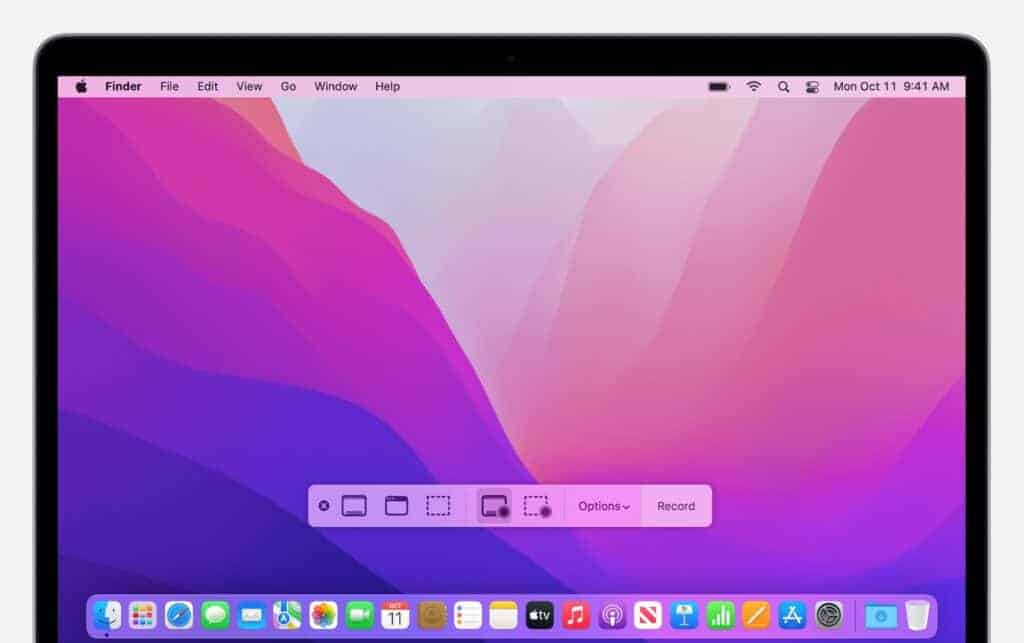When upgrading a Mac to macOS Monterey, users often find the installer application remaining in their Applications folder. This application can take up significant space, a concern for those with limited storage. Users may wonder if they can safely delete the “Install macOS Monterey” app once the upgrade is complete.
Deleting this file is possible and typically does not affect system performance post-installation. It serves no purpose after the update and is safe to remove to free up space. Essential to note, however, is that once removed, reinstalling the OS will require downloading the installer again should the need arise.
When you download macOS Monterey from the App Store, your Mac saves an installer file called Install macOS Monterey.app in the Applications folder. This file is only needed when you want to install or reinstall macOS Monterey.
If you’ve already upgraded your Mac and don’t plan to reinstall or make a bootable USB, you can safely delete it to free up storage space.
📂 Where to Find the Installer
- Open Finder → Applications.
- Look for Install macOS Monterey.app.
- It usually takes up 12–15 GB of space.
🛠️ How to Delete the Installer
- Open Finder → Applications.
- Locate Install macOS Monterey.app.
- Drag it to the Trash (or right‑click → Move to Trash).
- Empty the Trash to permanently remove it.
✅ That’s it — you’ve freed up space.
⚠️ Before You Delete
- Keep it if you plan to:
- Reinstall macOS Monterey later.
- Create a bootable USB installer.
- Delete it if you:
- Already upgraded to Monterey (or newer macOS).
- Don’t need to reinstall the OS.
- Want to free up storage space.
🔄 What If I Need It Again?
If you delete the installer but later want it back:
- Open the Mac App Store.
- Search for macOS Monterey.
- Click Get to re‑download the installer.
✅ Summary
- Yes, you can safely delete the macOS Monterey install file once your system is updated.
- It’s only needed for installation or recovery purposes.
- If you ever need it again, you can re‑download it from the App Store.
Key Takeaways
- The “Install macOS Monterey” app can be safely deleted after an upgrade.
- Removal helps reclaim storage space on the Mac.
- Users will need to redownload the installer for future reinstalls.
Preparation Before Deletion
It’s crucial to prepare before removing any significant files, such as the macOS Monterey installer. This section guides you through critical steps to ensure your data remains safe and you have access to the installer if needed later.
Backing Up Data
Before deleting any files, back up your Mac. This protects your data in case you need to restore it. Use Time Machine, the built-in backup feature, to back up your system to an external drive. Connect the USB drive to your Mac, open Time Machine from System Preferences, and follow the prompts to create a backup.
Downloading MacOS Monterey Installer
If you need to download the macOS Monterey installer again, it’s simple. Open the App Store on your Mac and search for macOS Monterey. Click the download button and the installer will save to your Applications folder. Remember, downloading may take time depending on your internet connection. After the download, you can proceed to erase the installer’s existing copy.
Deleting MacOS Monterey
This section guides you through different methods to delete macOS Monterey from your Mac, be it for a clean install or freeing up space.
Using MacOS Recovery
To perform a clean installation and delete macOS Monterey, one should use Recovery Mode. Turn off your Mac, then turn it on while holding down Command + R. Release when the Apple logo appears. From the menu, select ‘Disk Utility‘ to erase the hard drive. This will wipe all data, so ensure backups are made beforehand. Next, choose ‘Reinstall macOS’ to bring your Mac to factory settings.
From Bootable Media
You can delete macOS Monterey using bootable media like a USB stick. First, create bootable media by downloading the Monterey installer, then use Disk Utility to format the USB as APFS. Make sure it has the name ‘Untitled’ and at least 12GB available. Open Terminal and use the ‘createinstallmedia’ command with the path to the installer and your USB drive. To boot from this USB, restart your Mac and hold down the ‘Option’ key when it starts. Select your USB drive from the list.
Securely Erasing Data
For a secure and thorough deletion of macOS Monterey, you may use the ‘Erase All Content and Settings‘ feature if your Mac supports it. Go to ‘System Preferences’ > ‘System Settings’ and choose ‘Erase All Content and Settings.’ This option deeply erases user data without impacting the operating system. If this is not available, or you need to erase the entire disk including the OS, utilize Disk Utility in Recovery Mode to format the drive, which removes everything securely.