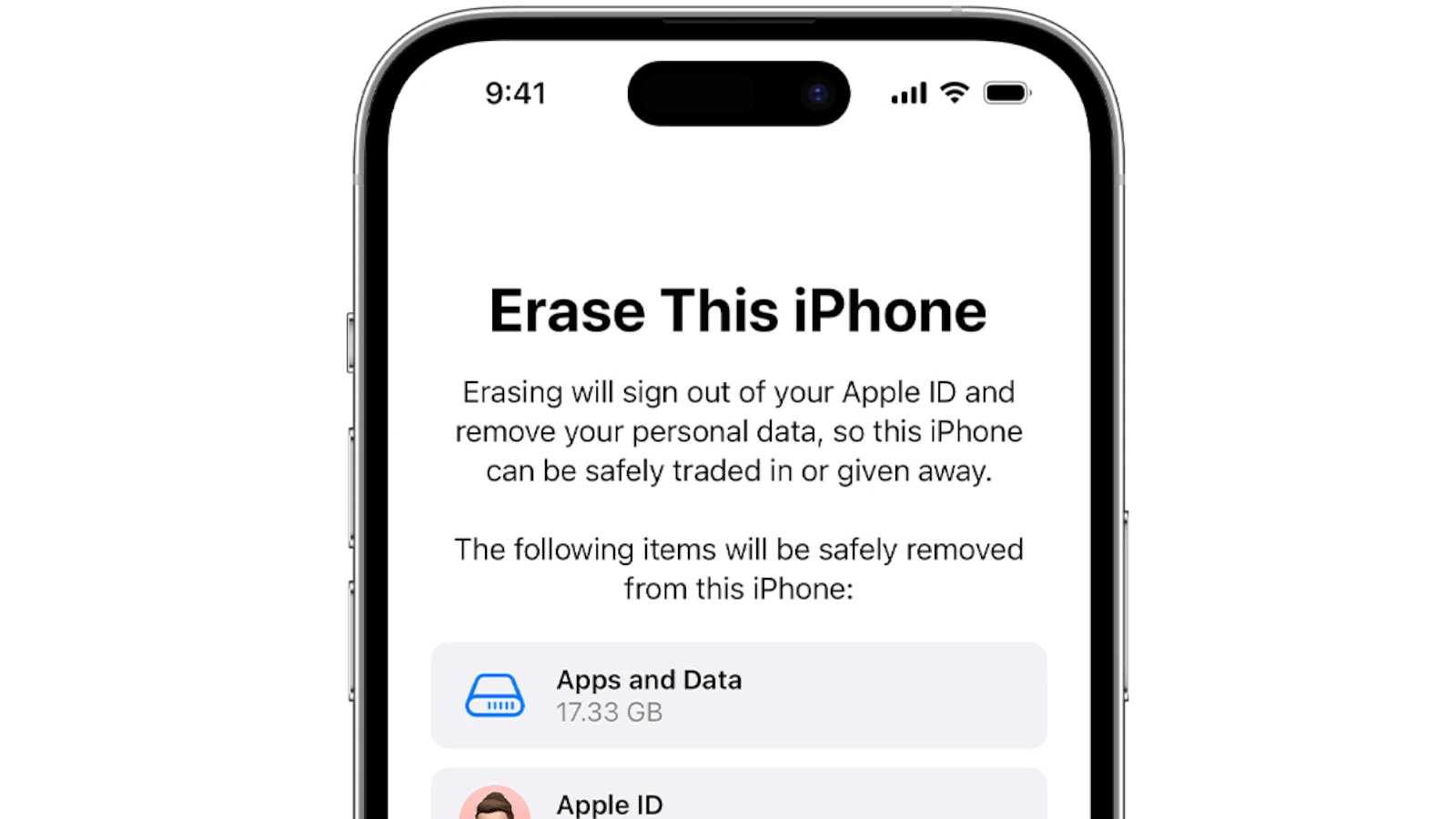Selling an iPhone requires more than just finding a buyer. To protect privacy, all personal data must be deleted beforehand. An iPhone contains a vast array of personal information including contacts, messages, photos, and sometimes even financial details. Ensuring this information is removed is critical for both security and privacy.
Before listing an iPhone for sale, backing up the device is a smart move. This preserves valuable data and makes the transition to a new device smoother. Once backed up, resetting the iPhone to factory settings erases all content and settings. This step is essential to prevent any future misuse of personal information.
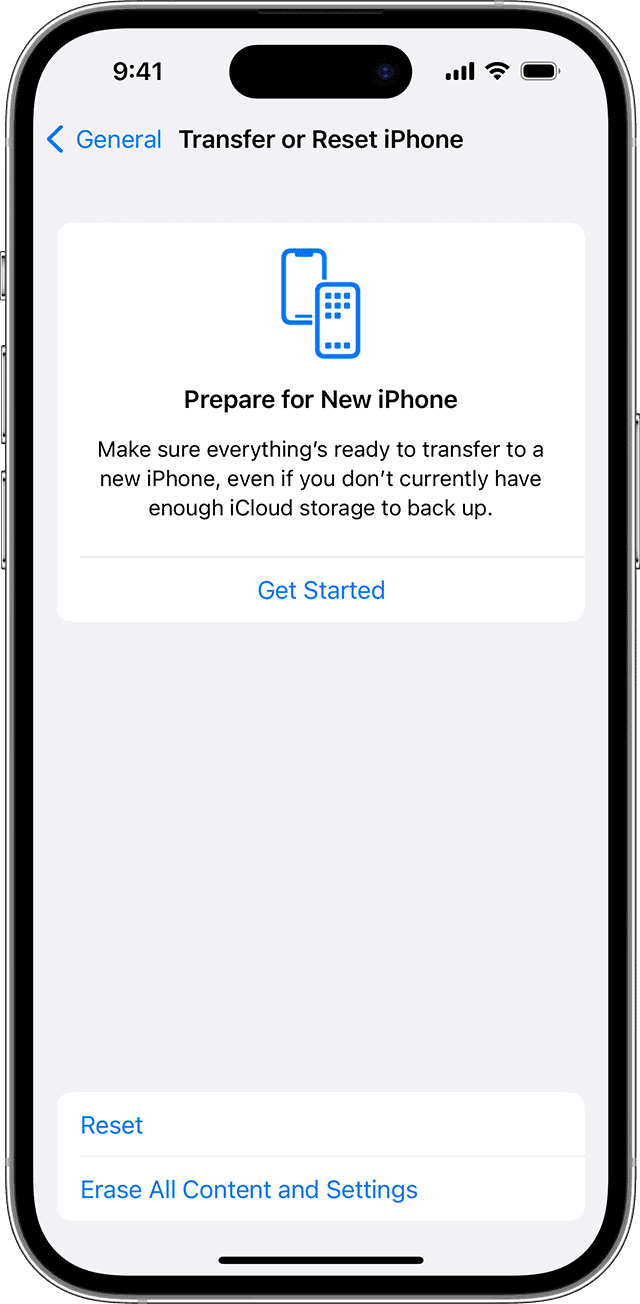
Your Guide to Wiping Your iPhone Before Selling
Before you sell or give away your iPhone, it’s crucial to erase all your personal data to protect your privacy. This guide will walk you through the necessary steps to ensure a clean slate for the new owner.
Back Up Your Data
Before you erase anything, make sure to back up your iPhone to iCloud or your computer. This ensures you have a copy of your data in case you need it later.
Sign Out of iCloud and Other Accounts
Go to “Settings,” tap your name at the top, and then scroll down and tap “Sign Out.” Enter your Apple ID password and tap “Turn Off.” This will sign you out of iCloud, the App Store, iMessage, FaceTime, and other Apple services. You should also sign out of any other accounts you have on your iPhone, such as social media or email accounts.
Erase All Content and Settings
This is the most important step to remove all your personal data. Go to “Settings” > “General” > “Transfer or Reset iPhone” > “Erase All Content and Settings.” You’ll be asked to enter your passcode and Apple ID password to confirm.
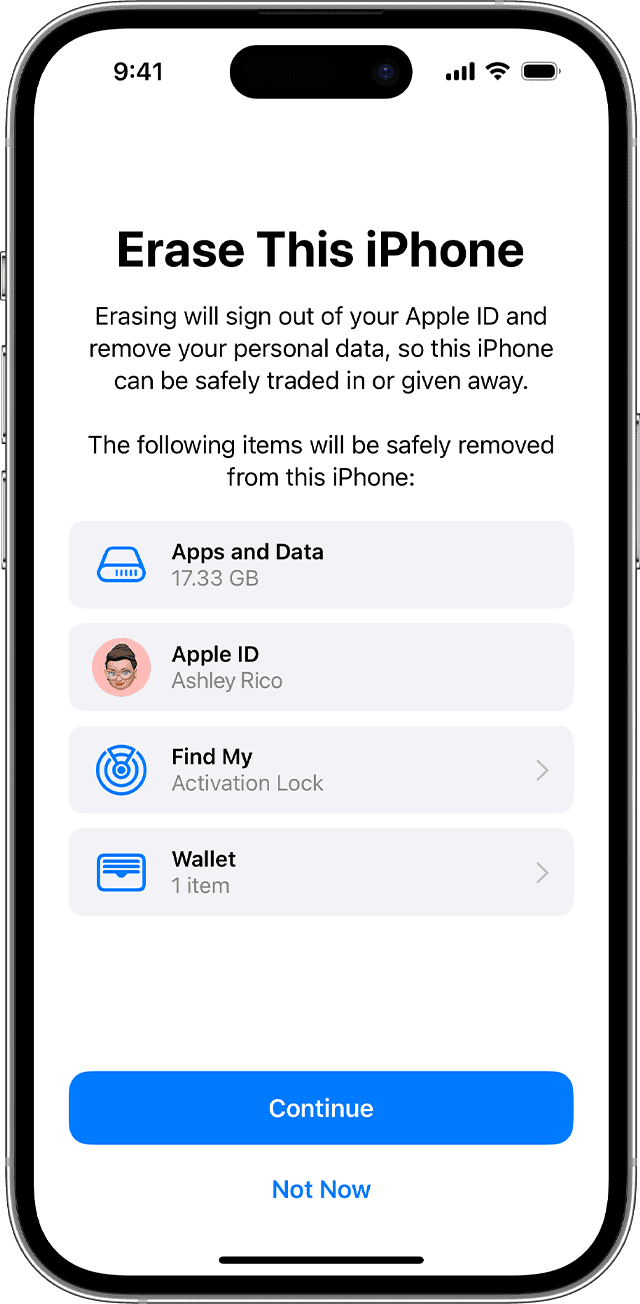
What Happens When You Erase Your iPhone?
Erasing your iPhone will:
- Remove all your data, including photos, videos, messages, apps, and settings.
- Unlink your iPhone from your Apple ID.
- Disable Activation Lock (if Find My iPhone was enabled).
After Erasing Your iPhone
Once your iPhone is erased, it will restart and show the “Hello” screen, just like when you first got it. You can now safely sell or give it away, knowing your personal data is gone.
Additional Tips
- If you’re trading in your iPhone or selling it to a carrier, they may have specific instructions for erasing the device.
- If you can’t erase your iPhone because you forgot your passcode, you may need to restore it using recovery mode.
By following these steps, you can confidently sell or give away your iPhone without worrying about your personal data falling into the wrong hands.
Key Takeaways
- Securely erase all personal data before selling an iPhone
- Back up the iPhone to save important information
- Resetting the iPhone to factory settings is a must for privacy protection
Preparing Your iPhone for Sale
Before you sell your iPhone, it’s crucial to back up your data, sign out of all accounts, and remove Find My iPhone and Activation Lock. By following these steps, you ensure that all your personal information stays secure and the phone is ready for the next owner.
Backup Your Data
To keep your photos, apps, and other content safe, back up your iPhone. Use iCloud or iTunes to create a backup of your current device’s content and settings. This way, you can restore your data on a new device or keep it stored securely.
Sign Out of Accounts
Remove your personal information by signing out of all accounts. This includes your Apple ID, which you can sign out of by going to Settings > [your name] > Sign Out. Enter your password and turn off. Make sure you also sign out of iTunes and the App Store.
Disable Find My iPhone and Activation Lock
Turning off Find My iPhone is essential. Go to Settings, tap your [name], select Find My, and turn it off. This action also removes the Activation Lock, which is tied to Find My iPhone. Without this step, the new owner can’t use the phone.
Erasing Your iPhone
Before selling your iPhone, complete three key steps to protect your privacy. These are performing a factory reset, removing the SIM card, and confirming the erasure of all content and settings.
Performing the Factory Reset
To reset your iPhone to its original state, open Settings and navigate to General > Transfer or Reset iPhone. Here, select Erase All Content and Settings. If prompted, enter your passcode and confirm your decision. This process removes personal information and returns the iPhone to its initial setup state.
Remove SIM Card
After resetting the phone, remove your SIM card. This card links to your network and contains some personal data. Opening the SIM card tray on the side of your iPhone, you can easily take the card out and keep it for your next device or dispose of it securely.
Confirm Erasure
Ensure you sign out of iCloud and any other accounts before erasing your iPhone. Go back to Settings to check that Find My iPhone is turned off and your Apple ID has been removed. This step confirms that you’ve deleted all personal data, and your phone is ready for its new owner.