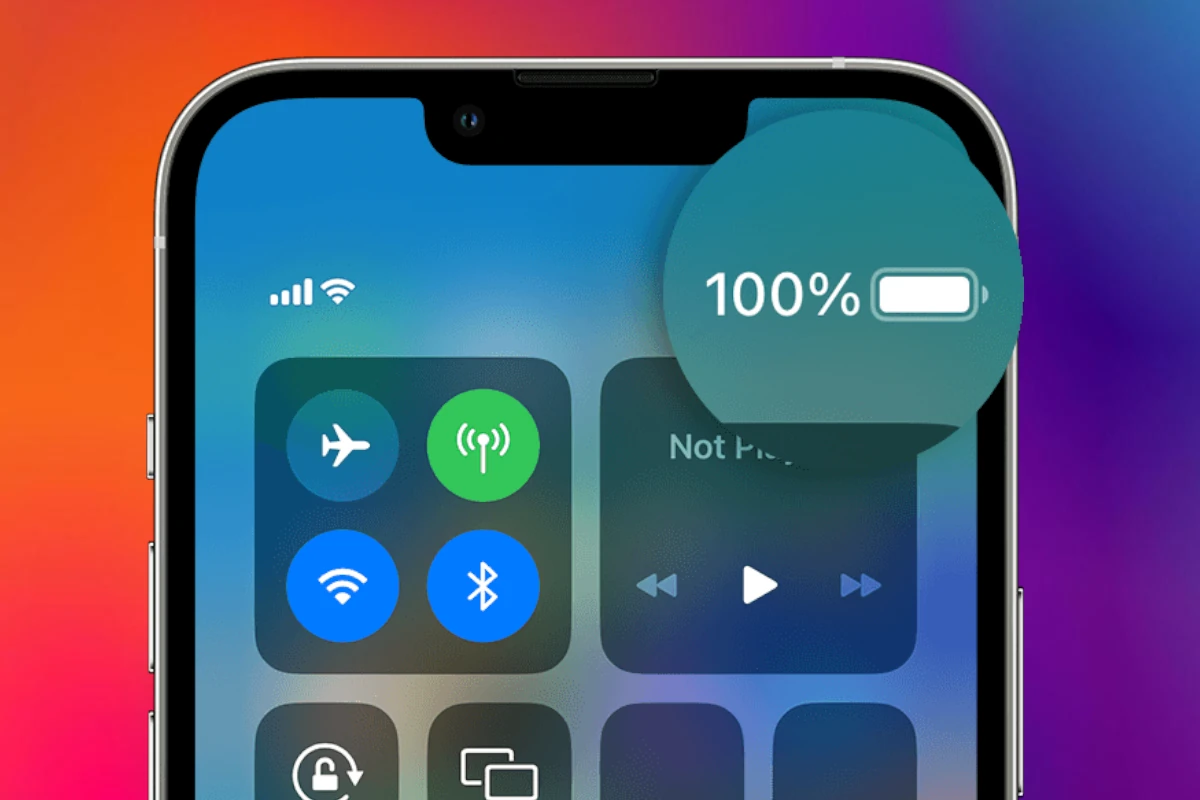iPhone battery health is a crucial aspect for users who want to ensure their device runs efficiently throughout the day. As batteries age, they can hold less charge, and their ability to provide peak performance diminishes. Apple provides an indicator called battery health percentage. This allows users to monitor the capacity of their device’s battery relative to when it was new. A battery is generally considered healthy if it retains about 80% of its original capacity after a certain number of charge cycles.
The performance of an iPhone may be affected as battery health declines. Users may notice their device needs charging more frequently. If the battery health percentage falls below a certain threshold, this may even lead to unexpected shutdowns or reduced processing speed. Apple’s iOS includes features that help users track and manage battery health. These tools offer recommendations on whether a battery needs to be replaced to maintain optimal performance and prevent disruption in daily usage.
How to Check Battery Health
- Open Settings.
- Tap Battery.
- Select Battery Health & Charging.
- Look for Maximum Capacity (%) — this shows how much charge your battery can hold compared to when it was new (source: Apple).
📊 What the Percentages Mean
- 100% – 90%: Excellent
- Battery is almost like new.
- No action needed.
- 89% – 80%: Good but Aging
- Battery is still usable, but you may notice shorter usage times.
- Apple recommends considering a replacement once it hits 80% or lower (source: Apple Support).
- 79% – 70%: Worn
- Battery life will feel noticeably shorter.
- Performance management may kick in to prevent unexpected shutdowns.
- Replacement strongly advised.
- Below 70%: Poor
- Battery is heavily degraded.
- Your iPhone may shut down unexpectedly or struggle with demanding apps.
- Replacement is highly recommended.
⚠️ Signs You May Need a Replacement
- iPhone shuts down even with charge left.
- Noticeable lag or performance drops.
- Battery drains much faster than before.
- You see a message in Battery Health: “Service” or “Important Battery Message.”
🛠 Tips to Maintain Battery Health
- Avoid extreme heat/cold. Ideal range: 62–72°F (16–22°C).
- Enable Optimized Battery Charging (in Battery Health settings).
- Don’t keep it at 0% or 100% for long periods.
- Use Apple-certified chargers and cables.
- Update iOS regularly for battery management improvements.
🧾 Bottom Line
- 80%+ = Healthy.
- Below 80% = Time to consider replacement.
- Apple or authorized service providers can replace your battery if needed.
Key Takeaways
- iPhone battery health is measurable through the battery health percentage
- A battery below 80% health may lead to reduced performance
- iOS features tools to help manage and assess battery health needs
Understanding iPhone Battery Health
iPhone batteries are like humans in that they have a lifespan and a health status. Just like a person can be fit and agile, an iPhone battery is at its peak when new. As time passes, its ability to hold charge changes.
Battery Health Metrics
Maximum Capacity: This is a key indicator of battery health. It represents the current battery capacity relative to when it was new. A brand new iPhone battery starts at 100% maximum capacity. As the lithium-ion battery in the iPhone ages, the maximum capacity decreases. This is normal for rechargeable batteries.
Performance: As maximum capacity diminishes, so might the ability to deliver peak performance. The iPhone might adjust certain features like brightness to maintain battery life.
Factors Affecting Battery Health
Chemical Age: The battery’s lifespan isn’t just measured in years but in charge cycles. One cycle is a full charge from 0% to 100%. Over time and through cycles, the battery’s capacity reduces.
Temperature: Lithium-ion batteries are sensitive to extreme temperatures. High heat can cause a battery to age faster.
Settings: How users manage their settings can affect battery longevity. For example, higher screen brightness and background app refresh can lead to faster battery drain and reduced health over time.
Managing and Optimizing Battery Health
Keeping an iPhone’s battery healthy involves monitoring its condition and managing its usage smartly. Proper attention to settings can prolong battery lifespan and maintain device performance.
Settings and Usage
iOS Features: Users can check their iPhone’s battery health by navigating to Settings > Battery > Battery Health & Charging. Here they find information on maximum capacity and peak performance capability. As batteries age, they can’t hold as much charge, which is reflected in this section. When the capacity drops, iOS may apply performance management to prevent unexpected shutdowns.
Charge Cycles and Charging Optimization: A charge cycle happens when users use and recharge 100% of their battery’s capacity. Limiting the number of full charge cycles can help preserve the battery’s lifespan. Moreover, iOS includes a charging optimization feature that learns a user’s daily charging routine to slow down battery aging.
Low Power Mode: Turning on Low Power Mode is another effective tool. It reduces background activity and can dramatically extend battery life when the charge is low.
Service and Replacement
Service Options: If the battery health is degraded, users may visit an Apple Authorized Service Provider for service. If under warranty, the service may be free. Otherwise, a fee applies.
Battery Replacement: Should the battery health significantly decline, one can opt for battery replacement through Apple Support or an authorized service provider. It’s important to use official channels to ensure battery quality and maintain device safety.
Warranty and Apple Support: For any queries or clarifications regarding service and replacement options, Apple Support remains the go-to resource. They can guide users on warranty status and potential costs associated with battery servicing.