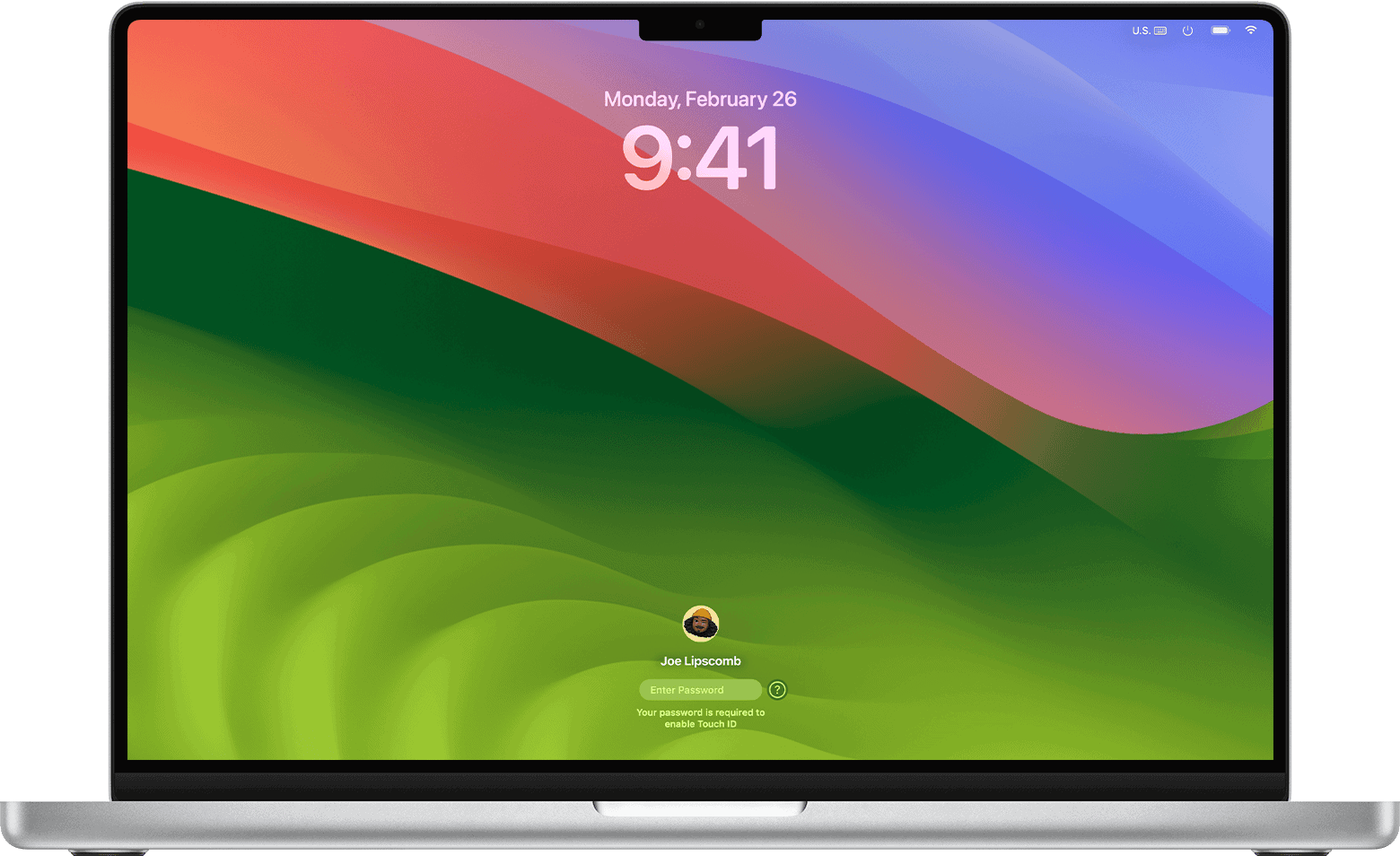Launchpad on a Mac serves as a quick access point to applications, much like a start menu on other operating systems. With a single click, users can bring up the Launchpad interface that houses all the installed apps, allowing for easy launching and management. The Launchpad’s design is user-friendly, featuring a grid of icons that users can scroll through, and it can be opened in several ways to suit individual preferences or workflows.
Users might prefer to keep their desktop clean and free from too many shortcuts. Launchpad offers an efficient way to browse through all applications without cluttering the desktop space. It provides a centralized location where applications can be organized into folders, making it easier for users to find and run the software they need.
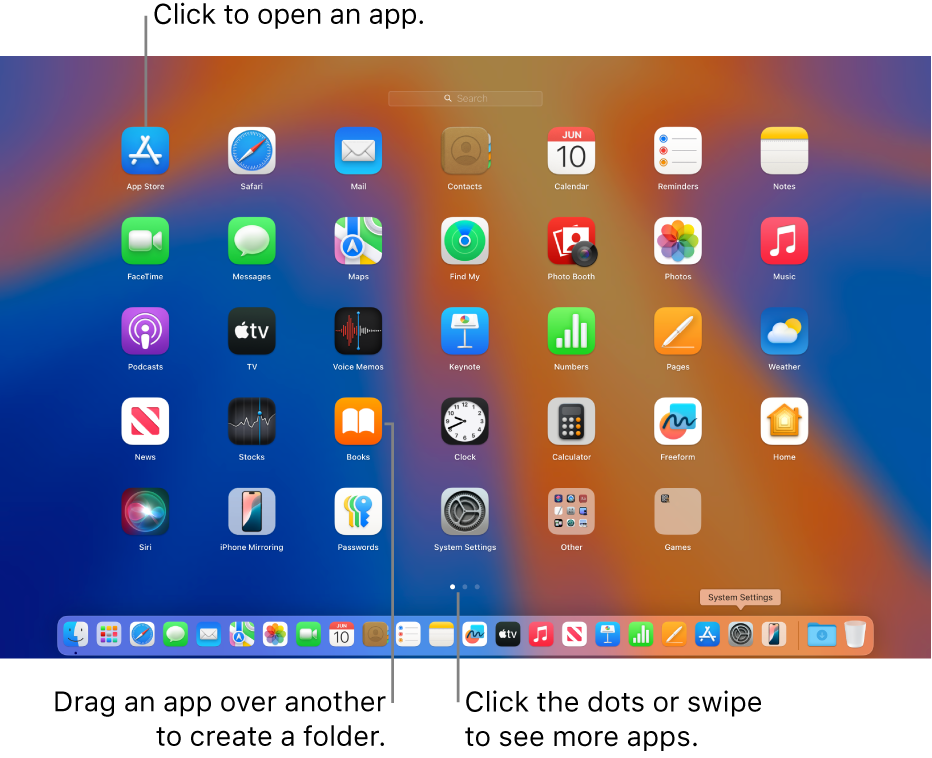
Launchpad on macOS is a quick way to view and open all your installed apps, similar to the app grid on an iPhone or iPad. Here are all the ways you can open it.
🖱️ Method 1: From the Dock
- Look for the Launchpad icon (a silver rocket ship) in your Dock.
- Click it to open Launchpad instantly.
⌨️ Method 2: Keyboard Shortcut
- On most Mac keyboards, press the F4 key (with a grid of squares).
- On newer Macs with the Touch Bar or without function icons, you can create a custom shortcut:
- Go to System Settings > Keyboard > Keyboard Shortcuts.
- Select Launchpad & Dock.
- Assign a shortcut for Show Launchpad.
🖐️ Method 3: Trackpad Gesture
- If you use a MacBook or a Magic Trackpad:
- Pinch with three or four fingers on the trackpad.
- This instantly opens Launchpad.
🔍 Method 4: Spotlight Search
- Press Command (⌘) + Spacebar to open Spotlight.
- Type Launchpad and press Return.
📐 Method 5: Hot Corners
- You can assign Launchpad to a screen corner:
- Go to System Settings > Desktop & Dock > Hot Corners.
- Choose a corner (e.g., bottom left).
- Set it to Launchpad.
- Now, moving your cursor to that corner opens Launchpad.
📱 Method 6: Touch Bar (if available)
- On some MacBook Pro models with a Touch Bar, you can add a Launchpad button for one-tap access.
✅ Quick Tips
- You can search apps directly in Launchpad by typing their name once it’s open.
- To rearrange apps, click and drag them just like on iOS.
- To delete apps (from the App Store), click and hold until they jiggle, then click the ❌.
Key Takeaways
- Launchpad allows quick access to all installed Mac applications.
- Users have multiple options for opening Launchpad.
- Launchpad helps maintain an organized workspace.
Launching and Using Launchpad
Launchpad on a Mac acts as a hub for finding and opening applications quickly. It brings an iOS-like interface to macOS, allowing users to easily access their apps.
Opening Launchpad
Trackpad gesture: With a trackpad, users open Launchpad by pinching with thumb and three fingers. Keyboard shortcut: Pressing the F4 key, often with a Launchpad icon, also opens it. For Macs without an F4 key, users can create a custom shortcut in System Preferences under the Keyboard section. Dock: Launchpad can be opened by clicking its icon in the Dock. Spotlight: Typing “Launchpad” into Spotlight’s search also works.
Navigating Within Launchpad
Once open, users navigate Launchpad by swiping on the trackpad or using arrow keys to move between pages. Searching for an app is straightforward; just start typing the app name in the search field at the top and Launchpad will narrow down the options instantly.
Managing Applications
Users add apps to Launchpad when they download them from the App Store. Folders: Users can drag app icons on top of each other to create folders, similar to iOS. To remove an app from Launchpad, users press and hold an app until it jiggles and then click the ‘X’ to delete it, if it was downloaded from the App Store.
Organizing apps is easy in Launchpad. Users can click and drag apps to position them as needed across different pages or within folders, ensuring their most-used apps are readily accessible.
Customizing Launchpad
Configuring Launchpad on your Mac allows you to access and organize apps efficiently. With just a few steps, you can tailor Launchpad settings to your needs, use gestures for quick access, and arrange apps across different Mac models.
Organizing Apps and Folders
To organize apps in Launchpad, click and hold an app icon until it starts to jiggle. Then, drag the icon to a new location to rearrange it. To create a folder, drag an icon onto another until a new folder appears. You can name or rename folders by clicking on the text. This organization mirrors the ease of arranging apps on an iPhone or iPad.
Adjusting Launchpad Preferences and Settings
In System Preferences, you can fine-tune Launchpad. Access this by clicking on the Apple icon, then choosing System Preferences. Here, click on Trackpad to adjust trackpad settings for more gestures, such as pinching with your thumb and three fingers to open Launchpad. Click on Keyboard to customize keyboard shortcuts for Launchpad and other actions. These settings enhance the Launchpad experience to match your personal workflow.
Using Launchpad on Different Mac Models
On MacBooks with a Touch Bar, you can access Launchpad by tapping the dedicated Launchpad icon. For Intel Macs without a Touch Bar, use the keyboard shortcut F4 key, which usually bears the Launchpad icon. Alternatively, you can invoke Spotlight with Cmd + Space and type “Launchpad” to open it. These methods ensure that regardless of the Mac model, you have a convenient way to access your apps.