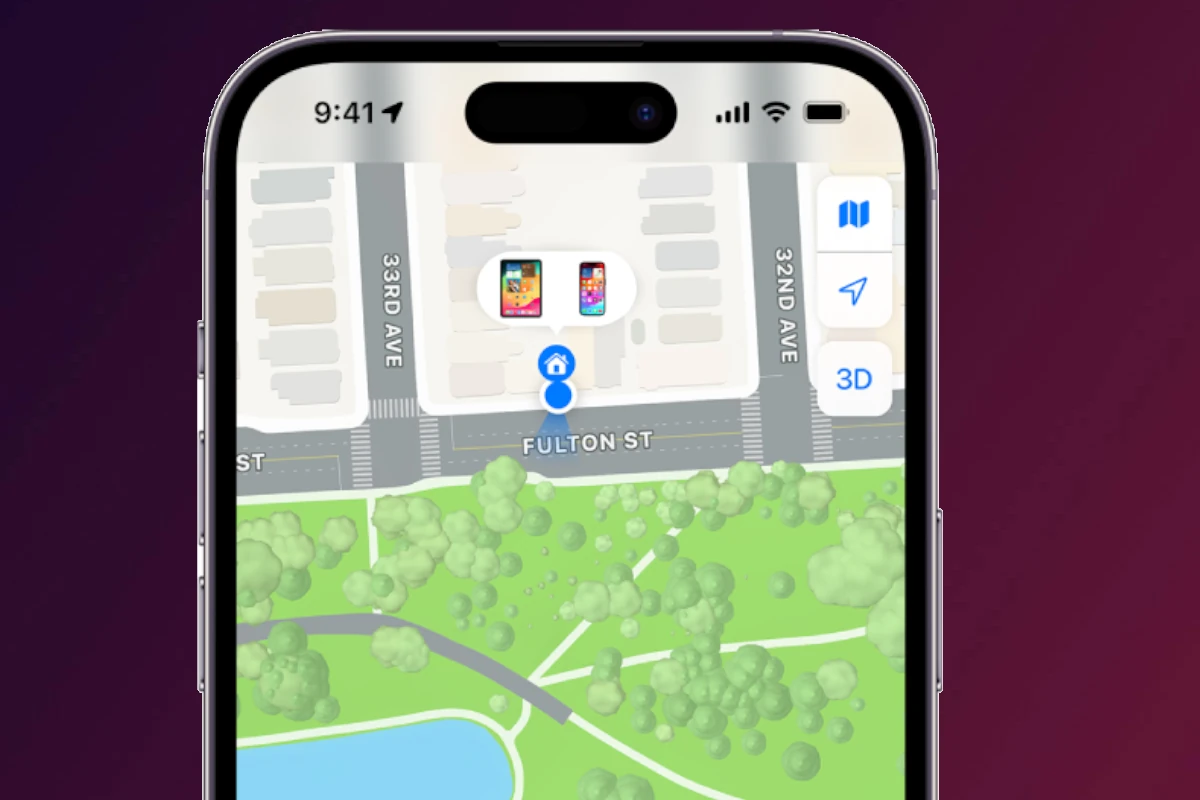Have you ever frantically searched for a lost iPhone, wondering just how reliable Apple’s Find My iPhone feature really is? Find My iPhone combines multiple technologies including GPS, cellular signals, Wi-Fi networks, and Bluetooth to locate your missing device. The accuracy of Find My iPhone varies significantly based on your device’s environment, with precision ranging from a few meters in ideal conditions to several hundred meters in challenging situations like underground structures or areas with poor signal.
Apple’s tracking system works best in urban areas with strong cellular coverage and numerous Wi-Fi networks. When these optimal conditions exist, you can often pinpoint your device’s location within 5-10 meters. However, the system struggles in remote areas, inside buildings with thick walls, or underground locations where signals are weak or blocked.
You can improve Find My iPhone’s accuracy by enabling key settings on your device. Turning on Location Services and Precise Location in your privacy settings significantly enhances tracking capabilities. Regular iOS updates also improve the system’s performance by incorporating the latest location technology refinements.
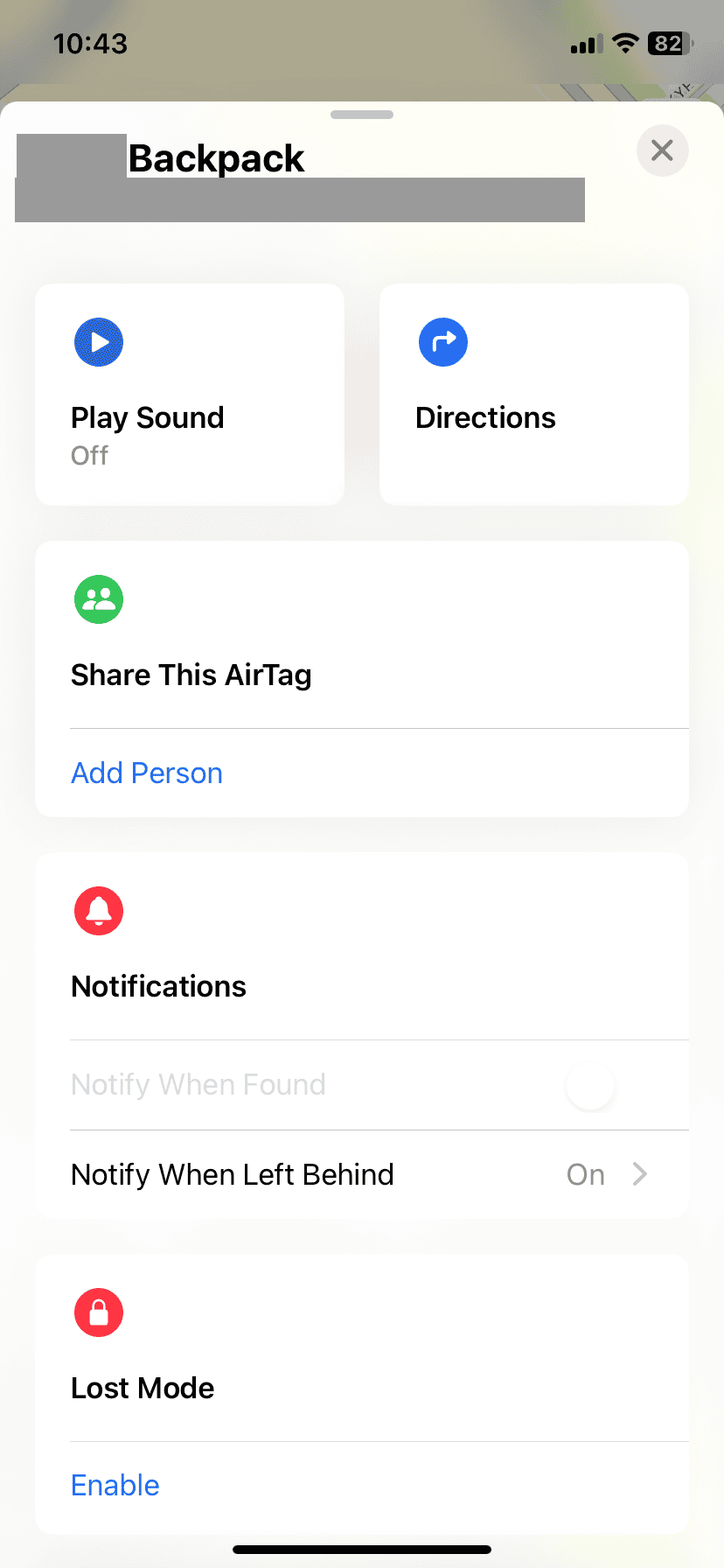
How Accurate Is Find My iPhone? A Quick Guide
Apple’s Find My iPhone is a powerful tool designed to help locate lost or stolen devices. Understanding its accuracy can help you better rely on it when needed.
How Find My iPhone Works
Find My iPhone uses a combination of technologies to pinpoint your device’s location:
- GPS (Global Positioning System): Provides satellite-based location data.
- Wi-Fi Positioning: Uses nearby Wi-Fi networks to triangulate location.
- Cellular Triangulation: Uses cell towers to estimate position when GPS is weak.
- Bluetooth and Nearby Apple Devices: Helps locate devices even when offline by leveraging the Find My network of other Apple devices.
Accuracy Factors
1. GPS Signal Strength
- Outdoors with clear sky view, GPS can pinpoint location within a few meters.
- Indoors or in dense urban areas, GPS accuracy decreases due to signal obstruction.
2. Wi-Fi and Cellular Networks
- Wi-Fi-based location can be very accurate indoors, often within 10-20 meters.
- Cellular triangulation is less precise, sometimes off by hundreds of meters.
3. Device Status
- If the iPhone is online and has a strong connection, location updates are frequent and accurate.
- If offline, Find My iPhone uses the last known location or crowdsourced Bluetooth signals, which may be less precise.
4. Environmental Factors
- Tall buildings, underground locations, or remote areas can reduce accuracy.
- Battery-saving modes or airplane mode disable location updates.
Typical Accuracy Range
- Ideal conditions: 5 to 20 meters (16 to 65 feet)
- Challenging conditions: Up to 100 meters (328 feet) or more
Tips to Improve Accuracy
- Keep Wi-Fi enabled even if not connected to a network.
- Ensure Location Services and Find My iPhone are enabled.
- Update your device to the latest iOS version.
- Use Find My iPhone promptly after losing the device for the best chance of accurate location.
Summary
Find My iPhone is generally very accurate, especially outdoors with GPS and Wi-Fi available. However, accuracy can vary based on environment, connectivity, and device status. It remains one of the best tools for locating Apple devices due to its integration with Apple’s extensive ecosystem.
Key Takeaways
- Find My iPhone combines GPS, Wi-Fi, cellular, and Bluetooth signals to locate devices with varying accuracy depending on environmental conditions.
- Enabling Location Services and Precise Location in your iPhone’s settings significantly improves tracking accuracy.
- The tracking accuracy ranges from a few meters in optimal conditions to several hundred meters in areas with poor signal coverage.
Understanding ‘Find My’ Technology
Apple’s ‘Find My’ technology combines GPS, cellular networks, Wi-Fi signals, and Bluetooth to help users locate lost devices. This integrated system has evolved significantly over the years, improving both accuracy and functionality while addressing privacy concerns.
Evolution of Location Tracking in Apple Devices
Apple first introduced location tracking with the “Find My iPhone” service in 2010 as part of MobileMe. This initial version relied primarily on GPS technology to locate lost devices.
In 2011, Apple expanded the service to other iOS devices and made it free for all users. The company later added the “Find My Friends” app in iOS 5, allowing users to share their location with contacts.
A significant transformation occurred with iOS 13 in 2019, when Apple merged “Find My iPhone” and “Find My Friends” into the unified “Find My” app. This consolidation brought enhanced functionality and improved user experience.
The latest version of Find My includes the ability to locate devices even when they’re offline through a secure Bluetooth crowdsourcing system. This feature leverages Apple’s vast network of devices to help locate lost items without compromising user privacy.
How GPS and Location Services Work
Find My primarily uses GPS (Global Positioning System) to determine device location. GPS functions by receiving signals from multiple satellites orbiting Earth, using the time difference between signals to calculate position.
When GPS is unavailable or weak, Find My employs triangulation using cellular towers. This method determines location based on signal strength from multiple cell towers, though it’s typically less precise than GPS.
Wi-Fi positioning serves as another layer of location data. The system identifies nearby Wi-Fi networks and references them against a database of known network locations to estimate device position.
For close-range tracking, Find My uses Bluetooth signals. This is especially important for offline tracking, where nearby Apple devices can detect Bluetooth signals from a lost device and anonymously relay its location to the owner.
Apple prioritizes privacy by ensuring location data is encrypted end-to-end. The company cannot access a user’s device location, maintaining security while providing the service.
Accuracy Factors of GPS Technology
The accuracy of Find My varies considerably based on several factors. In ideal conditions with clear sky views, GPS can be accurate to within 10-20 feet, but urban environments often reduce this precision.
Physical obstacles significantly impact accuracy. Buildings, dense foliage, and mountains can block or reflect GPS signals, causing location errors of 100+ feet in cities or forests.
Weather conditions also affect GPS performance. Heavy cloud cover, storms, or atmospheric disturbances can degrade signal quality and reduce location precision.
Device hardware plays a crucial role in accuracy. Newer iPhones contain more advanced GPS chips and better antennas than older models, resulting in more precise location data.
Battery level impacts location reporting frequency and accuracy. When battery is low, the device may update its location less frequently or use less power-intensive (but less accurate) location methods.
Setting Up ‘Find My iPhone’
Proper setup of Find My iPhone is essential for accurate device tracking. This built-in feature requires specific settings to be enabled and configured correctly before it can help locate a lost or stolen iPhone.
Activating ‘Find My iPhone’ on Your Device
To activate Find My iPhone, users need an Apple ID and an iOS device running recent software. The setup process begins in the Settings app by tapping on the Apple ID name at the top. From there, select “Find My” and then “Find My iPhone.”
Toggle the “Find My iPhone” switch to the on position. For maximum effectiveness, also enable “Find My network” which allows the device to be located even when offline by leveraging other Apple devices nearby.
Users should also enable “Send Last Location,” which automatically sends the device’s location to Apple when the battery is critically low. This feature can provide a final location ping before the phone dies.
The setup process varies slightly on different iOS versions, but Apple maintains consistent functionality across updates.
Privacy Considerations and User Permissions
Find My iPhone balances powerful tracking capabilities with user privacy protections. Apple uses end-to-end encryption for location data, meaning only the owner can see where their device is located.
Location Services must be enabled for Find My to work effectively. This can be verified in Settings under Privacy > Location Services. Find My should have either “While Using” or “Always” permission to ensure accurate tracking.
Users should understand that enabling Find My iPhone also activates Activation Lock, which prevents anyone from erasing or reactivating the device without the Apple ID password. This powerful anti-theft feature keeps data safe even if the device can’t be recovered.
Apple’s approach prioritizes both security and privacy. The company doesn’t store or track location history beyond what’s needed for the immediate Find My functions. This creates a strong balance between utility and privacy preservation.
Using ‘Find My iPhone’ to Locate Devices
The Find My iPhone service provides powerful tools for locating Apple devices through a combination of technologies. Users can pinpoint device locations on a map, understand various status indicators, and utilize special features for offline devices or those that might be lost.
Locating Your iPhone, iPad, or Mac
To locate a device using Find My iPhone, users must first ensure the feature is enabled on their device before it goes missing. Open the Find My app on any Apple device or visit iCloud.com/find on a web browser. Sign in with the same Apple ID associated with the missing device.
The app displays all connected devices on a map. Select the device you want to locate from the list. The service uses GPS, Wi-Fi, and cellular data to determine location with varying degrees of accuracy.
For the most accurate results, the missing device needs to be:
- Powered on
- Connected to the internet
- Have Location Services enabled
- Have Find My iPhone activated
Understanding the Interface and Location Indicators
The Find My app displays devices on an interactive map with different indicators showing their status. A green circle around a device icon means it’s currently online and its location is current. The size of the circle indicates the accuracy radius – smaller circles mean more precise locations.
A blue dot shows your current position relative to the missing device. This helps determine how far you need to travel to retrieve it. The map allows zooming and panning to get a better view of the surroundings.
Last known locations appear when a device isn’t currently connected but had previously shared its position. This timestamp helps determine how recent the location data is.
Offline Finding and Lost Mode
Apple’s Offline Finding network uses Bluetooth signals from the missing device to communicate with nearby Apple devices. This feature works even when the device isn’t connected to Wi-Fi or cellular networks.
To use this feature, ensure “Enable Offline Finding” is activated in Find My settings. The “Send Last Location” feature automatically transmits the device’s location when battery power becomes critically low.
Lost Mode provides additional security by locking the device with a passcode and displaying a custom message with your contact information. When activated, the device tracks and reports location changes and disables Apple Pay.
Activation Lock prevents anyone from erasing or reactivating your device without your Apple ID credentials. This security feature remains active even if the device is offline, making theft less appealing.
Ensuring ‘Find My iPhone’ Accuracy
To get the most reliable location data from Find My iPhone, users need to optimize their device settings and ensure proper connectivity. These factors can significantly impact how precisely the service pinpoints a device’s location.
Optimizing Location Services Settings
For maximum accuracy, users should verify that Location Services is properly configured on their iPhone. Go to Settings > Privacy & Security > Location Services and ensure it’s turned on.
Next, enable “Precise Location” for better pinpointing capabilities. This setting provides exact coordinates rather than an approximate area.
Users should also check that Find My iPhone has “Always” permission to access location data. This ensures tracking works even when the app isn’t actively open.
Another helpful step is enabling Significant Locations (Settings > Privacy & Security > Location Services > System Services). This feature learns frequently visited locations, which can improve tracking reliability.
Key Settings to Check:
- Location Services: ON
- Find My iPhone permission: Always
- Precise Location: Enabled
- System Services: Enabled
Network and Connectivity’s Role in Accuracy
Find My iPhone relies heavily on multiple signals to determine location. The service uses a combination of GPS, Wi-Fi, Bluetooth, and cellular connections to pinpoint a device.
GPS provides the most precise readings but requires a clear view of the sky. Indoor tracking often depends on Wi-Fi signals instead. Users should connect to known Wi-Fi networks whenever possible to improve accuracy.
Cellular connections also play a crucial role. The more cell sites available in an area, the better triangulation works. Rural areas with sparse cell coverage typically show less accurate locations.
Bluetooth signals help with short-range precision, especially with Apple’s Find My network. This network leverages nearby Apple devices to locate offline devices, greatly extending tracking range.
For optimal connectivity:
- Keep Wi-Fi and Bluetooth turned on
- Maintain cellular data connection when possible
- Stay connected to known Wi-Fi hotspots
- Ensure adequate battery levels (low power can disable location services)
Advantages and Limitations
Find My iPhone offers various benefits while facing certain constraints that affect its performance. The service’s utility varies depending on usage scenarios and environmental conditions that can enhance or diminish its effectiveness.
Real-World Application Scenarios
Find My iPhone provides critical assistance during device loss or theft. Users can locate misplaced devices within their homes by triggering a sound alert, even when the phone is on silent mode. This feature proves particularly valuable in crowded or noisy environments.
For stolen devices, the app enables remote tracking that has helped numerous owners recover their property by providing location data to law enforcement. The Remote Erase function offers peace of mind by protecting personal data when recovery seems unlikely.
In emergency situations, Find My iPhone has located individuals in distress by pinpointing their device location. Parents commonly use this feature to monitor children’s whereabouts, while travelers benefit from locating devices lost during transit.
Factors Impacting Tracking Precision
Battery life significantly affects tracking capabilities as a depleted battery renders Find My iPhone useless. The service requires at least minimal charge to transmit location data.
Physical obstacles like buildings, thick walls, and underground structures can interfere with GPS signals and reduce accuracy. Find My iPhone struggles with precision in dense urban environments with tall buildings or inside large structures with poor signal penetration.
Network connectivity directly influences the service’s effectiveness. Areas with weak cellular signals, limited Wi-Fi availability, or poor GPS reception deliver less accurate location data. The triangulation process works best with multiple available networks.
Time since last connection matters—recently connected devices provide more accurate locations than those offline for extended periods. Device settings also play a crucial role, as disabled Location Services or Precise Location features substantially reduce tracking accuracy.
Additional ‘Find My iPhone’ Features
Find My iPhone offers powerful capabilities beyond simple location tracking. These features enhance device security and provide practical recovery options when your device is lost or misplaced.
Playing a Sound and Marking as Lost
If your iPhone is nearby but you can’t locate it, the Play Sound feature can be incredibly useful. This function triggers a loud sound on your device even if it’s in silent mode, making it easy to find if it’s fallen between couch cushions or is hiding under papers.
For more serious situations, the Lost Mode feature provides additional protection. When activated, it locks your device with a passcode and displays a custom message with your contact information on the screen.
The message can include your phone number, allowing finders to contact you without accessing your personal data. Lost Mode also begins tracking the device’s location history, helping you monitor its movements while lost.
These features are easily accessible through the Find My app on another Apple device or via iCloud.com on any web browser.
Activation Lock and Security Measures
Activation Lock is automatically enabled when you turn on Find My iPhone. This security feature prevents anyone from using your iPhone if it’s lost or stolen, even if they completely erase it.
To reactivate the device, someone would need both your Apple ID and password. This significantly reduces the incentive for theft, as the device becomes essentially unusable to others.
Beyond Activation Lock, Find My iPhone includes additional security layers. You can remotely erase all data from your lost device through the Find My app or iCloud.com, protecting your personal information from unauthorized access.
The Notify When Found feature will send you an automatic alert when your device connects to a network. This works even if your device is offline when you first report it missing.
For newer iPhone models with Ultra Wideband chips, Precision Finding provides extremely accurate directional guidance to locate your device within a close range.
Troubleshooting and Support
When Find My iPhone isn’t working as expected, there are several troubleshooting steps users can take before seeking additional help. Common issues often relate to settings configuration, battery levels, or internet connectivity problems.
When ‘Find My iPhone’ Isn’t Working
If Find My iPhone stops working, users should first check their device settings. Open Settings, tap on the Apple ID at the top, select “Find My,” and ensure “Find My iPhone,” “Find My network,” and “Send Last Location” are all enabled. These toggles are crucial for the service to function properly.
Internet connectivity is another common issue. Find My iPhone requires an internet connection to update location data. Users should verify their device has access to either cellular data or Wi-Fi.
Battery problems can also interfere with the service. When a device’s battery is critically low, it may not transmit location data. The “Send Last Location” feature helps by sending a final update before the battery dies completely.
Outdated iOS software can cause compatibility issues. Users should check for system updates by going to Settings > General > Software Update and installing any available updates.
Seeking Assistance and Using Third-Party Apps
When basic troubleshooting fails, Apple Support offers several assistance options. Users can visit support.apple.com, call Apple’s helpline, or schedule an appointment at an Apple Store for personalized help.
The iCloud.com website provides an alternative way to access Find My iPhone when the app isn’t working. Users can log in with their Apple ID and password to track their devices from any web browser.
Apple’s support communities are valuable resources where users can find solutions from others who have experienced similar issues. These forums often contain specific fixes not covered in official documentation.
While Apple discourages third-party tracking apps for security reasons, some companion apps can enhance the Find My experience. These apps might offer additional features like location history or specialized alerts, though users should be cautious about privacy implications.
Frequently Asked Questions
Find My iPhone’s accuracy depends on various factors including GPS signal strength, Wi-Fi connectivity, and cellular service. These elements combine to determine how precisely your device can be located when using Apple’s tracking service.
How precise is the location information provided by Find My iPhone for locating a device?
Find My iPhone is generally quite accurate, often pinpointing devices within a few dozen meters under optimal conditions. The precision level varies based on environmental factors and available signals.
In urban areas with strong GPS and Wi-Fi coverage, accuracy improves significantly. Users can expect location information accurate to within 10-20 meters in these ideal situations.
Rural or remote locations with limited signal coverage may show less precise locations. The app may only provide a general area rather than an exact location in these circumstances.
Can the Find My iPhone feature accurately track AirPods in case they are lost?
AirPods tracking through Find My iPhone works differently than tracking for iPhones. The system relies on Bluetooth connectivity rather than GPS.
When AirPods are outside their case and within Bluetooth range of any iOS device signed into the same iCloud account, their location can be tracked quite precisely. The accuracy diminishes significantly when they’re out of Bluetooth range.
For disconnected AirPods, the app shows their last known location before losing connection. This makes AirPods tracking less reliable than iPhone tracking, especially if they’ve been moved after disconnection.
Is there a possibility for Find My iPhone to show an incorrect location for a device?
Yes, Find My iPhone can occasionally display incorrect locations. Signal interference from buildings, mountains, or underground structures often causes location inaccuracies.
Network issues or outdated location data may also result in wrong positioning. The app sometimes shows the last known location rather than the current one if it can’t refresh the data.
Weather conditions, particularly heavy cloud cover or storms, can interfere with GPS signals and reduce accuracy. These factors can lead to location discrepancies ranging from slight to significant.
What level of accuracy can be expected from Find My Friends in terms of location-sharing?
Find My Friends typically offers accuracy comparable to Find My iPhone, with locations usually accurate within 20-50 meters under normal conditions. The precision depends on the shared device’s signal strength and environment.
Users can adjust location sharing precision through privacy settings. The “Precise Location” toggle allows friends to see either an exact location or just a general neighborhood.
Battery conservation settings can affect accuracy. When a device enters low power mode, location updates may become less frequent and less precise to preserve battery life.
Does Find My iPhone’s ‘Live’ status reflect real-time updates and precise positioning?
The Live status feature provides near real-time tracking with updates every few seconds when actively monitoring a device. This offers the most current location information available through the service.
Live tracking accuracy depends heavily on consistent connectivity. A strong and stable internet connection on both the tracking device and the tracked device ensures the most precise positioning.
The feature automatically times out after a short period to conserve battery power. Users need to restart live tracking if they wish to continue monitoring movement for extended periods.
What happens to the accuracy of Find My iPhone when the target phone is powered off?
When an iPhone is powered off, Find My iPhone can no longer actively track its current location. The service will display the last known position before the device was turned off.
For newer models with the U1 chip, some limited tracking capabilities may remain through the Find My network even when powered off. This feature helps locate devices that have been turned off but not completely drained of battery.
The time elapsed since power-off affects reliability. The longer a device has been off, the less useful the last known location becomes, especially if the device has been moved since powering down.