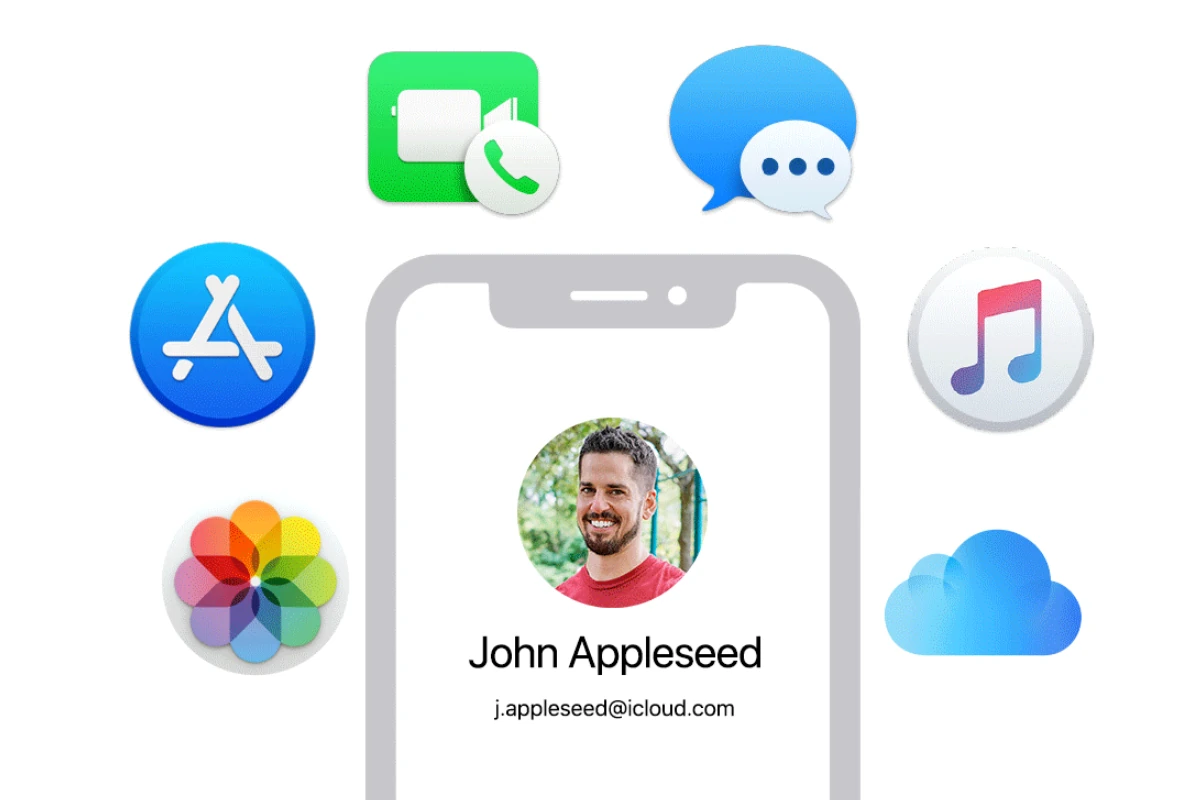Facing the frustrating “Update Apple ID Settings” stuck message on your iPhone can bring your device usage to an unexpected halt. This common issue typically occurs due to connection problems with Apple’s servers, authentication issues, or system glitches that prevent the update process from completing. The fastest way to fix an Apple ID settings update that’s stuck is to force restart your iPhone, check your internet connection, or sign out of your Apple ID and sign back in.
Many users encounter this problem after iOS updates or when making changes to payment information. The update screen appears with no progress, leaving you unable to access certain features or services. Poor internet connectivity often causes this issue, as your device needs a stable connection to communicate with Apple’s servers and verify your account information.
Beyond connectivity issues, outdated software or problems with two-factor authentication may also trigger the persistent update message. In some cases, adding or updating payment methods through Settings > [Your Name] > Payment & Shipping can resolve the stuck update screen, especially if your account has pending verification requirements.
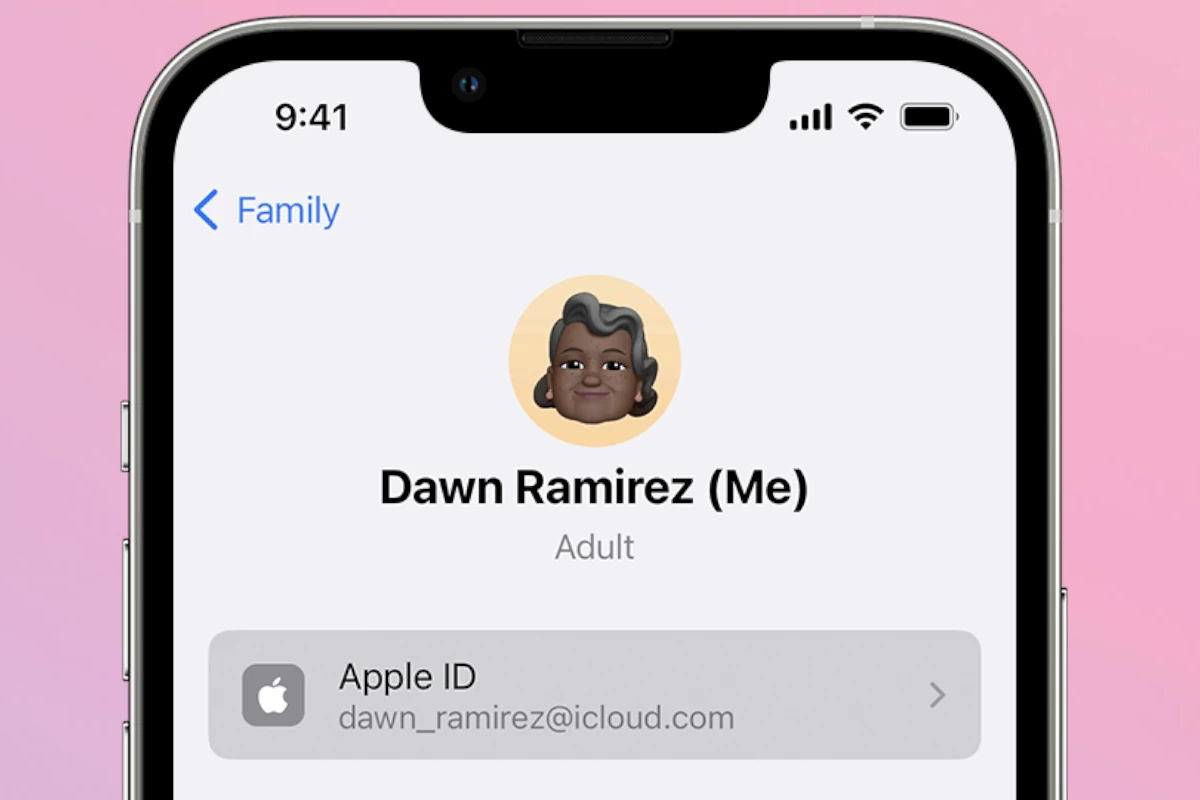
How to Fix Apple ID Settings Stuck on iPhone
If your iPhone is stuck on the “Update Apple ID Settings” screen or repeatedly prompts you to update your Apple ID settings without completing, here’s a concise guide to resolve the issue.
Common Causes
- Unstable internet connection
- Server-side Apple issues
- Recent password or security changes
- Incomplete Apple ID information
- Software glitches or bugs
Step-by-Step Solutions
1. Check Your Internet Connection
Make sure your iPhone is connected to a stable Wi-Fi or cellular network. Poor connectivity can prevent Apple ID settings from updating.
2. Sign Out and Sign Back Into Apple ID
- Open Settings.
- Tap your name at the top.
- Scroll down and tap Sign Out.
- Enter your Apple ID password to turn off Find My iPhone.
- After signing out, restart your device.
- Sign back in with your Apple ID.
This refreshes your Apple ID session and often resolves stuck prompts.
3. Update Your Apple ID Password
If you recently changed your Apple ID password on another device or online, re-enter your updated password on your iPhone when prompted.
4. Complete Apple ID Information
- Go to Settings > [your name] > Name, Phone Numbers, Email.
- Ensure all required fields are filled out correctly.
- Add or verify your trusted phone number and email.
Incomplete or outdated info can cause the update to stall.
5. Restart Your iPhone
A simple restart often clears temporary glitches:
- Press and hold the power button.
- Slide to power off.
- Turn it back on after a few seconds.
6. Update iOS to the Latest Version
- Open Settings > General > Software Update.
- Download and install any available updates.
Apple regularly fixes bugs related to Apple ID in software updates.
7. Reset Network Settings
If connectivity issues persist:
- Go to Settings > General > Reset > Reset Network Settings.
- Enter your passcode and confirm.
Note: This will erase saved Wi-Fi passwords.
8. Contact Apple Support
If none of the above steps work, there may be an account-specific or device-specific issue. Contact Apple Support for further assistance.
By following these steps, you should be able to fix the Apple ID settings stuck issue on your iPhone effectively.
Key Takeaways
- Force restarting your iPhone often resolves Apple ID settings issues without losing any data.
- Poor internet connection or server problems commonly cause update processes to stall.
- Signing out of iCloud and signing back in can reset the verification process when other methods fail.
Diagnosing Apple ID Settings Issues on iPhone
When your iPhone gets stuck on the “Update Apple ID Settings” screen, identifying the root cause is essential for resolving the problem. Several factors can trigger this issue, from connectivity problems to outdated software or account authentication errors.
Verifying Network Connection
A stable internet connection is crucial for updating Apple ID settings. When the connection is weak or intermittent, your iPhone may struggle to communicate with Apple’s servers, causing the settings update to stall.
First, check if your iPhone is properly connected to Wi-Fi or cellular data. You can verify this by opening Safari and trying to load a webpage. If pages aren’t loading, try toggling Airplane Mode on and off to reset your connection.
For Wi-Fi issues, move closer to your router or switch to a different network if available. Sometimes, cellular data provides more stability than a weak Wi-Fi signal.
If your connection seems fine but the problem persists, try resetting your network settings by going to Settings > General > Reset > Reset Network Settings. This will remove saved Wi-Fi networks and passwords, so have your credentials ready.
Checking Apple System Status
Sometimes the issue isn’t with your device but with Apple’s servers. Server outages or maintenance can prevent your iPhone from properly updating Apple ID settings.
Visit Apple’s System Status page (status.apple.com) through a browser to check if the iCloud or Apple ID services are experiencing any issues. A yellow or red indicator next to these services confirms server-side problems.
If Apple’s servers are down, you’ll simply need to wait until Apple resolves the issue. These outages are typically fixed within hours.
The status page also provides information about recent outages. If you see that a service was recently restored, try restarting your iPhone to establish a fresh connection to Apple’s servers.
Updating iOS to the Latest Version
Outdated iOS versions often contribute to Apple ID settings problems. Software bugs in older versions can interfere with the authentication process and prevent successful updates.
Check if your iPhone has pending iOS updates by going to Settings > General > Software Update. If an update is available, connect to Wi-Fi and a power source before installing it.
Before updating, ensure you have sufficient storage space available. iOS updates typically require at least 2-3GB of free storage.
If you’re unable to update wirelessly, you can use iTunes or Finder (on macOS Catalina or later) to update your device through a computer. This method sometimes resolves update issues that can’t be fixed through wireless updates.
For persistent problems, consider backing up your data and performing a factory reset as a last resort, especially if you suspect software corruption is causing the Apple ID settings to get stuck.
Frequently Asked Questions
Apple ID settings issues can be frustrating, but most problems have straightforward solutions. The following questions address common scenarios iPhone users face when dealing with Apple ID setting updates.
How can I resolve an issue where my iPhone is stuck on ‘Update Apple ID Settings’?
If your iPhone is stuck on the “Update Apple ID Settings” screen, first check your internet connection. A stable connection is essential for completing Apple ID updates.
Force restart your device by quickly pressing and releasing the volume up button, then the volume down button, and finally holding the side button until the Apple logo appears. This often clears temporary glitches.
If problems persist, try signing out of your Apple ID completely. Go to Settings, tap your name, scroll down, and select “Sign Out.” After signing out, restart your device and sign back in with your credentials.
What steps should be taken if the ‘Continue’ button is not working on the ‘Update Apple ID Settings’ screen?
When the “Continue” button becomes unresponsive, close all background apps first. Double-click the home button (or swipe up from the bottom on newer models) and swipe all apps away.
Check for iOS updates by going to Settings > General > Software Update. An outdated operating system can cause interface problems with Apple services.
Resetting network settings can also help. Go to Settings > General > Reset > Reset Network Settings. This will remove saved Wi-Fi networks and passwords, so have that information ready.
What should I do if I receive an ‘unknown error occurred’ message while updating my Apple ID?
When facing an “unknown error” message, wait a few minutes and try again. Apple’s servers might be experiencing high traffic or temporary maintenance issues.
Verify that your payment information is current. Outdated payment methods often trigger errors during Apple ID updates. Go to Settings > [Your Name] > Payment & Shipping to update your details.
Contact Apple Support if the error persists after multiple attempts. The error might be account-specific and require intervention from Apple’s team.
How can I troubleshoot my new iPhone being stuck on ‘Setting up your Apple ID’ during initial setup?
For a new iPhone stuck during Apple ID setup, check if two-factor authentication is causing delays. Ensure you have access to your verification devices or trusted phone numbers.
Try connecting to a different Wi-Fi network or switch to cellular data. Sometimes network restrictions can interfere with the activation process.
If setup continues to stall, put the device in recovery mode and restore it using a computer with iTunes or Finder. This gives you a fresh start with the setup process.
Is there a way to bypass the Apple ID setup during an iPhone transfer or setup process?
During initial setup, you can tap “Skip This Step” when prompted for Apple ID information. This allows you to continue setting up the device without immediately signing in.
Note that bypassing Apple ID setup will limit functionality. Features like App Store, iCloud, iMessage, and FaceTime require an Apple ID to function properly.
You can always add your Apple ID later by going to Settings and tapping “Sign in to your iPhone” at the top of the screen.
What are the possible reasons for Apple ID settings appearing greyed out in the iPhone settings?
Screen Time restrictions might be causing greyed-out Apple ID settings. Check if Screen Time is enabled with restrictions by going to Settings > Screen Time > Content & Privacy Restrictions.
MDM (Mobile Device Management) profiles on company or school devices often restrict Apple ID changes. If your device is managed by an organization, contact your IT administrator.
System glitches can sometimes cause interface problems. A simple restart might restore access to these settings. If not, backing up your data and performing a factory reset might be necessary.