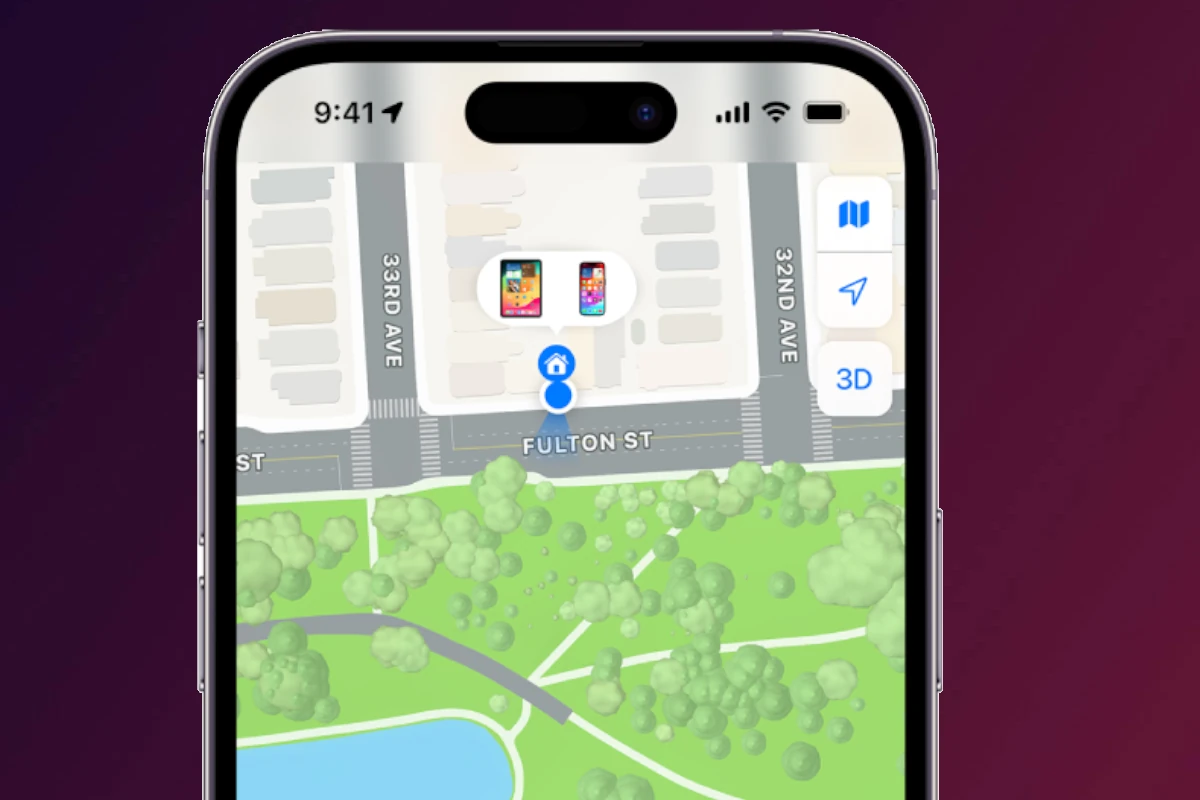Losing your iPhone can be a stressful experience, but taking quick action can help you recover it or at least protect your personal information. If your iPhone is lost or stolen, immediately use the Find My app on another Apple device or iCloud.com to mark it as lost, which locks it with your passcode and suspends Apple Pay cards. This critical step prevents unauthorized access to your accounts and personal data, even if someone knows your passcode.
After securing your device remotely, check its last known location in the Find My app and consider playing a sound to help locate it if you believe it’s nearby. If recovery seems unlikely, you should file a report with local law enforcement, especially if you suspect theft. Providing the police with your iPhone’s IMEI/MEID number can assist them in tracking your device.
For iPhones covered by AppleCare+ with Theft and Loss, you can file a claim to replace your device. Remember that even a lost iPhone remains locked to your Apple ID through Activation Lock, making it essentially useless to anyone else and increasing your chances of recovery as finders have no incentive to keep it.
Tracking and Recovering a Lost iPhone: Step-by-Step Guide
Losing your iPhone can be stressful, but Apple provides powerful tools to help you locate and recover it. Here’s a clear guide to track and recover your lost iPhone effectively.
1. Use the Find My App or iCloud Website
Find My iPhone is the most efficient way to locate your device.
How to Use Find My:
- From another Apple device:
- Open the Find My app.
- Tap the Devices tab.
- Select your lost iPhone to see its location on the map.
- From a computer or non-Apple device:
- Go to iCloud.com/find.
- Sign in with your Apple ID.
- Select your iPhone from the list.
2. Take Action Using Find My Features
- Play Sound: If your iPhone is nearby, tap Play Sound to help you locate it by sound.
- Lost Mode: Activate Lost Mode to lock your device remotely with a passcode and display a custom message with your contact number on the lock screen.
- Erase iPhone: If you believe your iPhone won’t be recovered, you can erase it remotely to protect your personal data.
3. Check Location Updates
- Find My updates the location in real-time if your phone is online.
- If offline, it shows the last known location.
- Find My network can help locate your device even if it’s offline by using Bluetooth signals from nearby Apple devices.
4. Report Your Lost iPhone
- Inform local authorities if you believe your iPhone was stolen.
- Provide your device’s serial number or IMEI (found on the original box or receipt).
- File a claim with AppleCare+ with Theft and Loss if you have that coverage.
5. Protect Your Accounts and Data
- Change passwords for your Apple ID and other important accounts.
- Monitor your accounts for suspicious activity.
6. Replace Your Device if Necessary
- If the iPhone is lost permanently, consider replacing it through Apple or your carrier.
- Check if your device is covered by AppleCare+ Theft and Loss for possible reimbursement.
Additional Tips
Tracking and Recovering a Lost iPhone: Step-by-Step Guide
Losing your iPhone can be stressful, but Apple provides powerful tools to help you locate and recover it. Here’s a clear guide to track and recover your lost iPhone effectively.
1. Use the Find My App or iCloud Website
Find My iPhone is the most efficient way to locate your device.
How to Use Find My:
- From another Apple device:
- Open the Find My app.
- Tap the Devices tab.
- Select your lost iPhone to see its location on the map.
- From a computer or non-Apple device:
- Go to iCloud.com/find.
- Sign in with your Apple ID.
- Select your iPhone from the list.
2. Take Action Using Find My Features
- Play Sound: If your iPhone is nearby, tap Play Sound to help you locate it by sound.
- Lost Mode: Activate Lost Mode to lock your device remotely with a passcode and display a custom message with your contact number on the lock screen.
- Erase iPhone: If you believe your iPhone won’t be recovered, you can erase it remotely to protect your personal data.
3. Check Location Updates
- Find My updates the location in real-time if your phone is online.
- If offline, it shows the last known location.
- Find My network can help locate your device even if it’s offline by using Bluetooth signals from nearby Apple devices.
4. Report Your Lost iPhone
- Inform local authorities if you believe your iPhone was stolen.
- Provide your device’s serial number or IMEI (found on the original box or receipt).
- File a claim with AppleCare+ with Theft and Loss if you have that coverage.
5. Protect Your Accounts and Data
- Change passwords for your Apple ID and other important accounts.
- Monitor your accounts for suspicious activity.
6. Replace Your Device if Necessary
- If the iPhone is lost permanently, consider replacing it through Apple or your carrier.
- Check if your device is covered by AppleCare+ Theft and Loss for possible reimbursement.
Additional Tips
- Always keep Find My iPhone enabled on your devices.
- Regularly back up your iPhone to iCloud or your computer.
- Enable two-factor authentication on your Apple ID for added security.
Key Takeaways
- Mark your iPhone as lost immediately using Find My to lock it and disable Apple Pay cards.
- Contact local authorities to file a police report if your iPhone was stolen.
- Back up your devices regularly so you can easily restore your data to a replacement iPhone.
Immediate Steps After Realizing Your iPhone is Lost
When an iPhone goes missing, quick action can help recover the device or protect your personal information. Time is critical, and knowing the right steps to take can make a significant difference in the outcome.
Check the Last Known Location
Open the Find My app on another iOS device or visit iCloud.com/find on any web browser. Sign in with your Apple ID credentials to see your iPhone’s location on a map. The app shows the device’s last known position and when it was last seen online.
If the iPhone is nearby, you can make it play a sound by tapping the “Play Sound” option. This works even if your iPhone is in silent mode. The sound gradually gets louder to help you locate it.
For devices running iOS 15 or later, the “Send Last Location” feature automatically sends the location to Apple when the battery is critically low. Check if this feature was enabled in your Find My settings.
Look for the blue dot on the map. If your iPhone appears at an unfamiliar location, do not attempt to retrieve it yourself—contact local authorities instead.
Enable Lost Mode
Activate Lost Mode through the Find My app or iCloud.com to lock your device with a passcode. This crucial security feature protects your personal information from unauthorized access.
When enabling Lost Mode, you can add a custom message with your contact information. This message will appear on the iPhone’s lock screen, helping honest finders return your device. Include an alternate phone number where you can be reached.
Lost Mode automatically disables Apple Pay and blocks notifications from appearing on the lock screen. This prevents sensitive information from being visible and stops potential thieves from using your payment methods.
The device will continue to track and report its location to the Find My app as long as it has battery and internet connection. Movement history can be viewed in the Find My app, which may help you determine if someone has your phone.
Report the iPhone as Lost or Stolen
Contact your wireless carrier immediately to suspend service. This prevents unauthorized calls, texts, and data usage that could result in unexpected charges. Most carriers can block your IMEI number, making the phone unusable on their network.
File a police report with local authorities. Provide them with your iPhone’s serial number, IMEI number, and any tracking information from Find My. This documentation is often required for insurance claims and creates an official record of the theft.
If your Apple Watch was paired with your iPhone, remember to mark it as lost too. The watch may contain personal information that needs protection.
Some areas have dedicated police units for electronics theft. Ask if such resources are available in your location. Keep a copy of the police report for your records and for potential insurance claims.
Change Your Apple ID Password
Visit account.apple.com immediately and update your Apple ID password. This prevents anyone with your device from accessing your iCloud data or making purchases. Choose a strong, unique password you haven’t used before.
Enable two-factor authentication if it’s not already active. This adds an extra layer of security by requiring a verification code in addition to your password when signing in on a new device.
Sign out of all browsers and devices through the “Sign-in and Security” section of your Apple account. This forces anyone who might have access to your accounts to authenticate again with your new credentials.
Review recent account activity to check for any suspicious sign-ins or purchases. If you notice unauthorized activity, report it to Apple Support immediately. Also consider changing passwords for any accounts that were accessible through your iPhone.
Securing Your Information
When your iPhone is lost or stolen, protecting your personal data becomes the top priority. Taking immediate action can prevent unauthorized access to your accounts, financial information, and private communications.
Remotely Erase Your iPhone Data
If you’ve determined your iPhone is permanently lost or stolen, erasing all data from the device is crucial. This can be done through iCloud.com from any web browser or another Apple device. Sign in with your Apple ID and select “Find My iPhone.” Locate your missing device in the list and select it.
Click the “Erase iPhone” option to remove all content and settings remotely. This process requires your Apple ID password for verification. Once initiated, the data wipe occurs the next time your iPhone connects to the internet.
This remote erase feature works with Activation Lock to keep your information safe. Even after erasing, Activation Lock stays enabled, preventing anyone from reactivating your device without your Apple ID and password.
For iPhone users with Stolen Device Protection enabled, additional security measures protect your data even if someone knows your passcode. Face ID or Touch ID authentication becomes required for critical actions.
Remove Your Lost iPhone from Trusted Devices
After erasing your iPhone, removing it from your list of trusted Apple devices adds another layer of security. This prevents potential unauthorized access to your Apple ID and connected services.
Log into your Apple ID account page through a web browser. Navigate to the “Devices” section where all your connected Apple devices appear. Find your lost iPhone in this list and select “Remove from account.”
This step disconnects your lost device from services like iMessage, FaceTime, and iCloud. It also revokes the device’s authorization for Apple Pay transactions and two-factor authentication codes.
Remember to change your Apple ID password as an added precaution. A new, strong password helps protect your digital identity across all remaining Apple devices and services.
Managing Services and Features
When an iPhone is lost or stolen, immediate action is needed to protect digital services and personal information. Managing these features can prevent unauthorized access and secure sensitive data until the device is recovered or replaced.
Suspend or Cancel Apple Pay and Other Services
When your iPhone is lost, immediately suspend Apple Pay to prevent unauthorized transactions. Log into iCloud.com and use Find My to put your device in Lost Mode, which automatically suspends Apple Pay cards and passes linked to the device.
For added security, contact your bank to report your credit and debit cards as lost. Most banks offer 24/7 customer service for this purpose.
The iPhone Wallet with MagSafe contains not just payment cards but also transit passes, event tickets, and loyalty cards. These should be managed individually if your device remains missing.
Apple Watch paired with the lost iPhone should also be secured. If you have cellular access on your watch, you can use it to help locate your phone or contact Apple Support.
Adjust iCloud Settings and Services
Access iCloud.com from any web browser to manage services connected to your lost iPhone. Consider changing your Apple ID password immediately to prevent unauthorized access to your accounts.
Review which apps were using iCloud and contain sensitive information. For critical services like email, contacts, and calendars, you may need to set up access on another device temporarily.
If you had Location Sharing enabled, check who had access and consider adjusting these settings. Family members might still be able to help locate your device through shared locations.
Medical ID information, which can be accessed from your lock screen, may need to be updated if you replace your device. This ensures emergency responders have access to current health information.
For long-term loss, consider removing the device from your Apple ID account after you’ve exhausted recovery options. This prevents any future activation without your credentials.
What to Do if Your iPhone is Recovered
Recovering a lost or stolen iPhone brings immense relief, but requires immediate action to secure your device and restore normal functionality. The following steps will help you regain control of your iPhone and ensure all your data is accessible once again.
Turn Off Lost Mode
When you recover your iPhone, the first step is deactivating Lost Mode through the Find My app. Open Find My on another Apple device or visit iCloud.com and sign in with your Apple ID. Select your recovered iPhone from the devices list and click “Stop Lost Mode” or “Turn Off Lost Mode.”
After disabling Lost Mode, you’ll need to enter your passcode on the recovered iPhone to unlock it. This security measure ensures only the rightful owner can access the device. If you’ve forgotten your passcode, you might need to use recovery options provided by iOS.
Check that your contact information is up to date in your Apple ID settings. This ensures any future communications about your device will reach you. For iPhone 11 and newer models, the Ultra Wideband chip helps locate your device with even greater precision if lost again.
Restore Your Data from iCloud Backup
If your iPhone was erased while missing, you’ll need to restore your data. When setting up the recovered device, you’ll reach the Apps & Data screen. Select “Restore from iCloud Backup” and sign in with your Apple ID.
Choose the most recent backup before your iPhone was lost. The restoration process may take some time depending on the backup size and your internet connection speed.
Once restored, verify all your important data is present, including:
- Photos and videos
- Contacts and messages
- Apps and their data
- Notes and documents
For maximum security after recovery, consider changing your Apple ID password. This prevents unauthorized access if someone obtained your credentials while the device was missing.
Precautionary Measures for the Future
Taking preventative steps can significantly reduce the risk of permanently losing your iPhone and your valuable data. These measures also make it easier to recover your device if it gets lost or stolen.
Set Up Find My iPhone
Find My iPhone is a crucial feature that helps locate lost Apple devices. Users should enable this feature immediately after purchasing their iPhone by going to Settings > [their name] > Find My > Find My iPhone and toggling it on. When activated, this service allows users to track their iPhone’s location remotely through iCloud.com or another Apple device.
The Find My app offers several helpful features:
- Play Sound: Makes the device emit a sound even if it’s on silent mode
- Directions: Provides directions to the iPhone’s location
- Mark As Lost: Remotely locks the device and displays a custom message with contact information
- Erase iPhone: Wipes all data if recovery seems unlikely
For maximum protection, enable “Find My network” to locate the device even when offline and “Send Last Location” which sends the location to Apple when the battery is critically low.
Use Strong Passcodes and Enable Touch/Face ID
Strong security measures prevent unauthorized access if your iPhone falls into the wrong hands. Create a complex passcode that avoids obvious combinations like birthdays or sequential numbers. Six-digit codes offer significantly better protection than four-digit ones.
To set a strong passcode:
- Go to Settings > Face ID & Passcode (or Touch ID & Passcode)
- Select “Change Passcode”
- Tap “Passcode Options” for alphanumeric codes with letters and numbers
Enable biometric authentication through Face ID or Touch ID for convenience without sacrificing security. These features work alongside Activation Lock, which prevents anyone from using your iPhone without your Apple ID and password.
With iOS 17.3 and later, users can also enable Stolen Device Protection, which requires biometric verification for critical security changes when away from familiar locations.
Keep Your iPhone and Apps Updated
Regular software updates are essential for maintaining iPhone security. Apple frequently releases patches for security vulnerabilities that could be exploited if left unaddressed.
To keep your iPhone updated:
- Enable automatic updates in Settings > General > Software Update > Automatic Updates
- Install updates promptly when they become available
- Connect to Wi-Fi and keep your iPhone charged during updates
App updates are equally important as they often include security improvements. Enable automatic app updates through Settings > App Store > App Updates.
Updated systems also ensure optimal functionality of security features like Find My iPhone and Activation Lock. iOS 17 introduced enhanced security measures including better encryption and improved privacy controls.
Consider Getting AppleCare+ with Theft and Loss
AppleCare+ with Theft and Loss provides valuable protection beyond standard warranties. This premium coverage includes:
- Theft and loss protection: Replacement of stolen or lost iPhones (subject to deductible)
- Accidental damage coverage: Repair or replacement for accidental damage
- Express replacement service: Quick device replacement before returning the damaged one
The service requires Find My iPhone to be enabled at the time of loss. To file a claim, users must complete the theft or loss questionnaire and erase their device remotely.
While this coverage comes at an additional cost beyond standard AppleCare+, it offers significant savings compared to purchasing a new iPhone at full price. Coverage can be purchased within 60 days of buying a new iPhone.
For frequent travelers or those who often use their iPhone in high-risk environments, this insurance provides valuable peace of mind.
Frequently Asked Questions
When dealing with a lost iPhone, several common questions arise about tracking, securing, and recovering the device. The methods for finding a lost iPhone depend on various factors including the device’s status, available tools, and whether you have access to other Apple devices.
How can I locate my lost iPhone using iCloud?
To locate a lost iPhone using iCloud, open a web browser and visit iCloud.com. Sign in with your Apple ID and password used on the lost device. Once logged in, click on “Find iPhone” from the main menu.
After selecting “Find iPhone,” a map will appear showing the location of all Apple devices linked to your Apple ID. Select your missing iPhone from the devices list to see its current or last known location.
If your iPhone is online, you’ll see its exact location. You can then choose to play a sound, enable Lost Mode, or erase the device remotely.
What are the steps to lock my iPhone after it has been lost?
To lock a lost iPhone, use Find My iPhone through iCloud.com or the Find My app on another Apple device. Sign in with your Apple ID and select your missing iPhone from the list of devices.
Click on “Lost Mode” or “Mark as Lost” to lock the device with your passcode. You can add a custom message with your contact information that will display on the lock screen of your iPhone.
When you enable Lost Mode, Apple Pay cards and passes are automatically suspended for security. This prevents unauthorized purchases if someone finds your device.
Is it possible to track a lost iPhone if it’s powered off?
Tracking a powered-off iPhone depends on several factors. If your iPhone is running iOS 15 or later, it can still be found through the Find My network for up to 24 hours after being turned off.
For iPhones with iOS 15+, Apple’s Find My network allows other Apple devices to detect your iPhone’s Bluetooth signal even when powered off. This creates a mesh network that can report your device’s location.
If the battery is completely drained or if your iPhone is running an older iOS version, you won’t be able to track it until it’s turned on and connected to the internet again.
Can someone use or access the data on my lost iPhone?
With modern security features, it’s difficult for someone to access data on your lost iPhone. Face ID, Touch ID, and passcodes provide strong protection against unauthorized access.
If you’ve enabled Stolen Device Protection on newer iPhones, even knowing your passcode isn’t enough to access your personal information. This feature requires biometric authentication for sensitive actions.
Your sensitive data remains encrypted and secure as long as you had a passcode set up. Activating Lost Mode adds an extra layer of protection by locking the device completely.
What should I do if I’ve lost my iPhone and don’t have access to Find My iPhone?
If you can’t access Find My iPhone, change your Apple ID password immediately through appleid.apple.com to prevent unauthorized access to your accounts. This helps protect your personal information.
Contact your mobile carrier to report the lost phone and suspend service. This prevents unauthorized calls and data usage on your account.
File a police report with the device’s serial number and details. This creates an official record which may be necessary for insurance claims or if your phone is recovered.
How can I use another iPhone to find my lost device?
To use another iPhone to find your lost device, ask a family member or friend to download the Find My app if they don’t already have it. Sign in with your Apple ID and password.
Once signed in, tap on the “Devices” tab to see a list of all your Apple devices. Select your lost iPhone to view its location on a map.
From there, you can play a sound to help locate the device nearby, enable Lost Mode to lock it remotely, or erase the device if you’re concerned about data security.