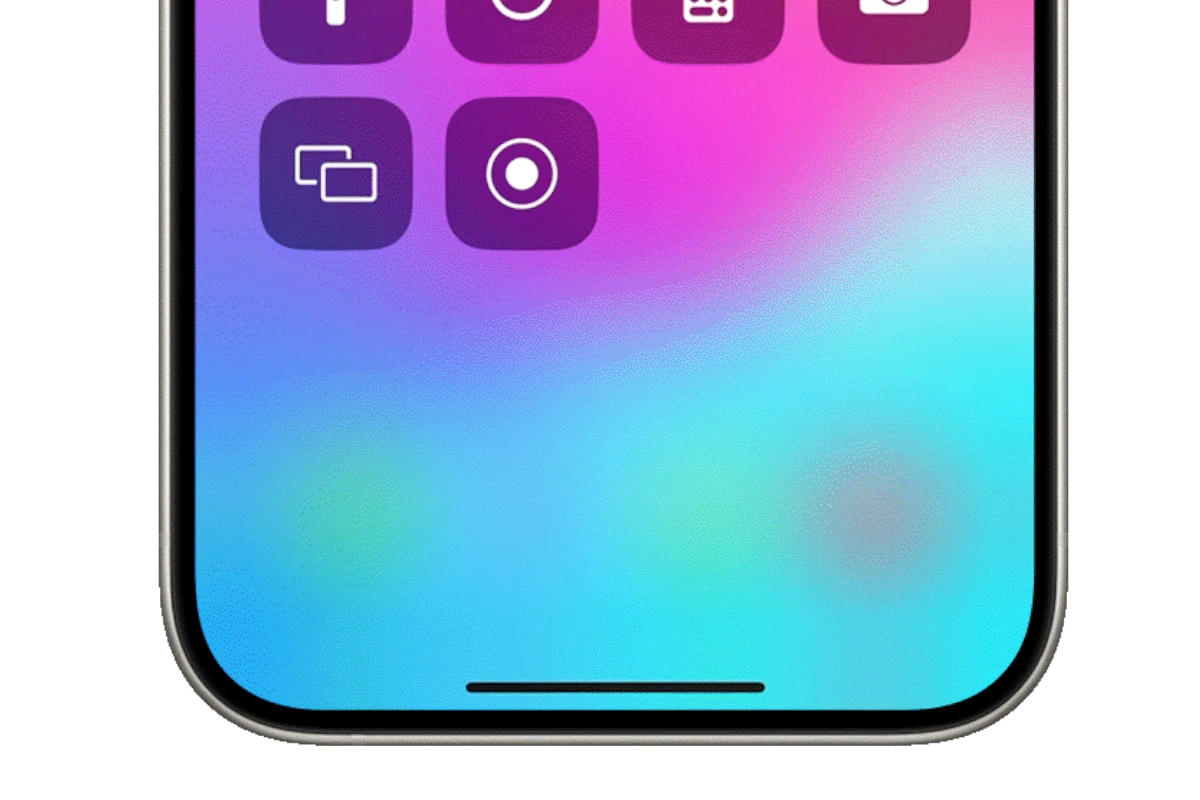Recording phone calls on an iPhone has become much easier with iOS 18.1. Starting with iOS 18.1, iPhone users can now record and transcribe phone calls directly without third-party apps or complicated workarounds. This new built-in feature represents a significant improvement over previous methods that required putting calls on speaker and using another device to record.
Before this update, iPhone owners had to rely on external solutions like Google Voice or dedicated recording apps with varying degrees of reliability. The new native recording capability works with regular phone calls and FaceTime audio calls, providing a seamless experience within the iOS ecosystem.
Privacy and legal considerations remain important when recording calls. Different countries and states have different laws about consent for recording conversations, so it’s essential to understand your local regulations before using this feature.
How to Record a Phone Call on iPhone
Recording calls on iPhone can be tricky because Apple doesn’t offer a built-in call recorder in most countries due to privacy laws. However, there are several safe and legal methods — including iOS 18’s new recording feature, third-party apps, and external tools.
⚖️ Legal Reminder
Before recording any call, make sure it’s legal in your region:
- One-party consent states/countries: Only one person (you) needs to know the call is being recorded.
- Two-party consent states/countries: Everyone on the call must agree to be recorded.
✅ Always inform the other person before recording to avoid legal issues.
(Source: HardReset.info 2025 Guide)
🧩 Method 1: Use the New iOS 18 “Transcripts & Recordings” Feature
As of iOS 18 (2025), Apple introduced a built-in call recording and transcription feature in select regions.
How to Use It:
- Open the Phone app and start a call.
- Tap “Record” on the in-call screen (if available).
- iPhone will automatically notify all participants that the call is being recorded.
- After the call, go to Phone → Recents → [Call] → View Transcript.
You can:
- Play back the recording.
- View or export the transcript as text.
- Store recordings in the Voice Memos or Notes app.
⚠️ Availability: As of 2025, this feature is available in the U.S., Canada, U.K., and Australia for iPhone 13 and later models.
(Source: ScreenApp.io)
🎙️ Method 2: Use Voice Memos + Speakerphone
If your iPhone doesn’t support built-in recording yet, you can use the Voice Memos app to capture the conversation externally.
Steps:
- Open the Voice Memos app.
- Place your iPhone on speakerphone during the call.
- Tap Record in Voice Memos on another device (or the same iPhone using another app window).
- Save the recording and rename it.
🎧 Works best in a quiet environment.
⚠️ You must inform the other party before recording.
☁️ Method 3: Use Google Voice (Free Option)
Google Voice offers free call recording — but only for incoming calls.
How to Enable:
- Download the Google Voice app from the App Store.
- Sign in with your Google account.
- Go to Settings → Calls → Incoming call options → Turn On.
- When you receive a call, press 4 on the keypad to start recording.
- Press 4 again to stop.
Recordings are automatically saved in your Google Voice inbox and can be downloaded later.
⚠️ Only works for incoming calls.
📞 Method 4: Use a Third-Party Call Recording App
Several reliable apps can record both incoming and outgoing calls by routing them through a three-way conference system.
Popular Options (2025):
| App | Key Features | Price |
|---|---|---|
| TapeACall Pro | Records both sides, unlimited storage, automatic upload to cloud | $9.99/month |
| Rev Call Recorder | Free recording, optional transcription service | Free (Pay for transcription) |
| Call Recorder – IntCall ACR | Records via VoIP, supports international calls | Pay-per-minute |
How to Use (Example: TapeACall)
- Install TapeACall from the App Store.
- Open the app and start a call from inside it.
- It creates a three-way call — one line to the recipient, one to the recording line.
- Merge the calls to begin recording.
- Access recordings in the app or export them to cloud storage.
🧩 These apps comply with Apple’s App Store policies and privacy standards.
(Source: Soundcore Blog)
🎧 Method 5: Use External Hardware (Best for Professionals)
If you prefer hardware-based recording (for interviews, journalism, or business):
Options:
- Lightning-to-3.5mm adapter + external recorder (e.g., Zoom H1n, Tascam DR-05X)
- Bluetooth call recorders (e.g., RecorderGear PR200)
Steps:
- Plug in the recorder or pair via Bluetooth.
- Start your call on iPhone.
- Begin recording on the external device.
- Save and transfer the file to your computer or cloud.
🎤 Produces the best audio quality and avoids app restrictions.
🧰 Bonus Tip: Record VoIP Calls (FaceTime, WhatsApp, Zoom)
You can record internet-based calls using screen recording:
- Go to Settings → Control Center → Add Screen Recording.
- Start a FaceTime or WhatsApp call.
- Swipe down → Tap Record.
- When finished, stop recording — the video (with audio) saves to Photos.
⚠️ Make sure to get consent before recording.
✅ Summary
| Method | Works For | Requires Consent | Cost |
|---|---|---|---|
| iOS 18 Built-in Recorder | All calls | ✅ Yes | Free |
| Voice Memos + Speaker | All calls | ✅ Yes | Free |
| Google Voice | Incoming calls | ✅ Yes | Free |
| TapeACall / Rev | All calls | ✅ Yes | Paid |
| External Recorder | All calls | ✅ Yes | Varies |
🔗 Helpful References
- Apple Support: Voice Memos
- ScreenApp.io – How to Record a Phone Call on iPhone (2025)
- ZDNet – Record a Phone Call on iPhone
- Google Voice Help
Key Takeaways
- iPhone users with iOS 18.1 or later can record and transcribe calls using the built-in feature without third-party apps.
- Always check local laws regarding consent before recording phone conversations to ensure compliance with privacy regulations.
- Recorded calls can be reviewed later with transcription and even call summaries on devices that support Apple Intelligence.
Legal Considerations for Recording Phone Calls
Recording phone calls on an iPhone requires understanding the legal framework that governs this practice. Different jurisdictions have varying laws about consent requirements and privacy protections that users must follow to avoid legal penalties.
Understanding Consent Laws
Phone call recording laws generally fall into two categories: one-party consent and two-party (or all-party) consent. In one-party consent states like New York, Texas, and Georgia, only one person in the conversation needs to know about the recording—this can be the person doing the recording.
Two-party consent states such as California, Florida, and Washington require all participants in the call to be informed and agree to being recorded. Failure to obtain proper consent can result in serious legal consequences, including criminal charges and civil lawsuits.
iOS 18’s built-in call recording feature helps users comply with these laws by automatically announcing to all parties that the call is being recorded. This announcement cannot be disabled, serving as a safeguard against illegal recording.
Navigating International Regulations
International call recording follows different rules across countries. The European Union’s GDPR places strict requirements on recording calls, requiring explicit consent and clear disclosure about how recordings will be stored and used.
In Canada, one-party consent is generally sufficient, but businesses have additional obligations regarding customer calls. Australia requires consent from all parties in most territories, with some exceptions for business calls.
Japan and many Asian countries have strict privacy laws that govern call recording. Users must research specific country regulations before recording calls with international participants.
Business users face additional compliance requirements like maintaining secure storage of recordings and setting appropriate retention periods. Many countries also require businesses to explain why calls are being recorded and how the data will be protected.
Setting Up Your iPhone for Call Recording
Recording phone calls on iPhone has become much easier with iOS 18.1, which introduced native call recording capabilities. Users now have multiple options to record conversations, either through the built-in feature or by using third-party applications.
iOS 18.1 Settings Adjustment
With iOS 18.1, Apple has finally added native call recording functionality to iPhones. This feature works with regular phone calls and FaceTime audio calls. To use this feature, users must first ensure their device is updated to iOS 18.1 or later.
During an active call, users can tap the call record icon that appears on the screen. Both participants will hear an audio notice informing them that the call is being recorded, ensuring consent is properly obtained.
The recorded calls are automatically saved in the Notes app, making them easy to access later. For users with iPhone 15 Pro or iPhone 15 Pro Max that support Apple Intelligence, the system can generate a summary of the recorded conversation.
Using Third-Party Call Recording Apps
Before iOS 18.1, third-party apps were the only option for iPhone call recording. Many reliable options still exist for users with older iOS versions or those needing additional features.
TapeACall Pro is a popular choice that works by creating a three-way conference call with the recording service. The app offers clear recordings and easy sharing options, though it requires a subscription.
Rev Call Recorder provides both recording and transcription services. Users can get their calls transcribed by professional transcribers for an additional fee, which is useful for meetings or interviews.
Google Voice offers a free alternative for recording incoming calls. After setting up a Google Voice account, users can enable recording by going to Settings > Calls > Incoming call options and toggling on the feature that allows recording by pressing the number 4 during calls.
Before using any recording app, users should verify the call recording laws in their region, as consent requirements vary by location.
Executing a Call Recording on iPhone
Recording phone calls on iPhone has become simpler with iOS 18.1’s built-in recording feature, eliminating the need for third-party apps. Users can now capture important conversations directly through the Phone app or utilize external recording methods when necessary.
Utilizing Built-In Phone App Features
With iOS 18.1, Apple has introduced a native call recording function. To record a call, users first open the Phone app and initiate or answer a call. During the active call, a waveform icon appears in the upper-left corner of the screen.
Tapping this icon starts the recording process. Both participants will hear an audio notification stating that the call is being recorded, ensuring transparency and legal compliance.
The recording continues until the user taps the icon again or ends the call. All recordings are automatically saved in a dedicated “Call Recordings” folder in the Notes app for easy access.
Users with compatible devices can benefit from Apple Intelligence, which generates a transcript and even summarizes the conversation, making it easier to review important points without listening to the entire recording.
Recording Through a Secondary Device
When built-in recording isn’t available or preferred, using a secondary device offers a reliable alternative. This method involves placing the call on speakerphone and using another device to capture the audio.
For optimal sound quality, users should:
- Position the recording device close to the iPhone’s speaker
- Use the speakerphone in a quiet environment
- Inform all parties that the call is being recorded
Computers with recording software like Audacity can capture high-quality audio from speakerphone conversations. This approach works on any iPhone model regardless of iOS version.
Dedicated voice recorders can also be used for this purpose, often providing superior sound quality compared to smartphone recording apps. Some advanced recorders even offer noise cancellation features for clearer recordings.
Managing Call Recordings on Your Device
After recording calls on your iPhone with iOS 18.1, you’ll need effective ways to manage these recordings. The Notes app serves as the central hub for accessing and organizing your recorded calls and transcripts.
Saving and Accessing Recordings
When you record a call on iPhone, iOS automatically saves it to the Notes app. To find your recordings, open the Notes app and look for a folder called “Recorded Calls.” Each recording appears as an individual note with the contact name and date of the call. The audio file is embedded directly in the note.
You can play back recordings by tapping the play button next to the audio file. For quick access, you can pin important call recordings to the top of your Notes list by swiping right on the note and tapping the pin icon.
If you need to share a recording, tap the share icon while viewing the note. This allows you to send the audio file via messages, email, or other apps.
Organizing Recordings with the Notes App
The Notes app offers several tools to keep call recordings well-organized. Users can create custom folders specifically for different types of calls – like “Work Calls,” “Interviews,” or “Customer Service.”
To move a recording to a specific folder, long-press on the note and select “Move” from the menu. Notes also supports tagging functionality, allowing users to add searchable tags like #important or #followup to recordings.
For recordings with transcripts enabled by Apple Intelligence, the text appears below the audio file. Users can search for specific content within transcripts using the search bar at the top of Notes. The app also highlights key moments and allows text selection for copying important information.
Notes automatically backs up recordings to iCloud when enabled, ensuring recordings remain accessible across all Apple devices linked to the same Apple ID.
Enhancing Call Recordings
Once you’ve recorded a call on your iPhone, several features can help you get more value from your recordings. These tools transform simple audio files into searchable, analyzable assets that provide better clarity and understanding.
Transcription and Adding a Summary
iOS 18.1 introduces powerful transcription capabilities for iPhone call recordings. The system automatically converts speech to text, making conversations searchable and easier to review later. Users can find both recordings and transcripts stored in the Call Recordings folder within the Notes app.
For compatible devices with Apple Intelligence enabled, the system generates concise summaries of call content. These AI-powered summaries highlight key points discussed, decisions made, and action items mentioned during the call. This feature saves time when reviewing multiple or lengthy conversations.
The transcription accuracy depends on several factors including speaker clarity and background noise. Users can edit transcripts manually if needed to correct any errors or add context to specific sections.
Improving Audio Quality and Analysis
Several methods can enhance the sound quality of iPhone call recordings. Using headphones during calls often produces clearer recordings by reducing ambient noise and echo. For important calls, finding a quiet location helps minimize background interference.
The call recording interface displays a waveform visualization that shows audio levels during the conversation. This visual representation helps users identify sections with potential audio issues or moments of silence.
Third-party apps offer additional audio enhancement options including:
- Noise reduction tools that filter out background sounds
- Voice enhancement features that clarify speech
- Audio leveling to balance volume between different speakers
- Playback speed adjustment for faster review of lengthy calls
Some advanced apps provide sentiment analysis of conversations, helping users track emotional tones and engagement levels throughout the call. This can be particularly useful for business calls or interview recordings.
Integrating with Other Services
iPhone users can expand their call recording capabilities by integrating with third-party services. These integrations provide additional features and flexibility that might not be available through Apple’s native tools.
Using Google Voice for Call Recording
Google Voice offers a convenient way to record incoming calls on iPhone devices. Users first need to set up a free Google Voice account and phone number, which can forward calls to their iPhone. When receiving a call through Google Voice, users can activate recording by pressing the number 4 on the keypad during the conversation.
Both parties will hear an announcement that the call is being recorded, ensuring compliance with consent laws. The recorded calls are automatically saved in the Google Voice account and can be accessed through the app or website.
Google Voice recordings don’t require Wi-Fi or cellular data to function, as the recording happens on Google’s servers rather than on the device itself. This service is particularly useful for business calls or interviews where documentation is important.
Exporting Recordings to Different Formats
After recording a call on iPhone, users often need to share or archive these conversations in various formats. Most recording apps allow exporting audio files as MP3, WAV, or M4A formats, with MP3 being the most universally compatible.
To export a recording, users typically tap the share icon within the recording app and select the desired format. Many apps also offer cloud integration with services like Dropbox, Google Drive, or iCloud for easier backup and sharing.
For transcription purposes, some advanced recording apps can convert audio to text and export as PDF or TXT files. This feature saves time for professionals who need written records of conversations.
File size considerations are important when exporting recordings. Longer calls may need compression before sharing via email or messaging apps. Most recording services offer quality settings to balance file size with audio clarity.
Frequently Asked Questions
Recording phone calls on an iPhone often raises many questions about available methods, legal considerations, and technical limitations. The following answers address common inquiries about iPhone call recording functionality.
What methods are available to record phone calls on an iPhone without using third-party apps?
With iOS 18.1, Apple introduced a native call recording feature. Users can now record phone calls or FaceTime audio calls directly on supported iPhones. This built-in functionality stores both the recording and a transcript in the Notes app.
To use this feature, users must have a compatible iPhone model with Apple Intelligence enabled. During a call, the record option appears in the call interface, allowing for simple one-touch recording.
Are there free solutions for recording phone calls on an iPhone?
Yes, several free options exist for recording iPhone calls. The native recording feature in iOS 18.1 comes at no additional cost for users with compatible devices.
Google Voice offers a free alternative for recording incoming calls. After setting up a Google Voice account, users can enable call recording in the app’s settings.
For older iPhones or unsupported regions, speakerphone combined with another device’s recording app remains a free, though less convenient, solution.
How can one record a phone conversation on an iPhone without alerting the other party?
Recording calls without notification raises legal concerns. In many jurisdictions, it’s illegal to record conversations without consent from all parties.
Apple’s built-in recording feature automatically notifies all participants that the call is being recorded. This design intentionally promotes ethical recording practices.
Third-party apps that claim to record secretly may exist, but using them could violate wiretapping laws depending on your location.
What are the steps to record a phone call on the latest iPhone models?
For iPhone models with iOS 18.1 or later with Apple Intelligence:
- Begin or answer a phone call
- Tap the record button in the call interface
- Confirm the recording when prompted
The recording and transcript automatically save to the Notes app once the call ends. Some models even generate a call summary using Apple Intelligence.
Is it possible to capture lengthy phone calls on my iPhone, and are there any limitations?
iPhones can record calls for as long as available storage space permits. The primary limitation is device storage rather than recording duration.
Battery life may become a concern during extended recording sessions. Users should ensure their iPhone has sufficient charge before recording important lengthy calls.
Some third-party recording services may impose time limits on free accounts, requiring subscription upgrades for longer recordings.
Does iOS provide a built-in call recording feature or must users rely on external applications?
Starting with iOS 18.1, Apple introduced native call recording functionality on compatible iPhone models. This feature allows users to record and transcribe calls directly.
Before iOS 18.1, iPhones lacked built-in call recording, forcing users to rely on third-party apps or external devices. The feature availability varies by region and language, as noted on Apple’s iOS Feature Availability website.
Users with older iOS versions must still use external solutions like third-party apps, Google Voice, or physical recording devices connected to the phone.