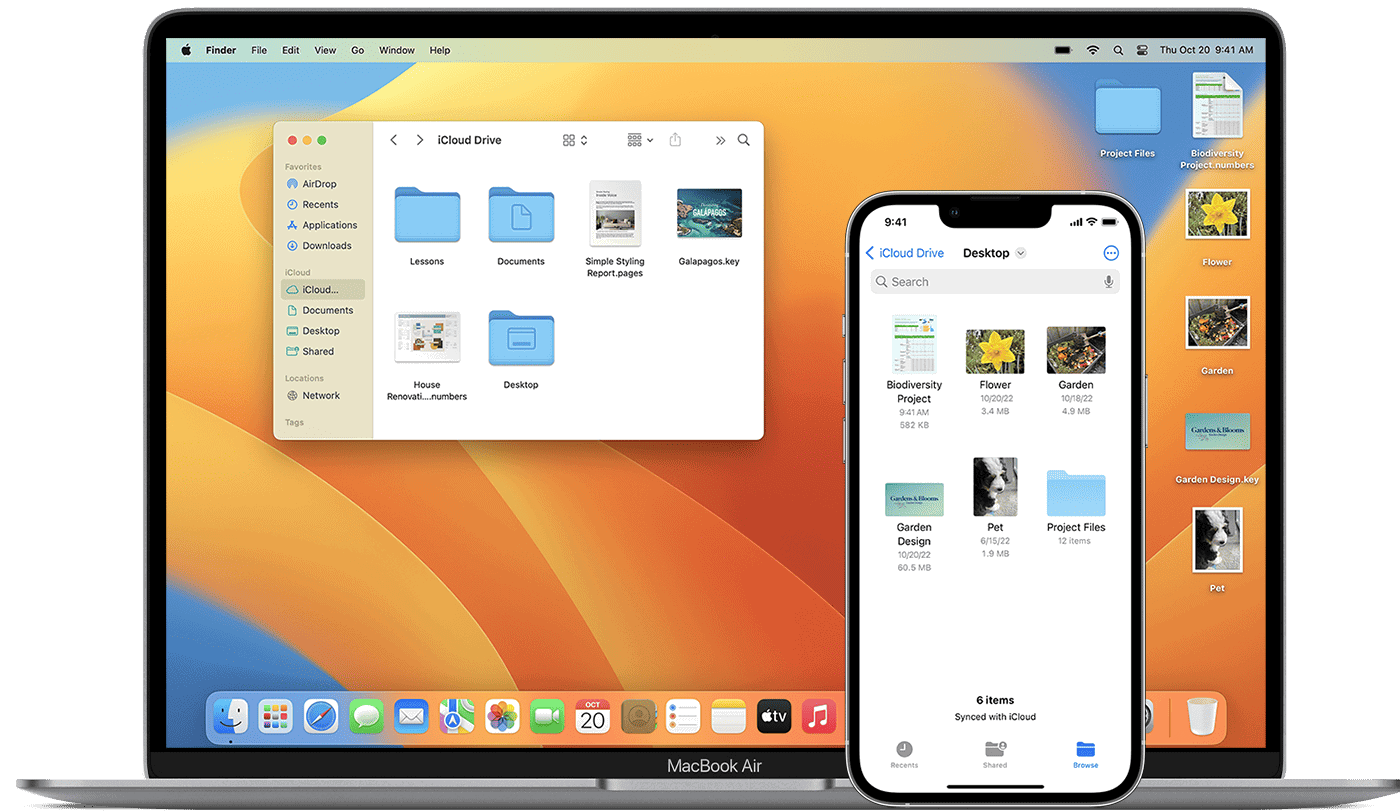Most Mac users have experienced that dreaded spinning beach ball, signaling an app has stopped responding. To force quit on a Mac, press Command + Option + Escape, select the frozen app from the list, and click Force Quit. This quick keyboard shortcut is the fastest way to close stubborn applications that refuse to respond to normal closing methods.
There are several other effective methods to force quit apps on your Mac. Using the Apple menu in the top-left corner is another straightforward approach – simply click the Apple logo, select “Force Quit,” choose the problematic app, and confirm. For more persistent issues, Activity Monitor provides additional insight into what might be causing the freeze while still allowing you to terminate the unresponsive program.
Understanding how to force quit applications is an essential skill for any Mac user. While macOS is generally stable, apps can occasionally freeze due to memory issues, software conflicts, or bugs. Knowing these quick solutions can save you from frustration and prevent the need to restart your entire system when just one application becomes unresponsive.
How to Force Quit on Mac
If an app on your Mac becomes unresponsive or freezes, you can force quit it — similar to pressing Ctrl + Alt + Delete on Windows.
Here’s how to do it safely and quickly.
🔹 Option 1: Use the Apple Menu (Easiest Way)
- Click the Apple logo in the top-left corner of your screen.
- Select Force Quit… from the dropdown menu.
- In the Force Quit Applications window, select the app that’s not responding.
- Click Force Quit, then confirm.
💡 Tip: This method works even if the app window is frozen or hidden behind others.
🔹 Option 2: Use Keyboard Shortcut
If your Mac is lagging and you can’t access the menu:
- Press Command (⌘) + Option (⌥) + Esc together.
- The Force Quit Applications window will appear.
- Select the frozen app and click Force Quit.
⚡ Shortcut memory trick: Think Command + Option + Escape = “Escape the frozen app.”
🔹 Option 3: Use the Dock
- Locate the app icon in your Dock.
- Right-click (or Control-click) the icon.
- Hold down the Option (⌥) key — you’ll see Force Quit replace Quit.
- Click Force Quit.
✅ Great for quickly closing a single frozen app like Safari or Finder.
🔹 Option 4: Use Activity Monitor (Advanced)
If multiple apps or background processes are frozen, use Activity Monitor:
- Open Activity Monitor (via Spotlight Search: press Command + Space, then type “Activity Monitor”).
- In the list, select the app or process you want to close.
- Click the “X” button in the top-left corner of the window.
- Choose Force Quit.
🧠 Tip: You can also sort by CPU or Memory to find the app using the most resources.
🔹 Option 5: Force Restart (Last Resort)
If your entire Mac is frozen and none of the above methods work:
- Press and hold the Power button (or Touch ID) for about 10 seconds until your Mac shuts down.
- Wait a few seconds, then press it again to restart.
⚠️ Warning: This method can cause unsaved work to be lost — only use it if your Mac is completely unresponsive.
🧰 Troubleshooting Tips
| Problem | Solution |
|---|---|
| App freezes often | Update the app or macOS |
| Finder not responding | Open Force Quit window → Select Finder → Click “Relaunch” |
| Mac running slowly | Check Activity Monitor for high CPU usage |
| Cursor spinning constantly | Wait 30 seconds — if it persists, force quit the app |
🏁 Summary
| Method | Shortcut / Path | Best For |
|---|---|---|
| Apple Menu | → Force Quit | Most users |
| Keyboard Shortcut | ⌘ + ⌥ + Esc | Quick access |
| Dock | Right-click + ⌥ | Single app |
| Activity Monitor | Utilities → Activity Monitor | Advanced users |
| Force Restart | Hold Power | System-wide freeze |
🔗 Official Resource
For Apple’s official instructions, visit
👉 Apple Support: How to force an app to quit on Mac
Key Takeaways
- The Command + Option + Escape keyboard shortcut provides the quickest way to force quit unresponsive Mac applications.
- Multiple force quit methods exist, including the Apple menu, Dock options, Activity Monitor, and Terminal commands.
- Regular software updates and monitoring system resources can help prevent app freezes before they occur.
Understanding Force Quit
Force quitting is a powerful troubleshooting tool for Mac users when applications become unresponsive. This feature allows users to terminate problematic apps quickly and efficiently without affecting the overall system stability.
What Is Force Quit?
Force Quit is a Mac OS feature that allows users to immediately terminate an application that has become frozen, unresponsive, or is not functioning properly. Unlike normal quitting, which gives the application time to save data and shut down gracefully, Force Quit immediately ends all processes associated with the app.
When a user force quits an app, the operating system terminates the application’s processes without giving it a chance to complete its current tasks. This means any unsaved data in the application will be lost.
Mac OS provides multiple ways to access the Force Quit function:
- Through the Apple menu
- Using the keyboard shortcut Option+Command+Escape
- Via the Dock
- Through Activity Monitor
- Using Terminal commands
When to Use Force Quit
Force Quit should be used as a last resort when an application becomes completely unresponsive. Signs that an app needs to be force quit include:
- The spinning beach ball (rainbow wheel) appears and doesn’t disappear
- The app window freezes and doesn’t respond to clicks or keyboard input
- The “Application Not Responding” message appears
- The app is consuming excessive system resources
Users should always try quitting the app normally first by using Command+Q or selecting Quit from the application menu. Only if the standard quit procedure fails should Force Quit be used.
Force quitting is particularly useful when dealing with resource-intensive applications that freeze a Mac or when a buggy app causes the system to slow down. However, it’s important to remember that any unsaved work will be lost when force quitting, so it should be used judiciously.
How to Force Quit an Application on Mac
Sometimes Mac applications freeze or become unresponsive, requiring users to force quit them. There are multiple ways to force quit stubborn apps on macOS, from simple keyboard shortcuts to using built-in utilities.
Using Keyboard Shortcuts
The fastest way to force quit an unresponsive app on Mac is using a keyboard shortcut. Users can press Command (⌘) + Option (⌥) + Escape simultaneously. This key combination opens the Force Quit Applications window.
In this window, a list of all running applications will appear. The user simply needs to select the problematic application and click the “Force Quit” button. The system may display a confirmation dialog asking if they’re sure they want to force quit the selected application.
This method works even when the Mac’s interface becomes sluggish due to an unresponsive application. The keyboard shortcut is particularly useful when the mouse cursor is unresponsive or when the menu bar cannot be accessed.
Via the Apple Menu
Another straightforward method is using the Apple menu located in the top-left corner of the screen. Users can click on the Apple icon in the menu bar and select “Force Quit” from the dropdown menu.
This action opens the same Force Quit Applications window that appears when using the keyboard shortcut. The window displays all running applications with the unresponsive ones sometimes marked as “(Not Responding)”.
To force quit an app, the user selects it from the list and clicks the “Force Quit” button. This method is helpful for users who prefer using the mouse or trackpad rather than remembering keyboard shortcuts.
Using the Dock
The Dock provides another convenient way to force quit applications. Users can locate the icon of the frozen application in the Dock at the bottom of the screen.
To force quit using the Dock:
- Right-click (or Control-click) on the application’s icon in the Dock
- Press and hold the Option (⌥) key
- The “Quit” option changes to “Force Quit”
- Select “Force Quit”
This method is particularly useful when only one application is causing problems and the user can still access the Dock. It’s more direct than opening the Force Quit Applications window when dealing with a single problematic app.
Via Activity Monitor
Activity Monitor is a powerful utility that provides detailed information about all processes running on a Mac. To force quit an application using Activity Monitor:
- Open Activity Monitor (found in Applications > Utilities folder)
- Find the problematic application in the list of processes
- Select the application
- Click the “X” button in the upper-left corner of the window
- Choose “Force Quit” in the dialog that appears
Activity Monitor shows additional useful information like CPU and memory usage. This can help identify which applications are consuming excessive resources. It’s particularly valuable when troubleshooting performance issues or when multiple applications are behaving erratically.
Using Terminal
For users comfortable with command-line interfaces, Terminal offers a powerful way to force quit applications. The process involves using commands to identify and terminate unresponsive applications.
To force quit using Terminal:
- Open Terminal (found in Applications > Utilities)
- Type
ps aux | grep [application name]to find the process ID (PID) - Use the command
kill -9 [PID]to force quit the application
Terminal provides the most technical control over force quitting applications. It’s especially useful when the graphical interface is completely unresponsive or when remote access is needed to manage a Mac.
This method requires basic familiarity with command-line operations but can be more reliable in severe system issues where other methods fail.
Dealing with Persistent Unresponsiveness
Sometimes force quitting an app once isn’t enough to solve persistent issues. When applications continue to freeze or crash repeatedly, deeper troubleshooting methods are necessary to restore your Mac’s performance.
Restarting Your Mac
When multiple apps become unresponsive or your entire system feels sluggish, a full restart often works wonders. To restart your Mac, click the Apple menu in the top-left corner and select “Restart.”
For situations where even the Apple menu is unresponsive, press and hold the power button until the Mac shuts down. Wait about 10 seconds before pressing the power button again to restart.
A restart clears your Mac’s memory and terminates all running processes, which can resolve many persistent issues without losing data. Before restarting, try to save work in any responsive applications.
Checking for Updates
Outdated software frequently causes app freezes and system unresponsiveness. Keeping macOS and applications updated helps prevent compatibility issues.
To check for macOS updates:
- Click the Apple menu → System Settings/Preferences
- Select “Software Update”
- Install any available updates
For app updates, visit the App Store and click on the “Updates” tab. For apps installed outside the App Store, check within the application (typically under the Help or application menu) or visit the developer’s website.
Many persistent freezes stem from compatibility issues between older apps and newer macOS versions. Developers regularly release patches to fix these problems.
Managing Applications
Removing problematic applications can eliminate recurring freezes. First, identify which apps consistently cause issues by noting patterns of when your Mac becomes unresponsive.
To properly uninstall an application:
- Drag the app from Applications to Trash (basic removal)
- Use the app’s built-in uninstaller if available
- Consider third-party uninstaller tools for thorough removal
- Go to System Settings/Preferences → Users & Groups
- Select “Login Items”
- Remove unnecessary startup applications
Limiting the number of apps that run at startup reduces memory usage and prevents conflicts. For frequently misbehaving apps, check if newer versions are available or consider alternatives that offer similar functionality but with better compatibility.
Preventive Measures and Best Practices
Preventing app freezes and crashes on Mac requires proactive maintenance and smart usage habits. These strategies can significantly reduce the need for force quitting applications and help maintain optimal system performance.
Regular Application and OS Updates
Keeping macOS and applications updated is crucial for system stability. Apple regularly releases updates that fix bugs, patch security vulnerabilities, and improve overall performance.
Enable automatic updates by going to System Preferences > Software Update and checking “Automatically keep my Mac up to date.” This ensures the operating system receives critical patches without manual intervention.
For third-party apps, check the App Store regularly or enable automatic updates within individual applications. Many apps also include an update checker in their menu options, typically found under the application name in the menu bar.
Outdated software often conflicts with newer system components, leading to freezes and crashes. By maintaining current versions, users eliminate many common causes of application failures.
Efficient Resource Management
Mac performance issues often stem from insufficient system resources. Monitor resource usage through Activity Monitor (found in Applications > Utilities).
Watch for applications consuming excessive CPU or memory. Sort processes by CPU or Memory columns to identify resource-hungry apps that might cause system slowdowns.
Simple resource management tips:
- Limit the number of open applications
- Close browser tabs not in active use
- Restart memory-intensive apps periodically
- Use lighter alternatives for resource-heavy applications when possible
Clear cache files regularly using built-in macOS maintenance tools or third-party cleaners. Accumulated cache can bog down system performance and cause app conflicts.
Consider upgrading RAM if your Mac consistently struggles with memory pressure (indicated by red memory pressure in Activity Monitor).
Handling Malfunctions and Crashes
When applications show signs of instability, take immediate action to prevent data loss. Save work frequently in applications that handle important data.
Enable auto-save features when available. Many modern Mac applications automatically preserve work, but don’t rely entirely on this functionality.
Before force quitting, try less drastic measures:
- Wait 1-2 minutes for the application to respond
- Click anywhere in the app window, then press Command+S to attempt saving
- Check if just one window is frozen rather than the entire application
If force quitting becomes necessary, remember that unsaved changes will likely be lost. Some applications offer recovery options upon restart, but this isn’t guaranteed.
Restart your Mac weekly to clear system memory and resolve developing issues before they cause major problems. This simple habit prevents many common stability issues.
Frequently Asked Questions
Mac users occasionally encounter applications that freeze or become unresponsive. Knowing how to force quit these problematic apps can save time and prevent frustration. The following questions address common scenarios and provide specific solutions for different situations.
What is the keyboard shortcut to force quit an application on a Mac?
The primary keyboard shortcut to force quit applications on a Mac is Command + Option + Escape. This combination opens the Force Quit Applications window, where users can select the problematic app and click the “Force Quit” button.
This shortcut works across all Mac models and macOS versions. It’s the quickest method to access the force quit menu when dealing with frozen applications.
How can I force quit a non-responsive program on my MacBook Air?
On a MacBook Air, users have several methods to force quit non-responsive programs. The Command + Option + Escape shortcut works effectively, bringing up the Force Quit window.
Alternatively, click the Apple menu in the top-left corner and select “Force Quit.” This opens the same window where the problematic application can be selected and terminated.
The Dock provides another quick option. Right-click (or Control-click) on the app’s icon in the Dock, press and hold the Option key, and the “Quit” option changes to “Force Quit.”
What steps should be taken to force quit an app on a Mac that is frozen?
First, try the standard Command + Option + Escape method to open the Force Quit Applications window. Select the frozen app from the list and click “Force Quit.”
If the Force Quit window doesn’t appear, use Activity Monitor to end the process. Open Activity Monitor from Applications > Utilities, find the frozen app, select it, click the “X” button in the toolbar, and choose “Force Quit.”
For completely unresponsive systems, use Terminal as a last resort. Open Terminal and type “killall [application name]” (replace with the actual app name) and press Return.
How do you perform a force restart on a Mac?
To force restart a Mac, press and hold the power button until the computer shuts down completely. This typically takes about 5-10 seconds. After the Mac powers off, wait a few seconds before pressing the power button again to restart.
On newer Mac models with Touch ID, press and hold the Touch ID button until the system shuts down. For older Mac notebooks, the key combination Control + Command + power button can force a restart.
Remember that force restarting should be used as a last resort since it may result in unsaved data loss in open applications.
Is there a way to shut down a MacBook when it is not responding?
When a MacBook is completely unresponsive, press and hold the power button for about 10 seconds until the device powers off. This method works on all MacBook models regardless of the operating system version.
If the standard power button method fails, try the key combination Control + Option + Command + power button. This sends a direct signal to the hardware to shut down.
For newer MacBooks with Touch ID, press and hold the Touch ID button together with any two of these keys: Control, Option, or Command for about 10 seconds.
What can be done if a standard force quit operation does not close an application on Mac?
If standard force quit methods fail, open Activity Monitor from Applications > Utilities. Find the stubborn application in the process list, select it, click the “X” in the toolbar, and choose “Force Quit” from the dialog.
Terminal offers a more powerful approach. Open Terminal and type “killall -9 [application name]” where the “-9” flag sends a stronger termination signal that applications cannot ignore.
For extremely resistant applications, a system restart may be necessary. Save work in other applications first if possible, then restart using the Apple menu or by holding down the power button.