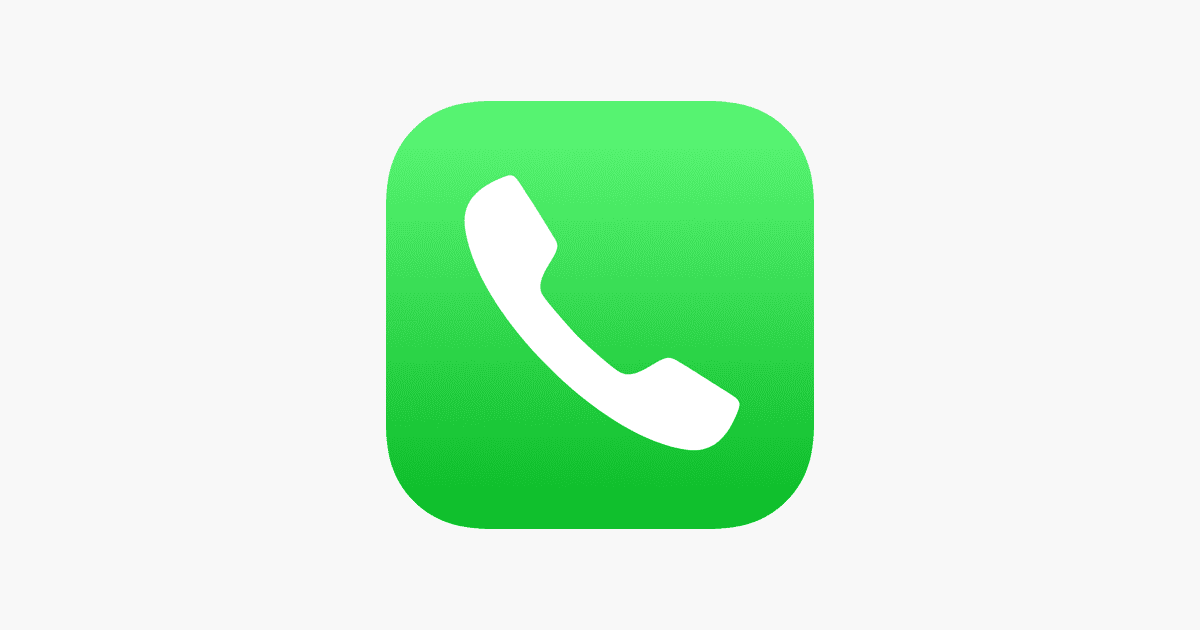Need to record an important phone call on your iPhone? While Apple doesn’t have a built-in call recording feature in the traditional sense, there are a few ways to do it. Here’s a breakdown of your options to record a phone call on your phone and to even transcribe it.
Recording Phone Calls on Your iPhone
1. Using the Notes App (iOS 18.1 and later)
With the release of iOS 18.1, Apple introduced a new feature that lets you record and transcribe calls directly within the Notes app. Here’s how it works:
- Open the Phone app and make or receive a call as you normally would.
- Tap the “Record” button that appears in the top-left corner of the call screen.
- Siri will announce to both you and the other party that the call is being recorded.
- To stop recording, tap the “Stop Recording” button or end the call.
- Access the recording in the Notes app. It will be saved in a dedicated “Call Recordings” folder.
Important Notes:
- This feature is only available on iPhone models running iOS 18.1 or later.
- Both parties are notified when a call is being recorded, ensuring transparency.
- Recording laws vary by location, so be sure to check the legal requirements in your area before recording any calls.
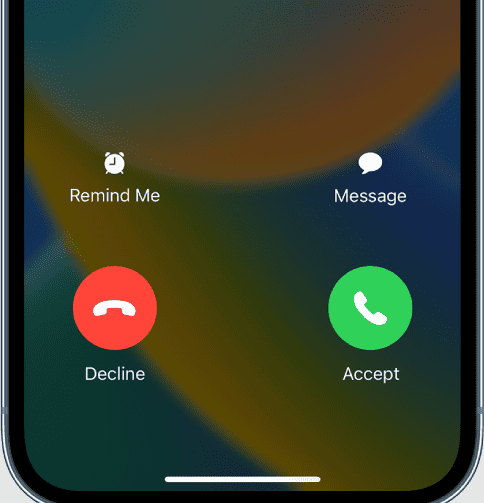
2. Using Google Voice
Google Voice provides a free and convenient way to record incoming calls:
- Download the Google Voice app and set up an account.
- Enable call recording in the Google Voice settings.
- To record an incoming call, press the number “4” on your keypad during the call. An announcement will notify both parties that the call is being recorded.
- To stop recording, press “4” again or end the call.
- Access the recording in your Google Voice account online or in the app.
Important Notes:
- This method only works for incoming calls to your Google Voice number.
- You’ll need to forward calls from your iPhone’s number to your Google Voice number to record them.
3. Third-Party Call Recording Apps
Several third-party apps available on the App Store offer call recording functionality. Some popular options include:
- TapeACall Pro: This app provides clear recordings and offers features like cloud storage and call transcription.
- Rev Call Recorder: A free app with no limits on recording length or ads. It also offers paid transcription services.
- Call Recorder – IntCall: This app allows you to record both incoming and outgoing calls, but it requires you to make calls through the app using a three-way calling system.
Important Notes:
- These apps typically require a subscription or in-app purchases to unlock full functionality.
- Be sure to read the app’s terms of service and privacy policy before using it.
4. External Recording Devices
For situations where app-based recording isn’t suitable, you can use an external recording device. This could be a dedicated voice recorder or another phone.
- Put your iPhone on speakerphone.
- Use the external device to record the conversation.
Important Notes:
- Ensure the recording device is positioned close enough to clearly capture the audio.
- Be mindful of background noise that might interfere with the recording.
Remember to always respect privacy laws and obtain consent when recording phone calls. Choose the method that best suits your needs and situation.
Comparing iPhone Phone Call Recording Options
| Method | iOS Version | Incoming/Outgoing | Notifications | Cost | Notes |
|---|---|---|---|---|---|
| Notes App | iOS 18.1+ | Both | Both parties notified | Free | Limited to newer iOS versions |
| Google Voice | Any | Incoming only | Both parties notified | Free | Requires Google Voice account and call forwarding |
| Third-party apps | Any | Both (depending on app) | Varies by app | Varies (free trials, subscriptions, etc.) | Features and limitations vary by app |
| External recorder | Any | Both | No automatic notification | Cost of the recorder | Requires an external recording device |
Legal Considerations
Recording phone calls involves legal and ethical considerations. Laws regarding call recording vary significantly by jurisdiction. Some areas require **one-party consent**, meaning only one person in the conversation needs to be aware of the recording (which could be you). Other areas require **two-party consent**, meaning all parties must be informed and agree to the recording.
Examples:
- OK in most one-party consent areas: Recording a call with a customer service representative to keep a record of the conversation.
- Not OK in most two-party consent areas: Secretly recording a personal conversation without the other person’s knowledge or permission.
Always research the specific laws in your location and obtain consent when necessary to ensure you are recording calls legally and ethically.
Preparation and Legal Considerations
Before embarking on recording phone calls on an iPhone, it’s crucial to familiarize oneself with the legal landscape and choose a reliable app that suits the task at hand.
Understanding Consent Laws
One-party consent means that only one person involved in the call needs to agree to the recording. This policy varies from state to state; for example, New York is a one-party consent state. However, two-party consent states like California require all parties to agree to the recording. It’s critical to check local state laws as well as federal law to ensure it’s legal to record phone conversations before proceeding.
Selecting the Right Recording App
When searching for an app in the App Store, it’s important to pick one that’s reliable and suits your needs. While some apps may be free, others might offer additional features at a cost. Apple does not include a native call recording function, so iPhone users will have to explore third-party apps. It’s also advisable to read the reviews and check the ratings of the app to make sure it aligns with your expectations for recording calls.
Setting Up Your iPhone

Before one starts recording phone calls on their iPhone, it’s essential to consider both the method and the tools they’ll use. They can either utilize features that come built into the iPhone or download third-party apps designed for call recording.
Using Built-in Features
Although the iPhone itself does not have a native call recording feature, users can record calls using the Voice Memos app to capture audio played through the iPhone’s speaker. They must first ensure that their iPhone’s microphone is unobstructed and the call is set to speaker mode. Here’s how to prepare:
- Voice Memos app: Located pre-installed on the iPhone.
- Microphone check: Verify the microphone is clear for optimal audio capture.
- Speaker setting: Calls must be on speakerphone to record with Voice Memos.
Third-Party App Installation
For recording phone calls directly, iPhone users can turn to the App Store to find a variety of third-party apps designed for this purpose. When downloading an app like Rev Call Recorder or 3-way call merge apps such as TapeACall, users should consider the following steps:
- Search and download: Find the app in the App Store.
- Permissions: Upon installation, grant the app permission to access the iPhone’s microphone.
- Familiarization: Get to know the app’s features and limitations.
Remember, while installing third-party apps, users must always check the legality of call recording in their area and inform the other party before recording as a courtesy and legal requirement.
Recording a Call Using Apps
Recording phone calls on an iPhone can be straightforward with the help of dedicated apps. These tools are designed to simplify the process whether you need to record incoming or outgoing calls.
Google Voice for Incoming Calls
Using Google Voice is a viable option to record incoming calls. Set up your Google Voice account and enable the call recording feature by going into the app’s settings. When you receive a call, you can press 4 on your phone’s keypad to start the recording. It’s essential to note that Google Voice announces that the recording has started, so both parties are aware.
TapeACall and Similar Apps for Outbound Calls
For recording outbound calls, TapeACall and apps like it are among the top choices. First, you download the app and follow the setup instructions. Making a call usually involves dialing the TapeACall access number, then dialing the number you wish to call. From there, the app merges the calls, and the recording begins. Most apps store the recording in the app, from where you can listen or download it.
Using Rev Call Recorder for Transcriptions
If you need transcriptions of your calls, Rev Call Recorder is a handy app. Not only does it record the call, but it also offers the service of transcribing the conversation for you. This can be particularly useful for interviews or important business calls. After your recording is completed, you can submit it directly from the app to get a transcription.
Recording Without Apps
When you need to record a phone call on your iPhone without downloading any extra software, there are a few straightforward techniques you can turn to, involving everyday devices you may already have at hand.
Utilizing Speakerphone and Voice Memos
To capture a call using only your iPhone’s built-in features, first, ensure you have the Voice Memos app, which is typically included on all iPhones. Begin your call and turn on speakerphone, which allows the conversation to be heard by the microphone more clearly. While on the call, open the Voice Memos app and press the red record button to start capturing the audio. It’s crucial to remember to stay close to the microphone so it can pick up the audio well.
- Steps:
- Open Voice Memos.
- Place the call on speakerphone.
- Hit the record button on Voice Memos.
- Stay close to the microphone to ensure clear recording.
Always inform the other party on the call that they are being recorded, as this is a legal requirement in many jurisdictions.
Recording via External Devices
Alternatively, one may use an assortment of external devices to record the call. This could range from a second smartphone, a computer, a digital voice recorder, or even a tablet equipped with audio recording software like Audacity. Connect your iPhone to the external device using a suitable cable or set it up close to the external device’s microphone to record via speakerphone.
Equipment:
- Digital voice recorder, computer, or another smartphone
- Necessary cables or positioning for the microphone near the speaker
Process:
- Place the iPhone on speakerphone mode.
- Start the recording on the external device.
- Adjust positioning to capture clear sound.
Using these methods will help you record your phone calls without the need for any additional apps, although the sound quality may differ based on your equipment and environment. Always check your local laws regarding recording conversations to ensure compliance.
Frequently Asked Questions
Recording a phone call on an iPhone can be straightforward, but it’s important to choose the right app and understand the legal considerations.
What are some reliable call recording apps available for iPhones?
Several apps have earned a solid reputation for call recording on iPhones, including Google Voice for recording incoming calls and paid apps like TapeACall that can handle both incoming and outgoing calls effectively.
Is it possible to record an incoming call on an iPhone without using any third-party apps?
No, iPhones do not have a built-in feature for recording calls. Users need to download third-party apps to record any calls.
What are the free options available for recording phone calls on an iPhone?
Google Voice is one of the free services that allow users to record incoming calls. However, it does not support outgoing call recording, and availability may vary based on location.
Can you utilize the Voice Memos feature to record calls on an iPhone, and if so, how?
Voice Memos itself cannot record phone calls directly. However, one could use the speakerphone feature during a call and record the conversation with Voice Memos. Remember, this method is subject to environmental noise.
Are there native features in iOS that allow for phone call recording, or are third-party apps required?
iOS does not have any native call recording features. To record a phone call on an iPhone, third-party apps are indeed required.
For legal purposes, how can one ensure that recording a phone conversation on an iPhone complies with privacy laws?
To comply with privacy laws, always obtain consent from all parties before recording a call. Be aware of the laws in your state or country, as some require two-party consent, while others require only one party to know about the recording.