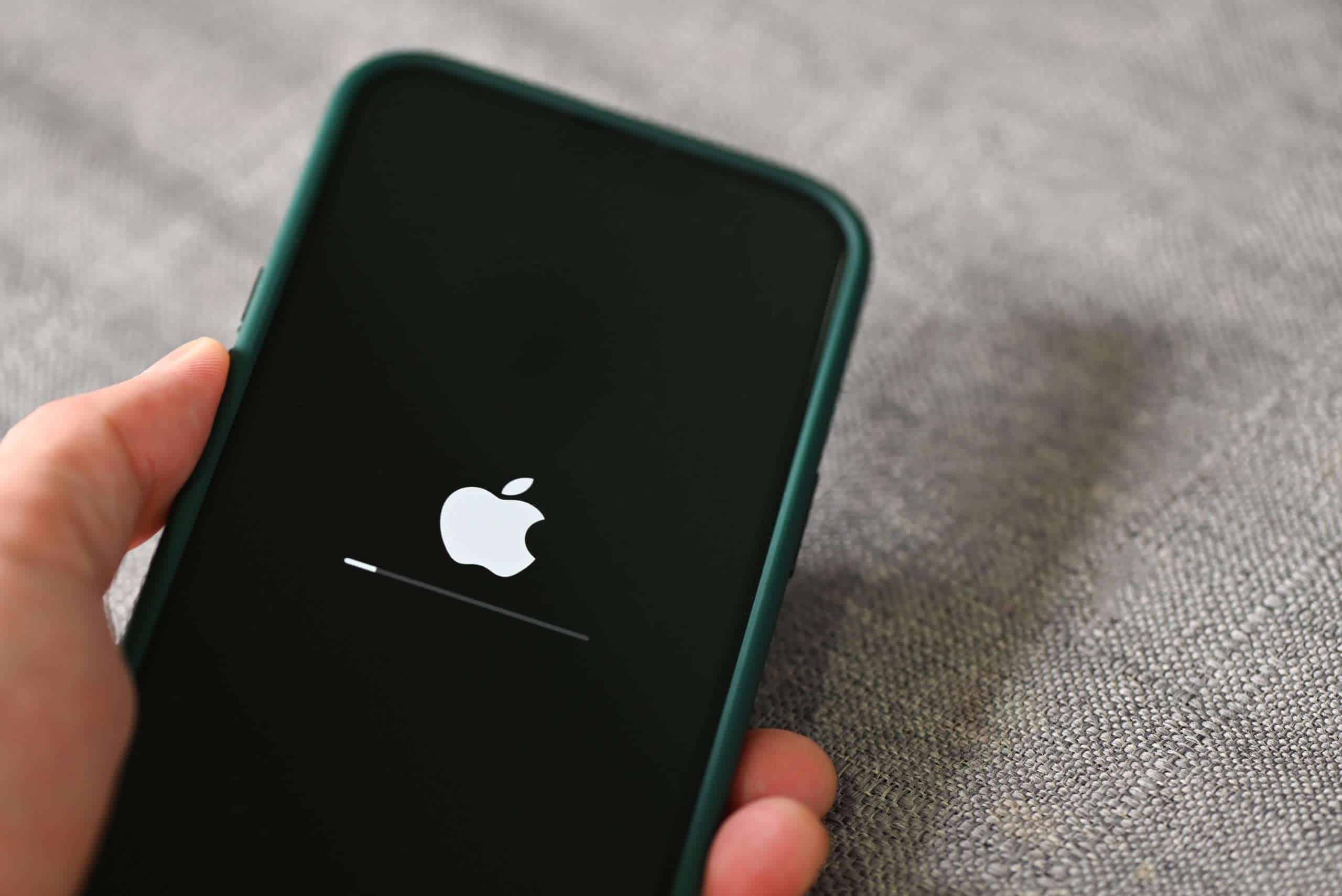Seeing the dreaded flashing Apple logo on your iPhone can be stressful. This common issue happens when your device gets stuck in a boot loop, unable to fully start up. You can fix a flashing Apple logo by first trying a force restart – press Volume Up, then Volume Down, then hold the Side button until you see the Apple logo again.
This problem often occurs after software updates, battery issues, or when your phone has a hardware problem. Don’t worry if the simple restart doesn’t work right away. There are several proven methods to get your device working again without losing your data.
The flashing Apple logo is your iPhone’s way of telling you something’s wrong, but it doesn’t automatically mean a trip to the Apple Store. Most people can solve this at home using the recovery mode method or by connecting to a computer with iTunes to restore the system.
What Causes the Flashing Apple Logo / Boot Loop?
- Interrupted or failed iOS update
- Software glitches or corrupted system files
- Insufficient storage space
- Hardware issues (less common)
- Jailbreaking or unauthorized modifications
How to Fix Flashing Apple Logo / Boot Loop on iPhone or iPad
1. Force Restart Your Device
- iPhone 8 and later / iPad with Face ID:
- Quickly press and release Volume Up.
- Quickly press and release Volume Down.
- Press and hold the Side button until the Apple logo appears.
- iPhone 7 / 7 Plus:
- Press and hold Volume Down and the Sleep/Wake button simultaneously until the Apple logo appears.
- iPhone 6s and earlier / iPad with Home button:
- Press and hold Home and Sleep/Wake buttons simultaneously until the Apple logo appears.
This can often break the boot loop and allow normal startup.
2. Use Recovery Mode to Update or Restore
If force restart doesn’t help:
- Connect your device to a computer with the latest iTunes (or Finder on macOS Catalina and later).
- Put your device into Recovery Mode:
- For iPhone 8 or later / iPad with Face ID: Press and release Volume Up, then Volume Down, then hold Side button until Recovery Mode screen appears.
- For iPhone 7 / 7 Plus: Hold Volume Down + Sleep/Wake until Recovery Mode screen appears.
- For iPhone 6s and earlier / iPad with Home button: Hold Home + Sleep/Wake until Recovery Mode screen appears.
- On your computer, when prompted, choose Update to reinstall iOS without erasing data.
- If Update fails, choose Restore (this erases data).
3. Use Third-Party iOS System Recovery Tools
There are specialized tools that can fix boot loops without data loss, such as those offered by AppGeeker or similar software. They guide you through repair steps safely (source).
4. Check for Hardware Issues
If the problem persists after software fixes, it might be hardware-related (e.g., battery or logic board). Contact Apple Support or visit an authorized service provider.
5. Prevent Future Issues
- Avoid interrupting updates.
- Keep sufficient free storage.
- Avoid unauthorized jailbreaks or modifications.
For additional official guidance, Apple Support provides detailed instructions on dealing with stuck Apple logos and boot loops (source).
Key Takeaways
- A force restart using the Volume and Side buttons is the quickest fix for most flashing Apple logo problems.
- Connecting your iPhone to a computer and using recovery mode can fix persistent boot loop issues.
- Regular system updates and avoiding unofficial repairs help prevent the flashing Apple logo problem from happening.
Understanding the Flashing Apple Logo Issue
The flashing Apple logo problem happens when your iPhone gets stuck in a boot loop, repeatedly showing the Apple logo without fully starting up. This frustrating issue can stem from both hardware problems and software glitches.
Common Causes of the Flashing Apple Logo
A flashing Apple logo often appears due to software problems like failed updates, jailbreak attempts, or corrupt iOS files. Sometimes the issue starts during or after an iOS update that didn’t finish correctly.
Battery problems can also trigger this error. When your iPhone has very low battery, it might not have enough power to boot properly, causing the logo to flash repeatedly.
App conflicts sometimes create this problem too. If you recently installed an app that doesn’t work well with your iOS version, it might interfere with the startup process.
Malware is another possible cause, though less common on iPhones. Malicious software can damage system files, leading to boot problems.
Hardware vs. Software Issues
Software problems are usually easier to fix than hardware ones. Signs of software issues include:
- The problem started after an update
- Your phone was working fine before
- No physical damage to the device
You can try simple fixes like forcing a restart by pressing the right buttons for your iPhone model. Another option is connecting to iTunes for a system restore.
Hardware problems are more serious and might need professional repair. These issues often happen after:
- Dropping your phone
- Water damage
- Battery failure
- Internal component problems
If your iPhone has physical damage or has been exposed to liquid, the flashing logo could indicate component damage. Hardware issues typically require repair by Apple or an authorized service provider.
Basic Troubleshooting Steps
When your iPhone gets stuck on a flashing Apple logo, there are several quick fixes you can try before seeking professional help. These methods work for most iPhone models and can save you time and money.
Forcing a Restart on iPhone
A force restart is often the quickest fix for an iPhone stuck on a flashing Apple logo. The steps vary depending on your iPhone model:
For iPhone 8 and newer models:
- Press and quickly release the Volume Up button
- Press and quickly release the Volume Down button
- Press and hold the Side button until you see the Apple logo appear
For iPhone 7 and 7 Plus:
- Press and hold both the Side button and Volume Down button for at least 10 seconds
- Release when you see the Apple logo
For iPhone 6s and older:
- Press and hold both the Home button and Side button
- Keep holding until the Apple logo appears
This process forces your device to shut down and restart properly, often clearing temporary software glitches that cause the flashing logo problem.
Checking the Battery Level
If your iPhone won’t turn on or shows a flashing Apple logo, a low battery might be the culprit. Try these steps:
- Connect your iPhone to a power source using the original charging cable and adapter if possible.
- Wait at least 15-20 minutes before trying to turn it on again.
- Try a different charging cable, wall adapter, or power outlet to rule out charging equipment issues.
Sometimes the flashing Apple logo appears when your iPhone’s battery is too low to boot properly. If you see a red empty battery icon appear briefly, this confirms your battery was completely drained.
Keep in mind that older iPhones with worn batteries may show the flashing logo when the battery can’t provide enough power during startup.
Advanced Recovery Techniques
When simpler fixes fail, you need stronger methods to tackle a flashing Apple logo problem. These techniques can often save your device without losing your data, but they require careful steps to execute properly.
Entering DFU (Device Firmware Update) Mode
DFU mode is the deepest type of recovery for iOS devices. It allows your computer to connect to your device before it loads any operating system or boot loader.
To enter DFU mode on newer iPhones (8 and later):
- Connect your iPhone to your computer
- Quick-press the Volume Up button
- Quick-press the Volume Down button
- Press and hold the Side button until the screen goes black
- Keep holding the Side button and also press the Volume Down button for 5 seconds
- Release the Side button while continuing to hold Volume Down for another 5 seconds
Your screen should stay completely black if done correctly. If you see the Apple logo, try again.
DFU mode works when regular recovery mode fails. It’s useful for severe software issues or failed iOS updates.
Utilizing Recovery Mode for iOS Restoration
Recovery mode is less aggressive than DFU but still powerful for fixing a flashing Apple logo.
To enter recovery mode on newer iPhones:
- Connect your iPhone to your computer
- Press Volume Up, then Volume Down, then press and hold the Side button
- Keep holding until you see the recovery mode screen (computer with cable)
Once in recovery mode, your computer will detect your device and prompt you to update or restore iOS.
Recovery mode helps when your iPhone gets stuck during an update or when it’s having trouble starting up. It fixes many software issues that cause the flashing Apple logo.
To exit recovery mode if you change your mind, press and hold the Side button until your device restarts.
Using iTunes for iOS Update or Restore
iTunes (or Finder on newer Macs) plays a crucial role in fixing your device once it’s in recovery or DFU mode.
When your device is connected in recovery mode, open iTunes on your computer. You’ll see a message saying there’s a problem with your device.
iTunes offers two options:
- Update: Tries to reinstall iOS without erasing your data
- Restore: Erases all content and settings, then installs a fresh copy of iOS
The Update option is best to try first. It preserves your personal data while fixing the system.
If Update doesn’t work, you’ll need to Restore. Make sure you have a recent backup before choosing this option.
For Mac users with macOS Catalina or later, use Finder instead of iTunes. The steps are similar—connect your device in recovery mode and look for the restore options in the Finder window.
Software Solutions
Software fixes can often resolve the frustrating problem of a flashing Apple logo on your iPhone without requiring technical skills or repair shops. These methods target the root causes in your device’s operating system.
Identifying and Resolving iOS Software Glitches
When your iPhone shows a flashing Apple logo, the issue often stems from a software glitch. The first step is performing a force restart. The process varies by iPhone model:
For iPhone 8 or newer:
- Press and quickly release the Volume Up button
- Press and quickly release the Volume Down button
- Press and hold the Side button until the Apple logo appears
For iPhone 7/7 Plus:
- Press and hold both the Side and Volume Down buttons for at least 10 seconds
This simple procedure often fixes minor system errors without data loss. If the problem continues, try putting the device in Recovery Mode and updating through iTunes or Finder.
3rd Party Software Tools for iOS System Repair
When standard methods fail, third-party repair tools can help fix a stuck iPhone. Apps like Tenorshare ReiBoot specialize in fixing iOS system issues without data loss.
Most repair tools follow a similar process:
- Download and install the software on a computer
- Connect your iPhone with a USB cable
- Select “Repair Operating System” or similar option
- Follow on-screen instructions to download firmware
These tools can fix more complex problems like boot loops or Apple logo flashing. The standard repair modes usually preserve data, while deep repair might require a factory reset.
Addressing Issues after an iOS Update
Sometimes a new iOS update causes the Apple logo to flash repeatedly. If your iPhone started having problems right after updating, try these steps:
- Check storage space – Low storage can cause update problems
- Update through computer – Connect to iTunes/Finder and update again
- Try DFU mode – For persistent issues, Device Firmware Update mode can help
For devices showing the Apple logo after a failed update, entering DFU mode might be necessary. This is more thorough than Recovery Mode but will erase all data. Always back up your iPhone regularly to prevent data loss when fixing these issues.
When to Seek Professional Help
While many iPhone Apple logo issues can be fixed at home, sometimes you need expert help. Here’s when to seek professional assistance for your flashing Apple logo problem and how to find the right support.
Assessing the Severity of the Issue
If your iPhone shows a flashing Apple logo for more than 30 minutes after trying basic fixes, it’s time to consider professional help. Basic fixes include forced restarts, recovery mode, and DFU mode.
Signs of serious problems include:
- Device overheating during restart attempts
- Strange noises coming from the phone
- Visible physical damage
- Multiple restart failures
Try a different charging cable and power source first. Sometimes the blinking Apple logo appears due to power issues.
If your iPhone has been dropped, exposed to water, or recently repaired, hardware damage might be causing the logo problem. These cases almost always require professional service.
Contacting Apple Support for Assistance
Apple Support offers several ways to get help with persistent Apple logo issues. Visit support.apple.com or use the Apple Support app on another device to start.
Apple provides these support options:
- Chat support: Quick troubleshooting guidance
- Phone support: Direct conversation with an Apple technician
- Virtual support sessions: Screen sharing for guided assistance
Before contacting support, gather your device information:
- Model number and iOS version
- Apple ID details
- Proof of purchase (if under warranty)
Be ready to explain all steps you’ve already tried. This helps technicians avoid suggesting solutions you’ve already attempted and saves time.
Identifying Official Service Providers
Apple offers two main service options: Apple Store Genius Bar and Authorized Service Providers.
To book a Genius Bar appointment:
- Visit apple.com/retail
- Choose your nearest store
- Select “Make a Reservation”
- Choose “iPhone” then “Hardware Issues”
For Apple Authorized Service Providers, check Apple’s website for locations near you. These providers use genuine Apple parts and follow Apple’s repair guidelines.
Beware of unauthorized repair shops. While sometimes cheaper, they may:
- Use non-genuine parts
- Void your warranty
- Create new problems
Most Apple logo problems under warranty are fixed for free. Out-of-warranty repairs for severe hardware issues typically cost between $300-$600 depending on your iPhone model.
Preventive Measures and Best Practices
Taking proactive steps can help you avoid the frustrating flashing Apple logo problem on your iPhone. These simple habits can save you time and stress while extending your device’s life.
Regularly Updating iOS to Prevent Software Issues
Keeping your iOS up to date is crucial for preventing the flashing Apple logo problem. Apple regularly releases software updates that fix bugs and improve system stability.
To update your iPhone:
- Go to Settings > General > Software Update
- Allow automatic updates by toggling “Automatic Updates” to ON
- Connect to Wi-Fi before updating to save data and ensure completion
Updates often address known bugs that can cause boot loops. Don’t ignore update notifications – they’re essential maintenance, not just for new features.
Many users delay updates because they take time, but scheduling them overnight can make the process painless. Your phone will thank you with better performance and fewer crashes.
Maintaining Battery Health
Poor battery health can trigger the flashing Apple logo, especially when your phone is charging. Take these steps to keep your battery healthy:
- Avoid extreme temperatures – Heat and cold damage batteries
- Use official chargers – Cheap knockoffs can harm your battery
- Don’t let battery drain completely – Try to keep it between 20-80%
Check your battery health in Settings > Battery > Battery Health. If it’s below 80%, consider a replacement.
Unexpected shutdowns from low battery can corrupt iOS files. These corruptions might not show up right away but can lead to boot problems later.
Avoiding Unofficial Modifications and Jailbreaks
Jailbreaking your iPhone might seem tempting for added features, but it’s a common cause of the flashing Apple logo issue. Apple designs iOS as a closed system for stability.
When you jailbreak your device, you:
- Remove critical security protections
- Enable installation of untested software
- Risk damaging system files
- Void your warranty with Apple
Third-party app stores and tweaks can install code that conflicts with iOS. These conflicts often appear during system updates or reboots.
If you value reliability, stick with Apple’s App Store and official iOS. The temporary benefits of jailbreaking rarely outweigh the potential headaches of a bricked device.
Frequently Asked Questions
When your iPhone gets stuck on a flashing Apple logo, it can be frustrating. Here are answers to common questions about this problem and how to fix it.
What troubleshooting steps can I take if my iPhone keeps showing the Apple logo and then turns off?
First, try a force restart. For most iPhones, you can press and hold the side button until the Apple logo appears, then release. This takes about 20 seconds.
If that doesn’t work, try recovery mode. Connect your iPhone to a computer, hold the power button while plugging in the device, and keep holding even when the Apple logo appears.
As a last resort, you might need to restore your iPhone using iTunes or Finder. This will erase your data, so make sure you have a backup.
How do I address an iPhone 11 that intermittently flashes the Apple logo on and off?
For iPhone 11 models, perform a hard reset by quickly pressing and releasing the volume up button, then volume down button, then pressing and holding the side button until you see the Apple logo.
Check for iOS updates that might fix the problem. Connect your phone to a stable Wi-Fi network and go to Settings > General > Software Update.
You can also try using repair tools like ReiBoot which offers a Standard Repair option to fix the issue without losing data.
Is there a way to resolve an iPhone flashing the Apple logo only when charging?
Check your charging cable and adapter for damage. Try a different certified cable and power source to rule out charging equipment issues.
Clean your charging port carefully with a soft, dry brush or compressed air. Dirt or debris can cause charging problems that trigger the boot loop.
If the problem continues, disconnect from power and perform a force restart. This often resolves charging-related boot loops.
What should be done if an iPhone X is repeatedly flashing the Apple logo on and off?
For iPhone X, try entering recovery mode by pressing volume up, then volume down, then holding the side button until the recovery screen appears.
Check for signs of physical damage. Even minor drops can loosen internal components that cause boot loop issues.
If basic steps fail, you might need to try repair software or professional help. Apple Support or authorized service providers can diagnose hardware failures.
How can I fix an iPhone that started flashing the Apple logo after being exposed to water?
Turn off your iPhone immediately if it’s still working. Don’t charge it until completely dry.
Place it in a dry area with good airflow for at least 48 hours. Don’t use rice, as small particles can damage your device.
If the flashing Apple logo persists after drying, professional repair is best. Water damage often affects internal components that need expert attention.
What are the potential causes for an iPhone 13 to flash the Apple logo continuously?
Software issues are common causes. Failed updates, corrupt files, or incompatible apps can trigger boot loops in iPhone 13 models.
Hardware problems like a failing battery or damaged components can also cause this behavior. Battery health below 80% often creates unexpected behavior.
Storage issues may be to blame. When your iPhone has very little free space, it can struggle to complete startup processes properly.