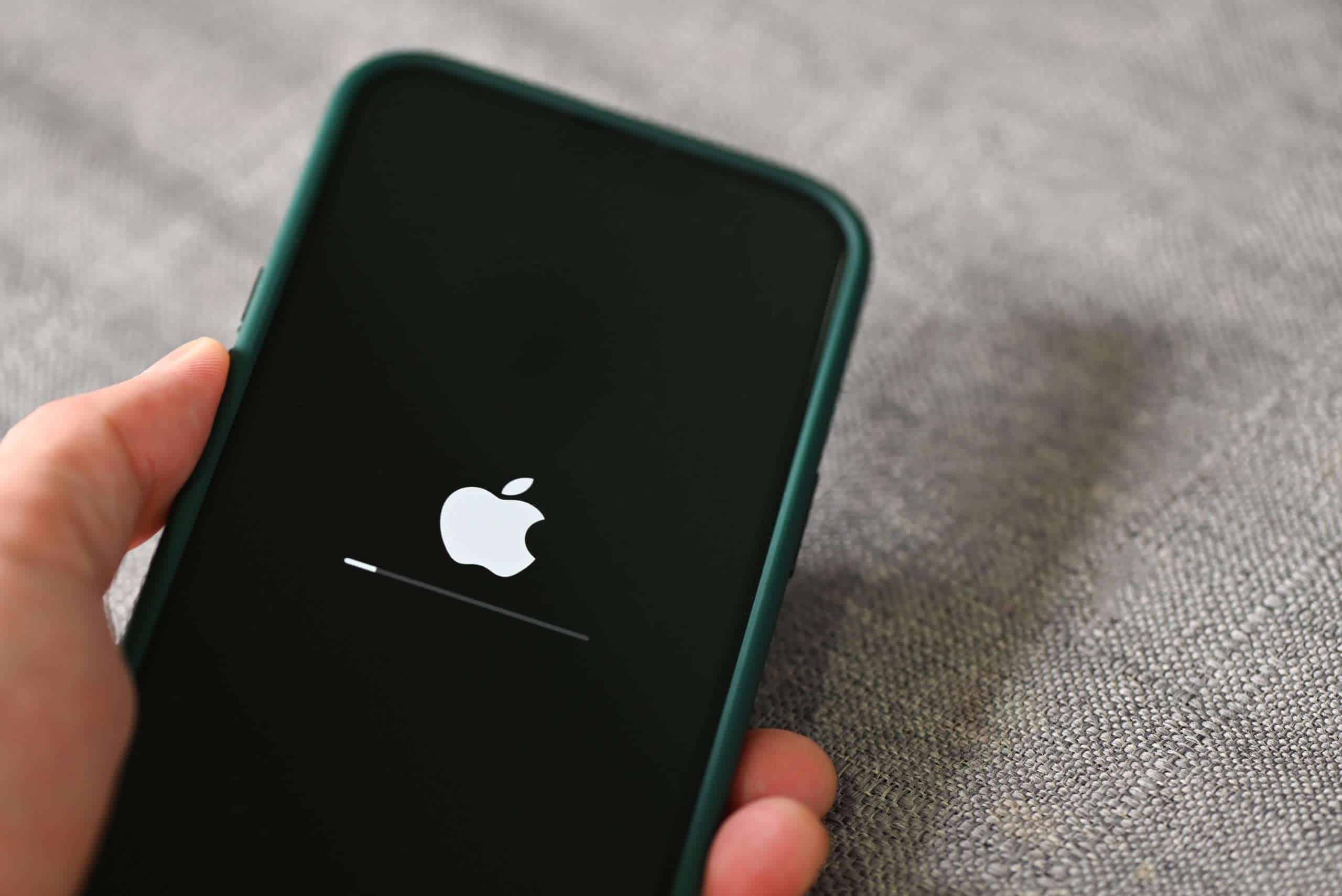After replacing an iPhone screen, you might encounter a problem where the Apple logo flashes on and off without the phone starting up properly. This issue can be frustrating, but there are steps you can take to diagnose and fix it. The problem often arises from hardware connections that haven’t been properly reassembled or from using non-genuine parts. For example, if the home button, front camera, or any sensor isn’t correctly connected, the iPhone may enter a boot loop. To resolve this issue, you can check all connections, perform a hard reset, or use specialized software to get the device out of the boot loop. Understanding these steps is important because it ensures that the device returns to its normal functioning state without loss of data or further hardware damage.
Help for a Boot-Looped iPhone
Replacing your iPhone’s screen yourself can be a great way to save money. However, if you experience a boot loop after the replacement (where your phone gets stuck restarting), it’s essential to try these troubleshooting steps to bring your device back to life.
Potential Causes
Before we dive into solutions, let’s understand what might be causing the problem:
- Faulty Screen: A damaged or incompatible new screen can trigger boot looping.
- Improper Installation: Loose connections, damaged cables, or components misaligned during installation can lead to issues.
- Battery Short-circuit: Accidentally short-circuiting the battery during the repair process can cause boot-loop problems.
- Software Conflicts: In rare cases, the hardware change might cause conflicts with your iPhone’s operating system.
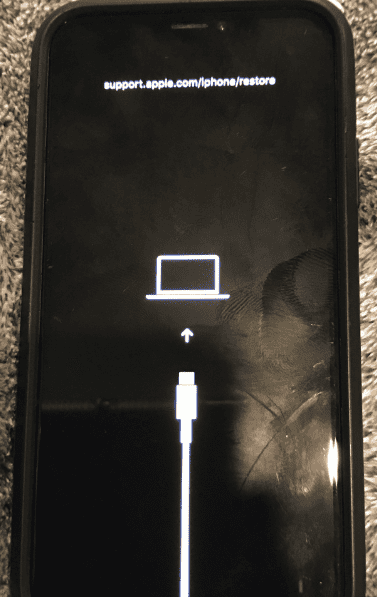
Solutions to Try
- Hard Reset:
- For most iPhones, force restarting involves pressing buttons in a specific sequence (look this up for your specific iPhone model).
- If a simple glitch is the issue, a hard reset could fix it.
- Disconnect Ear Speaker Flex:
- Disconnect the battery: This is essential for safety and preventing further damage!
- Disconnect the ear speaker flex: This component is often delicate and easily damaged when replacing a screen. Disconnecting it might allow your phone to boot.
- Reconnect the battery: See if your phone boots normally.
- Restore in Recovery Mode
- Connect to Computer: Connect your iPhone to a computer with iTunes or Finder (Mac) installed.
- Recovery Mode: Put your iPhone into recovery mode (this process varies across iPhone models, so look it up for your device).
- Restore: Choose the “Restore” option in iTunes or Finder. This process will erase your data, so ensure you have a backup if possible.
If Nothing Works…
If none of the above solutions help, it’s likely there is hardware damage or a major incompatibility issue.
| Option | What to Do |
|---|---|
| Re-do the Repair | Carefully re-examine the connections and look for damage. Ensure the screen is compatible with your model. |
| Use Original Screen | Temporarily re-install the old screen to see if that fixes the boot looping (confirms issue is with the new screen). |
| Seek Professional Help | A reputable repair shop will be able to diagnose the problem and fix it properly. |
Important Note: Always disconnect the battery before working on the inside of your iPhone to prevent short circuits and further damage.
Key Takeaways
- Boot loops can occur after a screen replacement if the iPhone’s internal hardware is not properly reconnected.
- Proper diagnosis includes checking hardware connections and performing resets.
- Resolving a boot loop can be achieved through systematic troubleshooting steps.
Diagnosing Boot Loop Issues
When an iPhone gets stuck in a boot loop after a screen replacement, it can be tricky to figure out the cause. This section will guide users through the key steps to diagnose the issue, covering hardware checks and software solutions.
Identifying the Cause
Before diving into repairs, it’s important for the user to understand why the iPhone is boot looping. The problem could stem from various sources such as hardware faults or software glitches. It may be related to the new replacement screen or other components being affected during the repair process.
Hardware Assessment
Users should first examine the hardware. They might start by checking the connections of the replacement screen. If the screen is not the issue, they should inspect the home button, as this can cause boot loops if not properly connected. The user might also consider the logic board for any sign of damage.
Software Troubleshooting
Sometimes the issue lies within the software. The user can try to force restart their iPhone by pressing the volume down and side buttons. If that fails, connecting the phone to a computer and using iOS system recovery tools might help. They can also check for any available iOS updates that contain bug fixes. If necessary, restoring the iPhone through iTunes or Finder may resolve the loop.
Resolving the Boot Loop
When an iPhone restarts repeatedly after a screen replacement, it can be distressing. This section explains how to stop the phone from boot looping.
Forced Restart Procedures
A forced restart can often fix a boot loop. This does not erase any data.
- iPhone 6s, iPhone 7, iPhone SE (1st generation): Press and hold both the Sleep/Wake button and the Home button. Release when the Apple logo shows.
- iPhone 8, iPhone X, iPhone XS, iPhone XR: Press and release the Volume Up button quickly. Then press and release the Volume Down button. Finally, press and hold the Side button until you see the Apple logo.
Different models use different button combinations, so make sure you’re following the steps for your iPhone model.
Recovery and Restore Options
If a forced restart doesn’t work, try recovery mode. You can use this mode to update or restore your iPhone.
- Connect your iPhone to a computer and open iTunes (or Finder on macOS Catalina and later).
- Put your iPhone into recovery mode:
- iPhone 6s or older: Press and hold both the Home and the Top (or Side) buttons at the same time. Keep holding them until you see the recovery mode screen.
- iPhone 7 and 7 Plus: Press and hold both the Top (or Side) button and the Volume Down button. Keep holding them until you see the recovery mode screen.
- iPhone 8 and later: Briefly press the Volume Up button then the Volume Down button. Press and hold the Side button until you see the recovery mode screen.
- On your computer, you’ll see an option to update or restore. Choose ‘Update’ to reinstall the software without wiping your data. If that fails, you might need to choose ‘Restore’, which erases all content.
Always back up your data to iCloud or your computer so you won’t lose anything important.
Data Management
Proper data management before trying to fix a boot loop is wise.
- Back up to iCloud: Go to Settings > [your name] > iCloud > iCloud Backup and tap ‘Back Up Now’.
- Back up to a computer: Connect your iPhone to the computer. Open iTunes (or Finder), select your device, and click ‘Back Up Now’.
A backup ensures that even in a worst-case scenario, such as needing a factory reset, your personal data remains safe.
Frequently Asked Questions
When an iPhone gets stuck in a boot loop after a screen replacement, it can be frustrating. The following frequently asked questions may help users find solutions to this common problem.
How can one resolve an iPhone boot loop issue post screen replacement?
A hard reset is often the first step to take. On most iPhones, press and hold both the volume up and power buttons until the Apple logo appears. This action can sometimes interrupt the loop and allow the phone to start normally.
What steps should be taken to interrupt a boot loop on an iPhone?
To stop a boot loop, first try a basic restart. If that doesn’t work, disconnect the ear speaker flex cable then reconnect the battery. This isolates the problem by removing possible faults one by one.
Is there a way to repair an iPhone that keeps restarting after a new screen has been installed?
Yes, check the connections of the replacement screen. Ensure the flex cables for the camera, home button, and LCD are securely attached and not damaged.
What potential causes are there for an iPhone to enter a boot loop following a screen replacement?
A boot loop can be caused by several factors such as a faulty screen, damage to the flex cables during installation, or compatibility issues between the new screen and the iPhone’s hardware.
In what way can an iPhone stuck on the boot screen after screen repair be fixed?
Connect the iPhone to an iTunes-enabled computer and attempt a restore. Ensure you have a recent backup as this process will erase the phone’s data.
Are there any troubleshooting methods for an iPhone that is experiencing a boot loop after replacing the screen?
Try to boot the iPhone without certain components connected, like the front camera or home button. If the phone boots, reconnect components one at a time to identify the faulty part. Sometimes, using another charge port or removing certain flexes can reveal the issue.