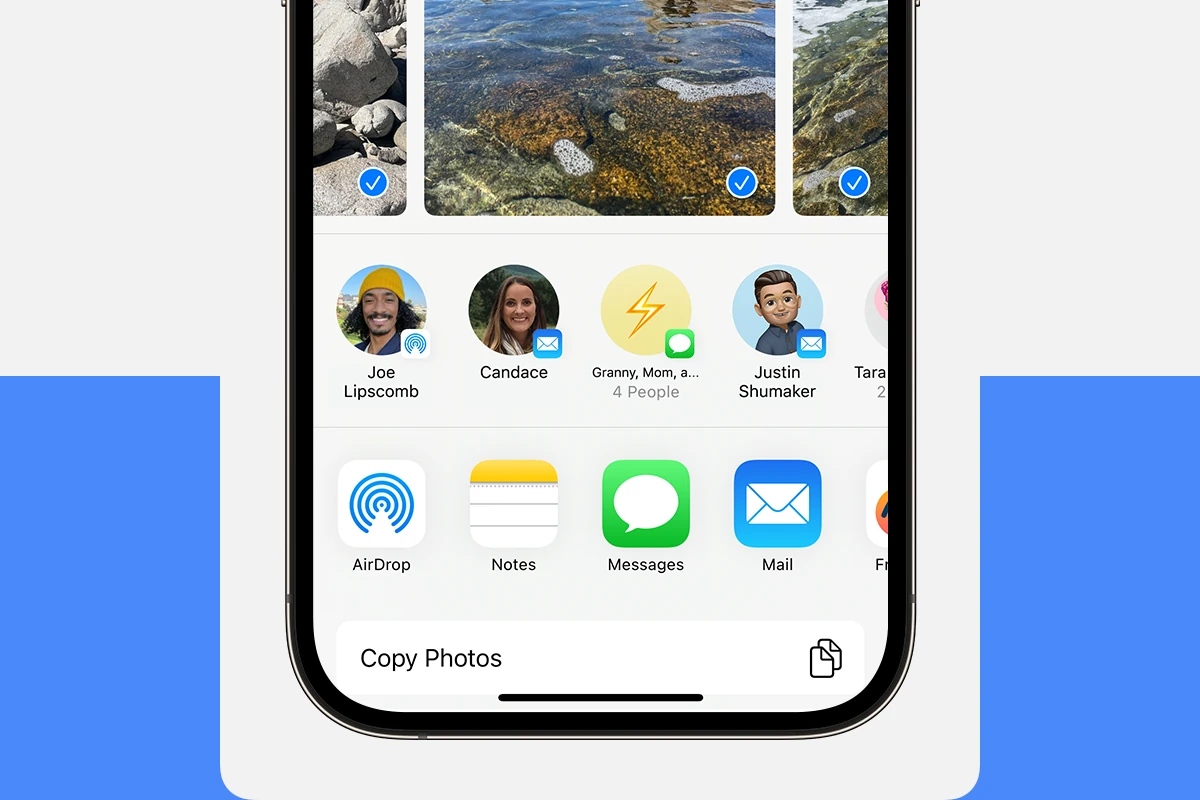Sharing files between Apple devices has never been easier with AirDrop. This handy feature lets you quickly send photos, videos, links, and more to nearby Apple devices without using email or text messages. To turn on AirDrop on your iPhone or iPad, open Control Center by swiping down from the top-right corner (or up from the bottom on older models), then press and hold the wireless controls area and tap AirDrop to choose your visibility options.
AirDrop uses both Bluetooth and Wi-Fi to create a direct connection between devices, making transfers fast and secure. You can share with contacts only or with anyone nearby, depending on your privacy needs. The setup process is simple and takes just a few taps to get started.
How to Turn On AirDrop
On iPhone or iPad (iOS 17 and later)
- Open Control Center: Swipe down from the top-right corner of the screen.
- Press and hold the network settings card (the box with Airplane Mode, Wi-Fi, Bluetooth icons).
- Tap AirDrop.
- Choose your AirDrop visibility:
- Receiving Off: Disable AirDrop.
- Contacts Only: Share only with your contacts.
- Everyone: Share with all nearby Apple devices.
On Mac
- Open Finder.
- In the sidebar, click AirDrop.
- At the bottom of the AirDrop window, set “Allow me to be discovered by” to No One, Contacts Only, or Everyone.
How to Use AirDrop to Share Files
- Make sure both devices are nearby and have Bluetooth and Wi-Fi enabled.
- On the device you want to share from (iPhone, iPad, or Mac), open the file, photo, or content you want to share.
- Tap or click the Share button (a square with an arrow pointing up).
- Select AirDrop from the sharing options.
- Choose the nearby device you want to send the file to.
- On the receiving device, accept the AirDrop transfer if prompted.
Tips
- Both devices need to be awake and unlocked.
- If you don’t see the other device, check AirDrop settings and Bluetooth/Wi-Fi connections.
- Using Contacts Only requires the sender and receiver to be signed in to iCloud.
This method allows seamless transfer of photos, documents, videos, contacts, and more between Apple devices without cables or internet connection (source).
Key Takeaways
- AirDrop works only between Apple devices with both Wi-Fi and Bluetooth turned on.
- You can control who sees your device by selecting “Contacts Only” or “Everyone” in your AirDrop settings.
- Sending files with AirDrop is faster than email and keeps your original file quality intact.
Understanding AirDrop
AirDrop lets Apple users share files wirelessly between devices without using email or messaging apps. This feature uses both Bluetooth and Wi-Fi to create a secure connection for fast transfers.
AirDrop Compatibility
AirDrop works on most modern Apple devices. For iPhones and iPads, you need iOS 7 or later to use this feature. Newer devices with iOS 8 and above offer improved performance.
For Mac computers, AirDrop is available on:
- MacBook Pro (Late 2008) or newer
- MacBook Air (Late 2010) or newer
- MacBook (Late 2008) or newer
- iMac (Early 2009) or newer
- Mac mini (Mid 2010) or newer
- Mac Pro (Early 2009) or newer
Not all older devices can share with each other. Macs from 2012 or newer can share with iOS devices, while older Macs may only share with other Macs.
How AirDrop Works
AirDrop uses both Bluetooth and Wi-Fi technologies. First, Bluetooth helps devices find each other when they’re close by. Then Wi-Fi creates a direct connection between the devices for fast file transfers.
AirDrop doesn’t use iCloud or the internet for transfers. Files move directly from one device to another. This makes sharing quick and secure.
To use AirDrop, both devices must have Bluetooth and Wi-Fi turned on. You don’t need to be connected to the same Wi-Fi network or any network at all.
AirDrop can share many file types including:
- Photos and videos
- Documents
- Contacts
- Website links
- Map locations
- Notes and voice memos
File transfers are encrypted for security. The recipient must accept the file before it transfers to their device.
Prerequisites for Using AirDrop
Before you can start sharing files with AirDrop, you need to make sure your Apple device meets certain requirements. AirDrop needs both hardware and software settings to work properly on your iPhone, iPad, or Mac.
WiFi and Bluetooth Settings
To use AirDrop, both WiFi and Bluetooth must be turned on. You don’t need to be connected to a WiFi network, but the WiFi radio must be active.
To check these settings on iPhone or iPad:
- Open Control Center (swipe down from the top-right corner)
- Make sure both WiFi and Bluetooth icons are blue (active)
On Mac computers:
- Click the WiFi icon in the menu bar
- Click the Bluetooth icon in the menu bar
- Ensure both are turned on
If either WiFi or Bluetooth is off, AirDrop won’t work. These wireless technologies create the connection between devices.
Required Device Settings
AirDrop requires specific visibility settings to determine who can see your device. You can choose between:
- Receiving Off: No one can send you files
- Contacts Only: Only people in your contacts can send files
- Everyone: Any nearby Apple device can send files
To adjust these settings on iPhone or iPad:
- Open Control Center
- Touch and hold the top-left controls group
- Tap the AirDrop icon
- Select your preferred option
On Mac:
- Open Finder
- Click AirDrop in the sidebar
- Use the dropdown menu at the bottom to select visibility
Most users should choose Contacts Only for better security while still allowing convenient sharing with friends and family.
Software Version Requirements
Your device must meet minimum hardware and software requirements to use AirDrop. Not all Apple devices support this feature.
Compatible devices include:
- iPhone: iPhone 5 or newer
- iPad: 4th generation or newer
- Mac: 2012 or newer models (excluding some 2012 Mac Pros)
Software requirements:
- iOS/iPadOS: iOS 7 or later
- macOS: OS X Yosemite (10.10) or later
Older devices use an earlier version of AirDrop that isn’t compatible with newer systems. To check your software version:
- On iPhone/iPad: Go to Settings > General > About
- On Mac: Click the Apple menu > About This Mac
If you can’t turn on AirDrop, your device might be too old or running outdated software.
Enabling AirDrop on iOS Devices
AirDrop lets you quickly share files between Apple devices. The feature is easy to access through Control Center or Settings on your iPhone or iPad.
Turn On AirDrop on iPhone and iPad
To enable AirDrop on your iOS device, you have two simple options. The quickest way is through Control Center.
On an iPhone or iPad, swipe down from the top-right corner of your screen to open Control Center. Touch and hold the top-left group of controls until additional options appear. Then tap the AirDrop icon.
Once you tap the AirDrop icon, you’ll see three options:
- Receiving Off: AirDrop is disabled
- Contacts Only: Only people in your contacts can see your device
- Everyone: All nearby Apple devices can discover you
For iOS 17 users, you may also see an “Everyone for 10 Minutes” option that temporarily allows all devices to discover you.
AirDrop Settings for iOS
You can also manage AirDrop through the Settings app on your device. Open the Settings app and tap “General.” Scroll down and select “AirDrop” to see your options.
The Settings app offers the same discovery options as Control Center:
- Receiving Off
- Contacts Only
- Everyone
The Settings page also shows helpful information about how AirDrop works. Your device must have both Bluetooth and Wi-Fi turned on for AirDrop to function properly. iOS automatically handles these connections in the background.
Allow Me to Be Discovered by Settings
AirDrop discovery settings control who can see your device. Choose wisely based on your situation.
The “Contacts Only” setting is best for everyday use. This option limits discovery to people in your contacts list who also have their Apple ID linked to their contact info. This adds a layer of security to your sharing.
The “Everyone” option makes your device visible to all nearby Apple devices. This is useful in classrooms, meetings, or when sharing with new people. However, in crowded public places, it’s safer to use “Contacts Only” or turn off receiving.
On newer devices with iOS 17, you can choose “Everyone for 10 Minutes” when you need temporary open access. This automatically switches back to “Contacts Only” after the time expires.
Enabling AirDrop on Mac
AirDrop makes sharing files between Apple devices quick and easy. Getting it set up on your Mac takes just a few clicks through either the Finder or Control Center.
Turn On AirDrop on Mac
To enable AirDrop on your Mac, you have several options. The simplest way is through Finder. Click the Finder icon in your dock, then select “AirDrop” from the sidebar. This automatically turns on your AirDrop.
Another method uses the Control Center in macOS. Click the Control Center icon in your menu bar (located in the top-right corner), then click the AirDrop icon. This opens AirDrop settings right away.
Make sure both Wi-Fi and Bluetooth are turned on. AirDrop needs these to work properly. You can check these in System Settings.
If AirDrop doesn’t appear, check that your Mac model supports it. Most Macs from 2012 or newer work with AirDrop.
AirDrop Settings for Mac
Once AirDrop is on, you can choose who can see your Mac. In the AirDrop window, look for the “Allow me to be discovered by” option at the bottom of the screen.
You have three visibility options:
- No One: Your Mac won’t be visible to any devices
- Contacts Only: Only people in your contacts can see your Mac
- Everyone: All nearby Apple devices can see your Mac
For better security, choose “Contacts Only” unless you need to receive files from someone not in your contacts.
To send files using AirDrop, just drag the file onto the recipient’s icon in the AirDrop window. You can also use the share button in many Mac apps to send content directly.
Sharing Content with AirDrop
AirDrop makes sharing files between Apple devices quick and easy without needing cables or email. You can transfer photos, videos, documents, and more with just a few taps.
How to AirDrop Photos and Videos
Sharing your photos and videos with AirDrop is simple. First, open the Photos app on your iPhone or iPad and select the items you want to share. You can choose one photo or multiple images at once.
Tap the share button (the square with an arrow pointing up) at the bottom of your screen. This opens the share sheet with various options.
Look for nearby Apple devices in the AirDrop section of the share sheet. These appear as circles with names or profile pictures. If you don’t see any devices, make sure both Wi-Fi and Bluetooth are turned on.
Tap the person’s icon you want to send to. A “Sent” message will appear when the transfer is complete. For larger videos, the transfer might take a bit longer depending on file size.
Sending Documents and Other Files
AirDrop works with many file types beyond photos. You can share:
- Documents (PDF, Word, Pages)
- Notes
- Contacts
- Passbook passes
- Links from Safari
- Music files
- Books
To share these items, open the app containing your content. For example, open Files app for documents or Notes for text notes.
Select what you want to share, then tap the share icon. Look for available devices in the AirDrop section and tap the recipient’s icon.
For Mac users, simply drag files to the AirDrop window in Finder or use the share button in compatible apps to send items to nearby devices.
Receiving Content Through AirDrop
When someone sends you content through AirDrop, you’ll see a preview with the sender’s name and the item they’re sharing. You have two options: Accept or Decline.
If you accept, the content goes to the appropriate app. Photos and videos save to your Photos app. Documents open in the default app for that file type or give you a choice of apps.
You can control who can send you AirDrop files by opening Control Center, pressing and holding the top-left controls group, and tapping the AirDrop icon. Choose from:
- Receiving Off
- Contacts Only
- Everyone
For safety, most people should use “Contacts Only” to prevent unwanted files from strangers. The “Everyone” option is useful at events when sharing with new people.
AirDrop Privacy and Security
AirDrop on Apple devices offers various privacy options and built-in security features to protect your data when sharing files with others. These settings help you control who can see your device and what information is shared.
Choosing Discoverable Settings
When using AirDrop, you can select who can discover your device through three different options. To access these settings, open Control Center by swiping down from the top-right corner on newer iPhones or up from the bottom on older models.
Touch and hold the top-left group of controls, then tap the AirDrop icon. You’ll see these options:
- Receiving Off: Your device won’t receive AirDrop requests
- Contacts Only: Only people in your contacts can see your device
- Everyone: All nearby Apple devices can discover you
The “Contacts Only” setting offers a good balance between convenience and privacy for most users. It limits visibility to people you know.
Understanding AirDrop Security
AirDrop uses advanced security measures to keep your shared files safe. The system combines Bluetooth Low Energy (BLE) and Apple-created peer-to-peer Wi-Fi to create secure connections between devices.
When you share files through AirDrop, Apple encrypts the transfer with TLS encryption. This means your data is scrambled during transmission so others can’t intercept or view it.
The recipient must manually accept incoming files before they download to their device. This adds another layer of security by preventing unwanted files from automatically appearing on your device.
AirDrop also shares only a minimal amount of identifying information. Your full contact details aren’t revealed to everyone—only enough data to help identify your device to intended recipients.
Troubleshooting AirDrop Issues
AirDrop can sometimes face connection problems that prevent smooth file sharing between Apple devices. When troubleshooting these issues, checking your settings and restarting key functions often solves most common problems.
Common AirDrop Problems
AirDrop might stop working for several reasons. Many users find their AirDrop not working because their device isn’t set to be discoverable by others. Sometimes your phone may appear in the AirDrop list but files won’t transfer.
Other common issues include:
- Devices not detecting each other
- Transfers starting but never completing
- Files being rejected automatically
- Connection dropping mid-transfer
These problems often happen when Bluetooth or Wi-Fi is turned off or experiencing glitches. Sometimes your AirDrop settings might be restricted, especially on devices with Screen Time limits enabled.
Steps to Fix AirDrop Connectivity
Start with the basics: make sure both Wi-Fi and Bluetooth are turned on. You can quickly check this in Control Center. If AirDrop still isn’t working, try turning these features off and on again.
Next, check your AirDrop visibility settings. Go to Settings > General > AirDrop and choose either “Contacts Only” or “Everyone” instead of “Receiving Off.”
If problems persist:
- Reset your Network Settings (Settings > General > Reset > Reset Network Settings)
- Restart your device completely
- Make sure Personal Hotspot is turned off
- Verify both devices have updated operating systems
Remember that AirDrop requires devices to be within 30 feet of each other to work properly. Moving closer often helps when transfers fail.
Alternatives to AirDrop
While AirDrop offers seamless file sharing between Apple devices, there are several alternatives available when you need to transfer files to non-Apple devices or prefer different methods. These options range from cross-platform apps to cloud services and traditional physical connections.
Cross-Platform File Sharing
If you need to share files between Apple and Android devices, several apps can help bridge the gap. Snapdrop is a web-based solution that works through browsers, making it ideal for quick, one-off transfers without installing anything.
LocalSend is another popular option that works across platforms. It transfers files over Wi-Fi directly between devices without going through the internet.
Other reliable cross-platform options include:
- Send Anywhere: Simple interface with six-digit codes to connect devices
- KDE Connect: Great for linking phones with computers
- Samsung Quick Share: Works well between Samsung and other Android devices
These apps typically require both devices to be on the same Wi-Fi network, similar to AirDrop.
Cloud Services and File Sharing Apps
Cloud services offer a convenient way to share files across different operating systems. They add an extra step but provide flexibility for sharing with multiple people.
iCloud is built into Apple devices, giving users 5GB of free storage. It works well for sharing photos and documents with other Apple users but has limited functionality with Android.
Dropbox remains one of the most versatile cloud options. It offers:
- 2GB of free storage
- Apps for all major platforms
- Easy sharing via links
- Folder synchronization
Google Drive and Microsoft OneDrive are also excellent alternatives with generous free storage and strong integration with their respective productivity suites.
For large files, services like WeTransfer allow sending files up to 2GB without creating an account.
Physical Transfer Methods
Sometimes the most reliable method is a direct physical connection. Using a USB cable to connect your Apple device to a computer remains a dependable option.
Steps for USB transfers:
- Connect your iPhone/iPad to the computer
- Unlock your device and trust the computer
- Access the device through Finder (Mac) or File Explorer (Windows)
- Drag and drop files to transfer
External storage devices like flash drives with Lightning or USB-C connectors work well with newer iPhones and iPads. SanDisk iXpand and similar products let you move files without using a computer.
For the technically minded, setting up a small home server or Network Attached Storage (NAS) creates a central location for all devices to access files.
Frequently Asked Questions
AirDrop makes sharing files between Apple devices quick and simple. Here are answers to common questions about setting up and using this feature on different Apple products.
What are the steps to enable AirDrop on an iPhone?
To enable AirDrop on your iPhone, you have two easy methods. The first option is through Control Center. Simply swipe down from the top-right corner of your screen, press and hold the top-left group of controls, then tap the AirDrop icon.
The second method uses Settings. Go to Settings > General > AirDrop, where you can choose from Receiving Off, Contacts Only, or Everyone. The “Contacts Only” option lets you share with people in your contacts list, while “Everyone” allows sharing with any nearby Apple device.
How can I activate AirDrop on a Mac computer?
Activating AirDrop on a Mac is straightforward. First, make sure both Wi-Fi and Bluetooth are turned on, as AirDrop needs both to work properly.
Click on the Finder icon in your dock, then select “AirDrop” from the sidebar. A window will open showing nearby AirDrop users. At the bottom of this window, click “Allow me to be discovered by” and choose “Contacts Only” or “Everyone.”
For quick access on newer Macs, use Control Center in the menu bar. Click the Control Center icon, select the AirDrop option, and choose your discovery settings.
What is the process for using AirDrop between two iPhones?
Using AirDrop between iPhones requires a few simple steps. First, turn on Wi-Fi and Bluetooth on both iPhones. Then place the devices close to each other – within about 30 feet.
Make sure Personal Hotspot is turned off on both devices. To share content, open the item you want to send (photo, document, etc.), tap the share button (square with up arrow), and select the recipient’s device from the AirDrop section.
The recipient will get a notification to accept the transfer. Once accepted, the item will automatically be saved to the appropriate app on their device.
What is the procedure to turn on AirDrop on an iPad?
Turning on AirDrop on an iPad follows similar steps to the iPhone. Open Control Center by swiping down from the top-right corner of the screen, then touch and hold the top-left control group.
Tap the AirDrop icon that appears. Choose “Contacts Only” or “Everyone” based on your sharing needs. Alternatively, go to Settings > General > AirDrop to select your visibility options.
Make sure your iPad has both Wi-Fi and Bluetooth enabled, as these are required for AirDrop to function.
How does one use AirDrop on an iPhone 13?
Using AirDrop on an iPhone 13 is simple and quick. First, make sure both Bluetooth and Wi-Fi are turned on by opening Control Center (swipe down from top-right corner).
To share content, open the item you want to send. Tap the share icon (the square with an arrow pointing up). At the top of the share sheet, you’ll see available devices for AirDrop. Tap the icon of the device you want to share with.
The recipient will get a preview of the content and can choose to accept or decline. If accepted, the file transfers automatically and opens in the appropriate app.
Can you explain how to use AirDrop with an iPhone 11?
Using AirDrop on an iPhone 11 works just like on newer models. Start by ensuring both Wi-Fi and Bluetooth are active. Open Control Center by swiping down from the top-right corner of your screen.
To set up AirDrop visibility, touch and hold the connectivity controls group, then tap the AirDrop button to choose who can see your device. For sharing files, open what you want to share, tap the share button, and select the recipient from the AirDrop section.
The transfer speed depends on your connection and file size. Photos and small documents usually transfer within seconds, while larger files might take longer.