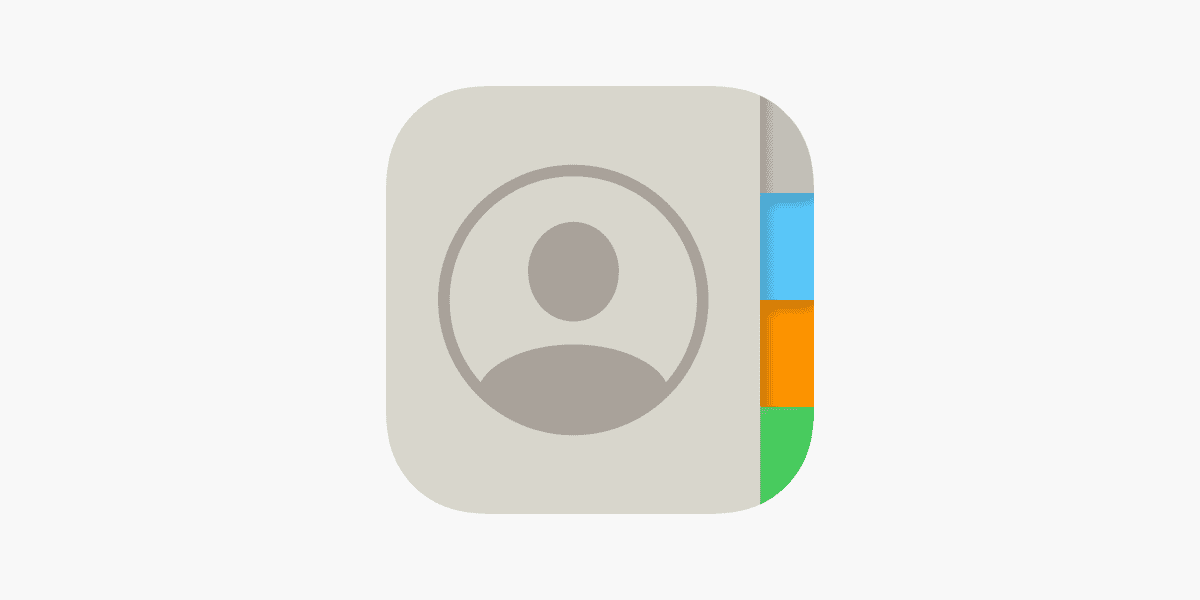Keeping your contacts in sync across your Mac and iPhone makes life easier. No more hunting for phone numbers or email addresses on different devices. To sync contacts between your Mac and iPhone, go to Settings > [your name] > iCloud on your iPhone, then turn on Contacts, and make sure iCloud contacts are also enabled on your Mac. This simple setup ensures your contact list stays updated everywhere.
Many people struggle with contact syncing because they don’t know which settings to use. Some try third-party apps when the built-in iCloud sync works perfectly for most users. If you’ve been dealing with outdated contact lists or missing information, setting up proper syncing will save you time and prevent frustration.
Steps To Sync Contacts
The easiest and most common way to sync contacts between your Mac and iPhone is by using iCloud. This keeps your contacts up-to-date automatically across all your Apple devices.
Method 1: Syncing Contacts Using iCloud (Recommended)
This method ensures your contacts are always consistent across your iPhone, Mac, and any other Apple devices logged into the same Apple ID.
Step 1: On your iPhone
- Open the Settings app.
- Tap on your Apple ID (your name) at the very top.
- Tap on iCloud.
- Scroll down and ensure “Contacts” is toggled On (green).
- If it’s off, toggle it on. You might be asked if you want to Merge your existing iPhone contacts with iCloud. Choose “Merge” to upload your iPhone contacts to iCloud and combine them with any existing iCloud contacts.
Step 2: On your Mac
- Click the Apple menu () in the top-left corner of your screen.
- Select “System Settings…” (macOS Ventura and later) or “System Preferences…” (older macOS).
- Click on your Apple ID (your name) in the sidebar.
- Click on iCloud.
- Find “Apps Using iCloud” and ensure “Contacts” is checked or toggled On (green).
- On macOS Ventura or later, you might need to click “iCloud Drive” and then “Options” (or “Sync apps to iCloud Drive”) to see the individual app toggles, or click “Show More Apps” under the iCloud section.
- If it’s off, turn it on. If prompted, confirm that you want to merge your Mac’s contacts with iCloud.
Step 3: Verify Syncing
- Open the Contacts app on both your iPhone and your Mac.
- Make sure you have “All iCloud” or “iCloud” selected in the contact list view to ensure you’re seeing your iCloud contacts.
- Any new contact you add or any change you make on one device should appear on the other within a few moments, provided both devices have an internet connection.
Troubleshooting Tips for iCloud Syncing:
- Ensure you’re signed in with the same Apple ID on both your iPhone and Mac.
- Check your internet connection on both devices.
- Restart the Contacts app on both devices (quit and reopen).
- Restart your iPhone and Mac.
- Temporarily toggle Contacts off and then back on in iCloud settings on both devices. When prompted, choose “Merge.” This can sometimes force a re-sync.
- Check iCloud.com: Log in to iCloud.com with your Apple ID and go to the Contacts section. This will show you what’s currently in iCloud. If your contacts are correct here, the issue is with syncing to your devices. If they’re missing here, the issue is with the initial upload.
Method 2: Syncing Contacts Using a USB Cable (Finder/iTunes – macOS Catalina or later)
If you prefer not to use iCloud for contacts, or if you’re experiencing issues, you can sync contacts directly via a USB cable using Finder (macOS Catalina and later) or iTunes (older macOS). However, this is a less common and generally less convenient method as it’s not automatic or continuous.
On macOS Catalina or later (using Finder):
- Connect your iPhone to your Mac using a USB cable.
- Open Finder on your Mac.
- In the Finder sidebar, under “Locations,” click on your iPhone.
- If prompted, click “Trust” on both your iPhone and Mac, and enter your iPhone’s passcode if necessary.
- In the Finder window for your iPhone, click the “Info” tab at the top.
- Check the box next to “Sync contacts onto [your iPhone’s name].”
- You can choose to sync “All groups” or “Selected groups.”
- Click “Apply” in the bottom-right corner.
On macOS Mojave or earlier (using iTunes):
- Connect your iPhone to your Mac using a USB cable.
- Open iTunes on your Mac.
- Click the device icon (a small iPhone) that appears in the top-left corner of the iTunes window.
- In the sidebar, click on “Info.”
- Check the box next to “Sync Contacts with” and select “Contacts” from the dropdown menu.
- Click “Apply” or “Sync” in the bottom-right corner.
Keep in mind that with USB syncing, contacts will only be updated when you manually connect your iPhone to your Mac and perform the sync.
Key Takeaways
- Enable iCloud contact syncing on both devices to keep your address book automatically updated everywhere
- Check that only one account is set to sync contacts to avoid duplicates and confusion
- If contacts aren’t syncing properly, sign out of iCloud and sign back in on both devices to refresh the connection
Understanding the Basics of Contact Syncing
Keeping your contacts in sync between your Mac and iPhone ensures you always have the most current information on both devices. This process relies on Apple’s iCloud service and requires a few simple setup steps.
The Role of iCloud in Contact Syncing
iCloud works as the central hub for syncing your contacts across Apple devices. When you add or update a contact on your iPhone, iCloud automatically sends those changes to your Mac and other Apple devices.
To sync contacts using iCloud on your iPhone:
- Go to Settings > your name > iCloud
- Tap See All next to “Saved to iCloud”
- Turn on Contacts
On your Mac, the process is similar:
- Open System Settings
- Click your Apple ID
- Select iCloud
- Make sure Contacts is toggled on
If you find contacts aren’t syncing properly, try turning off contacts for all accounts except iCloud. This helps avoid conflicts between different syncing services.
Prerequisites for Syncing Contacts
Before you can sync contacts between devices, you need to set up a few things first.
Must-have requirements:
- Same Apple ID signed in on both devices
- Active internet connection
- iCloud storage space (even the free 5GB is enough for contacts)
- iCloud Contacts feature enabled on both devices
You can connect your iPhone to your Mac using USB, USB-C, or Wi-Fi for local syncing, but iCloud offers the most seamless experience.
If you’re using an iPad too, the same syncing settings apply. Make sure your Apple ID is consistent across all devices.
For the best results, check that your devices are running recent software versions. Outdated iOS or macOS might cause syncing issues.
Setting Up Your Devices for Syncing
Proper setup of your Apple devices ensures seamless contact syncing through iCloud. With the right settings, your contact information automatically updates across all your devices.
Configuring iCloud on iPhone and iPad
To set up contact syncing on your iPhone or iPad, start by checking your iCloud settings. Go to Settings, tap on your name at the top, then select iCloud.
From there, you can turn on Contacts by tapping “See All” next to “Saved to iCloud” and toggling on the Contacts option. This enables your device to upload and download contact information through your Apple ID.
If your contacts aren’t syncing properly, try these quick fixes:
- Sign out of your Apple ID and sign back in
- Make sure you’re connected to the internet
- Check that you’re using iCloud as your default contacts account
You can also connect your device directly to your Mac using a USB cable for a one-time sync if needed.
Adjusting iCloud Settings on Mac
On your Mac, setting up contact syncing takes just a few steps. First, open System Settings by clicking the Apple menu in the top-left corner of your screen.
Select your name at the top of the sidebar, then click iCloud. Make sure the Contacts option is turned on. This allows your Mac to share contact information with your other Apple devices.
If contacts aren’t syncing between your devices:
- Check that you’re signed in with the same Apple ID on all devices
- Verify your internet connection is working
- Look for any pending system updates
Sometimes, signing out of iCloud on both devices and signing back in can fix syncing issues by refreshing the connection. Your contact data is stored safely in iCloud and will reappear once you sign in again.
Syncing Contacts from Mac to iPhone
Keeping your contacts in sync between your Mac and iPhone ensures you always have the latest information on both devices. There are two main ways to accomplish this task.
Using iCloud to Sync Contacts
iCloud offers the simplest way to sync contacts between your Mac and iPhone. To set this up on your Mac:
- Open System Preferences (or System Settings)
- Click on your Apple ID
- Select iCloud
- Check the box next to “Contacts”
On your iPhone:
- Go to Settings
- Tap your name at the top
- Tap iCloud
- Turn on Contacts in the list
Your contacts will now sync automatically whenever changes are made on either device. If your contacts aren’t syncing properly, try turning Contacts off and on again in your iCloud settings on both devices.
Manually Syncing Contacts via Finder or iTunes
If you prefer not to use iCloud, you can manually sync contacts using a USB cable and Finder (on macOS Catalina or later) or iTunes (on older macOS versions).
To sync using Finder:
- Connect your iPhone to your Mac using a USB cable
- Open Finder and select your iPhone in the sidebar
- Click on the “Info” tab
- Check “Sync contacts to your iPhone”
- Choose to sync all contacts or selected groups
- Click “Apply” at the bottom right
The process is similar for iTunes. Sometimes, you might need to manually trigger a sync if you experience issues. Remember to keep your devices connected until the sync completes.
Syncing Contacts from iPhone to Mac
Keeping your contacts in sync between your iPhone and Mac ensures you always have the most updated information regardless of which device you’re using. The process is straightforward and can be done automatically or manually depending on your preferences.
Automatic Sync via iCloud
The easiest way to sync contacts from iPhone to Mac is through iCloud. This method keeps your contact list updated across all your Apple devices automatically.
On your iPhone:
- Go to Settings > tap your name at the top
- Select iCloud
- Tap See All next to “Saved to iCloud”
- Make sure Contacts is turned on (toggle should be green)
On your Mac:
- Click on the Apple menu in the top left corner
- Select System Settings (or System Preferences on older macOS)
- Click on your Apple ID at the top
- Select iCloud
- Check the box next to Contacts
After enabling these settings, your contacts will sync automatically whenever both devices are connected to the internet. If contacts aren’t appearing, try signing out of iCloud on both devices and signing back in.
Manual Transfer Using AirDrop or Email
Sometimes you might want to transfer contacts without using iCloud. AirDrop and email provide simple alternatives.
- On your iPhone, open the Contacts app
- Select the contact you want to transfer
- Tap Share Contact at the bottom of the screen
- Choose AirDrop and select your Mac from the list of devices
- Accept the contact on your Mac when prompted
For multiple contacts, you’ll need to:
- Open the Contacts app on iPhone
- Tap Lists at the top
- Select All Contacts
- Tap Edit and select multiple contacts
- Tap Share and choose AirDrop
Using Email:
- Open the Contacts app on your iPhone
- Select and open the contact you want to transfer
- Scroll down and tap Share Contact
- Choose Mail and send it to yourself
- Open the email on your Mac and download the .vcf file
- Double-click the file to add it to your Mac’s Contacts app
These manual methods work well when you only need to transfer a few contacts or don’t want to use iCloud.
Managing and Organizing Contacts
Keeping your contacts well-organized makes them easier to find and use across your devices. The right organization system saves time and reduces frustration when you need to reach someone quickly.
Creating and Managing Groups
Groups in the Contacts app help you organize people by categories like family, work, or social circles. To create a group on your Mac, open the Contacts app and click File > New Group. Give your group a name that makes sense to you, such as “Work Team” or “Book Club.”
To add contacts to a group:
- Select the contacts you want to add
- Drag them to the group in the sidebar
- Or right-click and choose “Add to Group”
You can sync these groups between your Mac and iPhone using iCloud. On your iPhone, groups appear when you tap “Groups” in the Contacts app.
For special occasions, you can create temporary groups. This makes it easy to send group emails or messages without creating permanent categories.
Editing and Updating Contact Information
Keeping contact details current ensures you can reach people when needed. To edit a contact on your Mac, double-click their name in the Contacts app, then click the Edit button.
For iPhone users, tap the contact name and select Edit in the top-right corner. You can update:
- Phone numbers
- Email addresses
- Physical addresses
- Birthdays
- Notes
- Profile pictures
When you update contacts on one device, the changes sync automatically to your other Apple devices if iCloud sync is enabled. This keeps your contact list consistent everywhere.
If you need to import contacts from another service, use the File > Import option on your Mac. The Contacts app supports importing from vCards, CSV files, and other contact managers.
Troubleshooting Common Sync Issues
When your contacts won’t sync between your Mac and iPhone, it can be frustrating. The most common issues involve iCloud settings or account problems that prevent smooth synchronization.
Resolving iCloud Sync Problems
If your contacts aren’t syncing properly, first check if iCloud Contacts is enabled on both devices. On your iPhone, go to Settings > [your name] > iCloud and make sure Contacts is toggled on. On your Mac, go to System Preferences > iCloud and verify the Contacts checkbox is selected.
Sometimes turning off iCloud Contacts sync and then turning it back on after a few minutes can fix stubborn sync issues. This refreshes the connection to Apple’s servers.
Ensure you’re signed in with the same Apple ID on both devices. Different accounts will not sync with each other. If you recently changed your password, you might need to sign back in to restore syncing.
Check your internet connection too. Poor connectivity can prevent proper syncing between devices.
Recovering Lost or Missing Contacts
If contacts have disappeared during syncing, don’t panic. First, check if they’re visible on iCloud.com by logging in with your Apple ID and clicking Contacts. If they appear there but not on your devices, the sync just needs to be completed.
For contacts missing from both devices and iCloud, you can recover them from a backup. On iCloud.com, click your name > Account Settings > Data Recovery > Restore Contacts.
You can also try manually triggering a sync on your devices. On iPhone, pull down from the middle of the screen to refresh. On Mac, in the Contacts app, click View > Refresh All Accounts.
If problems continue, check if your iCloud storage is full, as this can block new changes from syncing properly.
Best Practices for Contact Syncing
Keeping your contacts in sync between devices requires good habits and smart setup choices. Regular checks and proper security measures can save you from headaches down the road.
Maintaining Data Accuracy
Start by cleaning up your contacts before syncing. Remove duplicates and outdated information first, as syncing will copy everything—including mistakes.
Create a backup before making major changes. You can export vCard files from your Mac’s Contacts app as insurance.
Use consistent formatting for names, phone numbers, and addresses. This prevents duplicates when syncing across devices.
Set up a monthly reminder to review your contacts. Check for:
- Outdated information
- Missing details
- Duplicate entries
- Contacts needing to be merged
When adding new contacts, fill in all relevant fields right away. This ensures complete information syncs to all devices.
Ensuring Privacy and Security
Always enable two-factor authentication for your Apple ID. This protects your contacts from unauthorized access during syncing.
Review which apps have permission to access your contacts. On iPhone:
- Go to Settings > Privacy > Contacts
- Remove access for apps you don’t trust
Be careful with third-party iPhone data transfer tools. Only use reputable software from trusted developers.
Consider creating contact groups for different purposes (Work, Personal, Family). This helps you manage which contacts to share with certain apps.
When syncing with work accounts, check if your employer has specific policies. Some companies require certain security measures for contact information.
Backup your contacts regularly outside of iCloud for extra protection. This provides a safety net if sync issues ever occur.
Advanced Contact Management Features
Apple’s ecosystem offers powerful tools for managing your contacts beyond basic syncing. These advanced features help you back up important contact information and use your contact data in different apps.
Exporting Contacts for Backup
Creating backups of your contacts is essential for data safety. To export contacts from your Mac, open the Contacts App and select the contacts you want to export. Click on “File” in the menu bar, then choose “Export” and select “export vCard” from the options.
For iPhone users, there’s no direct export option, but you can use iCloud as a middle step. First, make sure your contacts are syncing to iCloud by going to Settings > [your name] > iCloud > Contacts.
Then log into iCloud.com from a computer, select Contacts, and use the gear icon to export contacts as vCards. These files can be stored on external drives or cloud storage for safekeeping.
Importing Contacts to Other Applications
Your contact data isn’t limited to Apple’s apps. To import contacts to other applications, first export them as vCards using the method above.
Many email clients and CRM tools accept vCard files. For Gmail, go to contacts.google.com, click “Import” and select your vCard file. For Microsoft Outlook, use the “File > Import and Export” feature.
For moving contacts between Apple devices without iCloud, you can use tools like AnyTrans, which lets you connect your iPhone via USB and manually transfer contacts.
You can also use the USB cable connection to sync contacts directly between your Mac and iPhone through Finder or iTunes on older macOS versions.
Frequently Asked Questions
Keeping your contacts in sync between Apple devices is essential for staying connected. Here are answers to common questions about syncing contacts between your Mac and iPhone.
What steps are needed to enable iCloud contact syncing between my iPhone and Mac?
To enable iCloud contact syncing, first make sure you’re signed in with the same Apple ID on both devices.
On your iPhone, go to Settings, tap your name at the top, then select iCloud. Make sure the Contacts toggle is turned on.
On your Mac, click the Apple menu, select System Preferences (or System Settings in newer versions), then click Apple ID. Select iCloud from the sidebar and check the box next to Contacts.
Your contacts should begin syncing automatically. This may take a few minutes depending on your internet connection and the number of contacts.
How can I sync my contacts from my iPhone to my Mac using a USB connection?
Connect your iPhone to your Mac using a USB or USB-C cable. This creates a direct connection for transferring data.
When your iPhone appears in Finder (or iTunes on older macOS versions), click on your device name in the sidebar. Select the “Info” tab at the top of the window.
Check the box that says “Sync Contacts” and choose whether to sync all contacts or selected groups. Click “Apply” or “Sync” at the bottom to begin the transfer process.
Why are my iPhone contacts not syncing with my Mac, and how can I troubleshoot this issue?
Check that both devices are signed in with the same Apple ID. Different Apple IDs won’t sync contacts automatically.
Make sure Contacts syncing is enabled in iCloud settings on both devices. Sometimes turning the Contacts toggle off and back on can fix syncing issues.
Verify that your internet connection is working properly. Syncing requires an active internet connection on both devices.
Restart both your iPhone and Mac as this often resolves temporary syncing issues. After restarting, check if contacts are syncing correctly.
What is the process for synchronizing contacts between an iPhone and a Mac via iMessage?
Open Messages on your Mac and sign in with the same Apple ID used on your iPhone. This connects your message accounts.
When you message someone new on your iPhone, their contact info will appear in your Mac’s Messages app.
To add these contacts to your Mac’s Contacts app, right-click on the contact in Messages and select “Add to Contacts.” This manually transfers the contact information between devices.
Can I sync my contacts directly from my iPhone to an iPad, and if so, how?
Yes, you can sync contacts directly between your iPhone and iPad using iCloud. Sign in with the same Apple ID on both devices.
On both devices, go to Settings, tap your Apple ID name, select iCloud, and make sure the Contacts toggle is on. Your contacts will sync automatically.
For devices with different Apple IDs, you can share contact groups by setting up Family Sharing or manually sharing contacts via messages or email.
What are the necessary steps to transfer contacts from a Mac to an iPhone?
Sign in to iCloud with the same Apple ID on both your Mac and iPhone. This creates a connection between your devices.
On your Mac, open System Preferences (or System Settings), click Apple ID, select iCloud, and check the box next to Contacts.
On your iPhone, go to Settings, tap your name, select iCloud, and turn on the Contacts toggle. Your Mac contacts will transfer to your iPhone automatically.
If you prefer a manual method, you can export contacts from your Mac as a vCard file, email it to yourself, and then open the attachment on your iPhone to import the contacts.