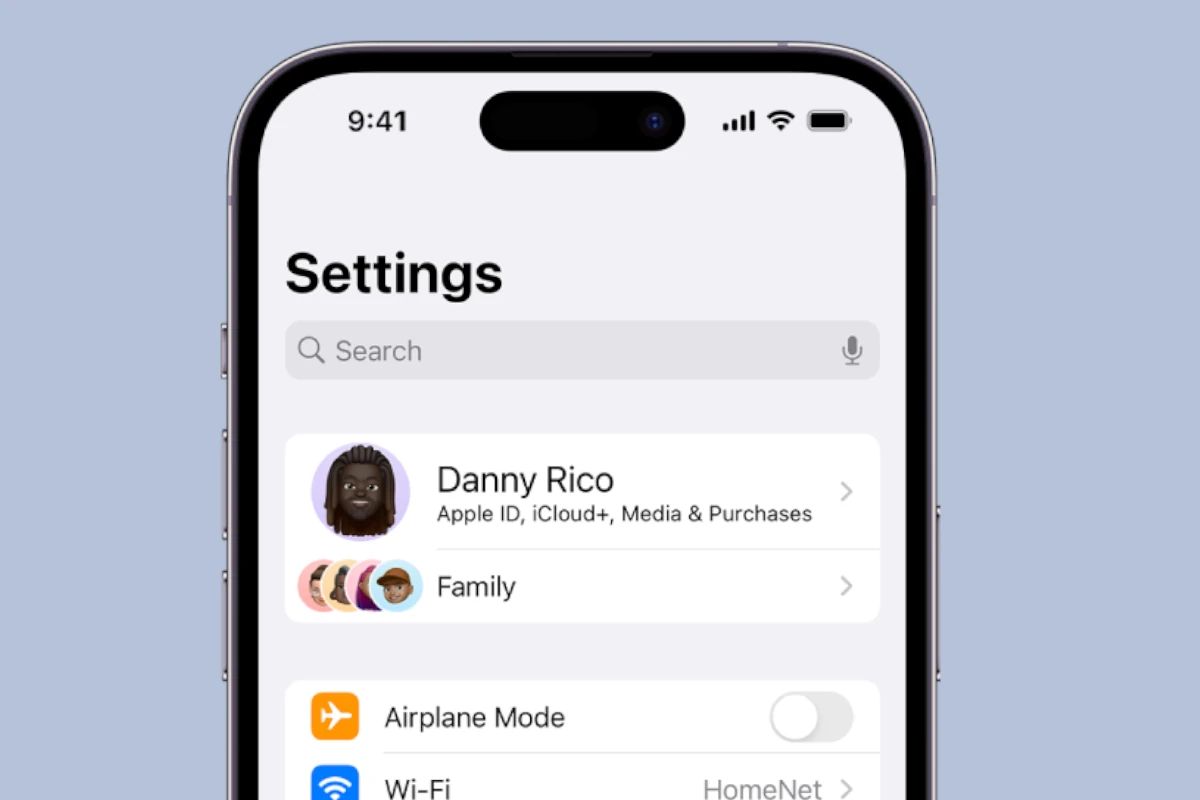Choosing a name for your iPhone can be an enjoyable way to personalize your device. A distinctive name sets your phone apart and can reflect your personality or interests. Whether you opt for a name inspired by your favorite fictional character, a pun, or something meaningful to you, renaming your iPhone can also increase its recognizability in a list of devices, such as when using Bluetooth or AirDrop.
To rename your iPhone, the process is simple and can be done directly on the device. Navigate to the Settings app, tap ‘General’, then ‘About’, and select ‘Name’. From there, you can enter the new name you have chosen for your iPhone and save it. It’s an easy change that you can implement at any time to ensure your iPhone is more personalized.
Personalizing Your iPhone: A New Name for Your Device
Simple Steps to Rename Your iPhone
- Open Settings: Locate the Settings app on your Home screen (it’s the one with the gear icon).
- Tap General: Scroll down a bit and tap “General.”
- Select About: It’s usually the first option in the General menu.
- Tap Name: You’ll see your current iPhone name here. Tap on it.
- Enter New Name: Clear the old name and type in your desired new name.
- Tap Done: Hit the “Done” button on the keyboard, and you’re all set!
Why Change Your iPhone’s Name?
- Easier Identification: If you have multiple Apple devices, unique names help distinguish them.
- Personalization: Add a personal touch to your device by naming it something meaningful to you.
- Easier AirDrop: Make it easier to find your iPhone when using AirDrop with other devices.

Summary Table
| Step | Action |
|---|---|
| 1 | Open Settings |
| 2 | Tap General |
| 3 | Select About |
| 4 | Tap Name |
| 5 | Enter New Name |
| 6 | Tap Done |
Key Takeaways
- Personalizing your iPhone with a new name can be a creative expression
- You can easily change your iPhone’s name in the Settings app under the General section
- Implementing this new name helps in quickly identifying your device in networks and lists
Strategies for Naming Your iPhone
Choosing a name for your iPhone can be a fun and meaningful task. It reflects your personal style and helps you identify your device in a sea of smartphones.
Personalization and Relevance
When personalizing your iPhone’s device name, think of what matters to you. It can be your nickname, a hobby, or something dear to you. This name appears on other devices when sharing content or connecting to services like Apple ID, Bluetooth devices, and Wi-Fi networks. A personalized iPhone name makes it easy to recognize your device in a list and adds a layer of privacy.
Technical Considerations
From a technical standpoint, renaming your iPhone is simple. Go to General Settings and tap on “About”. Then, select “Name” and use your keyboard to enter the new name. Ensure your iPhone’s name is distinct for better security, especially when connecting to Bluetooth or Wi-Fi. A unique name helps avoid confusion between devices, particularly useful for personal hotspot settings or when sharing between devices.
Creative Inspiration Sources
For creative naming ideas, draw inspiration from favorite books, apps, or even the Dynamic Island feature on newer models. Consider names that are memorable but not too complex. Custom names add personality and can be a conversation starter when your device becomes visible to others seeking to connect or share files. Use the inspiration wisely to make your iPhone name both fun and functional.
Implementing Your New iPhone Name
When you rename your iPhone, the new name appears on iCloud, AirDrop, and other devices. This guide ensures you easily update the name across all your Apple devices.
Using iOS to Rename
To change your iPhone’s name, open Settings and select General. Then, tap About and choose Name. Here you enter the new name for your iPhone. This name will show up when you use AirDrop and when you connect your phone to other devices via Bluetooth.
Synchronizing Across Apple Devices
Your new iPhone name automatically syncs across Apple services like iCloud and Find My iPhone. If you have multiple iPhones or other Apple devices like an iPad or Apple Watch, each device can share the same iCloud account but have its own unique name for easy identification. When you make this change on your iPhone, iTunes or Finder on your computer will reflect the new name once the devices sync.