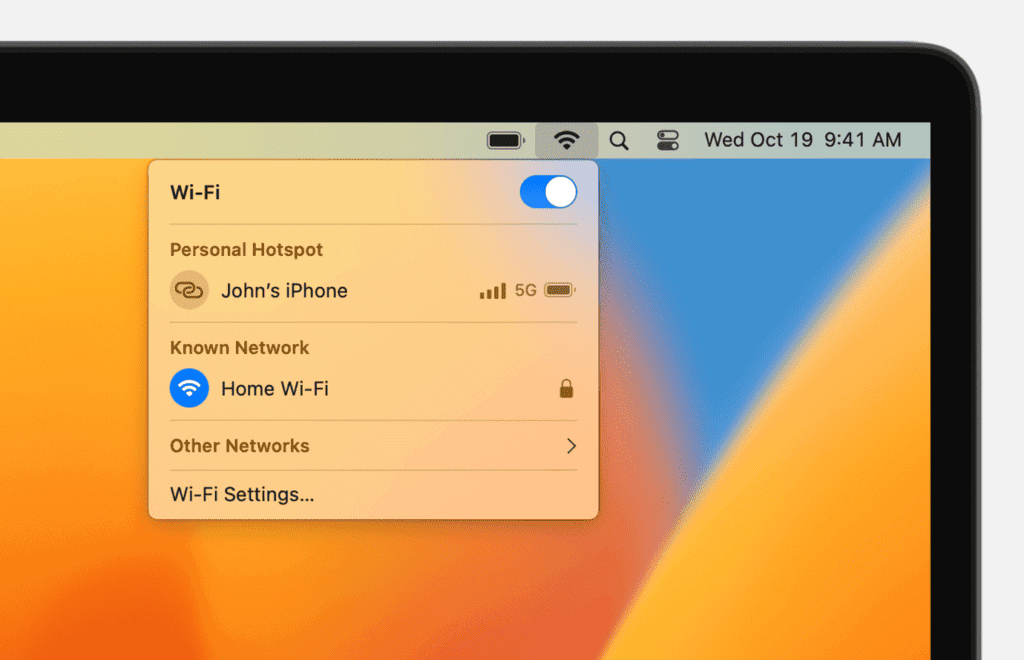Ever had a friend ask for your WiFi password, but you can’t remember it? Don’t worry! Your Mac stores all your saved passwords, including WiFi ones. You can find your WiFi password on Mac using either the Passwords app or Keychain Access in just a few clicks.
If you use your Mac at home, work, or coffee shops, you’ve likely connected to many networks over time. Your computer keeps these passwords safe and makes them easy to find when needed. This helpful feature saves you from having to reset passwords or dig through old notes.
Finding your saved WiFi password takes less than a minute once you know where to look. Whether you need to share it with guests or connect another device, Mac makes this process simple and quick.
Steps To Find WiFi Password
To find your WiFi password on a Mac, you’ll typically use the Keychain Access utility, which securely stores your passwords and other credentials. Here’s how:
Method 1: Using Keychain Access (Most Common and Reliable)
- Open Keychain Access:
- Go to Finder > Applications > Utilities > Keychain Access.
- Alternatively, press
Command (⌘) + Spacebarto open Spotlight Search, type “Keychain Access,” and press Enter.
- Search for Your Wi-Fi Network:
- In the Keychain Access window, ensure “login” is selected under “Keychains” in the sidebar (or “System” if you’re looking for a network shared by all users).
- Make sure “Passwords” is selected under “Category.”
- In the search bar at the top right, type the exact name of your Wi-Fi network (SSID).
- Find and Open the Wi-Fi Entry:
- You should see an entry with the “Kind” listed as “AirPort network password” or “Wi-Fi password.”
- Double-click on this entry.
- Show the Password:
- A new window will open with details about the network.
- At the bottom of this window, check the box next to “Show Password.”
- Authenticate:
- You will be prompted to enter your Mac’s administrator password (the password you use to log in to your Mac).
- Enter the password and click “Allow” or “Always Allow.”
- View the Password:
- The Wi-Fi password will then be revealed in the “Show Password” field.
Method 2: Using Network Settings (for currently connected network, but often doesn’t show the password directly)
This method lets you see details about your currently connected network, but it rarely displays the actual password directly. It’s more for checking network details.
- Open System Settings/Preferences:
- Click the Apple menu () in the top-left corner of your screen.
- Select “System Settings…” (macOS Ventura and later) or “System Preferences…” (older macOS).
- Go to Network:
- In the sidebar, click on “Network.”
- View Wi-Fi Details:
- Select “Wi-Fi” from the left-hand list.
- You’ll see your currently connected network. Click on the “Details…” button next to it.
- This window shows IP address, router, DNS, etc., but not the Wi-Fi password itself. You’ll need Keychain Access for that.
Important Notes:
- You must be an administrator on the Mac to retrieve saved passwords from Keychain Access.
- The Mac must have connected to that Wi-Fi network previously for its password to be stored in the Keychain.
- If you’ve recently reset your Wi-Fi router’s password, your Mac might still have the old one saved. If it can’t connect, you’ll need to “Forget” the network and reconnect with the new password.
- Be cautious about sharing your Wi-Fi password once you find it.
Key Takeaways
- Mac users can view saved WiFi passwords through the Passwords app or Keychain Access tool
- Finding your WiFi password requires just a few clicks and your Mac login password for security
- You can share WiFi passwords with other Apple devices directly without having to type them
Understanding WiFi Networks on Mac
Mac computers connect to wireless networks using built-in WiFi capabilities. Your Mac stores network information including passwords to help you connect easily each time you’re in range.
Types of Wireless Security Protocols
WiFi networks use different security protocols to protect the connection between your device and the router. The most common protocols include:
- WEP (Wired Equivalent Privacy): An older, less secure protocol
- WPA (WiFi Protected Access): More secure than WEP
- WPA2: Currently the most widely used security protocol
- WPA3: The newest and most secure protocol
Each protocol requires a security key (password) to connect. When you connect to a network, your Mac asks for this password and then saves it for future use.
The security level matters. WPA2 and WPA3 networks offer better protection for your data than older protocols. Your home network should use at least WPA2 protection.
Keychain Access and Network Security
Mac computers store WiFi passwords in a secure database called Keychain Access. This system-level tool keeps your Wi-Fi network credentials safe but accessible when needed.
When you connect to a wireless network, your Mac:
- Identifies the network by its SSID (network name)
- Retrieves the saved password from Keychain
- Authenticates with the network automatically
Keychain Access protects this information by requiring your Mac login password to view or copy any stored WiFi passwords. This security measure prevents unauthorized access to your network credentials.
You can access all saved networks through the Keychain Access app or through System Settings. Both methods require authentication with your system password before showing any network passwords.
Navigating to System Preferences
Finding your WiFi password on a Mac starts with accessing the right settings. You’ll need to navigate through System Preferences to reach the network settings where your WiFi information is stored.
Locating Network Settings
To begin, click on the Apple menu in the top-left corner of your screen. This apple-shaped icon opens a dropdown menu with several options. From this menu, select “System Settings” (or “System Preferences” on older Mac versions).
Once System Settings opens, look for “Network” in the sidebar on the left side. This section handles all your connection settings. If you have many options in the sidebar, you may need to scroll down to find it.
The Network icon typically shows a globe or connection symbol. Click on it to open all your network connection options in the main window.
Accessing WiFi Options
After opening Network settings, click on “Wi-Fi” from the list of connection types on the right side. This will show your current WiFi connection and related options.
To view more detailed settings, look for an “Advanced” button. This button is usually at the bottom of the WiFi settings panel. Click it to open a new window with additional options.
In the Advanced window, you’ll see several tabs at the top. Click on the tab labeled “Wi-Fi” which shows a list of all your known networks. This list contains every WiFi network your Mac has connected to in the past.
Select the network you need the password for by clicking on its name in the list. The password details will be available in the next steps.
Using Keychain Access
Mac users can easily find their WiFi passwords using the built-in Keychain Access app. This secure tool stores all your passwords, including network credentials, in a protected database that you can access with proper authentication.
Finding Stored Network Passwords
Keychain Access makes it simple to locate saved WiFi passwords on your Mac. To begin, open the app by searching for “Keychain Access” in Spotlight or finding it in the Applications > Utilities folder.
Once open, you can search for network passwords in the top-right corner of the app. Type “network password” or the specific WiFi network name you’re looking for.
When you find your WiFi network in the results, double-click on it to open its information window. Check the box that says “Show Password” to reveal the hidden password.
Your Mac will ask for your administrator password to verify your identity. This security step ensures only authorized users can access sensitive information.
Viewing and Exporting Login Credentials
Keychain Access organizes passwords in different categories. For WiFi passwords specifically, you should click on “System” under System Keychains in the sidebar to narrow down your search.
You can also access a list of all known WiFi networks by going to:
- Apple menu > System Settings
- Network in the sidebar
- WiFi on the right
- Advanced settings
Recent versions of macOS allow you to copy passwords directly from System Settings without using Keychain Access. Simply select the network and click “Copy Password.”
To export credentials for backup or sharing purposes, select the item in Keychain Access, right-click, and choose “Export.” Save the file in a secure location, as it contains sensitive Network Key information.
Advanced WiFi Settings
Mac computers offer several ways to manage and view detailed information about your WiFi connections. These settings help you control network preferences and access important details like passwords and technical specifications.
Managing Preferred Networks
Your Mac keeps a list of all WiFi networks you’ve connected to in the past. To view and manage these preferred networks, follow these steps:
- Click the Apple menu and select System Settings (or System Preferences in older macOS versions)
- Select Network from the sidebar
- Click Wi-Fi on the right side
- Click “Advanced…” button (usually at the bottom)
In the Preferred Networks list, you can:
- Drag networks to change their priority order
- Remove unwanted networks by selecting them and clicking the minus (-) button
- View the security type (WPA3, WPA2, etc.)
This management helps prevent your Mac from connecting to weaker or less secure networks when multiple options are available. Both 2.4 GHz and 5 GHz networks appear in this list.
Understanding Advanced Network Information
Advanced network settings provide technical details about your current connection. Users can access their Wi-Fi password and other important information.
To view these details:
- Open Keychain Access (find it using Spotlight or in Applications > Utilities)
- Select “System” under System Keychains
- Click “Passwords” at the top
- Find your network name and double-click it
- Check the “Show password” box and enter your Mac’s admin password
The advanced panel also displays your IP address, router address, and DNS settings. Users can manually configure these settings when needed for specific network requirements.
Mac users can switch between 2.4 GHz and 5 GHz bands if their router supports both. The 2.4 GHz band offers better range, while 5 GHz provides faster speeds over shorter distances.
Synchronization Across Devices
Your Mac can share WiFi passwords with your other Apple devices automatically. This makes connecting to networks much easier when you have multiple Apple products.
Leveraging iCloud Keychain for WiFi Passwords
iCloud Keychain stores your WiFi passwords and syncs them across all your Apple devices. To use this feature, make sure iCloud Keychain is turned on in your Mac settings.
To enable it:
- Click the Apple menu and select “System Settings”
- Click your Apple ID at the top
- Select “iCloud”
- Turn on “Keychain”
Once activated, your Mac will automatically share saved WiFi networks with your iPhone, iPad, and other Macs. This works in both directions – when you connect to a new network on your phone, your Mac will know it too.
If you reset network settings on one device, you may need to rejoin WiFi networks to get them syncing again. For devices to share passwords, they must be:
- Signed in to the same Apple ID
- Have Bluetooth turned on
- Be near each other when connecting
Your friends can also easily connect to your WiFi if they have an Apple device. Your Mac will show a password sharing notification when they try to join your network.
Troubleshooting Common Issues
When trying to access your WiFi password on Mac, you might face some challenges. These issues are usually easy to fix with the right approach.
WiFi Password Not Found
If you’re unable to find your WiFi password, first check if you’re looking in the right place. Open the Keychain Access app by searching for it in Spotlight or finding it in the Applications > Utilities folder.
Make sure you’re looking under “System” keychains, not “Login” keychains. Some WiFi passwords are stored in different locations. Click on “Passwords” at the top of the window to filter for password entries.
If the network name doesn’t appear, try these steps:
- Check if you’re logged in with an admin account
- Restart your Mac and try again
- Make sure you’ve connected to this network before
Sometimes the WiFi network might be listed under a slightly different name than you expect. Look carefully through all network entries.
Recovering Lost WiFi Passwords
If you need to recover a WiFi password that’s not showing up in Keychain, you have several options. For networks you’re currently connected to, you can use the Passwords app (on newer macOS versions) where network names and passwords are stored.
Another method is to check if the password is saved on your other Apple devices. If you use iCloud Keychain, the WPA key may be accessible from your iPhone or iPad.
For persistent problems, try these recovery techniques:
- Ask another connected device to share the password
- Use the network settings on your router (typically accessed at 192.168.0.1 or 192.168.1.1)
- Reset your Mac’s network settings if nothing else works
If your MacBook won’t connect despite having the correct password, try forgetting the network and reconnecting with fresh credentials.
Frequently Asked Questions
Mac computers store Wi-Fi passwords securely in different locations. You can access these passwords using built-in tools without installing extra software.
What are the steps to retrieve a Wi-Fi password from Keychain Access on Mac?
To find a Wi-Fi password using Keychain Access, first open the app from your Applications folder or by searching in Spotlight.
Next, click on System under System Keychains in the sidebar, then click on Passwords at the top of the window.
Find your Wi-Fi network name in the list, then click on it and select the info icon. Check the box next to “Show Password” and enter your Mac admin password when prompted.
How can one reveal a saved Wi-Fi password using Mac Terminal commands?
Open Terminal from the Applications > Utilities folder or by searching in Spotlight.
Type the command: security find-generic-password -wa "NETWORK_NAME" – replacing NETWORK_NAME with your actual Wi-Fi network name (keep the quotes).
Press Enter and enter your admin password when prompted. The password will be displayed in the Terminal window.
Is it possible to view Wi-Fi passwords on a Mac without administrative access?
No, viewing saved Wi-Fi passwords on a Mac requires administrative access. This is a security feature built into macOS.
When trying to view passwords in Keychain Access or using Terminal commands, the system will always prompt for admin credentials.
Without these privileges, users cannot access the encrypted password information stored in the system.
What is the process to find a Wi-Fi network password on macOS Monterey?
In macOS Monterey, open Keychain Access from the Applications > Utilities folder or using Spotlight search.
In the Categories section, click on “Passwords,” then find your Wi-Fi network name in the list. Double-click on the network name.
Check the box that says “Show password” and enter your admin password when prompted. The Wi-Fi password will then be revealed.
How to share a Wi-Fi password from a Mac to an iPhone?
Make sure both devices have Bluetooth and Wi-Fi turned on and are signed into iCloud with Apple IDs that are in each other’s contacts.
On the iPhone, select the Wi-Fi network you want to join. A popup will appear on the Mac asking if you want to share the password.
Click “Share” on the Mac, and the password will be automatically sent to the iPhone. The iPhone will connect to the network without manually typing the password.
Can you recover a Wi-Fi password from a Mac running macOS High Sierra?
Yes, Wi-Fi passwords can be recovered on macOS High Sierra using the Keychain Access app.
Launch Keychain Access from Applications > Utilities folder. In the search field, type the name of your Wi-Fi network.
Double-click on the network name when it appears, check the “Show password” box, and enter your admin password. The Wi-Fi password will be displayed in the password field.