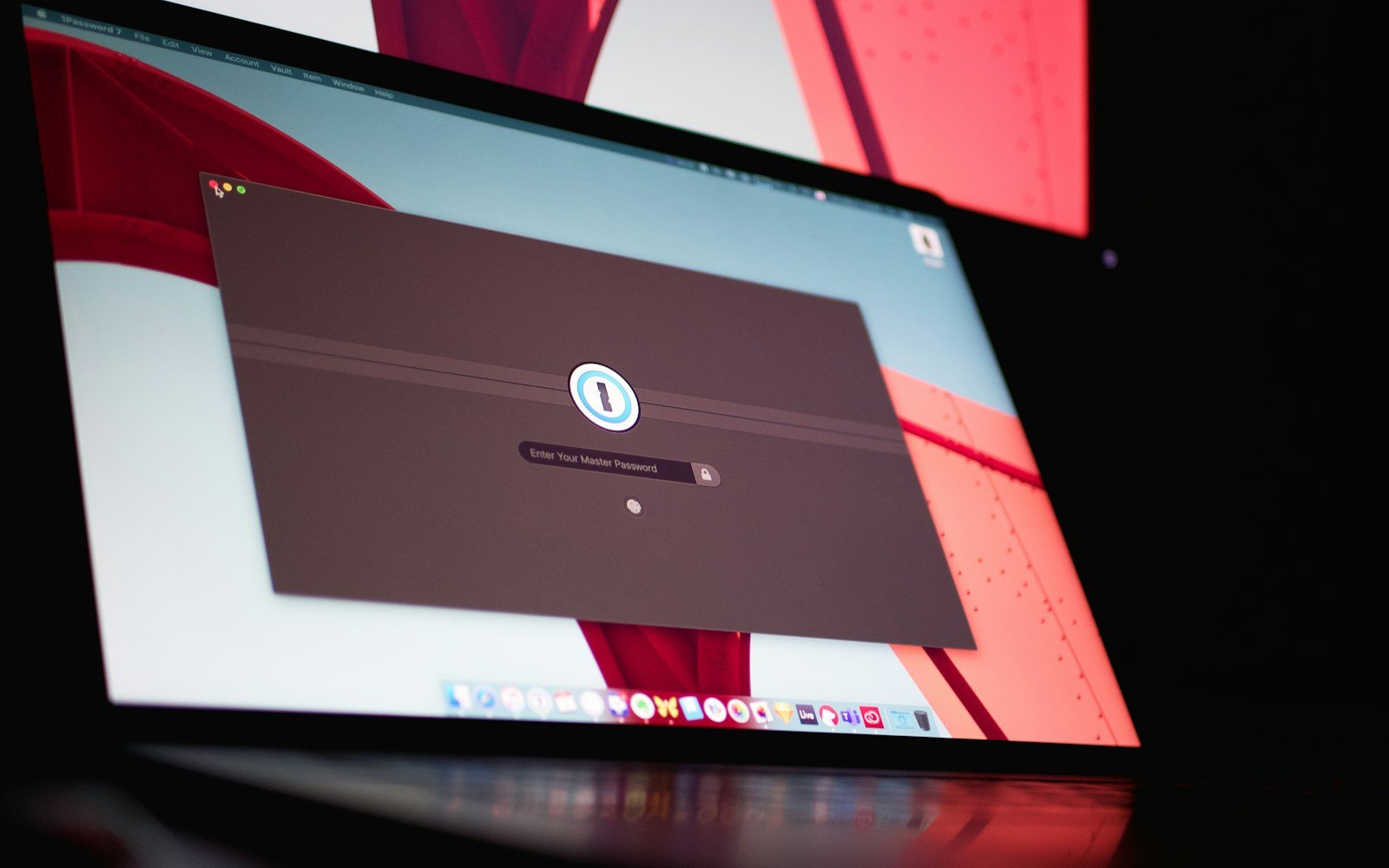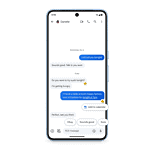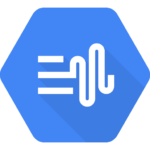Is your Mac app stuck and refusing to close? It happens to the best of us. You click the red X button, try the Command+Q shortcut, and even attempt to force quit using Option+Command+Escape, but nothing works. When force quit doesn’t work on your Mac, you can still fix the problem by using Activity Monitor, Terminal commands, or simply restarting your computer.
When apps freeze and standard force quit methods fail, it’s usually due to system resources being tied up or software conflicts happening behind the scenes. Don’t worry—this doesn’t mean your Mac is broken. Most stuck apps can be closed with the right approach, and you don’t need to be a tech expert to fix it.
Before you get frustrated or consider more drastic measures, try some simple fixes. The Activity Monitor tool gives you more control than the standard force quit menu, while a quick restart often clears up issues that seem stubborn. For really stubborn apps, pressing and holding the power button for up to 10 seconds will shut down your Mac, though you should save your work in other apps first if possible.
🔹 1. Try Alternative Ways to Force Quit
If the shortcut isn’t working, you can use other methods:
Method A: From the Dock
- Right‑click (or Control‑click) the app’s icon in the Dock.
- Hold Option (⌥) → “Quit” changes to Force Quit.
- Click Force Quit.
Method B: From the Apple Menu
- Click the Apple logo (top‑left corner).
- Select Force Quit.
- Choose the frozen app → Force Quit.
Method C: Using Activity Monitor
- Open Spotlight Search (⌘ + Space) → type Activity Monitor.
- Find the frozen app in the list.
- Select it → click the ❌ (Stop) button → choose Force Quit.
Method D: Using Terminal Command
- Open Terminal (Applications → Utilities → Terminal).
- Type:
ps -ax | grep AppName(Replace AppName with the app’s name, e.g., Safari). - Find the PID number (process ID).
- Then type:
kill -9 PID(Replace PID with the number).
🔹 2. Restart Your Mac
If none of the above works:
- Press and hold the Power button (or Touch ID button) until your Mac shuts down.
- Wait 10 seconds → restart.
💡 Tip: This is a last resort, since unsaved work will be lost.
🔹 3. Prevent Future Freezes
- Update macOS & apps regularly (Apple menu → System Settings → General → Software Update).
- Free up storage (keep at least 10–15% of your disk free).
- Check Activity Monitor for apps using too much CPU or memory.
- Uninstall problematic apps and reinstall them.
✅ Final Thoughts
If Force Quit isn’t working, you still have multiple backup methods: Dock, Apple menu, Activity Monitor, or Terminal. And if all else fails, a hard restart will get your Mac running again.
Key Takeaways
- When normal force quit fails, use Activity Monitor to end stubborn processes.
- A simple restart solves most app freezes when force quit isn’t working.
- Save your work in other apps before using power button shutdown as a last resort.
Understanding Force Quit on Mac
Mac computers offer a special way to close apps that aren’t working right. This feature helps when normal quitting doesn’t work and your apps get stuck or freeze.
What Is Force Quit?
Force Quit is a built-in Mac feature that lets you close apps that aren’t responding. Unlike the regular quit option, Force Quit makes the app stop immediately without saving any unsaved work.
You can access Force Quit in several ways:
- Press Option + Command + Escape keys together
- Click the Apple menu and select “Force Quit”
- Right-click the app icon in the Dock while holding the Option key
When you use Force Quit, a window appears showing all running applications. The ones that aren’t responding are usually marked “(Not Responding)” in red. You simply select the problematic app and click the “Force Quit” button.
Force Quit is different from normal quitting because it bypasses the app’s regular shutdown process. This can help when an app is frozen or using too much of your Mac’s resources.
Why You Might Need to Force Quit an App
Apps sometimes get stuck due to software bugs, conflicts with other programs, or when your Mac runs low on memory. When this happens, the app might freeze, show a spinning beach ball, or become unresponsive to clicks.
Common reasons you might need to force quit an application:
- The app is frozen and won’t respond to any commands
- Your Mac is running slowly because an app is using too many resources
- An app is showing error messages and won’t close normally
- The screen has frozen with a particular app open
Force quitting can free up system resources like RAM and CPU power. This often helps your Mac run better immediately after closing the problematic app.
Sometimes, even after trying to force quit, an app might still refuse to close. In these cases, you might need to try more advanced methods or restart your Mac completely.
Common Reasons Force Quit May Fail
When your Mac’s Force Quit function stops working, several underlying issues might be at play. These problems often stem from system resources, software conflicts, or deeper operating system issues that prevent the normal termination of problematic applications.
Application Hang
An application hang occurs when a program becomes completely unresponsive to system commands. This happens when an app gets stuck in an infinite loop or waits endlessly for a resource that never becomes available.
Some apps can become so deeply frozen that they won’t respond to the Force Quit command. This is particularly common with apps that:
- Handle large files or complex operations
- Use multiple threads that become deadlocked
- Access failing hardware components
- Contain programming bugs that bypass normal termination signals
When an app truly hangs, its processes may block the Force Quit dialog itself from appearing. You might press Command+Option+Escape and nothing happens, leaving you frustrated and stuck.
System Resource Exhaustion
When your Mac runs critically low on resources, Force Quit commands may fail to execute properly. This creates a vicious cycle where you can’t close the very apps causing the resource drain.
Memory issues are often the primary culprit. When RAM is fully utilized, even basic operations like displaying the Force Quit dialog become impossible. System lagging and minor glitches can prevent force quit commands from working correctly.
Resource problems that interfere with Force Quit include:
- RAM saturation (near 100% usage)
- CPU overutilization
- Disk space shortage
- Virtual memory swapping issues
Your Mac might become extremely slow, with the mouse cursor turning into a spinning beach ball that rarely responds to clicks or keyboard shortcuts.
Operating System Errors
Sometimes the Force Quit failure stems from deeper problems within macOS itself. When core system processes encounter errors, they can prevent normal termination functions from working.
The WindowServer process, which handles all display functions, can sometimes experience problems that make Force Quit dialogs impossible to show. Similarly, the Dock process might fail to respond to application termination requests.
Common OS-level issues include:
- Corrupted preference files
- Failed system updates
- Kernel panics about to occur
- FileVault encryption conflicts
When certain keys don’t register properly or keyboard shortcuts fail, it may indicate an input system failure rather than a simple app problem. These deeper system issues often require more drastic measures like a full system restart.
Troubleshooting Steps
When Force Quit doesn’t respond on your Mac, you have several effective methods to close stubborn applications. These techniques range from using built-in Mac utilities to running terminal commands and addressing potential hardware issues.
Using Activity Monitor to Force Quit
Activity Monitor is a powerful tool for managing unresponsive apps on your Mac. To use it:
- Open Activity Monitor from Applications > Utilities folder
- Find the frozen application in the process list
- Select the app and click the “X” button in the upper left toolbar
- Choose “Force Quit” in the confirmation dialog
This method works even when the regular Force Quit menu isn’t responding. Activity Monitor also shows which apps use the most CPU or memory, helping identify what might be causing system slowdowns.
If the app keeps reappearing after force quitting, you might need to restart your Mac or try other methods listed below.
Force Quitting from the Dock
The Dock offers a quick alternative when traditional force quit methods fail. Try these steps:
- Right-click (or Control-click) the app’s icon in the Dock
- Press and hold the Option key – “Quit” will change to “Force Quit”
- Click “Force Quit”
If the app icon shows a dot underneath, it means the app is running. Sometimes the Dock method works when the standard Command+Option+Escape shortcut fails.
For apps that aren’t in the Dock, you can add them temporarily by launching the app first. This method is particularly useful when your Mac becomes slow and menus are hard to access.
Applying Terminal Commands
Terminal commands provide a powerful way to quit stubborn applications when graphical methods fail. Open Terminal from Applications > Utilities and try these commands:
killall [ApplicationName]
Replace [ApplicationName] with the exact name of the frozen app. For example: killall Safari
For more stubborn apps, use:
kill -9 [PID]
Find the Process ID (PID) by typing ps -ax | grep [ApplicationName] first.
Terminal commands bypass the regular quit process and force the system to terminate the app immediately. This is especially helpful when your Mac becomes very unresponsive and other force quit methods aren’t working.
Checking Disk and Permissions
Disk issues can cause apps to freeze and resist force quit attempts. Run First Aid through Disk Utility:
- Open Disk Utility from Applications > Utilities
- Select your startup disk
- Click the “First Aid” button
- Allow the process to complete (may take several minutes)
Check your available storage space too. When your startup disk has less than 10% free space, apps may become unstable and difficult to quit.
Consider using a Mac cleaner tool to remove junk files and free up space if you’re running low. Repairing disk permissions can solve weird app behaviors that prevent normal termination.
Resolving Hardware Issues
Hardware problems can make force quit commands ineffective. Check these common issues:
- Overheating – Feel if your Mac is unusually hot. Make sure vents aren’t blocked and fans run properly.
- RAM problems – Insufficient memory causes severe performance issues. Close memory-hungry applications.
- External devices – Disconnect external drives or peripherals that might cause conflicts.
If your Mac continues to have problems with apps that won’t quit, try a force shutdown by holding the power button for 5-10 seconds. Only use this as a last resort since you’ll lose unsaved work.
After restarting, check Activity Monitor to see if system processes are using unusual amounts of resources.
Resetting PRAM/NVRAM
When force quit problems persist, resetting the Parameter RAM (PRAM) or Non-Volatile RAM (NVRAM) can help. These small memory sections store settings like sound volume, display resolution, and startup disk selection.
To reset PRAM/NVRAM:
- Shut down your Mac
- Press the power button to turn it on
- Immediately press and hold Command+Option+P+R
- Hold these keys for about 20 seconds
- Release when you hear the startup sound a second time or see the Apple logo appear and disappear twice
This process clears settings that might interfere with normal app operations. After resetting PRAM, you’ll need to readjust some system preferences like volume and screen resolution.
This technique often fixes strange behavior when normal troubleshooting doesn’t work.
Preventing Force Quit Failures
Taking steps to avoid force quit problems on your Mac can save you from frustration and lost work. Regular maintenance, managing what launches at startup, and keeping software updated are key practices that help keep your Mac running smoothly.
Regular System Maintenance
Keeping your Mac clean is essential for preventing force quit failures. Using Mac cleaner tools can help remove junk files that slow down your system. These tools clear cache files, old logs, and unused applications.
Check your disk space regularly. A nearly full hard drive makes your Mac struggle with basic tasks. Go to Apple menu > About This Mac > Storage to see your available space.
Run First Aid in Disk Utility to fix disk permission issues. Open Disk Utility from Applications > Utilities, select your drive, and click First Aid.
Quick maintenance checklist:
- Clear cache files weekly
- Remove unused applications
- Keep at least 15% of disk space free
- Close apps you’re not using
Restart your Mac at least once a week. This clears RAM and helps reset system processes that might get stuck.
Managing Startup Items
Too many startup items can strain your Mac when it boots up. This can lead to apps freezing or force quit not working.
- Go to System Preferences > Users & Groups
- Click your username
- Select “Login Items” tab
- Remove unnecessary items by selecting them and clicking the minus (-) button
Watch for hidden launch agents that run in the background. These can be found in the Library folder under LaunchAgents and LaunchDaemons folders.
Consider using login item managers to better control what starts with your Mac. This lets apps launch when needed rather than all at once.
Disable auto-start for apps that often freeze. Some apps like to add themselves back to startup without asking.
Updating the Operating System and Apps
Old software is a common cause of force quit problems. Apple regularly fixes bugs that cause apps to freeze or not respond properly.
Set your Mac to automatically check for updates. Go to System Preferences > Software Update and check “Automatically keep my Mac up to date.”
Update third-party apps regularly. Use the App Store’s Updates tab or check for updates within the apps themselves.
Important update practices:
- Install macOS security updates immediately
- Update essential apps like browsers first
- Read update notes for potential issues
- Back up before major OS updates
If an app keeps freezing even after updates, check the developer’s website for known issues. Sometimes older hardware has trouble with newer software versions.
Consider removing or replacing apps that continue to have problems after updates. Some apps may not be optimized for your Mac’s current operating system.
Protecting Data During Force Quit Scenarios
When your Mac freezes and you need to force quit an application, your unsaved work is at risk. The strategies below can help protect your data from being lost during these unexpected disruptions.
Saving Work Frequently
The simplest way to protect your data is to save your work often. Most Mac applications use Command+S as the keyboard shortcut for saving.
Set a timer or create a habit of saving every few minutes, especially when working on important documents. Some users find it helpful to save after completing each paragraph or section of work.
Many modern Mac apps have invisible auto-save features working in the background, but don’t rely on these completely. Manual saves create definite save points you can return to if needed.
For collaborative work, frequent saves also ensure your teammates have access to your latest changes if your system crashes.
Using Auto-Recovery Features
Most Mac applications offer built-in auto-recovery options to protect against data loss. In Microsoft Office apps, you can set up auto-recovery features by selecting Tools > Options and checking “Save AutoRecover info every:” with your preferred time interval.
Apple’s native apps like Pages, Numbers, and Keynote automatically save versions of your documents. These apps create recovery files even if you haven’t manually saved.
For web-based work, browsers like Safari and Chrome often restore your session after a crash. Many web applications like Google Docs save automatically as you type.
Enabling Auto-Save in Common Applications:
- Pages/Numbers/Keynote: Auto-save is on by default
- Microsoft Word: File > Options > Save > Save AutoRecover information every X minutes
- Adobe apps: Edit > Preferences > File Handling > Automatically Save Recovery Information
Creating Regular Backups
Beyond in-app protections, a solid backup strategy safeguards your data when your MacBook experiences issues requiring force quits.
Time Machine provides automatic backups of your entire start up disk. Connect an external drive, open System Preferences, select Time Machine, and turn it on. This creates hourly backups you can restore from if needed.
Cloud storage services like iCloud Drive, Dropbox, and Google Drive offer another layer of protection. These services sync files automatically, creating off-site backups.
For critical projects, consider creating manual backup copies on separate storage devices or in different cloud locations. Name these with dates to track versions.
Quick Backup Options:
- Drag important files to an external drive
- Email documents to yourself
- Use Version control systems like Git for code projects
Advanced Solutions and Alternatives
When simple force quit methods fail on your Mac, you need stronger approaches. These advanced techniques can help you regain control of your system when standard options aren’t working.
Command Line Tricks
The Terminal app gives you powerful ways to shut down stubborn apps. To force quit an app through Terminal, type killall "Application Name" and press Enter. For example, killall "Safari" will close Safari.
If that doesn’t work, try adding the -9 flag which uses a stronger signal: killall -9 "Safari". This forceful termination method rarely fails to close an app.
You can also find a process ID first with ps aux | grep ApplicationName and then use kill -9 ProcessID for more precise control. This works well when an app has multiple processes running.
For system-wide issues, the sudo reboot command forces your Mac to restart, but save your work in other apps first if possible.
External Boot Drives and Recovery Mode
When your MacBook is completely frozen, recovery mode provides a lifeline. Restart your Mac and hold Command+R until the Apple logo appears.
From recovery mode, you can run Disk Utility to fix drive issues that might be causing app freezes. You can also reinstall macOS without losing your files if needed.
Creating a bootable USB drive before problems occur is smart planning. Use this drive to start your Mac when nothing else works.
If Safari or another browser won’t force quit, recovery mode lets you disable troublesome extensions that might be causing the freeze.
For serious issues, you can use Terminal in recovery mode with even more permissions than normal.
Using Other Devices for Control
Your iPhone can help manage a frozen Mac through the Apple Remote Desktop app. This lets you control your Mac from your phone to properly close apps or restart the system.
Screen sharing from another Mac is another option. Set this up before problems occur through System Preferences > Sharing > Screen Sharing.
If your Mac has unresponsive applications and won’t respond to keyboard shortcuts, use your iPhone to trigger a Siri command on your Mac to restart.
For newer Macs with Apple Silicon, you can even use universal control with an iPad to take over when the main interface freezes.
SSH access from another device offers command-line control when the Mac’s interface isn’t responding but the network still works.
When to Seek Professional Help
Sometimes Mac issues go beyond simple fixes. If you’ve tried all the common solutions and your Mac still won’t force quit applications, it might be time to get expert help.
Look for these warning signs that suggest deeper problems:
- Your Mac regularly displays the “out of application memory” message
- Force quit fails consistently across multiple apps
- Your computer freezes completely after failed force quit attempts
- You notice unusual heat or noise from your computer
- Multiple restarts don’t fix the problem
Hardware problems often need professional attention. If your Mac shows physical damage or strange sounds come from inside, don’t try to fix it yourself.
Apple Support can help through chat, phone, or in-person at an Apple Store. They can run diagnostics that aren’t available to regular users.
For older Macs, consider independent repair shops. They often charge less than official Apple stores and can still provide quality service.
Before taking your Mac in, back up your data if possible. Problems that prevent force quit from working might lead to bigger issues that could affect your files.
Keep track of when problems happen. Note which apps cause trouble and what you were doing when the Mac froze. This information helps technicians find the root cause faster.
Professional repair makes sense when the problem affects your work or studies. The cost of repair is often worth it compared to lost productivity and frustration.
Frequently Asked Questions
When your Mac’s force quit function stops working, you need quick solutions to handle frozen apps. These methods range from using keyboard shortcuts to terminal commands.
What alternate methods are available to terminate an unresponsive application on a Mac?
If the standard force quit isn’t working, you can try using Activity Monitor to end stubborn processes. This tool works like Task Manager on Windows computers.
You can also use Terminal to kill processes with commands. Just type “killall” followed by the application name.
Another option is to use third-party apps like CleanMyMac that have their own tools for closing frozen applications.
How can you perform a force shutdown on a Mac when regular force quit commands fail?
Press and hold the power button for about 10 seconds to force your Mac to shut down. This method works even when the system is completely frozen.
For newer Macs with Touch ID, press and hold the Touch ID button until the computer turns off.
Remember that force shutdowns might cause unsaved work to be lost, so use this as a last resort.
What steps should one take if Command+Option+Esc is ineffective in closing an application?
When the Command+Option+Esc shortcut doesn’t work, open Activity Monitor from Applications > Utilities. Find the frozen app, select it, and click the “X” button to end the process.
You can also try using Terminal. Open it from Applications > Utilities and type “top” to see running processes. Note the PID of the frozen app, then type “kill” followed by the PID number.
If these steps fail, restarting your Mac completely might be necessary.
Is there a way to initiate a forced reboot on a MacBook if the system becomes unresponsive?
Press Control+Command+Power button to force your MacBook to restart. This keyboard shortcut works on most Mac models.
If keyboard shortcuts aren’t working, press and hold the power button for 10 seconds until your Mac turns off, then press it again to restart.
For newer MacBooks with the T2 security chip, press and release the right Shift key, left Option key, and left Control key while holding the power button.
Why is the Force Quit option not working on my Mac, and how can I resolve the issue?
Force Quit may fail due to system resource issues or corrupted app files. Updating your macOS might fix underlying problems causing the Force Quit feature to fail.
Sometimes Launch Agents can interfere with system processes. Disabling problematic Launch Agents might solve force quit issues.
Starting your Mac in Safe Mode can help determine if third-party software is causing problems. Restart while holding the Shift key to enter Safe Mode.
How can I safely exit a frozen application on a Mac without using the Force Quit feature?
Try clicking the application menu (next to the Apple menu) and selecting Quit. Sometimes apps respond to this even when they appear frozen.
Wait a few minutes before attempting to close the app. Sometimes apps are just temporarily unresponsive while completing background tasks.
If the app won’t respond to normal quit commands, try using the “killall” command in Terminal as a safer alternative to forcing a system shutdown.