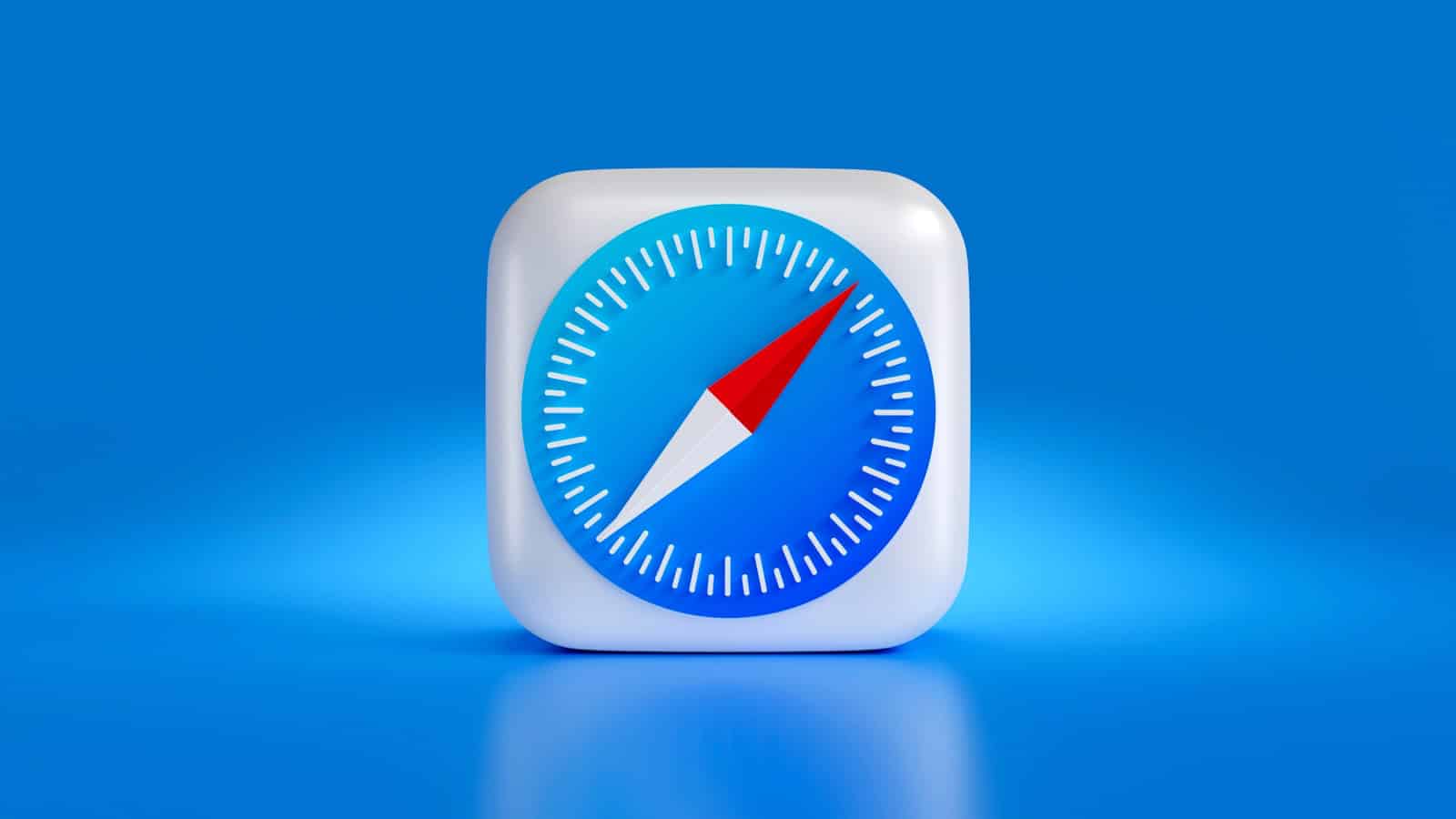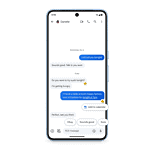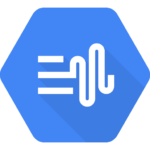Is Safari giving you trouble on your Mac? It can be frustrating when your browser suddenly stops loading pages or crashes without warning. Many Mac users face this common problem, but the good news is that most Safari issues can be fixed with simple troubleshooting steps like force quitting the app, clearing cache, or updating your software.
When Safari doesn’t work properly, it might show error messages like “Safari can’t open the page” or simply freeze when you try to browse websites. This can happen due to outdated software, corrupted cache files, problematic extensions, or conflicts with your system settings. Other browsers like Chrome or Firefox might still work fine while Safari struggles.
1. 🔄 Restart Safari & Your Mac
- Quit Safari completely (Safari → Quit Safari or
⌘ + Q). - Restart your Mac to clear temporary glitches.
2. 🌐 Check Your Internet Connection
- Make sure Wi‑Fi or Ethernet is working.
- Test another browser (like Chrome) to confirm if the issue is Safari‑specific.
3. 🧹 Clear Safari Cache & Website Data
- Open Safari.
- Go to Safari → Settings (or Preferences) → Privacy.
- Click Manage Website Data… → Remove All.
- Restart Safari.
(source: Apple Support)
4. 🧩 Disable Extensions
Sometimes buggy extensions cause Safari to misbehave.
- Open Safari → Settings → Extensions.
- Uncheck all extensions.
- Relaunch Safari.
- Re‑enable extensions one by one to find the culprit.
5. 🔧 Update Safari & macOS
- Go to Apple menu → System Settings → General → Software Update.
- Install any available updates (Safari updates are tied to macOS).
6. 🗑️ Reset Safari Settings
- Open Safari → Settings → Advanced.
- Enable Show Develop menu in menu bar.
- In the new Develop menu, choose Empty Caches.
- Also go to History → Clear History.
7. 🔄 Check DNS & Network Settings
- Go to System Settings → Network → Wi‑Fi → Details → DNS.
- Try using Google DNS (
8.8.8.8and8.8.4.4) or Cloudflare DNS (1.1.1.1).
8. 👤 Test in Another User Account
- Create a temporary Mac user account.
- Log in and test Safari.
- If it works there, the issue is with your main user’s Safari settings.
9. 📦 Reinstall macOS (Last Resort)
If Safari still won’t work, reinstalling macOS will refresh Safari without deleting your data (use macOS Recovery → Reinstall macOS).
✅ Quick Checklist
- Restart Safari & Mac
- Check internet connection
- Clear cache & website data
- Disable extensions
- Update macOS & Safari
- Reset Safari settings
- Test with another user account
- Reinstall macOS if needed
👉 Tip: If Safari is still unreliable, you can temporarily use an alternative browser (Chrome, Firefox, Edge) until the next macOS update fixes the issue.
Key Takeaways
- Force quitting Safari and restarting your Mac can solve many temporary browser issues quickly.
- Clearing Safari’s cache and website data often fixes loading problems when pages won’t display.
- Updating macOS and checking for extension conflicts helps prevent recurring Safari problems.
Identifying the Issue
Before fixing Safari problems on your Mac, you need to figure out exactly what’s happening. Knowing the specific symptoms helps you find the right solution faster and avoid wasting time on fixes that don’t address your particular problem.
Verify Safari Not Working Symptoms
Safari can act up in different ways. The browser might not load webpages completely or it could freeze when you try to open it. Sometimes Safari opens but crashes right away.
Watch for these common signs:
- Safari won’t open at all
- The spinning beach ball appears and doesn’t stop
- Webpages load partially or not at all
- The browser quits unexpectedly
- Safari freezes when you try to use certain features
Error messages can help too. Write down any specific message that pops up, as it often points to the exact problem.
Isolating the Problem
To fix Safari issues, you need to find out if the problem is with Safari itself, your Mac, or your internet connection. This step saves you time by focusing your troubleshooting efforts.
First, try opening another browser like Chrome. If other browsers work fine, the issue is likely with Safari. If nothing works, your Mac’s network connection might be the problem.
Next, check if Safari works in safe mode with extensions disabled. Safari problems often come from:
- Corrupted cache or cookies
- Outdated software
- Problem extensions
- Too many tabs open
Try opening Safari in private browsing mode too. This helps show if saved data is causing the issue.
Initial Troubleshooting Steps
When Safari stops working on your Mac, you can solve most issues with simple fixes that take just a few minutes. These steps will help you get your browser back up and running quickly without needing advanced technical skills.
Check Internet Connection
First, make sure your internet connection is working properly. Open another browser like Chrome to see if websites load there. If no browsers work, your connection might be the problem.
Try turning your Wi-Fi off and on again. Click the Wi-Fi icon in the menu bar and toggle it off, wait 30 seconds, then turn it back on.
Restart your router by unplugging it for about 30 seconds, then plugging it back in. This often fixes connection issues that affect Safari.
Check if other devices in your home can connect to the internet. If they can’t, contact your internet service provider to report the outage.
Sometimes Safari has trouble with specific websites while your connection works fine. Try visiting different websites to see if the problem is limited to certain pages.
Restart Safari
Restarting Safari is a quick fix that solves many common problems. Close the browser completely and reopen it.
To properly restart Safari:
- Click “Safari” in the menu bar
- Select “Quit Safari” (or press Command+Q)
- Wait a few seconds
- Reopen Safari from your Dock or Applications folder
If Safari keeps showing the same error after restarting, try clearing your browsing data:
- Go to Safari > Settings > Privacy
- Click “Manage Website Data”
- Click “Remove All”
This removes cookies and cached data that might be causing problems. You’ll need to log back into websites afterward.
Try opening a new private window (Shift+Command+N) to see if the issue persists in a clean browsing environment.
Force Quit Safari
When Safari freezes or becomes unresponsive, you’ll need to force quit the application. This is different from a normal restart because it terminates all Safari processes immediately.
To force quit Safari:
- Press Command+Option+Escape
- Select Safari from the list of applications
- Click “Force Quit”
- Confirm the action
Alternatively, you can force quit through Activity Monitor:
- Open Activity Monitor from Applications > Utilities
- Find Safari in the process list
- Select it and click the “X” button at the top
- Choose “Force Quit”
After force quitting, wait about 30 seconds before reopening Safari. This gives your Mac time to properly close all Safari-related processes.
If Safari keeps crashing immediately after reopening, there might be a problem with a specific website or extension.
Restart Mac
Sometimes Safari problems stem from deeper system issues that require a full computer restart. Restarting your Mac clears temporary files, frees up memory, and resolves many software conflicts.
To restart your Mac:
- Click the Apple menu in the top-left corner
- Select “Restart”
- Click “Restart” in the confirmation dialog
For best results, close all applications before restarting. This ensures a clean boot without any potential software conflicts.
If Safari won’t close normally, check the “Reopen windows when logging back in” option before restarting. This can sometimes help identify problematic tabs or windows causing Safari to malfunction.
In cases where your Mac is extremely unresponsive, hold the power button until it shuts down, wait 30 seconds, then turn it back on.
Software Updates and Bug Fixes
Outdated software often causes Safari problems. Apple regularly releases updates that fix bugs and improve compatibility.
To update Safari, you need to update macOS:
- Click the Apple menu
- Select “System Settings” or “System Preferences”
- Choose “Software Update”
- Install any available updates
Safari updates are included in macOS updates, so there’s no separate update process for the browser itself.
Make sure your Mac meets the minimum requirements for the latest Safari version. Older Macs might struggle with newer Safari versions, causing performance issues.
Check Apple’s support site for known Safari bugs that might affect your specific macOS version. Sometimes Apple acknowledges issues before releasing fixes.
Managing Safari Settings
Incorrect Safari settings can prevent websites from loading properly. Reset key settings to fix common problems.
To reset Safari settings:
- Open Safari
- Click “Safari” in the menu bar
- Select “Settings” or “Preferences”
- Go to the “Privacy” tab
- Click “Manage Website Data” and remove unwanted sites
Check your content blockers under Safari > Settings > Extensions. Some blockers can prevent websites from working correctly.
Review your security settings under Safari > Settings > Security. Unchecking “Prevent cross-site tracking” sometimes fixes website loading issues.
If you’ve disabled cookies, some websites won’t work. Enable cookies by going to Safari > Settings > Privacy and unchecking “Block all cookies.”
Additional Safari Troubleshooting
Disabling extensions can quickly fix many Safari problems. Extensions sometimes conflict with websites or with Safari itself.
To manage extensions:
- Open Safari
- Click “Safari” in the menu bar
- Select “Settings” or “Preferences”
- Click the “Extensions” tab
- Uncheck boxes to disable extensions one by one
Test Safari after disabling each extension to identify which one causes problems.
Clearing Safari’s cache can resolve loading issues:
- Select Safari > Settings > Advanced
- Check “Show Develop menu in menu bar”
- Click Develop > Empty Caches
Reset Safari completely by removing Safari Preferences. Navigate to ~/Library/Preferences/ and move com.apple.Safari.plist to your desktop. Restart Safari to create a new preferences file.
Advanced Solutions
For persistent Safari issues, try creating a new user account on your Mac to test if the problem is user-
Frequently Asked Questions
Safari issues on Mac can be fixed with simple methods. These fixes range from clearing website data to resetting features that might be causing problems.
How can Safari issues with loading web pages on Mac be resolved?
If Safari won’t load web pages, try restarting Safari first. Simply close the app and open it again.
If that doesn’t work, clear Safari’s cache and cookies. Go to Safari > Settings > Privacy > Manage Website Data, then click “Remove All.”
Sometimes network issues cause loading problems. Try turning your Wi-Fi off and on again or check if other browsers like Chrome work while Safari doesn’t.
What steps should be taken when Safari on Mac is not responding after a force quit attempt?
If Safari freezes and won’t respond even after force quitting, restart your Mac. This fixes many Safari problems by clearing temporary glitches.
Check for macOS updates in System Settings > General > Software Update. Outdated systems can cause Safari to misbehave.
Try starting Safari in Safe Mode by holding the Shift key when opening it. This disables extensions that might be causing problems.
Why is Safari unable to open websites on a Mac and how can this issue be fixed?
When Safari can’t open any websites, check your internet connection first. Try opening a different browser to confirm your connection works.
Disable Safari extensions that might block websites. Go to Safari > Settings > Extensions and turn them off one by one.
Check if Safari is set as the default browser. Go to System Settings > Desktop & Dock > Default web browser and make sure Safari is selected.
What could cause Safari to not establish a secure connection to the server, and how can this be addressed?
Incorrect date and time settings often cause secure connection problems. Check System Settings > General > Date & Time and enable “Set automatically.”
Old SSL certificates might need updating. Go to Safari > Settings > Advanced and click “Show Certificates.”
Check if your Mac’s firewall is blocking Safari. Go to System Settings > Network > Firewall and adjust settings if needed.
How can a glitch with Safari on Mac be rectified?
For minor glitches, close all Safari tabs and restart the app. Having too many tabs open can slow down Safari.
Close extra tabs and disable unnecessary extensions to improve performance when Safari acts buggy.
Update Safari by updating macOS. Apple often fixes bugs in each update that improve Safari’s performance.
Is there a way to reset Safari on Mac to troubleshoot functionality problems?
Yes, you can reset Safari by removing its preferences file. Go to Finder > Go > Go to Folder and type ~/Library/Preferences/.
Find the file called “com.apple.Safari.plist” and move it to the trash. Safari will create