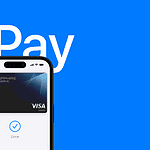Is your Mac screen not showing up on your monitor? It’s a common problem many MacBook users face. You’ve connected your external display but see nothing but a blank screen staring back at you. The most common fixes include checking your cables and connections, restarting your Mac with the display connected, and adjusting your display settings in System Settings.
Troubleshooting this issue doesn’t have to be complicated. Start by making sure you’re using the right cables and adapters for your specific MacBook model. Sometimes the solution is as simple as unplugging everything and reconnecting in the correct order. Other times, you may need to check your display settings to make sure your Mac is set up to work with external monitors.
1. Check the Basics
- Cables & Adapters: Make sure the HDMI, DisplayPort, USB‑C, or Thunderbolt cable is firmly connected and undamaged.
- Correct Adapter: If you’re using a dongle, ensure it supports video output (not all USB‑C adapters do).
- Power On: Confirm the external monitor is plugged in and turned on.
2. Detect Displays Manually
- On your Mac, go to Apple Menu > System Settings > Displays.
- Scroll down and click Detect Displays (hold the Option key if the button doesn’t appear).
- If detected, adjust resolution and arrangement.
3. Restart Devices
- Restart your MacBook and external monitor.
- Sometimes a simple reboot refreshes the connection.
4. Try Different Ports & Cables
- Test another port on your MacBook (USB‑C/Thunderbolt).
- Swap out the cable or adapter to rule out hardware failure.
5. Update macOS and Firmware
- Go to System Settings > General > Software Update.
- Install any available macOS updates, as they often include display compatibility fixes.
6. Reset NVRAM/PRAM & SMC
- Reset NVRAM/PRAM: Shut down your Mac, then turn it on while holding Option + Command + P + R for ~20 seconds.
- Reset SMC (for Intel Macs): Shut down, then press Shift + Control + Option + Power for 10 seconds, release, then power on.
(Apple Silicon Macs reset these automatically with a restart.)
7. Check Display Settings
- In System Settings > Displays, ensure scaling/resolution is set correctly.
- If using multiple monitors, drag and arrange them in the layout window.
8. Disable Clamshell Mode Issues
- If using your MacBook with the lid closed, make sure it’s connected to power and an external keyboard/mouse.
- Otherwise, try keeping the lid open to see if the display is detected.
9. Test the External Display on Another Device
- Connect the monitor to another laptop or PC.
- If it doesn’t work there either, the issue is with the monitor.
10. Contact Apple Support
If none of the above works, you may have a hardware issue with your MacBook’s ports or GPU. Visit an Apple Store or Authorized Service Provider.
✅ Quick Fix Checklist:
- Check cables & adapters
- Detect displays manually
- Restart Mac & monitor
- Update macOS
- Reset NVRAM/SMC
Key Takeaways
- Check all cables, adapters, and ports for secure connections and compatibility with your Mac model.
- Restart your Mac with the external display connected and try different connection ports.
- Verify your display settings in System Settings and update your macOS to ensure proper external monitor detection.
Understanding the Connection Types
Modern MacBooks support several display connection options, each with its own capabilities and compatibility requirements. Getting the right connection is often the key to fixing display detection issues.
HDMI and Mini DisplayPort
HDMI ports are common on many MacBook models and provide a simple way to connect to external monitors. These connections can carry both video and audio signals through a single cable. When your MacBook isn’t detecting your display through HDMI, first check if your HDMI cable is properly inserted on both ends.
Mini DisplayPort was featured on older MacBook models before USB-C became standard. This smaller connection type works with many external displays but often requires adapters for newer monitors. If using Mini DisplayPort, make sure the cable or adapter supports the resolution of your external display.
For newer MacBooks with USB-C ports, these versatile connections can handle display signals along with data and power. Many display issues with USB-C stem from using cables that don’t support display functions. Always use high-quality cables that specifically mention display compatibility.
When troubleshooting connection problems, try these quick fixes:
- Disconnect and reconnect the cable at both ends
- Try a different cable known to work with displays
- Test another port on your MacBook if available
- Reset the display detection by holding Option while clicking “Detect Displays”
Initial Troubleshooting Steps
When your MacBook won’t detect an external display, a few simple steps can often solve the problem. Checking your hardware connections and restarting your devices are quick fixes that can save you time and frustration.
Checking Cable Integrity
Start by examining all cables connecting your MacBook to the external monitor. Damaged cables are a common cause of display issues. Look for:
- Fraying or visible wire damage
- Bent or broken connectors
- Discoloration or melting on cable ends
Try using a different cable if you have one available. Many display problems are fixed by simply replacing a faulty cable.
If using adapters (like USB-C to HDMI), check these too. Adapters can wear out or become damaged over time.
Make sure your cables and adapters are compatible with your MacBook model. Newer MacBooks often require high-speed cables that support the proper resolution and refresh rate.
Verifying Peripheral Connections
Make sure all connections are secure and properly seated. A loose connection is often the culprit when displays aren’t detected.
Try these steps:
- Unplug all cables completely
- Clean the ports with compressed air to remove dust
- Reconnect firmly, ensuring a snug fit
Check the ports on both your MacBook and the external monitor for damage or debris. Bent pins or dust buildup can prevent proper connections.
If your MacBook has multiple USB-C ports, try connecting to a different port. Some ports may work better than others for display connections.
Also, verify the monitor is turned on and set to the correct input source. Monitors with multiple inputs need to be switched to the proper channel.
Restarting Your MacBook
A simple restart can fix many MacBook display detection issues. This refreshes the system and reloads display drivers.
Follow these steps:
- Save all open work
- Click the Apple menu in the top-left corner
- Select “Restart”
- Wait for your MacBook to fully power back up
For more stubborn problems, try a complete power cycle:
- Turn off the MacBook and external monitor
- Disconnect all cables and power sources
- Wait about 30 seconds
- Reconnect power to the monitor first
- Turn on the monitor
- Reconnect cables to your MacBook
- Power on your MacBook
Sometimes the display detection system needs a complete reset to work properly. This process clears temporary memory issues that might prevent proper display connections.
System Preferences Configuration
Fixing external display issues on a MacBook often requires adjusting settings in the System Preferences. These settings help your Mac recognize and properly communicate with your monitor for the best viewing experience.
Navigate to Displays
To access display settings on your Mac, click on the Apple menu in the top-left corner of your screen. Select “System Preferences” from the dropdown menu.
In newer macOS versions like Ventura, this might be called “System Settings” instead. Once the preferences window opens, look for and click on the “Displays” icon.
The Displays section shows all connected monitors. If your external display isn’t showing up here, this confirms your Mac isn’t detecting it properly.
For MacBooks with multiple connection types, make sure you’re using the right port. Many newer MacBooks only have USB-C/Thunderbolt ports, which might require adapters for HDMI connections.
Use the Detect Displays Feature
The Detect Displays button forces your Mac to search for connected monitors. Hold down the Option key while in the Displays settings to make the Detect Displays button appear.
Click this button to prompt your Mac to scan for any external displays that might not have been automatically recognized. Sometimes you may need to click it multiple times.
If the display still isn’t detected, try a quick troubleshooting sequence:
- Unplug your monitor cable from both the Mac and the display
- Wait 10 seconds
- Reconnect the cable securely to both devices
- Click Detect Displays again
This process often resolves connection issues caused by temporary communication glitches between your Mac and the external monitor.
Adjusting Resolution Settings
Once your external display is detected, you can optimize its settings. In the Displays preferences panel, you’ll see options for resolution, brightness, and arrangement.
For resolution, you can choose between:
- Default for display – Apple’s recommended setting
- Scaled – Custom resolutions that might work better for your needs
If text appears too small or large, adjust the scaling. Click “Scaled” and select a resolution that makes content comfortable to view. Higher resolutions show more content but make everything smaller.
Some monitors work best with specific refresh rates. Look for “Refresh Rate” in your display settings if available. If your screen flickers or shows strange artifacts, trying different resolution settings often helps.
Remember that not all monitors support all resolutions. Stick with options that look clear and don’t cause your display to flash or show distorted images.
Advanced Software Solutions
When your MacBook won’t detect an external display, sometimes you need more technical solutions beyond basic troubleshooting. These software approaches can help solve even stubborn connection problems that simple cable checks can’t fix.
Updating macOS
Outdated operating systems often cause display detection issues. Apple regularly releases fixes for display bugs in system updates.
To check for updates:
- Click the Apple menu in the top-left corner
- Select “System Settings” or “System Preferences”
- Click “General” then “Software Update”
- Install any available updates
If running an older version like macOS Monterey or earlier, updating to a newer version might resolve compatibility problems. Some displays work better with newer macOS versions.
For M1 and M2 MacBooks, updates are especially important as these chips have specific external display requirements. Recent updates to macOS Ventura and newer versions have fixed numerous display detection bugs.
Important: Back up your data before any major system update to prevent losing important files.
Using DisplayLink Manager
When standard connections fail, DisplayLink technology offers an alternative solution that works through USB or Thunderbolt ports.
DisplayLink Manager is software that enables external displays to work through USB connections rather than traditional video ports. This is particularly useful for:
- MacBooks with limited ports
- Connecting multiple displays beyond Apple’s standard limits
- Solving compatibility issues with certain monitor brands
To use DisplayLink:
- Download DisplayLink Manager from the official website
- Install the application
- Connect your display using a DisplayLink-compatible adapter
- The software will automatically detect and set up your display
DisplayLink can bypass hardware limitations in some MacBook models. For instance, older MacBook Air models that only support one external display can run multiple screens using this technology.
Safe Mode Boot
Booting in Safe Mode can fix display detection problems caused by software conflicts or corrupted settings.
To enter Safe Mode:
- Intel Macs: Restart and hold the Shift key during startup
- Apple Silicon Macs: Shut down, press and hold the power button, select your startup disk, hold Shift while clicking “Continue in Safe Mode”
Safe Mode does several helpful things:
- Prevents startup items and extensions from loading
- Checks your startup disk for problems
- Clears system caches that might be corrupted
If your external display works in Safe Mode but not in normal mode, a third-party app or extension is likely causing the conflict. Try disconnecting and reconnecting the display after Safe Mode startup.
Remember to restart normally after testing in Safe Mode.
Recovery Mode Diagnostic
Recovery Mode provides powerful tools to diagnose and fix serious display detection issues.
- Intel Macs: Restart and hold Command+R
- Apple Silicon Macs: Shut down, press and hold the power button until you see startup options
In Recovery Mode, you can:
- Run Disk Utility to repair disk problems that might affect display functionality
- Use Terminal to reset display settings with commands like:
defaults delete com.apple.windowserver
defaults delete com.apple.CoreDisplay - Reset the SMC/NVRAM (System Management Controller)—crucial for display signal management
If your Mac connects to external displays in Recovery Mode but not normal mode, you might need to reinstall macOS while preserving your data. This fixes system files that control display outputs without erasing your personal files.
Recovery tools should be used carefully, as they can make significant changes to your system.
Hardware-Specific Issues and Fixes
Different Mac models have unique display connectivity challenges that require specific solutions. Hardware limitations, compatibility issues, and DisplayLink technology can all affect how your MacBook interacts with external monitors.
MacBook Air vs MacBook Pro
MacBook Air and MacBook Pro models have different port configurations that affect external display connectivity. Newer MacBook Air models typically have fewer ports than MacBook Pro models.
The MacBook Air with M1/M2 chips can officially support only one external display, while MacBook Pro models with the same chips can support multiple monitors. This limitation is built into the hardware.
If your MacBook Air isn’t detecting your display, try these fixes:
- Check if you’re using the correct port (Thunderbolt/USB-C)
- Use a powered USB-C hub for better connectivity
- Update macOS to the latest version
MacBook Pro users should:
- Test all available ports as some may work better than others
- Restart both the Mac and display in the correct sequence
- Reset the SMC (System Management Controller) if problems persist
Dealing with Incompatibility
Monitor incompatibility is a common reason why your MacBook might not detect an external display. Not all displays work seamlessly with all Mac models.
Resolution compatibility issues often cause detection problems. If your display runs at an unusual resolution, your Mac might not recognize it properly. Try changing the resolution settings on both devices.
Check these compatibility factors:
- Cable type (HDMI, DisplayPort, USB-C)
- Adapter quality (use Apple-certified adapters)
- Monitor refresh rate settings
Older monitors sometimes need special drivers to work with newer Macs. Visit the monitor manufacturer’s website to download Mac-compatible drivers.
Daisy-chaining multiple monitors can also create incompatibility issues. Try connecting each monitor directly to the Mac to isolate the problem.
No DisplayLink-Enabled Display Detected
DisplayLink technology enables additional monitor connections beyond what your Mac’s hardware typically supports. When your Mac shows “No DisplayLink-Enabled Display Detected,” several fixes can help.
First, ensure you have the DisplayLink software installed on your Mac. This software is essential for recognizing DisplayLink devices. Download the latest version from the DisplayLink website.
Common DisplayLink issues include:
- Outdated DisplayLink drivers
- USB port power limitations
- Conflicts with macOS updates
Try connecting your DisplayLink adapter to different USB ports. Some ports provide more power than others, which affects display detection.
For persistent problems, uninstall and reinstall the DisplayLink software completely. After reinstalling, restart your Mac with the DisplayLink device already connected to improve detection chances.
Energy Settings and Display Performance
Your Mac’s power settings can affect how it connects to external displays. Adjusting these settings often resolves display detection problems without needing extra hardware or software.
Modifying Energy Saver Preferences
Power management settings on your MacBook can sometimes interfere with external display detection. To fix this, you can adjust your Energy Saver or Battery settings.
On newer macOS versions, go to Apple menu > System Settings > Battery (or Energy Saver on older systems). Turn off display sleep or set it to a longer time when using external monitors.
Some users find that disabling “Put hard disks to sleep when possible” helps with display connection issues. This setting sometimes affects the power sent to USB and Thunderbolt ports.
If you use clamshell mode (MacBook closed), make sure to:
- Connect to power
- Connect external keyboard/mouse
- Keep “Prevent computer from sleeping when display is off” checked
These energy settings changes can fix many external display problems by ensuring your Mac provides consistent power to its display ports.
Exploring Alternative Workarounds
Sometimes the standard fixes don’t work when your MacBook won’t detect an external display. These alternative methods might help solve your problem without requiring technical support.
Using a Docking Station
Docking stations can fix display connection issues when direct connections fail. These devices serve as intermediaries between your MacBook and monitor, often providing more stable connections.
Look for docks that specifically support your MacBook model. USB-C docks work well with newer MacBooks, while Thunderbolt docks offer faster data transfer speeds and can support multiple high-resolution displays.
When choosing a dock, check that it:
- Supports your monitor’s resolution
- Has the right video ports (HDMI, DisplayPort, etc.)
- Provides enough power delivery
After connecting the dock, restart your MacBook to help it recognize the new hardware. Some users report that docks bypass compatibility issues that direct connections can’t handle.
Try different ports on the dock if the first one doesn’t work. Some docks have multiple video outputs with different capabilities.
Downgrade macOS as a Last Resort
If your display worked before a recent macOS update, downgrading might fix the problem. This is especially true for users who upgraded to macOS Ventura or newer versions like macOS Sonoma.
Before downgrading:
- Back up all your data using Time Machine
- Check if your apps will work with the older macOS version
- Download the older macOS installer from the App Store
To downgrade, you’ll need to:
- Restart in Recovery Mode (hold Command+R during startup)
- Erase your drive using Disk Utility
- Reinstall the older macOS version
This process erases everything on your Mac, so it should only be used when other solutions fail. Some users find that older macOS versions have better compatibility with certain monitors or adapters.
After downgrading, apply any available updates for that version to ensure security while avoiding the problematic update.
Frequently Asked Questions
When your MacBook won’t detect an external display, several quick fixes can help solve the problem. Here are answers to common questions about troubleshooting external monitor connections.
What steps can I take if my MacBook does not detect an external display when I click ‘Detect Displays’?
If clicking ‘Detect Displays’ doesn’t work, try turning your external monitor off and on again. This simple reset often fixes connection issues.
Next, check all cables to ensure they’re properly connected. Sometimes a loose cable is the only problem.
Try a different port on your Mac or a different cable if available. Faulty cables or ports are common culprits in display detection issues.
How can I resolve an issue where my Mac recognizes a monitor but shows no display?
Reset your monitor to factory settings using the buttons on the monitor itself. This clears any custom settings that might interfere with proper display.
Restart your MacBook with the monitor connected. A fresh boot often helps the system properly detect and configure external displays.
Check your display settings by going to Apple menu > System Settings > Displays. Make sure the resolution and refresh rate are compatible with your monitor.
How do I troubleshoot a Mac external display not showing the correct resolution?
Hold the Option key while clicking the “Scaled” option in Display settings. This reveals additional resolution options that might work better with your monitor.
Update your macOS to the latest version. Apple regularly fixes display-related bugs in system updates.
Try resetting the SMC and NVRAM on your Mac, which can resolve various hardware-related issues including display problems.
What should I do if my Mac M1 is not working with an external display?
M1 Macs have specific compatibility requirements. Make sure you’re using a compatible adapter if connecting via USB-C or Thunderbolt.
Try a complete connection reset: turn off your Mac, unplug all cables, wait 30 seconds, then reconnect everything and restart.
Check if your monitor works with other computers. This helps determine if the issue is with the monitor or your M1 Mac.
What can be done when a MacBook Pro fails to connect to a Samsung monitor?
Samsung monitors sometimes need specific settings. Try changing the monitor’s input source manually using the monitor’s control buttons.
Check if the Samsung monitor has a firmware update available. Outdated firmware can cause compatibility issues with newer Macs.
Try connecting through a different interface if available (HDMI vs. DisplayPort vs. USB-C) to see if one connection type works better than others.
What are common solutions when a Mac is not recognizing a connected docking station?
Make sure your docking station has enough power. Some docks require external power to function properly, especially when supporting displays.
Update the docking station’s firmware if possible. Manufacturers often release updates to improve Mac compatibility.
Try connecting your monitor directly to your Mac instead of through the dock to determine if the dock is the problem.