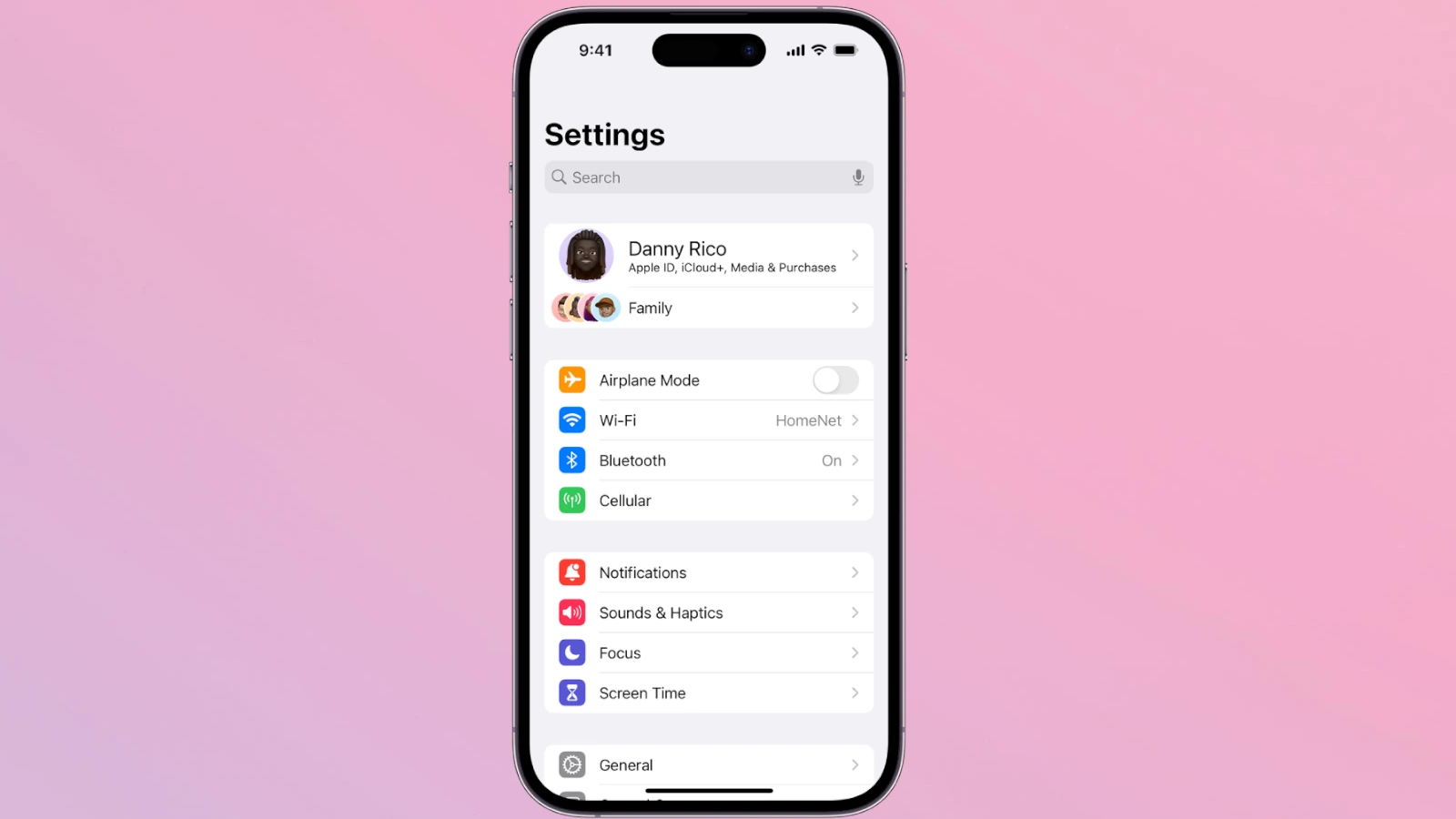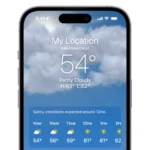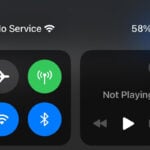Your iPhone can do much more than you think. From quick shortcuts to hidden features, there are countless tricks that can make your daily phone use easier and more fun. Knowing these iPhone tips can save you time, protect your privacy, and help you get the most out of your device without needing to buy new apps or accessories.
Many iPhone owners only use the basic functions of their phones, missing out on helpful tools that Apple has built right into iOS. You can silence unknown callers, watch voicemails as they’re being left, and even use your phone as a white noise machine without downloading anything extra. Some of the best tricks are hiding in plain sight, like the ability to scan documents using the Notes app or quickly jump to the top of any page by tapping the clock.
1. Keep iOS Updated
- Go to Settings > General > Software Update.
- Install the latest version of iOS for bug fixes, security patches, and performance improvements (source: UMA Technology).
2. Restart Regularly
- Restarting clears temporary memory (RAM) and can fix sluggish performance.
- Hold the power button + volume up → slide to power off → wait a few seconds → turn back on.
3. Manage Background App Refresh
- Go to Settings > General > Background App Refresh.
- Disable it for apps that don’t need constant updates.
- This saves battery and reduces background activity (source: SlashGear).
4. Clear Safari Cache
- Open Settings > Safari > Clear History and Website Data.
- This frees up storage and can speed up browsing.
5. Optimize Storage
- Go to Settings > iPhone Storage.
- Enable Offload Unused Apps.
- Review large apps, old messages, and media files to free space. Low storage can slow down your iPhone (source: The Geeks Club).
6. Reduce Motion & Visual Effects
- Go to Settings > Accessibility > Motion → enable Reduce Motion.
- Also, under Display & Text Size, disable Transparency.
- This makes animations snappier and less demanding on your device.
7. Limit Widgets & Live Wallpapers
- Too many widgets or dynamic wallpapers can drain resources.
- Use static wallpapers and keep only essential widgets active.
8. Disable Location Services (for non-essential apps)
- Go to Settings > Privacy & Security > Location Services.
- Set apps to While Using or Never unless absolutely needed.
- This reduces background tracking and speeds up performance.
9. Reset Settings if Needed
- If your iPhone still feels sluggish:
- Go to Settings > General > Transfer or Reset iPhone > Reset > Reset All Settings.
- This won’t erase your data but resets system settings for a fresh start.
10. Use Low Power Mode (Even When Battery is High)
- Go to Settings > Battery > Low Power Mode.
- This reduces background tasks and can make your iPhone feel faster, not just save battery.
✅ In summary: Keep your iOS updated, free up storage, manage background activity, and reduce visual effects. Small tweaks in settings can make a big difference in speed and battery life.
Key Takeaways
- Simple gestures and hidden settings can make your iPhone faster and easier to use every day.
- Built-in security features protect your personal information without extra apps or costs.
- Camera shortcuts and editing tools help capture and improve photos without professional training.
Getting Started with Your iPhone
Your new iPhone offers powerful features that make it both fun and functional. The right setup steps and basic skills will help you get the most from your device.
Setting Up Apple ID and iCloud
An Apple ID serves as the key to all Apple services on your iPhone. Creating one is your first essential step.
To set up an Apple ID:
- Go to Settings
- Tap “Sign in to your iPhone” at the top
- Choose “Don’t have an Apple ID?” to create a new one
- Follow the on-screen instructions
Once your Apple ID is ready, enable iCloud to keep your data safe and accessible across devices:
- Go to Settings > [your name] > iCloud
- Toggle on services you want to sync (Photos, Contacts, etc.)
- Enable “Find My iPhone” with all three switches turned on for maximum security
Free iCloud accounts include 5GB of storage. You can upgrade if you need more space for photos, backups, and files.
Understanding iOS 15 and Its Features
iOS 15 brings helpful tools that make your iPhone more powerful. The Focus mode helps you concentrate without distractions.
To set up Focus:
- Open Settings > Focus
- Choose a preset (Work, Personal, Sleep) or create a custom one
- Select which contacts and apps can notify you during focus time
Notifications have been redesigned with a clearer summary view. You can now see time-sensitive alerts immediately while less urgent ones appear in scheduled summaries.
Live Text lets you interact with text in photos. Just point your camera at text, and you can:
- Copy text from images
- Make phone calls from photographed numbers
- Look up directions from addresses
Safari’s new tab groups help organize browsing by topics. The bottom address bar also makes one-handed use easier.
Mastering the Control Center
The Control Center gives you quick access to important settings. Swipe down from the top-right corner (or up from the bottom on older models) to open it.
You can customize Control Center by:
- Going to Settings > Control Center
- Tapping the plus icon next to functions you want to add
- Dragging controls to rearrange them
Some useful Control Center features include:
- Screen Recording: Capture video of your screen
- Voice Memos: Start recording audio instantly
- Dark Mode: Toggle between light and dark themes
- Guided Access: Lock your phone to a single app
For deeper control, press and hold a button. This reveals additional options like brightness levels for the flashlight or specific Wi-Fi networks.
The Control Center works even when using apps, making it perfect for quick adjustments without interrupting your current task.
Navigating the Virtual Keyboard
The iPhone keyboard offers many hidden features to help you type faster and more accurately.
For quick punctuation, press and hold the period key to see options like question marks and exclamation points. You can also:
- Double-tap the spacebar to add a period and space
- Press and slide on the emoji key to quickly switch between different keyboards
- Shake your phone to undo typing
The QuickPath feature lets you swipe between letters instead of tapping. Simply drag your finger from one letter to the next without lifting.
One-handed typing mode helps when you’re using your phone with just one hand:
- Press and hold the emoji or globe key
- Select left or right one-handed keyboard
For faster typing, try these shortcuts:
- Double-press shift to enable Caps Lock
- Press and hold keys to see accent options
- Use the microphone button for speech-to-text
Securing Your iPhone
Protecting your iPhone from threats is essential in today’s connected environment. Modern iPhones offer several built-in security features that help safeguard your personal information and prevent unauthorized access.
Enabling Face ID and Touch ID
Setting up biometric authentication adds a strong layer of security to your iPhone. Face ID uses advanced facial recognition, while Touch ID relies on fingerprint scanning.
To enable Face ID:
- Go to Settings > Face ID & Passcode
- Enter your passcode
- Tap Set Up Face ID and follow the on-screen instructions
For Touch ID (on compatible models):
- Go to Settings > Touch ID & Passcode
- Follow the prompts to register your fingerprint
Security experts recommend using only biometrics in public. This prevents others from seeing your passcode.
Remember to check your surroundings before entering any passcode. For additional protection, configure your iPhone to lock after 30 seconds of inactivity.
Creating Strong Passwords with iOS
iOS includes powerful password management tools that help create and store complex passwords. The built-in password manager automatically suggests strong, unique passwords whenever you create new accounts.
To access password settings:
- Go to Settings > Passwords
- Review saved passwords or add new ones
For maximum security, use alphanumeric passwords instead of simple numeric codes. These combine letters, numbers, and symbols, making them harder to guess.
Enable two-factor authentication for your Apple ID by going to Settings > [Your Name] > Password & Security. This adds an extra verification step when signing in on new devices.
The iPhone can also alert you about passwords that have been compromised in data breaches. Check for these warnings in the Passwords section of Settings.
Optimizing iPhone Usability
Your iPhone has many settings that can make it easier to use every day. Making a few simple changes can improve how you see, read, and control your device.
Customizing Display Settings
Changing your display settings can make your iPhone more comfortable to use. You can turn on Dark Mode to reduce eye strain, especially at night. This mode switches white backgrounds to black and is easier on the eyes.
You can also adjust your screen brightness based on your surroundings. Auto-brightness works well, but manual adjustments might be better sometimes.
Another helpful feature is Night Shift, which reduces blue light in the evening. To turn it on:
- Open Settings
- Tap Display & Brightness
- Select Night Shift
- Set your preferred schedule
True Tone technology adjusts your screen colors based on ambient lighting for a more natural look. Find it in Display & Brightness settings.
Adjusting Text Size for Better Readability
Making text larger can reduce eye strain and make reading easier. You can quickly adjust text size through the Settings app:
- Go to Settings
- Tap Display & Brightness
- Select Text Size
- Drag the slider to increase or decrease size
For those needing even larger text, the Accessibility settings offer more options. Turn on Bold Text to make all text thicker and easier to see.
Dynamic Type lets different apps adjust to your preferred text size. Most Apple apps support this feature, making reading consistent across your phone.
You can also add a Text Size control to Control Center for quick adjustments on the fly. This helps when you need to temporarily change text size for specific apps.
Utilizing Siri for Hands-Free Control
Siri turns your iPhone into a hands-free device. You can ask Siri to make calls, send messages, set reminders, and much more without touching your phone.
To get the most from Siri, make sure “Hey Siri” is enabled in Settings > Siri & Search. This lets you activate Siri with just your voice.
Siri can help with everyday tasks like:
- Setting alarms and timers
- Creating calendar events
- Getting directions
- Playing music
- Reading text messages aloud
Siri works with many iPhone apps, including Maps, Messages, and Notes. You can also use Siri with Live Voicemail to see transcriptions of messages in real-time.
For people who drive often, Siri is essential for safety. Ask for directions, send texts, or make calls without taking your eyes off the road.
Enhancing iPhone Experience with AR
Augmented reality transforms the way iPhone users interact with the digital and physical world. The technology adds virtual elements to your real environment through your phone’s camera.
Exploring Augmented Reality Apps
iPhones come equipped with ARKit technology that powers many exciting AR applications. This platform lets developers create apps that merge digital content with your surroundings.
Some popular AR apps include:
- IKEA Place: Preview furniture in your home before buying
- Measure app: Use your iPhone to measure objects and spaces
- Pokémon GO: Find virtual creatures in real-world locations
- Snapchat filters: Transform your appearance with digital masks
These apps use your iPhone’s camera and sensors to place virtual objects in your view. The technology works best in well-lit areas with textured surfaces.
Try downloading a few AR apps to see which ones fit your needs. Many are free and offer a fun way to experience this technology.
Using AR for Navigation
AR makes finding your way around easier and more intuitive. Instead of looking down at a map, AR navigation shows directions right on your screen.
The Maps app on iPhone offers AR walking directions in many major cities. Just:
- Open Maps and enter your destination
- Choose the walking option
- Tap the AR button that appears
- Hold your phone up to see arrows and signs overlaid on the real world
This feature helps you know exactly which way to turn at confusing intersections. Street names and points of interest appear in your camera view.
Other navigation apps like Google Maps are also adding AR features. These tools are especially helpful in unfamiliar areas or complex transportation hubs.
AR navigation uses less battery than you might expect but still drains faster than regular maps. Keep a charger handy for longer trips.
Communication and Focus
Your iPhone can transform from a distracting device to a helpful tool with the right settings. Focus Modes and Do Not Disturb features let you control when and how your phone gets your attention.
Managing Notifications with Focus Modes
Focus Modes on iPhone help you stay productive by limiting distractions. You can create custom focus modes for different situations like work, sleep, or personal time.
To set up a Focus Mode:
- Go to Settings → Focus
- Tap the + icon to create a new focus
- Choose a template or create a custom one
- Select allowed contacts and apps
You can filter messages and notifications from specific apps during each focus mode. Work focus can block social media while allowing important calls from colleagues.
Many users create a “minimal phone” experience by limiting visible apps on their home screen during certain focus modes. This reduces the temptation to check distracting apps.
Activating Do Not Disturb for Uninterrupted Time
Do Not Disturb is a powerful tool for blocking all notifications when you need quiet time. Unlike other Focus Modes, it’s designed for complete disconnection.
Quick activation methods:
- Swipe down from the top-right corner to open Control Center
- Tap the moon icon to turn on Do Not Disturb
- Hold the moon icon to see timing options
You can schedule Do Not Disturb automatically for certain times of day. Many users set it for sleeping hours or important meetings.
For emergencies, enable the “Allow Repeated Calls” option. This lets a second call from the same person within three minutes come through even in Do Not Disturb mode.
Customize your lock screen for each focus mode to visually remind yourself which mode is active. Different wallpapers help create mental boundaries between work and personal time.
Camera and Photography Tips
Your iPhone is a powerful camera in your pocket. With the right techniques, you can capture stunning photos without expensive equipment.
Capturing Photos with Portrait Mode
Portrait Mode creates professional-looking photos with a blurred background effect that makes subjects stand out. This feature works best when you keep your iPhone steady by tucking your arms close to your body and using both hands.
For the best results, position your subject 2-8 feet away from the camera. Good lighting is essential – natural light works wonderfully for portrait shots.
Try these Portrait Mode tips:
- Tap on your subject’s face to set focus
- Use the depth control slider after taking the photo to adjust blur
- Experiment with different lighting effects like Studio Light or Contour Light
Portrait Mode works best with people, but you can also use it for pets and objects with clear edges.
Understanding Camera Settings for Optimal Shots
To capture better iPhone photos, learn to control exposure and focus. Tap anywhere on the screen to set focus, then slide your finger up or down to adjust brightness.
For more control, lock focus on your subject by pressing and holding until “AE/AF Lock” appears. This prevents the camera from refocusing when you move.
Enable the compositional grid in Settings > Camera > Grid to follow the rule of thirds for balanced photos. This helps place key elements at the grid intersections.
For action shots, use Burst Mode by holding down the shutter button. This captures multiple frames per second, letting you pick the best one later.
Some advanced users recommend using the lowest ISO setting possible for the highest image quality, similar to how you’d use a DSLR camera.
Frequently Asked Questions
iPhones come packed with numerous hidden features and tricks that most users never discover. These secret capabilities can make your device more useful, fun, and personalized.
How to access and use hidden features in an iPhone?
Your iPhone has many features hiding in plain sight. To access the one-handed keyboard, press and hold the emoji or globe icon, then select the left or right keyboard option.
Back Tap lets you trigger actions by tapping the back of your phone. Go to Settings > Accessibility > Touch > Back Tap to set up double or triple taps for screenshot taking, opening apps, or other functions.
You can scan documents directly in the Notes app. Just create a new note, tap the camera icon, and select “Scan Documents” to instantly digitize papers.
What are some amusing text-related tricks on iPhone?
Text replacement saves time on phrases you type often. Go to Settings > General > Keyboard > Text Replacement to create shortcuts like “omw” that expand to “On my way!”
Shake to undo typing is a fun feature. Just shake your phone after typing something you want to delete, and a popup will ask if you want to undo.
Hidden text effects add flair to messages. In Messages, type your text, then press and hold the send button to access effects like slam, loud, gentle, or invisible ink.
Can you find secret menus within iPhone settings?
The Developer Mode contains hidden settings. To access it, go to Settings > Privacy > Developer Mode and toggle it on (this appears after tapping Build Number multiple times in About).
A secret calculator vault doesn’t exist, despite rumors. However, you can hide apps by removing them from your Home Screen without deleting them.
Hidden accessibility features offer powerful tools. Settings > Accessibility contains options like Voice Control, which lets you create custom commands for complex actions.
What cool customizations can be made in iPhone settings?
Create custom vibrations for different contacts. In Contacts, edit a person’s info, tap Ringtone, then Vibration, and select “Create New Vibration” to tap out your pattern.
Change text size for specific apps. Go to Control Center, add the Text Size control, then open an app and adjust its text size separately from your system-wide setting.
App icons can be customized without jailbreaking. Use the Shortcuts app to create custom home screen icons with your own images for a personalized look.
Which iPhone gestures and button presses activate unique functionalities?
Three-finger pinch copies text instantly. Select text, then pinch with three fingers to copy. Double tap with three fingers to cut, and spread three fingers to paste.
Taking a screenshot without buttons is possible. Enable AssistiveTouch in Accessibility settings, customize it to include Screenshot, and tap the floating button when needed.
Swipe down on Calculator numbers to delete the last digit. This little-known gesture prevents having to clear the entire calculation when making a mistake.
How can Siri be utilized for performing creative or unexpected tasks?
Siri can identify songs playing around you. Just ask “What song is this?” and Siri will listen and tell you the artist and title.
Create custom Siri shortcuts for complex tasks. The Shortcuts app lets you build voice commands that trigger multiple actions at once.
Siri can translate languages on the spot. Say “Hey Siri, how do you say ‘where is the bathroom’ in Japanese?” for instant translations without opening another app.