When setting up or using Face ID on your iPhone, you may see a message requiring your passcode. Sometimes this will make sense (like setting up Face ID for the first time) but other times it might frustrate you to have to use two forms of authentication to get access to your phone. What’s the point of having Face ID if you have to enter your password as well? Well, the answer is that Apple takes your device’s security very seriously, and depending on the scenario, you will have to provide different information.
Your passcode is necessary to enable Face ID, protecting your personal information and ensuring only you can access your device. If your iPhone repeatedly asks for your passcode to enable Face ID, it’s part of the security protocols designed to keep your data safe. Understanding why this happens can help make your experience smoother. To set up Face ID, go to Settings, tap Face ID & Passcode, and enter your passcode. Then, follow the instructions on the screen to complete the setup.
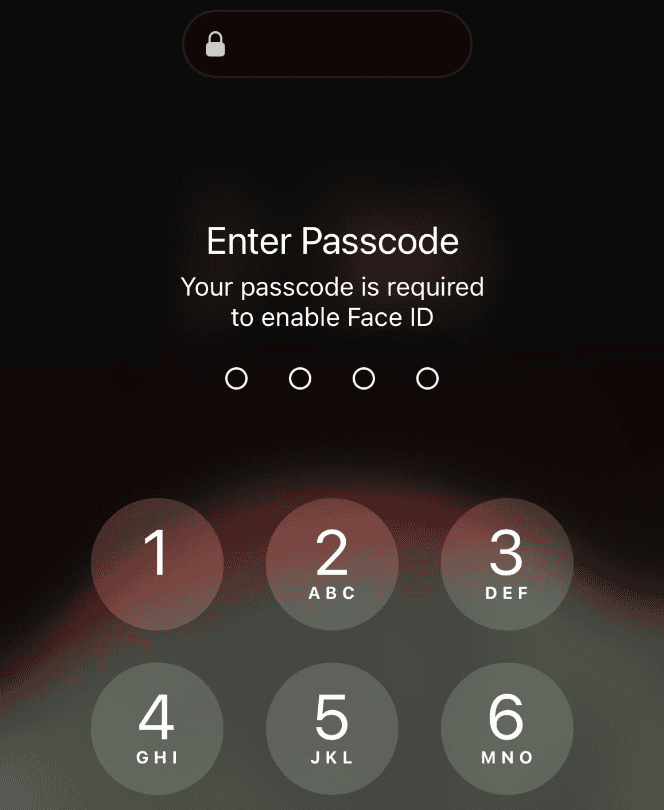
Troubleshooting Face ID Passcode Requirements
Understanding the ‘Passcode Required’ Message
If your iPhone persistently requests your passcode to enable Face ID, it’s typically due to security protocols designed to protect your data. These protocols are triggered in specific scenarios to ensure unauthorized access is prevented.
Common Scenarios Requiring Passcode
Here are some common situations where your iPhone may request your passcode instead of allowing Face ID:
| Scenario | Explanation |
|---|---|
| Device Restart | After restarting your iPhone, your passcode is required to unlock the device and enable Face ID. |
| Passcode Not Used for 48 Hours | If you haven’t used your passcode to unlock your iPhone in the past 48 hours, you’ll be prompted to enter it again. |
| Face ID Not Used for 6.5 Days | If Face ID hasn’t been used to unlock your device in the past 6.5 days, your passcode will be required. |
| Five Unsuccessful Face ID Attempts | After five unsuccessful attempts to unlock your iPhone with Face ID, you’ll be asked for your passcode. |
| Remote Lock Initiated | If you’ve used the ‘Find My’ app to remotely lock your iPhone, your passcode will be necessary to unlock it. |
| Passcode Change Recently | If you’ve recently changed your passcode, you might be asked to enter it again to confirm the change and re-enable Face ID. |
Addressing the Issue
If you’re encountering the ‘Passcode Required’ message frequently and it’s disrupting your workflow, there are a few potential solutions:
- Ensure Face ID is Set Up Correctly: Go to ‘Settings’ > ‘Face ID & Passcode’ and make sure Face ID is enabled and your face is properly enrolled.
- Reset Face ID: If you suspect there’s an issue with the Face ID data, you can reset it and re-enroll your face.
- Update iOS: Keeping your iPhone’s software up-to-date can help address any bugs that might be affecting Face ID.
- Contact Apple Support: If the problem persists, reach out to Apple Support for further assistance.
Remember, while the ‘Passcode Required’ message can be inconvenient, it’s a crucial security measure to protect your sensitive information.
Note: The information provided here is based on general knowledge and understanding of iOS security protocols. Specific scenarios and solutions may vary depending on your iPhone model and iOS version.
Disclaimer: I am an AI language model and cannot provide technical support or troubleshooting advice. If you’re experiencing issues with Face ID, it’s recommended to contact Apple Support for assistance.
Key Takeaways
- Your passcode is needed to enable Face ID for security.
- Face ID requires facial scan setup in Settings.
- Passcode entry occurs if Face ID fails or after specific triggers.
Setting Up Face ID
Setting up Face ID on your iPhone involves a few steps. You will need to enable Face ID, create a passcode, and then register your face using the TrueDepth camera.
Enabling Face ID
First, go to your iPhone’s Settings. Tap on “Face ID & Passcode.” Enter your passcode to proceed. You will then see an option to “Set Up Face ID.” Tap on it. Hold your iPhone in a portrait orientation and position your face in front of the TrueDepth camera. Make sure the area is well-lit.
Follow the on-screen instructions to complete the first scan of your face. Your face will need to be centered and visible. Once the scan is complete, the system will ask you to move your head in a circle to capture all angles of your face. This helps the TrueDepth camera get a more complete map of your facial features.
Creating a Passcode
Creating a passcode is a crucial step. If Face ID fails or you restart your device, you will use this passcode. Go to Settings and then “Face ID & Passcode.” If you haven’t created a passcode yet, the system will prompt you.
Choose a six-digit numerical code, but you can opt for a four-digit code, custom numeric code, or custom alphanumeric code if you prefer. Remember this code well, as you will need it often. Enter the code again to confirm it.
Using a strong passcode enhances security. Even though Face ID uses advanced technology, the passcode works as a backup.
Registering Facial Recognition
When registering your face, it’s important to follow a few tips for the best results. If you wear glasses or sunglasses, put them on for the setup. If you frequently wear a face mask, consider using the Alternate Appearance feature found under “Face ID & Passcode” in Settings. This allows you to add a second facial scan, which can include you wearing glasses or a mask.
Position yourself at a comfortable distance from the TrueDepth camera. The ideal range is between 10 to 20 inches. Make sure there isn’t anything covering your face, like hair or hats. Hold still while the camera scans your face in various positions.
Regularly update your Face ID settings if your appearance changes significantly. This ensures that Face ID continues to recognize you accurately.
Troubleshooting Face ID
Experiencing issues with Face ID can be frustrating. This section will help you resolve common problems by resetting Face ID, using it with accessories, and addressing issues after an iOS upgrade.
Resetting Face ID
Sometimes resetting Face ID is necessary to fix issues. To reset it, go to Settings > Face ID & Passcode. Enter your passcode if prompted. Tap Reset Face ID. After resetting, set up Face ID again. Make sure your face is within 10-20 inches of the device during setup.
In cases of repeated unsuccessful attempts, you might be locked out. If this happens, you’ll need your passcode to unlock the device. If you set up Face ID again, ensure there’s good lighting and no obstructions on your face.
Using Face ID With Accessories
Face ID can struggle with certain accessories. Masks are a common issue but you can disable Face ID to use a passcode. For those requiring face covering, use Settings > Face ID & Passcode. Here, you can set an alternate appearance or use passcode entry more often.
Hats, glasses, or scarves can also interfere. Make sure your entire face is visible. If you wear glasses, check that they’re clean. For frequent issues, consider turning on the passcode option when accessories are worn.
Issues After iOS Upgrade
Sometimes Face ID issues arise after an iOS upgrade. First, try a force restart by pressing and holding the side button and a volume button until the “slide to power off” slider appears. Slide to power off, wait 30 seconds, then turn your device back on.
Check for additional updates that may fix bugs. Go to Settings > General > Software Update. If nothing works, reset Face ID and set it up again.
If the problems continue, contact Apple Support. They can help with more complex issues or inspect your device for hardware problems. Don’t ignore persistent issues as they may indicate larger problems.
FAQs
Why does my iPhone keep saying passcode is required to enable Face ID?
Your iPhone requires your passcode to enable Face ID for security reasons. This happens in several situations, such as after a restart, if you haven’t used your passcode in 48 hours, or if Face ID hasn’t been used in 6.5 days. It’s also triggered after multiple failed Face ID attempts or if you’ve remotely locked your device.
What to do if Face ID is asking for password?
If Face ID is asking for your password, simply enter your passcode to unlock your device. This is a normal security measure. If you’re facing this issue frequently, ensure Face ID is set up correctly, reset Face ID if needed, update your iOS, or contact Apple Support for further assistance.
Why does my iPhone suddenly require a passcode?
Your iPhone might suddenly require a passcode due to several reasons, including a recent restart, not using your passcode for an extended period, multiple failed Face ID attempts, a remote lock command, or a recent passcode change. These security measures are in place to protect your data.
How do I enable Face ID instead of password?
To enable Face ID, go to Settings > Face ID & Passcode. Ensure that ‘iPhone Unlock’ is toggled on. If Face ID is already enabled but you’re still prompted for your passcode, it might be due to one of the security scenarios mentioned earlier.
Why is my iPhone not letting me use Face ID?
Several factors could prevent you from using Face ID, such as dirt or obstructions on the TrueDepth camera, software glitches, or hardware issues with the Face ID sensors. Try cleaning the camera, restarting your iPhone, or resetting Face ID. If the problem persists, contact Apple Support.
What disables Face ID on iPhone?
Face ID can be disabled manually in Settings > Face ID & Passcode by toggling off ‘iPhone Unlock’. It can also be temporarily disabled due to security reasons, such as after multiple failed attempts, a device restart, or not using your passcode for a certain period.
What can make Face ID stop working on iPhone?
Several factors can cause Face ID to stop working, including dirt or smudges on the TrueDepth camera, software issues, changes in your appearance (like growing a beard), or hardware problems with the Face ID sensors. Try cleaning the camera, updating your iOS, or resetting Face ID. If the issue continues, contact Apple Support.
Why has Face ID been disabled on my phone?
Face ID might be disabled on your phone due to security reasons, like multiple failed attempts to unlock your device or if you haven’t used your passcode in a while. It could also be disabled manually in settings or due to a software glitch. Check your settings and try restarting your phone. If the issue persists, contact Apple Support.
Is Apple removing Face ID?
As of now, there’s no indication that Apple is removing Face ID. It remains a core feature of their latest iPhones and is likely to continue being developed and improved in future models.
Can you still use iPhone without Face ID?
Yes, you can still use your iPhone without Face ID. You can rely on your passcode to unlock your device and access apps that require authentication. However, you’ll miss out on the convenience and speed of Face ID for unlocking your phone and authorizing payments.
How much does a Face ID repair cost?
The cost of a Face ID repair can vary depending on your iPhone model and whether you have AppleCare+ coverage. Without AppleCare+, repairs can range from $300 to $600. With AppleCare+, the cost might be significantly lower or even free, depending on your plan.
Is it bad to use Face ID on iPhone?
No, it’s not bad to use Face ID on your iPhone. It’s a secure and convenient way to unlock your device and authorize actions. Apple has implemented robust security measures to protect your Face ID data, making it a safe and reliable biometric authentication method.







