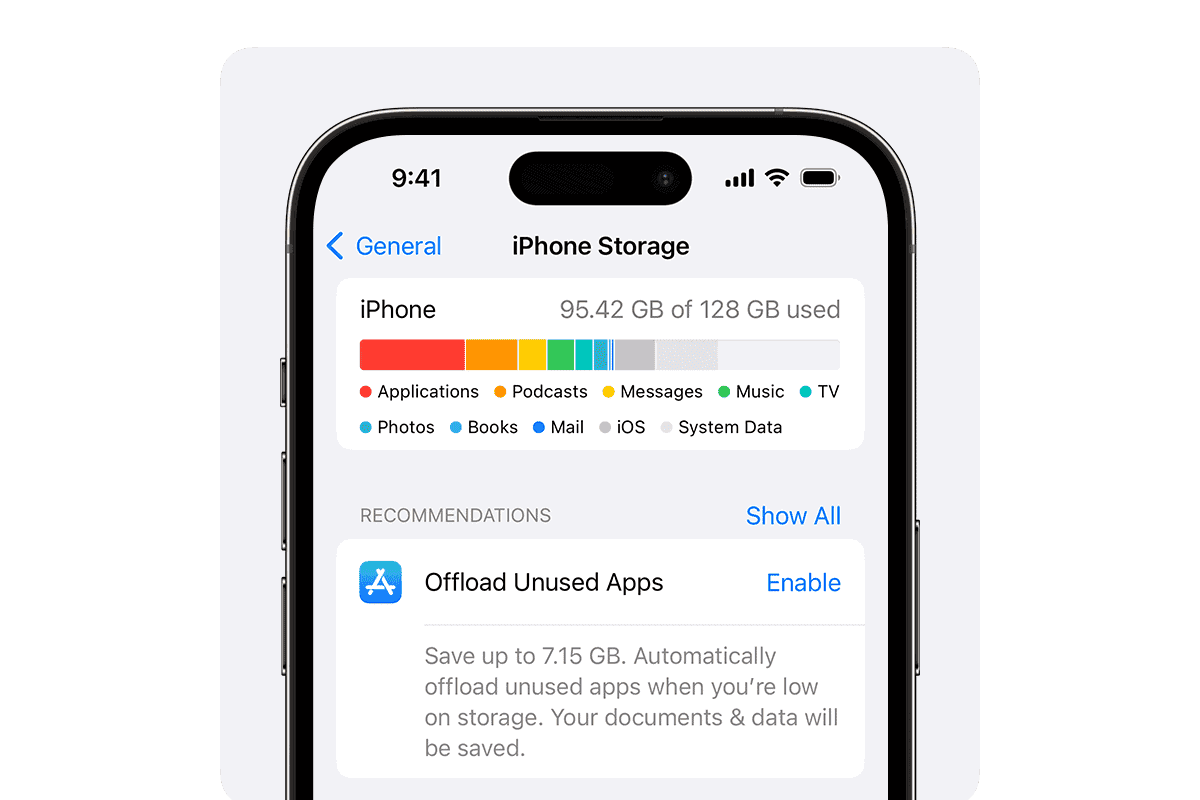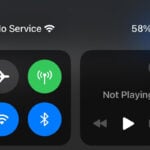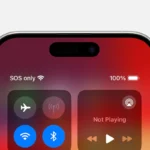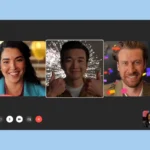Is your iPhone always telling you it’s out of space? This common problem can make your phone slow and stop you from taking photos or downloading apps. You can fix low disk space on your iPhone by checking which apps use the most storage, deleting unused apps, clearing cached data, and moving photos to iCloud. Many people buy more iCloud storage when they get the “Low Disk Space” message, but that might not solve the problem if you don’t set things up correctly.
Even after deleting files, your iPhone storage may still appear full. This happens because some apps keep hidden cache files or your iPhone hasn’t updated its storage calculations. Going to Settings > General > iPhone Storage shows which apps take up the most space. You can then offload unused apps or delete them completely to free up space quickly.
🔍 Step 1: Check What’s Using Storage
- Go to Settings > General > iPhone Storage.
- Wait for the storage bar to load.
- Review the list of apps and how much space they use.
- iOS will suggest ways to free up space (e.g., offloading apps, reviewing large attachments).
🗑️ Step 2: Delete Unused Apps
- In iPhone Storage, tap an app you don’t use.
- Choose Delete App to remove it completely.
- Or choose Offload App to remove the app but keep its data (you can reinstall later).
📸 Step 3: Optimize Photos & Videos
- Go to Settings > Photos.
- Turn on iCloud Photos.
- Select Optimize iPhone Storage (stores smaller versions on your phone, full‑resolution in iCloud).
- Delete duplicate or unnecessary photos/videos manually.
💡 Tip: Use “Recently Deleted” album and empty it to free space immediately.
💬 Step 4: Clear Messages & Attachments
- In Settings > Messages > Keep Messages, set to 30 Days or 1 Year instead of Forever.
- Delete conversations with large videos/photos.
- In iPhone Storage > Messages, review large attachments and remove them.
🌐 Step 5: Clear Safari Cache
- Go to Settings > Safari.
- Tap Clear History and Website Data.
- This can free up hundreds of MBs if you browse often.
🎶 Step 6: Manage Music & Podcasts
- In iPhone Storage, check Music or Podcasts.
- Delete downloaded songs, albums, or episodes you no longer need.
- Use streaming instead of offline downloads when possible.
📂 Step 7: Remove “Other” / System Data
- Restart your iPhone — this often clears temporary files.
- Update to the latest iOS (updates clean up system caches).
- If storage is still clogged by “System Data,” back up your iPhone and do a fresh restore.
☁️ Step 8: Use Cloud Storage
- Use iCloud, Google Drive, or Dropbox for documents and media.
- Offload files to the cloud instead of keeping everything on your device.
✅ Quick Wins
- Delete old apps and games you don’t use.
- Empty the Recently Deleted album in Photos.
- Clear Safari and app caches.
- Use iCloud optimization for photos and messages.
By following these steps, you’ll reclaim storage space and keep your iPhone running smoothly
Key Takeaways
- Check your iPhone storage usage in Settings to find and remove the biggest space-hogging apps and files.
- Turn on iCloud Photos with “Optimize Storage” to keep full-quality photos in the cloud while saving space on your device.
- Regularly clear app caches, delete old messages with attachments, and offload unused apps to prevent storage issues from returning.
Understanding iPhone Storage
Running out of storage on your iPhone can slow it down and stop you from downloading apps, taking photos, or updating iOS. Here’s how to quickly free up space and keep your device running smoothly.
iPhone storage is a critical part of your device’s functionality. When you run into “low disk space” warnings, knowing how your iPhone manages storage can help you solve the problem quickly.
Types of iPhone Storage
iPhones have two main storage types: physical storage and cloud storage. Physical storage is built into your device and ranges from 64GB to 1TB depending on your model. This is where apps, photos, videos, and system files live.
iCloud storage works as an extension of your physical storage. It lets you keep files in Apple’s cloud instead of on your device.
When your iPhone shows a low disk space message, it’s referring to the built-in storage, not your iCloud account. Many users get confused about this distinction.
System storage also takes up space on your device. This includes iOS itself and temporary files the system creates. These files can grow over time and contribute to storage problems.
Storage Capacity and Its Limitations
Every iPhone has a fixed storage capacity that cannot be expanded. Unlike some Android phones, iPhones don’t support memory cards for extra space.
The real available space is always less than advertised. For example, a 128GB iPhone might only show about 115GB of usable space. This happens because the operating system and pre-installed apps take up some space.
As you use your iPhone, storage gets filled with:
- Apps and their data
- Photos and videos
- Messages and attachments
- Music and podcasts
- System files and cache
When your storage reaches 90% capacity, performance can slow down. Your iPhone needs some free space to function properly.
Users often find their iPhone storage says full even after deleting content. This happens because of hidden cache files or because the system hasn’t refreshed the storage calculation.
Analyzing iPhone Storage Usage
Understanding what’s taking up space on your iPhone is the first step to solving storage problems. By checking which apps and files use the most space, you can make smart decisions about what to keep or remove.
Identifying Large Files and Apps
To find storage-hungry apps, go to Settings > General > iPhone Storage. Your phone will show a color-coded bar of what’s using space and list apps by size. Wait a few moments for it to analyze completely.
Apps with large storage usage appear at the top. Tap any app to see details about its size and documents/data. Photos, videos, and games are often the biggest space users.
You can delete apps you don’t need or use the “Offload Unused Apps” feature. This removes the app but keeps your data for when you reinstall it.
For Photos, consider turning on “Optimize iPhone Storage” in Settings > Photos. This keeps smaller versions on your phone while storing originals in iCloud.
System Data Storage Breakdown
System Data (formerly “Other”) can take up a surprising amount of space. This includes cache files, logs, temporary files, and system files.
To check System Data:
- Go to Settings > General > iPhone Storage
- Scroll to the bottom to see the gray “System Data” section
Clearing Safari cache can help reduce System Data. Go to Settings > Safari > Clear History and Website Data. Apps like Messages, Mail, and social media also build up cache files over time.
When storage is low, try restarting your iPhone, which can clear temporary files. A simple restart often fixes storage bugs that show incorrect space usage.
For stubborn System Data issues, backing up your iPhone and resetting it may be necessary. This removes all temporary files and rebuilds the system data from scratch.
Strategies to Free Up iPhone Space
When your iPhone storage gets low, several effective methods can help you reclaim space. These approaches focus on managing apps, photos, and browser data to maximize available storage on your device.
Offloading Unused Apps
iPhone offers a built-in feature to offload unused apps while keeping your data. This option removes the app but saves all documents and data.
To use this feature:
- Go to Settings > General > iPhone Storage
- Tap “Offload Unused Apps” to enable automatic offloading
- Or select specific apps to offload manually
This method works well for large apps you rarely use. When you need the app again, simply tap its icon to reinstall. The app will download again but your data will remain intact.
You can see how much space each app uses in the iPhone Storage menu. The system shows apps in order of size, making it easy to spot the biggest space-wasters.
Deleting Unnecessary Apps and Photos
Photos and unused apps often take up most of an iPhone’s storage space. Removing these items can free up significant space quickly.
For apps:
- Go to Settings > General > iPhone Storage
- Check which apps use the most space
- Delete apps you don’t use by tapping on them and selecting “Delete App”
For photos:
- Check for duplicate photos in your library
- Remove screenshots you no longer need
- Delete large videos you’ve already watched
- Back up important photos to iCloud or your computer first
The Photos app shows “Recently Deleted” items. These still take up space for 30 days, so empty this folder to free up space immediately.
Clearing Browser Cache and History
Browsers store temporary files that can add up over time. Clearing this data helps free up space without losing important information.
To clear Safari data:
- Go to Settings > Safari
- Tap “Clear History and Website Data”
- Confirm your choice
For other browsers like Chrome:
- Open the app
- Go to Settings or History
- Select the option to clear browsing data
- Choose what to remove (cache, cookies, history)
This cleaning process helps free up storage space and might make your browser run faster. Remember that clearing history will remove saved passwords if that option is selected.
Try to clear your browser cache monthly for best results. The cache rebuilds as you browse, so this is a maintenance task worth repeating.
Utilizing iCloud Features
iCloud offers powerful tools to solve low disk space problems on your iPhone. The right settings can free up valuable storage while keeping your important data safe and accessible.
Managing iCloud Photo Library
iCloud Photos lets you store all your pictures and videos in the cloud instead of on your device. This feature can save a lot of space on your iPhone.
To turn on iCloud Photos:
- Go to Settings > [your name] > iCloud > Photos
- Toggle on “iCloud Photos”
Your entire photo collection will upload to iCloud, making it accessible from all your devices. This process may take time depending on your internet speed and the size of your library.
When space gets tight, iCloud Photos keeps high-resolution originals in the cloud while storing smaller versions on your iPhone. You can still view all your photos while using less space.
Remember that free iCloud accounts only include 5GB of storage. If you have a large photo library, you may need to buy more space.
Optimizing iCloud Storage
The “Optimize iPhone Storage” option works with iCloud Photos to save space automatically.
To enable this space-saving feature:
- Go to Settings > [your name] > iCloud > Photos
- Select “Optimize iPhone Storage”
This setting keeps smaller, space-efficient versions of photos on your device while full-resolution originals stay in the cloud. You’ll notice your photos take up much less space.
If you’re still getting “Low Disk Space” messages after buying more iCloud storage, check that you’ve turned on optimization. Some users purchase more storage but forget this critical step.
You can also review which apps use iCloud storage by going to Settings > [your name] > iCloud > Manage Storage. Delete unused items to free up more space.
Understanding iCloud Backup
iCloud Backup saves a complete copy of your iPhone data to the cloud. This protects your information but can use a lot of storage space.
To manage your backup size:
- Go to Settings > [your name] > iCloud > Manage Storage > Backups
- Select your device
- Review the list of apps and toggle off any you don’t need to back up
You can decrease backup size by excluding apps with data you don’t need to save. Games, for example, often store data online already and don’t need backup space.
Large backups can quickly fill your available iCloud storage. If you see “Not enough iCloud storage” warnings, try:
- Removing old backups from unused devices
- Backing up less frequently
- Excluding large apps from your backup
For critical items like contacts and messages, keep these in your backup plan. Photos can be handled separately through iCloud Photos rather than backup.
Advanced Solutions to Manage iPhone Storage
When basic cleanup methods aren’t enough, you can take more powerful steps to free up space on your iPhone. These advanced techniques target hidden storage hogs and help you manage your device more efficiently.
Using Third-Party Tools
Several specialized apps can help manage iPhone storage better than Apple’s built-in tools. Tenorshare ReiBoot stands out as a powerful option for tackling stubborn storage issues. This tool can fix system problems that cause storage anomalies and help recover space that seems mysteriously occupied.
To use third-party tools effectively:
- Check reviews before downloading any app
- Be cautious with free tools that might contain ads or limited features
- Look for apps that show hidden system files or “Other” storage
- Consider paid options for more thorough cleaning capabilities
Many of these tools connect to your computer and scan your iPhone more deeply than possible through settings alone. They can often find junk files, duplicate photos, and cached data that standard cleanup misses.
Removing Old iPhone Backups
Old backups can secretly eat up gigabytes of space both on your device and in iCloud. You can delete old iPhone backups to quickly reclaim significant storage.
For local backups on your computer:
- On Mac: Open Finder > select your iPhone > Manage Backups
- On PC: Open iTunes > Edit > Preferences > Devices
- Delete outdated or unnecessary backups
For iCloud backups:
- Go to Settings > Your Name > iCloud > Manage Storage > Backups
- Review the list of device backups
- Tap on old backups and select “Delete Backup”
You should keep one recent backup, but removing extras can free up several GB of space. Many users forget about backups from previous iPhones that no longer need to be stored.
Regular Maintenance Tips
Keeping your iPhone storage free requires consistent upkeep. These maintenance strategies can help you manage space automatically and keep your messages organized.
Automating Deletion of Old Conversations
Your iPhone can automatically remove old messages to save space. Go to Settings > Messages > Keep Messages and select either 30 days or 1 year instead of “Forever.” This setting helps your phone clear out older conversations automatically.
You can also set up auto-deletion for audio and video messages. In Settings > Messages, find the “Audio Messages” and “Video Messages” sections. Change “Expire” from “Never” to “After 2 Minutes” to free up space.
Another helpful tool is iCloud. When you sign in with your Apple ID, you can turn on Messages in iCloud. This moves your messages to the cloud and frees up local storage.
To enable this feature:
- Go to Settings > [Your Name] > iCloud
- Toggle on “Messages”
- Your conversations will sync across devices while reducing local storage use
Organizing and Deleting Messages
Text messages with photos and videos can quickly fill your iPhone storage. Review large attachments by going to Settings > General > iPhone Storage > Messages to see which conversations use the most space.
To clear space, you can:
- Delete entire conversations by swiping left on any thread in the Messages app
- Remove single messages by pressing and holding the message, then selecting “Delete”
- Delete multiple messages by tapping and holding a message, selecting “More,” then choosing multiple messages to delete
Photos and videos in messages take up significant space. To remove these while keeping the text:
- Open a conversation
- Tap the contact name at the top
- Select “Info”
- Scroll to see all photos and videos
- Tap “See All Photos”
- Select unwanted media and tap “Delete”
Troubleshooting Common Storage Issues
When your iPhone shows low disk space warnings, there are several quick fixes you can try before deleting your favorite photos or apps. These troubleshooting steps often solve storage problems without requiring major changes to your device.
Force Restarting iPhone
Force restarting your iPhone can clear temporary files that might be taking up space. This simple step often fixes storage issues that appear suddenly.
For iPhone 8 or newer models:
- Press and quickly release the Volume Up button
- Press and quickly release the Volume Down button
- Press and hold the Side button until you see the Apple logo
For iPhone 7:
- Press and hold both the Side button and Volume Down button until the Apple logo appears
This process doesn’t delete any data but clears the system cache. Many users report that after a force restart, their iPhones correctly show available storage that was previously reported as full.
If your iPhone keeps saying it’s out of storage even after restarting, try the next step.
Checking for Software Updates
Outdated iOS versions can sometimes cause storage reporting issues. Updating your iPhone’s software might fix these problems.
- Connect to Wi-Fi
- Go to Settings > General > Software Update
- If an update is available, tap “Download and Install”
If your iPhone says there’s not enough storage for the update, you can:
- Update through iTunes/Finder on a computer instead
- Let your iPhone temporarily remove apps during the update process
Apple often fixes storage calculation bugs in iOS updates. Updated systems manage storage more efficiently and may help your iPhone correctly recognize available space.
Remember that some updates require significant free space to install, so connecting to a computer might be the best option if you’re very low on storage.
Alternative Photo Storage Solutions
When your iPhone storage runs low, photo storage often takes the blame. Finding other places to keep your pictures can save valuable space while keeping memories safe.
Leveraging Google Photos
Google Photos offers a smart option for iPhone users who need more space. The app lets you store unlimited photos at slightly reduced quality for free, or you can pay for higher quality storage.
After installing the app, users can set it to automatically back up pictures. Once photos are safely stored in Google Photos, they can be deleted from the iPhone.
Google Photos makes finding specific pictures easy with its powerful search feature. Users can search by people, places, or even things in the photos.
The app also has helpful tools to free up space. It identifies which photos are already backed up and can be removed from the device.
For those needing lots of space, Google One plans are often cheaper than iCloud for large storage needs, especially when storing over 600GB of photos and videos.
Frequently Asked Questions
iPhone storage issues are common and often frustrating. Here are answers to key questions about managing your device’s storage effectively and understanding why space problems occur.
How can I free up storage on my iPhone without deleting apps or photos?
Clear your cache regularly to free up space. Most apps store temporary files that can take up significant storage over time.
Turn on the “Offload Unused Apps” feature in Settings. This removes apps but keeps their data, so you can reinstall them later without losing information.
Review and delete old text messages, especially those with attachments. You can set messages to auto-delete after a year in Settings.
What steps can I take to manage low disk space on my iPhone despite having sufficient iCloud storage?
Check if your purchased iCloud storage is properly set up. Sometimes users purchase extra space but still get low disk warnings because of activation issues.
Go to Settings > General > iPhone Storage to see what’s using your space. This breakdown helps identify the biggest storage hogs.
Turn on “Optimize iPhone Storage” in your iCloud settings. This keeps smaller versions of photos on your device while storing originals in the cloud.
Why is my iPhone indicating storage is full when my photos and data are stored in iCloud?
The “Optimize Storage” feature might not be enabled. Without this setting, your phone keeps full-resolution photos locally even if they’re in iCloud.
Some users experience a bug where the iPhone continues to show as full despite having available space. Restarting your device might help.
Your iCloud may be syncing but not actually removing local content. Check if “iCloud Photos” is turned on in Settings.
How can I utilize iCloud to effectively free up space on my iPhone?
Purchase an appropriate iCloud+ plan for your needs. The 200GB plan is popular for users with many photos and videos.
Enable “Optimize iPhone Storage” in Settings > Photos. This keeps smaller versions of photos on your device.
Use iCloud Drive to store documents and files rather than keeping them on your device. This works well for large PDFs and work files.
What methods are available to clean up iPhone storage without incurring costs?
Delete unused apps or games you no longer play. Games often take up significant space.
Clear Safari browsing data through Settings > Safari > Clear History and Website Data.
Remove downloaded music, podcasts, or videos you’ve already consumed. Streaming uses less storage than keeping files on your device.
Delete old voicemails and call history which can accumulate over time.
What are the repercussions of my iPhone storage reaching full capacity?
Your iPhone may slow down significantly as it requires some free space to operate efficiently.
You might be unable to take photos, download apps, or receive messages with attachments.
Your device may fail to update to the latest iOS version, leaving you without important security patches.
Automatic backups might stop working, putting your data at risk if something happens to your phone.