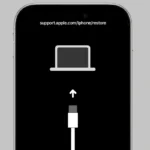Newer iPad models have moved away from the traditional home button, leaving many users wondering how to navigate their devices. Learning to use these button-free iPads might seem tricky at first, but it’s actually quite simple once you know the basics. To navigate an iPad without a home button, swipe up from the bottom edge of the screen to return to the home screen, swipe up and pause to view open apps, or swipe down from the top-right corner to access Control Center.
The gestures that replace the home button are designed to be intuitive and easy to master. For example, switching between open apps can be done by swiping left or right along the bottom edge of the screen. And if you need to turn off your device, you’ll need to press and hold the top button along with either volume button, then drag the slider that appears.
🔹 Wake & Unlock Your iPad
- Wake the screen: Tap the display or press the Top button.
- Unlock: Glance at your iPad for Face ID to recognize you, then swipe up from the bottom of the screen.
- Fallback: If Face ID doesn’t work, enter your passcode.
🔹 Go to the Home Screen
- From any app: Swipe up from the bottom edge of the screen.
- This replaces pressing the old Home button.
🔹 Switch Between Apps
- App Switcher: Swipe up from the bottom and pause in the middle of the screen.
- Quick Switch: Swipe left or right along the bottom edge to jump between recently used apps.
🔹 Control Center & Notification Center
- Control Center: Swipe down from the top‑right corner (where the battery icon is).
- Notification Center: Swipe down from the top‑middle or top‑left corner.
🔹 Multitasking (Split View & Slide Over)
- Dock: Swipe up slightly from the bottom to reveal the Dock.
- Split View: Drag an app from the Dock to the left or right edge of the screen.
- Slide Over: Drag an app from the Dock to the middle of the screen.
🔹 Siri & Search
- Siri: Press and hold the Top button, or say “Hey Siri”.
- Search: Swipe down on the Home screen to open Spotlight search.
🔹 Shut Down or Restart
- Turn off: Press and hold the Top button + Volume Up (or Down) until the slider appears.
- Restart: Slide to power off, then press the Top button again to turn it back on.
✅ Quick Tips
- Practice the swipe‑up gesture — it replaces almost everything the Home button did.
- Use AssistiveTouch (Settings > Accessibility > Touch > AssistiveTouch) if you prefer an on‑screen Home button.
- Keep your iPad updated for the latest gesture improvements (iPadOS adds new features regularly).
👉 With these gestures, you can fully control your iPad without ever needing a Home button
Key Takeaways
- Swipe up from the bottom of the screen to go home or swipe up and pause to see the App Switcher.
- Access Control Center by swiping down from the top-right corner of your iPad screen.
- Turn off your iPad by pressing the top button and a volume button at the same time.
Understanding the iPad Interface
Newer iPads (iPad Pro, iPad Air, and some iPad mini models) don’t have a physical Home button. Instead, you use gestures and Face ID to navigate. Here’s everything you need to know.
Modern iPads come with an intuitive interface designed for touch interaction, whether they have a physical home button or not. The interface relies on simple gestures that make navigation smooth and efficient.
Familiarizing with Gestures
The iPad interface uses several key gestures that are easy to learn. The most basic gesture is the tap, which opens apps and selects items. To scroll through pages, simply swipe up or down with one finger.
To zoom in on photos or web pages, use the pinch gesture by moving two fingers apart. Zoom out by pinching two fingers together. This works in many apps including Photos, Maps, and Safari.
The flick gesture lets you quickly scroll through lists or pages. Just swipe quickly in any direction and the screen will continue scrolling with momentum.
You can also rotate content in certain apps by placing two fingers on the screen and turning them clockwise or counterclockwise. This works well for adjusting photos or maps.
Double-tapping the screen often zooms in on content in apps like Safari.
Navigating without the Home Button
Newer iPad models without a home button use simple gestures instead. To go to the Home Screen, swipe up from the bottom edge and release in the middle of the screen.
To see all open apps, swipe up from the bottom and pause in the middle. This opens the App Switcher where you can swipe left or right to find apps.
To quickly switch between apps, swipe horizontally along the bottom edge of the screen. This lets you move between recently used apps without returning to the Home Screen.
Access Control Center by swiping down from the top-right corner. For notifications, swipe down from the top edge of the screen.
Interestingly, these gestures also work on older iPads with home buttons, which is helpful if your home button breaks.
Utilizing Accessibility Features
iPads without Home buttons offer several accessibility options that can make navigation easier. These features help anyone who wants a more customized or simplified way to control their device.
AssistiveTouch Overview
AssistiveTouch creates a virtual button that floats on your screen. This button opens a menu with shortcuts to common actions you’d normally do with gestures or physical buttons.
The floating button can be moved anywhere on the screen. It stays visible above your apps so you can always access it. When tapped, it opens a menu of options.
The main menu includes shortcuts for the Home screen, App Switcher, Control Center, and more. It’s especially helpful for users who have trouble with gestures like swiping up from the bottom of the screen to go home on iPads without Home buttons.
Enabling AssistiveTouch
Turning on AssistiveTouch is simple. Go to Settings > Accessibility > Touch > AssistiveTouch and toggle the switch to on. The floating button will appear on your screen right away.
You can also enable AssistiveTouch using voice commands with Siri. Just say “Hey Siri, turn on AssistiveTouch.”
For quick access, set up Accessibility Shortcut. Go to Settings > Accessibility > Accessibility Shortcut and select AssistiveTouch. Now you can turn it on or off by triple-clicking the top button on iPads that don’t have a Home button.
This feature is perfect for times when you want to avoid using gesture navigation or when your hands are wet or gloved.
Customizing the AssistiveTouch Menu
The real power of AssistiveTouch comes from making it your own. You can change what appears in the menu and how the floating button works.
To customize the menu, go to Settings > Accessibility > Touch > AssistiveTouch > Customize Top Level Menu. Here you can add, remove, or rearrange icons. You can have up to eight icons in the main menu.
You can create custom gestures by going to Settings > Accessibility > Touch > AssistiveTouch > Create New Gesture. Record swipes or taps, then save them for quick access later.
Change how the floating button works by adjusting:
- Idle Opacity (how visible it is when not in use)
- Default action when single-tapped, double-tapped, or long-pressed
- Tracking speed for when you drag it around the screen
These customizations make navigation fast and personal, perfect for replacing Home button functions.
Leveraging Voice Commands
Voice commands offer powerful ways to navigate your iPad without relying on the home button. Using your voice not only provides convenience but also serves as an essential accessibility feature for many users.
Activating Siri for Navigation
To use Siri on iPads without a home button, press and hold the top button until Siri appears. You can also set up “Hey Siri” in Settings > Siri & Search to activate Siri hands-free.
Siri helps you navigate your iPad with simple commands like “Open Messages” or “Go to Settings.” You can ask Siri to “Show Control Center” or “Open App Switcher” to replace gestures you might have used with the home button.
Voice Control offers even more comprehensive navigation. Enable it in Settings > Accessibility > Voice Control. Once active, you can say commands like “Open Photos,” “Tap Messages,” or “Swipe left” to control your device entirely by voice.
For users needing additional assistance, VoiceOver provides audible descriptions of what’s on screen. This feature helps you know exactly where you are in the interface without needing to see the screen.
Apple’s voice features work with most apps and settings, making navigation simple even without physical buttons.
Advanced Gesture-Based Navigation
Modern iPads offer powerful gesture controls that make navigation smoother and faster. These touch-based movements can replace button presses completely, allowing for a more fluid experience when using your device.
Using Multitouch Gestures
Multitouch gestures let you control your iPad with multiple fingers at once. These motions make everyday tasks quicker and more intuitive.
To go to the home screen without a home button, simply swipe up from the bottom of the screen. This works on all newer iPad models and even on older iPads with home buttons.
Four or five-finger gestures offer additional controls:
- Pinch with four fingers: Close an app and return to home
- Swipe left or right with four fingers: Switch between recent apps
- Swipe up with four fingers: Open the app switcher
These gestures work in most apps and can save you time once they become muscle memory.
App Switching with Gestures
Switching between apps quickly is essential for productivity. The iPad offers several gesture methods that make this process seamless.
To access the App Switcher, swipe up from the bottom of the screen and hold for a split second. All your open apps will appear as cards you can scroll through.
For faster switching between recent apps:
- Swipe horizontally across the bottom edge of the screen
- Use a four-finger swipe left or right anywhere on the screen
The horizontal bar at the bottom of newer iPads serves as a visual cue for these gestures. You can quickly jump back to your most recent app with one fluid motion.
Accessing Control Center and Notifications
Control Center and Notification Center are crucial iPad features that can be accessed entirely through gestures.
To open Control Center on newer iPads, swipe down from the upper-right corner where the battery icon is located. This gives you quick access to Wi-Fi, Bluetooth, screen brightness, volume, and many other controls.
For Notification Center:
- Swipe down from the top center or left side of the screen
- Tap any notification to open the related app
- Swipe right on the lock screen to view notifications
You can wake your iPad screen with a single tap to check notifications without unlocking. This simple gesture saves time when you just need to glance at updates.
Customizing the iPad Experience
Newer iPad models without home buttons offer several ways to personalize how you interact with your device. You can create custom touch controls and adjust system settings to make navigation more intuitive.
Creating Custom Gestures
iPads without home buttons can be enhanced with AssistiveTouch, an accessibility feature that allows for custom gestures. To enable this feature, go to Settings > Accessibility > Touch > AssistiveTouch and toggle it on.
Once activated, a small button appears on screen that can be moved anywhere along the edges. Tapping this button opens a menu with customizable options.
Users can create personalized gestures for common tasks like taking screenshots or opening the control center. These custom motions save time and reduce the need for complex swipe patterns.
The Custom Gestures option lets users record specific finger movements to trigger actions. This is especially helpful for people who struggle with the standard navigation gestures or have specific needs.
Adjusting Settings for Better Control
The iPad offers several settings to fine-tune navigation without a home button. In Settings > Accessibility, users can adjust the touch sensitivity and response time to match their preferences.
For those who miss the home button, enabling the on-screen home button provides a familiar control method. This virtual button works just like the physical version but can be placed anywhere on screen.
iPad users can also modify swipe gestures in Settings. The default action of swiping up from the bottom returns to the home screen, but holding this gesture slightly longer activates the app switcher.
For additional control, adjusting the dock settings can improve navigation. The dock can be customized to include frequently used apps, making them accessible from any screen with a simple swipe up.
Troubleshooting Common Issues
When using an iPad without a home button, you might face some navigation problems. These issues often have simple fixes that can get you back to using your device smoothly.
Resolving AssistiveTouch Problems
AssistiveTouch is a helpful tool when gestures aren’t working properly. If your AssistiveTouch menu isn’t responding, try these fixes:
Restart AssistiveTouch – Go to Settings > Accessibility > Touch > AssistiveTouch and toggle it off, wait 10 seconds, then turn it back on.
Check for customization issues – Reset your AssistiveTouch settings if you’ve made custom changes that might be causing problems.
Update your iPad – Make sure your system software is up to date through Settings > General > Software Update.
If AssistiveTouch still doesn’t work, try restarting your iPad. The method varies based on your model, but usually involves pressing and holding the top and volume buttons.
Dealing with Unresponsive Gestures
When the standard swipe gestures aren’t working on your buttonless iPad, there are several steps you can take:
Clean your screen – Dirt or moisture can interfere with touch recognition. Use a soft, slightly damp cloth to clean the screen.
Remove screen protectors – Sometimes thick or poorly applied screen protectors can block gesture recognition.
Test different gestures – If the swipe-up home gesture isn’t working, try the App Switcher gesture (swipe up and hold) to see if touch is working at all.
Force restart your device if nothing else works. On newer iPads without a home button, press and quickly release the volume up button, then volume down button, then press and hold the top button until you see the Apple logo.
Adjust touch sensitivity if available in your accessibility settings to make gestures easier to perform.
Connecting External Devices
iPads without home buttons can still connect to various external devices to enhance functionality. These connections are simple to set up once you understand the basics, especially when using assistive tools to improve accessibility.
Pairing with Assistive Tools
iPads without home buttons can connect to many assistive tools to help users with different needs. These tools include switch controls, speech devices, and other accessibility hardware.
To connect an assistive device:
- Go to Settings → Accessibility → Touch
- Select the appropriate assistive feature
- Follow the pairing instructions for your specific device
Many users find that external storage devices like USB drives can also connect to newer iPads. Just attach the drive to the charging port using the right adapter.
Other devices that work well with button-less iPads include:
- Bluetooth keyboards
- Apple Pencil
- Smart keyboards
- Headphones and speakers
The process is similar across all Apple mobile devices, including iPhone and iPod Touch. Most connections happen through Bluetooth or the USB-C/Lightning port.
Security and Accessibility
iPads without home buttons offer strong security options while maintaining easy access for users with different needs. These features help protect your data while making your device easier to use.
Using Touch ID and Passcodes
If your iPad has Touch ID but a broken home button, you can still use fingerprint authentication through Assistive Touch. This accessibility feature creates a virtual button on your screen that replaces physical home button functions.
To set up a secure passcode, go to Settings > Face ID & Passcode (or Touch ID & Passcode). Choose a strong passcode that’s not easy to guess. Six-digit codes are more secure than four-digit ones.
For quick access to security features, use Accessibility Shortcut. Set this up in Settings > Accessibility > Accessibility Shortcut. This lets you turn security features on or off with a triple-click of the side button.
If your fingerprint sensor isn’t working, you can unlock your iPad using just the passcode. Simply tap the screen to wake it, then swipe up and enter your code.
Frequently Asked Questions
iPads without Home buttons require different gestures and methods for navigation. These alternative approaches let you unlock your device, switch apps, restart when frozen, and access special features.
How can I unlock my iPad if the Home button is not working?
On newer iPad models without a Home button, you can simply swipe up from the bottom of the screen to unlock your device. This gesture works from the lock screen after you’ve entered your passcode or used Face ID.
For older iPads with a malfunctioning Home button, you can enable AssistiveTouch in the Accessibility settings. This creates a virtual button on your screen that can replace the physical Home button.
What are the ways to close apps on an iPad without using the Home button?
To close apps on an iPad without a Home button, you need to access the App Switcher first. Swipe up from the bottom of the screen and pause briefly until the App Switcher appears.
Once in the App Switcher, you can swipe left or right to find the app you want to close. Then simply swipe up on the app preview to close it completely.
How do you restart an iPad with a frozen screen when there is no Home button?
When your iPad is frozen and doesn’t have a Home button, you can force restart it using button combinations. Press and quickly release the Volume Up button, then press and quickly release the Volume Down button.
After that, press and hold the Top button (power button) until the Apple logo appears. This method works on all iPad models without a Home button and should resolve most freezing issues.
How can I enable and use Guided Access on an iPad without a Home button?
To enable Guided Access on an iPad without a Home button, go to Settings > Accessibility > Guided Access and turn it on. You can also set a passcode for Guided Access in this menu.
To start Guided Access, open the app you want to use, then triple-click the top button. You can circle areas on the screen you want to disable or use the options at the bottom of the screen to limit features.
On which iPad models is the Home button no longer present, and how do users navigate them?
The Home button is absent on iPad Pro models released in 2018 and later, iPad Air (4th generation and newer), and iPad mini (6th generation). These models use Face ID instead of Touch ID for authentication.
Users navigate these iPads by using swipe gestures. Swiping up goes to the Home screen, swiping up and holding opens the App Switcher, and swiping down from the top-right corner opens Control Center.
Is there a way to activate an on-screen Home button on iPads without a physical one?
Yes, you can add a virtual Home button on your iPad screen through the AssistiveTouch feature. Go to Settings > Accessibility > Touch > AssistiveTouch and toggle it on.
This creates a floating button that you can place anywhere on your screen. Tap it to access various functions including Home, App Switcher, Control Center, and more. You can also customize its functions in the AssistiveTouch settings.