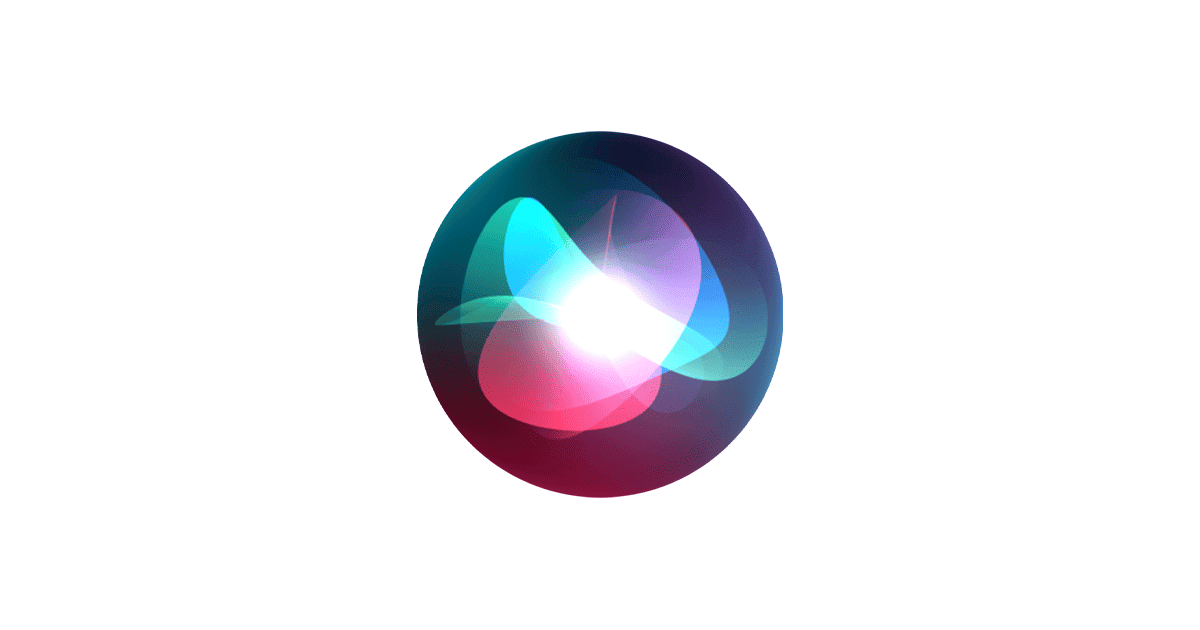Siri is Apple’s voice assistant. It helps users do tasks on their iPhones, iPads, Macs, and other Apple devices. Siri can play music, set reminders, make calls, send texts, and much more with simple voice commands. From basic commands like making calls and sending messages to more advanced functions such as language translation and song identification, Siri offers a wide range of capabilities. By mastering these commands and understanding how to effectively communicate with Siri, users can unlock its full potential and seamlessly integrate it into their digital lives.
To use Siri, just say “Hey Siri” or press and hold the side or home button on your device. Then speak your request clearly. Siri works with many apps and can answer questions about weather, sports, and trivia.
Siri keeps getting smarter. It now understands context better and can handle more complex requests. Learning some key Siri commands can make your Apple devices even more useful and save you time.
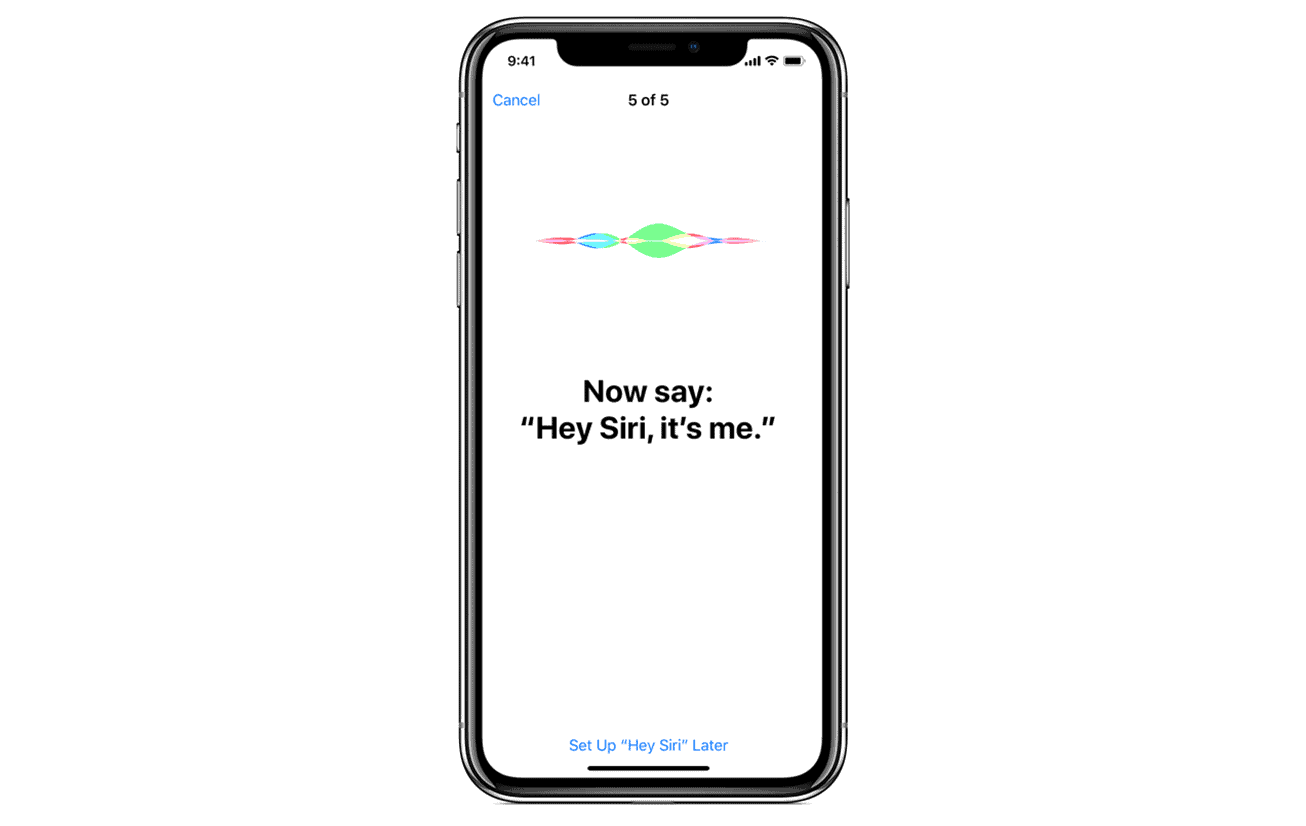
Unlocking Siri’s Potential: Your Guide to Useful Commands
Siri, Apple’s voice assistant, can do more than just set alarms and play music. With the right commands, Siri can become a powerful tool to streamline tasks, gather information, and control your Apple devices.
Basic Commands
- Making calls: “Hey Siri, call Mom.”
- Sending messages: “Hey Siri, send a message to [contact name] that says [message].”
- Setting alarms: “Hey Siri, set an alarm for 7 AM.”
- Setting reminders: “Hey Siri, remind me to take out the trash at 8 PM.”
- Checking the weather: “Hey Siri, what’s the weather like today?”
- Getting directions: “Hey Siri, give me directions to the nearest coffee shop.”
- Playing music: “Hey Siri, play some jazz music.”
- Controlling smart home devices: “Hey Siri, turn on the living room lights.”
Advanced Commands
- Setting timers: “Hey Siri, set a timer for 10 minutes.”
- Creating notes: “Hey Siri, create a note that says [note content].”
- Finding photos: “Hey Siri, show me photos from my trip to Hawaii.”
- Identifying songs: “Hey Siri, what song is this?”
- Translating languages: “Hey Siri, how do you say ‘hello’ in Spanish?”
- Checking calendar events: “Hey Siri, what’s on my calendar today?”
- Setting alarms with labels: “Hey Siri, set an alarm for 6:30 AM labeled ‘Workout’.”
- Getting sports scores: “Hey Siri, what’s the score of the Lakers game?”
Tips for Using Siri
- Speak clearly and naturally.
- Use specific names and phrases.
- Try different phrasing if Siri doesn’t understand.
- Explore Siri’s capabilities by asking “What can you do?”
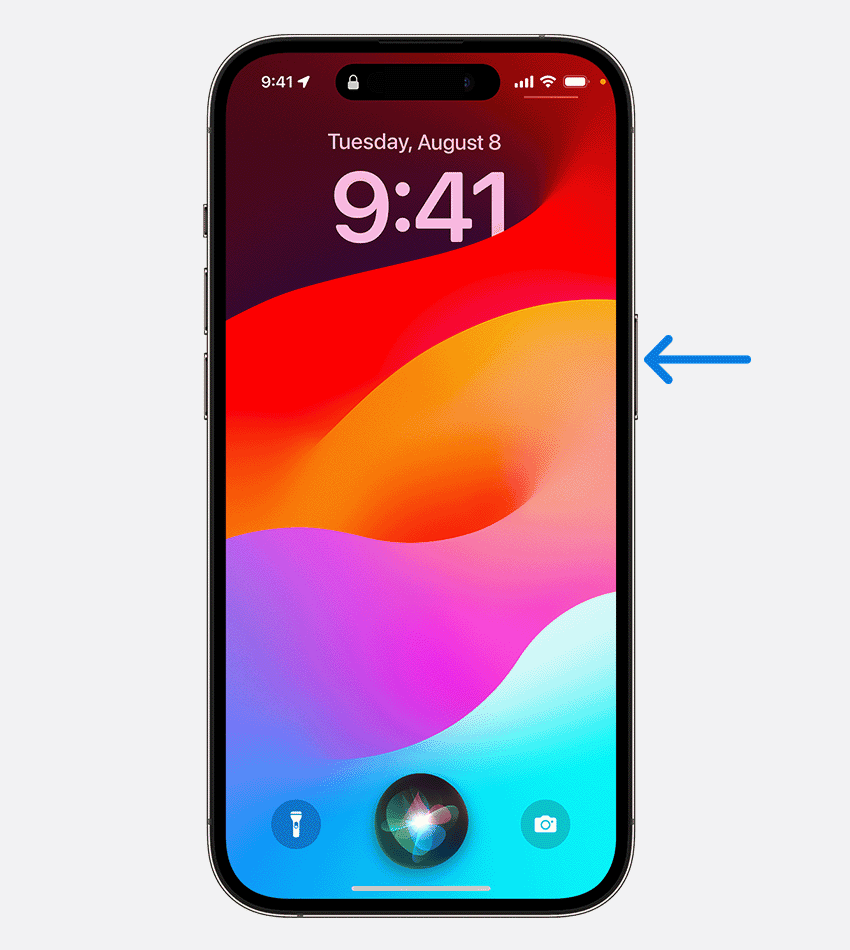
Table: Siri Commands for Different Tasks
| Task | Siri Command |
|---|---|
| Communication | Call [contact name], send a message to [contact name], read my messages |
| Scheduling | Set an alarm for [time], set a timer for [duration], remind me to [task] at [time] |
| Information | What’s the weather like?, give me directions to [location], what song is this?, how do you say [phrase] in [language]? |
| Entertainment | Play [song/artist/genre], shuffle my music |
| Device Control | Turn on/off [smart home device], increase/decrease brightness, open [app] |
| Productivity | Create a note, set a reminder, check my calendar |
Expanding Your Siri Vocabulary: More Commands to Explore
Siri’s capabilities extend far beyond the basics. Here are some additional commands and categories to try:
Fun and Games
- Funny commands: “Hey Siri, tell me a joke.” or “Hey Siri, what’s the meaning of life?”
- Harry Potter commands: “Hey Siri, Lumos” (turns on flashlight) or “Hey Siri, Nox” (turns off flashlight).
Music and Entertainment
- Spotify commands: “Hey Siri, play [song/artist/playlist] on Spotify.”
- Apple TV commands: “Hey Siri, play the latest episode of [show name] on Apple TV.”
- Apple Music commands: “Hey Siri, play my playlist on Apple Music.”
- HomePod commands: “Hey Siri, play some music on the living room HomePod.”
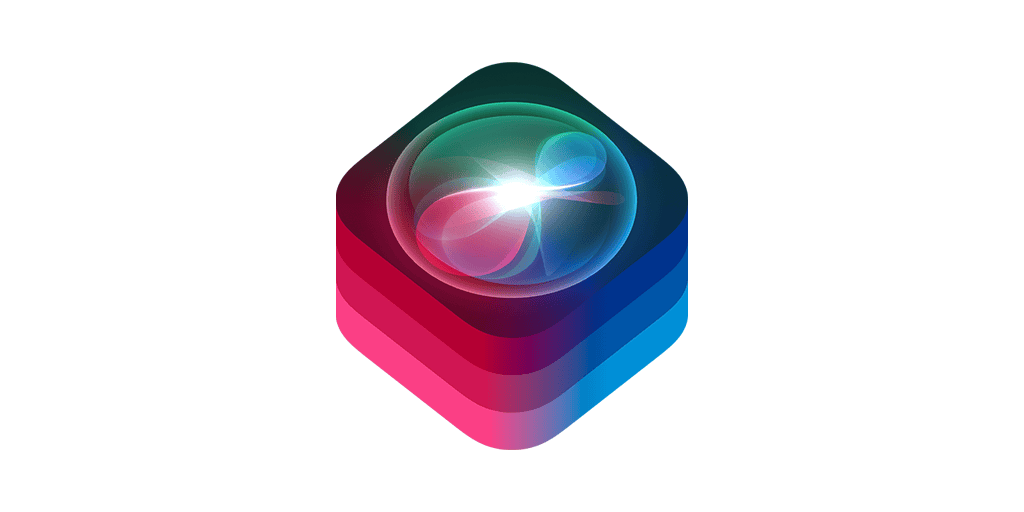
Language and Location
- Spanish commands: “Oye Siri, llama a mamá” (Hey Siri, call Mom).
- Japanese commands: “Hei Siri, [song name] o kakete” (Hey Siri, play [song name]).
- French commands: “Dis Siri, appelle maman” (Hey Siri, call Mom).
Device Specific
- Apple Watch commands: “Hey Siri, start a workout on my Apple Watch.”
- CarPlay commands: “Hey Siri, navigate to [address] using CarPlay.”
- AirPods Pro commands: “Hey Siri, switch to noise cancellation mode on my AirPods Pro.”
Managing Your Day
- Alarm Control: “Hey Siri, turn off all upcoming alarms” is a lifesaver for those spontaneous days off. You can also tell Siri to turn off specific alarms or even turn on sleep mode.
- Location Awareness: Keep tabs on loved ones with “Hey Siri, where is [someone]?” (if they share their location with you). You can even set up alerts like “Hey Siri, let me know when [someone] heads out.”
Entertainment and Fun
- Quick Timers: Just say “Hey Siri, [amount of time]” to set a timer instantly. No more fumbling with the Clock app!
- Birthday Wishes: Wish Siri a happy birthday (October 4th) for a fun little response.
- WhatsApp in Any Language: Have Siri read your WhatsApp messages in any language with “Hey Siri, read my WhatsApps in [language].”
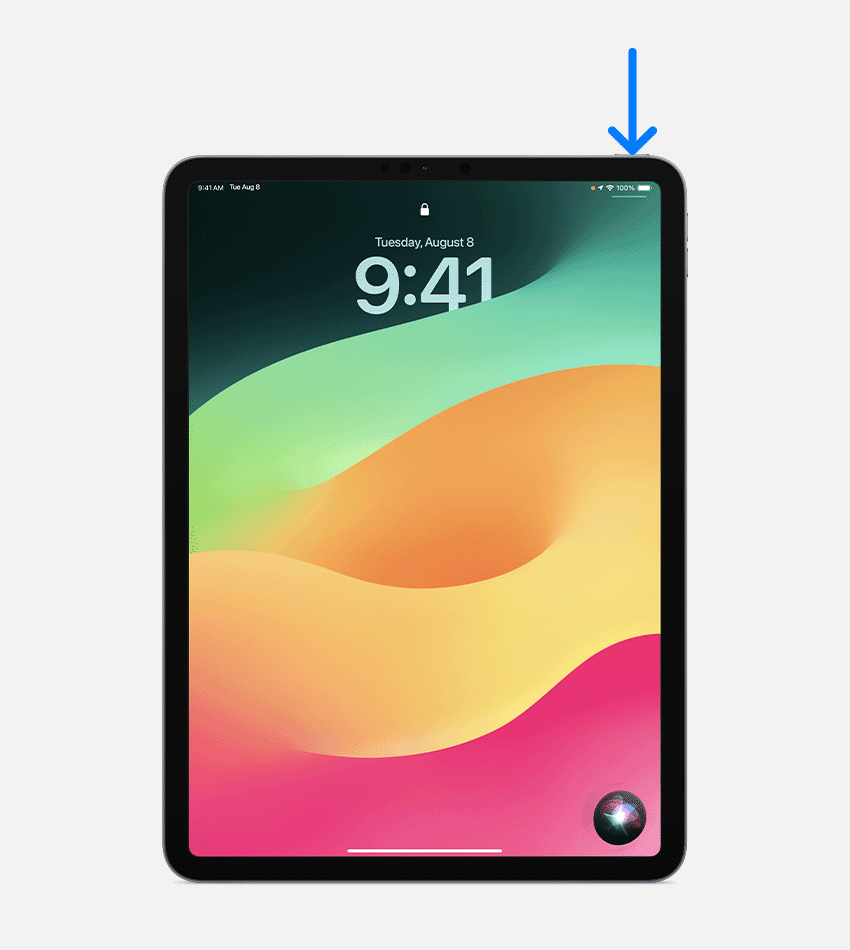
Contacts and Relationships
- Call by Relationship: Instead of saying a contact’s name, you can use their relationship to you. For example, “Hey Siri, call my brother” even if you haven’t specifically labeled them as “brother” in your contacts.
Time Savers
- Timer Shortcuts: Set a timer for a specific time with “Hey Siri, set a timer to go off at [time] titled [title].”
- Quick Forward: Skip ahead in podcasts or audiobooks with “Hey Siri, fast forward 15 seconds.”
- Halloween Inspiration: Need a costume idea? Ask “Hey Siri, what should I be for Halloween?”
Device Control
- Restart Your Phone: Simply say “Hey Siri, restart phone” to avoid the button combo.
- Clear All Alarms: If you have a ton of alarms, “Hey Siri, delete all alarms” is much faster than deleting them one by one.
Other Handy Commands
- Calculate Days: Figure out how many days have passed since a certain date with “Hey Siri, how many days since [date]?”
- Spotify Control: Shuffle your Spotify playlists with “Hey Siri, shuffle Spotify.”
- TV Control: Turn off all connected TVs with “Hey Siri, turn off all the TVs.”
Table: Hidden Siri Gems
| Command | Function |
|---|---|
| Turn off all upcoming alarms | Disables all future alarms |
| Where is [someone]? | Locates a contact who shares their location |
| [amount of time] | Sets a timer for the specified duration |
| Happy birthday | Triggers a birthday-related response from Siri |
| Read my WhatsApps in [language] | Reads WhatsApp messages in the specified language |
| Call my [relationship to contact] | Calls a contact based on their relationship to you |
| Set a timer to go off at [time] titled [title] | Sets a timer for a specific time with a label |
| Fast forward 15 seconds | Skips ahead 15 seconds in audio playback |
| What should I be for Halloween? | Provides Halloween costume suggestions |
| Restart phone | Restarts your iPhone |
| Delete all alarms | Deletes all saved alarms |
| How many days since [date]? | Calculates the number of days that have passed since a specific date |
| Shuffle Spotify | Shuffles music playback on Spotify |
| Turn off all the TVs | Turns off all connected TVs |
Other Useful Commands
- Turning on/off flashlight: “Hey Siri, turn on/off the flashlight.”
- Setting reminders: “Hey Siri, remind me to [task] at [time].”
- Adding items to lists: “Hey Siri, add [item] to my grocery list.”
- Controlling smart home devices: “Hey Siri, turn on the lights in the kitchen.”
- Checking calendar events: “Hey Siri, what’s on my calendar for tomorrow?”
Table: More Siri Commands
| Category | Siri Command Examples |
|---|---|
| Fun | Tell me a joke, flip a coin |
| Music | Play [song/artist] on Spotify, play on Apple Music |
| Smart Home | Turn on/off the lights, set the thermostat to [temperature] |
| Travel | Give me directions to [location], find a gas station near me |
| Device Control | Turn on/off Bluetooth, increase/decrease volume, take a picture |
| Communication | Send an email to [contact], read my notifications |
| Information | What’s the capital of France?, how many ounces are in a cup? |
Key Takeaways
- Siri responds to voice commands on Apple devices
- Activate Siri by saying “Hey Siri” or pressing a button
- Siri can control apps, answer questions, and perform tasks
Activating and Interacting with Siri
Siri is Apple’s voice assistant that helps users with many tasks. It can be set up and used in different ways on iPhones and other Apple devices.
Basic Activation Methods
To start using Siri, go to Settings > Siri & Search. Turn on “Listen for ‘Hey Siri'” or “Press Side Button for Siri.” On older iPhones press the Home button instead.
You can then wake Siri by saying “Hey Siri” or holding the right button. Some AirPods let you use Siri hands-free too.
For silent use, turn on Type to Siri in Settings > Accessibility > Siri. This lets you type requests instead of speaking.
Understanding Siri Commands
Siri can do many things with voice commands. Ask it to set alarms, timers, or reminders. Get directions, weather updates or sports scores.
Control smart home devices by saying “Turn on the lights” or “Lock the front door.” Play music or podcasts by artist, song or playlist name.
Siri also works with many apps. Try “Send a message to Mom” or “Schedule a meeting for 2 PM tomorrow.”
Customizing Siri Experience
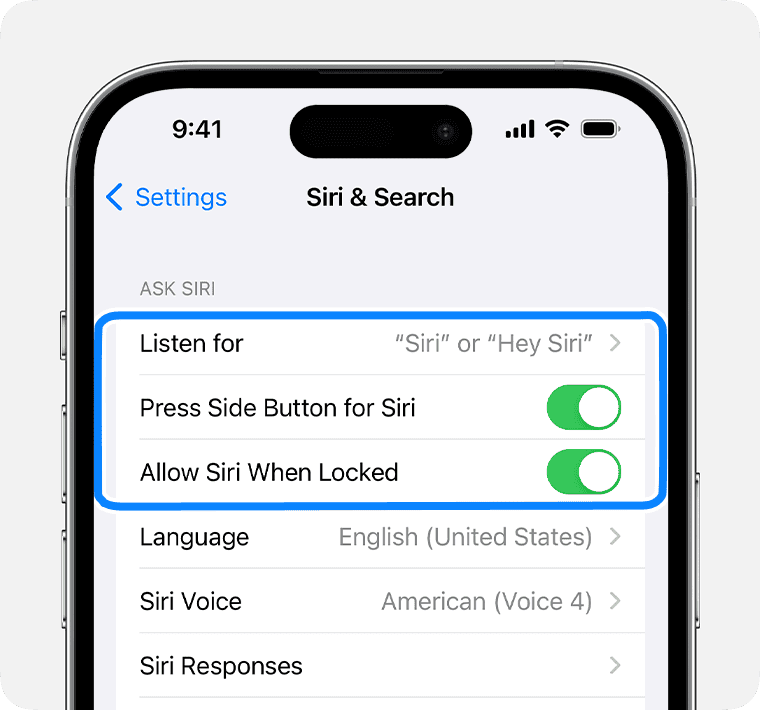
Make Siri work better for you by teaching it your voice. Go to Settings > Siri & Search > Listen for “Hey Siri” and follow the steps.
Change Siri’s voice or language in Settings. Pick from male or female voices in different accents.
Use the Shortcuts app to create custom voice commands. These can do complex tasks with a single phrase.
Adjust how Siri responds in Settings. Choose if it speaks aloud always never or only with headphones.
Frequently Asked Questions
Siri can do many fun and useful things. People often ask about jokes, special features, and how to use Siri for everyday tasks.
What are some humorous commands that can be used with Siri?
Siri knows many jokes. Try asking “Tell me a joke” or “Why did the chicken cross the road?” Siri also has funny responses to questions like “What does the fox say?” or “Do you have a boyfriend?” These commands can make Siri seem more human-like and fun to talk to.
How can I use Siri commands to interact with functions from the Harry Potter series?
Siri knows about Harry Potter. Say “Lumos” to turn on the flashlight or “Nox” to turn it off. You can also ask Siri to sort you into a Hogwarts house. These commands add a touch of magic to using your device.
Where can I find a complete list of Siri commands available?
Apple doesn’t give a full list of Siri commands. But you can ask Siri “What can you do?” to see some options. Websites like CNET also have lists of common Siri commands. These resources can help you learn new ways to use Siri.
How can I enable and use the flashlight feature using Siri commands?
To turn on the flashlight, say “Hey Siri, turn on the flashlight.” To turn it off, say “Hey Siri, turn off the flashlight.” This is handy when your hands are full or it’s dark. Siri makes it easy to use your phone’s light without touching the screen.
Are there any hidden Siri features or Easter eggs I can access through specific commands?
Siri has many hidden jokes and references. Try asking “What’s zero divided by zero?” or “Is Jon Snow dead?” Siri also knows songs like “What does the fox say?” These secret features make talking to Siri more fun and surprising.
How can I activate Siri hands-free, and what are some of the voice commands compatible with this feature?
To use Siri hands-free, say “Hey Siri” followed by your command. You can ask Siri to make calls, send texts, set reminders, or check the weather. This feature is great for when you’re driving or your hands are busy. Just make sure “Hey Siri” is turned on in your settings.