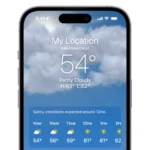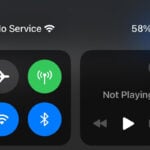Owning an iPad opens up a world of possibilities, but many useful features remain hidden to everyday users. Whether you just bought your first iPad or have owned one for years, learning a few tricks can make your experience much better. Knowing the right iPad tips can save you time, boost your productivity, and help you enjoy your device more fully.
The iPad has evolved from a simple tablet into a powerful tool that can replace laptops for many tasks. From the Globe key shortcuts to split screen multitasking, these hidden features make everyday use easier. Simple changes to your setup and settings can transform how you use your iPad at work or home.
You don’t need to be tech-savvy to take advantage of these tips. Even beginners can quickly learn the basics of customizing their dock or setting up their home screen for better use. The right mix of apps and settings turns your iPad from a fun gadget into an essential tool for daily life.
🔑 1. Master Keyboard Shortcuts
If you use an external keyboard with your iPad, you can unlock desktop‑like efficiency.
- Command + Space → Open Spotlight search instantly.
- Command + Tab → Switch between recent apps.
- Command + H → Go back to the Home screen.
- Command + Shift + 3/4 → Take a screenshot (3 = full screen, 4 = selection).
👉 Tip: Hold the Command key to see a list of available shortcuts in any app.
🖼 2. Use Stage Manager for Multitasking
Stage Manager (iPadOS 17+) lets you work with multiple overlapping windows.
- Drag apps to the side to create a workspace.
- Resize windows like on a Mac.
- Switch between groups of apps with a single tap.
👉 Perfect for research, writing, or comparing documents side by side.
📝 3. Quick Notes Anywhere
- Swipe up from the bottom‑right corner with your Apple Pencil or finger to open Quick Note.
- Save links, text, or sketches without leaving your current app.
- All Quick Notes sync to the Notes app across devices.
⌨️ 4. Text Replacement Shortcuts
Turn long phrases into quick shortcuts:
- Go to Settings > General > Keyboard > Text Replacement.
- Example: Type
@@→ expands to your full email address. - Great for signatures, common replies, or hashtags.
⚡ 5. Automate with Siri Shortcuts
The Shortcuts app lets you automate tasks with one tap or voice command.
- Create a shortcut to:
- Start a Focus mode,
- Launch multiple apps at once,
- Send a pre‑written email or message.
- Example: Say “Hey Siri, start work” → iPad opens Notes, Calendar, and Slack automatically.
📂 6. Files & Drag‑and‑Drop Tricks
- Drag text, images, or files between apps (e.g., Safari → Mail).
- Use two‑finger tap in Files to quickly select multiple items.
- Long‑press a file to instantly share, tag, or compress it.
🎨 7. Apple Pencil Productivity
- Double‑tap the side of the Pencil to switch tools in supported apps.
- Use Scribble to write in any text field — your handwriting converts to typed text.
- Mark up PDFs or screenshots directly and share instantly.
📌 Bottom Line
Your iPad can be much more than a media device — with the right shortcuts, it becomes a true productivity machine. From keyboard shortcuts to Siri automations and Stage Manager multitasking, these tips will help you work faster and smarter.
Key Takeaways
- Simple gestures and keyboard shortcuts save time and make iPad use faster.
- Customizing your home screen and dock helps you access favorite apps more quickly.
- Using split-screen features and app pairs boosts your work efficiency on iPad.
Getting Started with iPad
The iPad has become a powerful tool for work, study, and creativity. With the right shortcuts, you can save time, streamline tasks, and make your workflow smoother. Here are the best iPad tips and shortcuts to boost productivity in 2025.
The iPad setup process involves choosing the right model, initial configuration, and staying current with iOS updates. These steps ensure you get the most out of your device from day one.
Understanding iPad Models
The Apple iPad comes in several versions to fit different needs and budgets. The standard iPad works well for everyday tasks like browsing and watching videos. It’s perfect for beginners or casual users.
The iPad Air offers more power and a better screen while remaining lightweight. It’s great for creative work and multitasking.
For professionals and serious creators, the iPad Pro provides high-end performance. It features:
- The fastest processors
- ProMotion display technology
- Excellent cameras
- Support for Apple Pencil Pro
Storage options range from 64GB to 2TB. Consider your needs carefully – photos, videos, and apps take up space quickly.
Wi-Fi only models are cheaper, while cellular versions offer internet access anywhere but cost more plus require a data plan.
Setting Up Your iPad
When you first turn on your iPad, you’ll see the Hello screen. Follow these simple steps to get started:
- Select your language and region
- Connect to a Wi-Fi network
- Set up Face ID or Touch ID for security
- Create or sign in with your Apple ID
Your Apple ID is crucial as it links your iPad to services like the App Store, iCloud, and Apple Music. Without it, you can’t download apps or back up your data.
Enable iCloud to automatically back up important information. This keeps your photos, contacts, and documents safe if something happens to your iPad.
Consider turning on Find My iPad during setup. This feature helps locate your device if it’s lost or stolen.
Navigating iOS Version Updates
Apple regularly releases new iOS versions with improved features and security. Keeping your iPad updated is important for the best experience.
To check for updates, go to Settings > General > Software Update. Your iPad will tell you if a new version is available. Updates can be installed right away or scheduled for later.
Before updating, make sure your iPad is:
- Connected to Wi-Fi
- Plugged in or has at least 50% battery
- Backed up to iCloud or a computer
New iOS versions often bring useful features like improved multitasking, new keyboard options, or better Apple Pencil support. The release notes explain what’s new.
If your iPad is more than 5-6 years old, it may no longer receive the latest updates. This is something to consider when choosing a new device.
Mastering iPad Basics
Getting comfortable with your iPad starts with understanding a few key areas. The right settings, home screen arrangement, and widget use can make your device truly your own and much easier to use.
Customizing Your iPad Settings
The Settings app is your control center for personalizing your iPad. Tap the gray gear icon to access all your options. Start by adjusting display brightness under Display & Brightness – lower it to save battery life.
Want longer battery life? Go to Battery settings to see which apps use the most power. Turn on Low Power Mode when needed.
For privacy, visit Privacy & Security to control which apps access your location, photos, and microphone. It’s smart to review these permissions regularly.
Make your iPad easier to see by going to Accessibility. You can increase text size, add bold text, or change contrast settings.
Set up Do Not Disturb in Focus settings to block notifications during meetings or bedtime. You can create custom schedules for different situations.
Exploring the Dock and Home Screen
The Dock sits at the bottom of your screen and holds your most-used apps. You can add up to 13 apps here for quick access from any screen. Simply drag an app icon to the Dock to add it.
The right side of the Dock shows recently used apps. This feature helps you quickly switch between tasks. To turn this off, go to Settings > Home Screen & Dock.
Organize your Home Screen by pressing and holding any app until they all wiggle. Now you can drag apps into folders or across screens. Create folders by dragging one app onto another.
Use App Library by swiping left past your last Home Screen page. It automatically sorts your apps into categories like Social, Productivity, and Entertainment.
For a cleaner look, remove apps from your Home Screen without deleting them by long-pressing and selecting “Remove App” then “Remove from Home Screen.”
Using Widgets for Quick Information
Widgets show information at a glance without opening apps. Add widgets by long-pressing an empty area of your Home Screen and tapping the + button in the top corner.
Choose from different widget sizes – small squares show basic info while larger rectangles display more details. The Weather widget, for example, can show just the temperature or a full forecast.
Smart Stack combines multiple widgets that automatically rotate based on your usage patterns. Create one by adding a Smart Stack widget or dragging one widget on top of another.
Place widgets anywhere on your Home Screen or keep them in the Today View (swipe right from your first Home Screen). Calendars, reminders, and news widgets are especially useful here.
Customize widgets by long-pressing them and selecting “Edit Widget.” Many allow you to change what information they display or how often they update.
Optimizing Web Browsing
Safari offers many features to make your web browsing experience faster and more efficient on your iPad. These tools can help you read without distractions, organize your tabs, and browse more effectively.
Efficient Browsing with Safari
Safari on iPad includes several features to speed up your browsing. To save battery life and improve performance, try limiting the number of extensions you use. Many iPad users find that just one or two ad blockers work best.
To quickly find information on a webpage, tap the share button and select “Find on Page.” This lets you search for specific text without scrolling through everything.
Safari also offers a “Private Browsing” mode. Tap the tabs button and then “Private” to browse without saving history or cookies.
For faster loading times, consider clearing your browsing data occasionally. Go to Settings > Safari > Clear History and Website Data.
You can also use the Reader View (more on this below) to speed up page loading by removing ads and other elements.
Utilizing the Safari Reader View
Reader View strips away distractions like ads, buttons, and banners to give you a clean reading experience. To activate it, tap the “AA” icon in the address bar when available (it appears on compatible pages).
In Reader View, you can customize how text appears. Tap the “AA” icon again to change:
- Font size
- Font type
- Background color (white, sepia, gray, or black)
This feature is perfect for reading articles, blog posts, or any long-form content. It makes text easier to read and helps you focus on what matters.
Reader View also works well for saving battery life as it loads fewer elements. For people who read a lot on their iPad, this feature can make a huge difference in comfort and eye strain.
Managing Tabs and Bookmarks in Safari
Safari on iPad lets you sort tabs by title or website for better organization. To do this, press and hold on any tab thumbnail, then select “Arrange Tabs By.”
You can group related tabs together. Tap the tabs button, then “Tab Groups” to create collections like “Work,” “Shopping,” or “Research.”
To save important pages, tap the share button and select “Add Bookmark.” Organize bookmarks into folders by tapping “Edit” in the bookmarks menu.
Safari also offers tab suggestions based on your browsing habits. These appear when you open a new tab.
To optimize your tab usage, review which tabs you use most often and create categories for them. This helps keep your browsing organized and efficient.
For frequently visited sites, add them to your Home Screen by tapping the share button and selecting “Add to Home Screen.”
Enhancing Productivity on iPad
Your iPad can transform into a powerful productivity machine with the right techniques. The built-in features offer multiple ways to work efficiently, save time, and accomplish more with less effort.
Effectively Using Multitasking Features
The iPad’s multitasking capabilities can significantly boost your workflow efficiency. To access these features, swipe up slightly from the bottom of the screen to reveal the Dock. You can then drag apps from the Dock to create different multitasking setups.
The easiest way to start is by using the multitasking button (three dots) at the top of any open app. Tapping this reveals options for Full Screen, Split View, or Slide Over.
App organization is key to making multitasking work for you. Keep your most-used productivity apps in the Dock for quick access.
Stage Manager (available on newer iPad models) offers an even more desktop-like experience. It lets you resize windows and group apps together for specific tasks or projects.
Try creating task-based setups. For example, research mode might include Safari and Notes side by side.
Leveraging Slide Over and Split View
Slide Over allows you to overlay a second app in a narrow window that slides in from the side. This works perfectly for quick reference apps like Messages, Calculator, or Notes.
To use Slide Over, swipe in from the right edge of the screen or drag an app from the Dock and position it near the edge of the screen.
Split View divides your screen between two apps with an adjustable divider. This is ideal for comparing documents, taking notes while watching videos, or referencing research while writing. The divider can be adjusted to give more screen space to whichever app needs it more.
Productivity experts recommend using Split View for complementary tasks. Try these combinations:
- Notes + Safari for research
- Mail + Calendar for planning
- Photos + Messages for sharing
App pairs can be saved in the App Switcher for quick access to your favorite combinations.
Keyboard Shortcuts and Dictation for Faster Input
External keyboards unlock powerful iPad productivity through shortcuts. The most useful shortcuts include:
| Action | Shortcut |
|---|---|
| App Switcher | Command + Tab |
| Home Screen | Command + H |
| Search | Command + Space |
| Split View | Control + Command + Left/Right |
| Screenshot | Command + Shift + 3 |
| Copy/Paste | Command + C / Command + V |
Hold down the Command key in any app to see available shortcuts. Each app offers unique shortcuts that can save significant time.
Dictation provides a hands-free alternative for text input. Tap the microphone button on the keyboard or use “Hey Siri, take a note” for completely hands-free operation.
For repetitive tasks or phrases, set up Text Replacement in Settings > General > Keyboard. This allows you to type a short abbreviation that expands into longer text.
Utilizing the Files App
The Files app centralizes all your documents regardless of where they’re stored. It connects to cloud services like iCloud Drive, Dropbox, Google Drive, and OneDrive.
Create a logical folder structure based on projects, not app types. This makes finding documents easier when switching between apps.
The search function in Files is powerful. It can find text inside documents, not just filenames. Use the tags feature (colored dots) to organize files visually across different folders.
The Files app supports many productivity-enhancing actions:
- Quick Look previews (tap and hold on a file)
- Markup tools for PDFs and images
- Zip/unzip capabilities
- Document scanning
- Share sheet integration
For complex projects, create dedicated project folders with all related documents. This reduces time spent searching for materials.
Organizing with the App Switcher and Context Menu
The App Switcher shows all your open apps and Spaces (app pairs). Access it by swiping up from the bottom and pausing, or using a four-finger swipe up.
For efficient workspace management, clear out unused apps regularly. Swipe up on app cards to close them. This frees up system resources and reduces visual clutter.
The Context Menu (accessed by long-pressing on items) offers app-specific actions without opening the app fully. For example, long-press on Mail to compose a new message or on Calendar to add an event.
iPad setup optimization should include customizing Control Center with your most-used tools. Go to Settings > Control Center to add items like Screen Recording, Notes, or Shortcuts.
Create home screen widgets for frequent actions. These provide information glances and quick actions without opening apps. Use Smart Stacks to rotate between multiple widgets in the same space.
Advanced iPad Features
Your iPad can do much more than you might think. These powerful features transform it from a simple tablet into a versatile tool for work, creation, and daily life.
Harnessing the Power of the Apple Pencil
The Apple Pencil turns your iPad into a premium digital canvas. It offers pressure sensitivity that makes drawing feel natural and responds to tilt for shading effects.
You can double-tap the side of the second-generation Apple Pencil to switch between tools quickly. This saves time when working in drawing apps.
Quick Apple Pencil gestures:
- Swipe from corner to create a quick note
- Screenshot and mark up by dragging from bottom corner
- Convert handwriting to text in any text field
The Scribble feature lets users write in any text field, and the iPad automatically converts it to typed text. This works in search fields, notes, and emails.
For presentations, the Apple Pencil can highlight important points on slides. Teachers and business professionals find this especially helpful when explaining complex ideas.
Streamlining Tasks with Siri and Automation
Siri on iPad handles complex tasks with simple voice commands. Ask Siri to send messages, set reminders, or find information without touching the screen.
Shortcuts app takes automation further. It creates custom commands that perform multiple actions with one tap or voice request.
Useful Siri commands for iPad:
- “Hey Siri, take a screenshot”
- “Hey Siri, create a new note with today’s shopping list”
- “Hey Siri, what’s on my calendar tomorrow?”
Siri Shortcuts can be added to your home screen as icons. This gives quick access to your most used functions.
Voice control offers complete hands-free navigation. Users can open apps, select items, and dictate text using only their voice.
The automation features shine when connected to smart home devices. Control lights, thermostats, and other HomeKit accessories directly from the iPad.
Understanding Screen Time and Parental Controls
Screen Time provides detailed reports about how you use your iPad. It breaks down usage by app category and time of day.
Parents can set app limits for children. These restrictions can block certain apps after a set amount of daily use.
Important Screen Time features:
- App Limits – restrict time on specific apps
- Downtime – schedule periods when only allowed apps work
- Content & Privacy Restrictions – block mature content
- Always Allowed – apps that work even during restrictions
Communication limits let parents control who their children can contact. This works across Messages, FaceTime, and Phone.
Screen Time passcodes prevent others from changing your settings. This stops children from removing restrictions you’ve set.
The weekly report helps spot unhealthy usage patterns. Many users find this motivates them to reduce time on distracting apps.
Maximizing iCloud Integration
iCloud keeps your iPad connected to all your Apple devices. Photos, documents, and app data sync automatically.
Files app provides access to everything stored in your iCloud Drive. It works like a computer file system but simpler to use.
iCloud benefits for iPad users:
- Automatic backups protect your data
- Photo sharing with family members
- Find My iPad helps locate lost devices
- Password syncing across all Apple products
iCloud+ subscribers get additional features like Hide My Email and Private Relay. These tools boost privacy when browsing and signing up for online services.
Family Sharing lets up to six family members share purchases. This includes apps, music, movies, and an iCloud storage plan.
The shared photo library makes it easy to build a family photo collection. Multiple people can add, edit, and organize photos from their own devices.
Managing Content and Connectivity
Your iPad offers powerful tools for handling content and connecting with various devices. Getting familiar with these features will help you work faster and solve common problems.
Copying and Pasting Like a Pro
The iPad’s copy and paste features go beyond the basics. To copy text, simply tap and hold on a word, then drag the selection handles to highlight more text. Tap “Copy” in the popup menu.
For quick copying, try the three-finger pinch gesture. Just pinch three fingers together on any selected text to copy it instantly.
Want to paste? Use the three-finger spread gesture (opposite of pinch) to paste content anywhere that accepts text input.
Did you know you can copy content between your Apple devices? With Universal Clipboard, copy something on your iPhone and paste it on your iPad. Both devices must be:
- Signed into the same Apple ID
- Have Bluetooth turned on
- Be within close range of each other
For images, you can copy portions using the new Subject Lift feature. Just tap and hold on the main subject of a photo to isolate and copy it.
Connecting to Wi-Fi and Bluetooth Devices
Quick access to connection settings is available through Control Center. Swipe down from the top-right corner to open it, then tap and hold the connectivity panel to see more options.
For Wi-Fi troubleshooting:
- Toggle Wi-Fi off and on
- Forget the network and rejoin
- Restart your iPad
Bluetooth pairing is straightforward but sometimes tricky. Keep devices in pairing mode and within 30 feet of your iPad. For stubborn connections, try:
- Turning Bluetooth off and on
- Forgetting the device and repairing
- Restarting both devices
Use the new Device Proximity feature to quickly connect AirPods or other compatible audio devices. Just bring them close to your iPad and follow the on-screen prompts.
Troubleshooting Common iPad Issues
When your iPad acts up, try these simple fixes before seeking help.
For app crashes, double-click the home button (or swipe up and hold on newer models) to view all open apps. Swipe up on problematic apps to close them completely.
Battery draining too fast? Check which apps use the most power in Settings > Battery. Manage screen time settings to limit battery-hungry apps.
Is your iPad running slowly? Try these quick fixes:
- Restart your device (press and hold power + volume)
- Clear Safari cache in Settings > Safari
- Free up storage space by removing unused apps
For touchscreen issues, clean your screen with a soft, lint-free cloth. If problems persist, restart your iPad or check for system updates.
Connectivity problems? Try resetting network settings in Settings > General > Reset > Reset Network Settings (this will remove saved Wi-Fi passwords).
Media and Entertainment
The iPad offers powerful features for enjoying media content and creating engaging videos. These tools can transform how you watch, share, and make visual content on your device.
Enhancing Your Media Experience with Zoom and Video
The iPad makes video calls and media viewing better with its larger screen. You can use video conferencing apps more effectively on iPad than on phones.
To improve your Zoom meetings:
- Enable Center Stage: This feature keeps you in frame even when you move
- Use Split View: Run Zoom alongside notes or a presentation
- Connect external speakers: Get clearer audio for important calls
The iPad’s video playback controls are simple to use. Double-tap videos to fit them to screen or pinch to adjust the view. You can also stream content to a TV using AirPlay if you need a bigger display.
Video streaming services like F1 TV work well on iPad. The bright display makes watching races, movies, and shows enjoyable anywhere.
Creating and Consuming Instructional Videos
iPads excel as tools for both watching and making instructional videos. The cameras, mic, and screen combine to create a portable studio.
For watching tutorials:
- Use Picture-in-Picture to follow along with instructions
- Bookmark key moments for later reference
- Download videos before traveling to watch offline
When making your own instructional content, use these features:
- Screen Recording: Capture your actions with narration
- Markup tools: Highlight important elements during recording
- iMovie: Edit videos directly on your iPad without a computer
The built-in video editor lets you trim clips, add text, and combine multiple recordings. This makes creating clear, helpful videos simple even for beginners.
Many iPad users find collecting content about their interests through apps makes learning more enjoyable and organized.
Frequently Asked Questions
iPads offer many helpful features that can make your digital life easier and more productive. These tips will help you get the most from your device whether you’re a new user or have had an iPad for years.
What are the essential steps for setting up a new iPad?
Start by turning on your iPad and following the on-screen setup instructions. Choose your language and region, then connect to Wi-Fi.
Set up Face ID or Touch ID for quick access to your device. This adds security while making it easy to unlock your iPad.
Sign in with your Apple ID or create a new one. This lets you download apps, use iCloud, and back up your data.
You can personalize your Home Screen by adding widgets and arranging apps in a way that works for you. Put your most-used apps on the first page for easy access.
How can beginners make the most of their iPad features?
Take time to explore the Control Center by swiping down from the top-right corner. It gives quick access to important settings like brightness, volume, and screen recording.
Learn how to use multitasking features. Split View lets you use two apps side by side, while Slide Over puts one app in a floating window.
The iPad User Guide is perfect for new users. You can access it online or download it through Apple Books for free.
Try using gestures to navigate your iPad. Swipe up from the bottom to go home, or use four fingers to switch between apps quickly.
What are the latest iPad tips and tricks for productivity in 2024?
Use Focus modes to limit notifications during work hours. You can set up different Focus modes for work, personal time, or sleep.
Try the new Quick Notes feature by swiping up from the bottom-right corner with Apple Pencil. This lets you jot down ideas without leaving your current app.
Set up keyboard shortcuts for common tasks. Connect a Bluetooth keyboard and press and hold the Command key to see available shortcuts in any app.
Use the Files app as a central hub for documents. You can connect cloud services like Dropbox and Google Drive alongside your iCloud storage.
What are some useful iPad tricks to enhance the learning experience for students?
Use the Screen Recording feature to capture lectures or demonstrations. Swipe down from top-right to access Control Center, then tap the record button.
Try the Scribble feature if you have an Apple Pencil. It converts handwriting to text in any text field, making note-taking faster.
Use the built-in Scanner in the Notes app to digitize handouts and worksheets. Just open Notes, tap the camera icon, and select “Scan Documents.”
Split Screen view works great for research. Keep a reference website open on one side while taking notes on the other.
How can the Apple Pencil be integrated effectively for iPad usage?
Double-tap the side of Apple Pencil 2 to switch between tools. This can be customized in Settings for different apps.
Use the Apple Pencil to annotate PDFs and documents. Open the file in the Files app, tap the markup icon, and start writing or drawing.
Try using the Apple Pencil for precise photo editing. It gives you better control than your finger when making small adjustments.
Rest your palm on the screen while writing with Apple Pencil. iPad’s palm rejection technology ensures only the pencil marks appear on screen.
What tips can help seniors navigate their iPad with ease?
Increase text size for easier reading. Go to Settings > Display & Brightness > Text Size and adjust the slider.
Set up Accessibility features like VoiceOver, which reads screen content aloud. Find these options in Settings > Accessibility.
Use Siri for hands-free control. Just say “Hey Siri” followed by your question or command.
Try using the Magnifier app as a digital magnifying glass. It uses the iPad camera to enlarge text and objects in the real world.
Consider using guided access to lock the iPad into a single app. This prevents accidental taps from closing or changing apps.