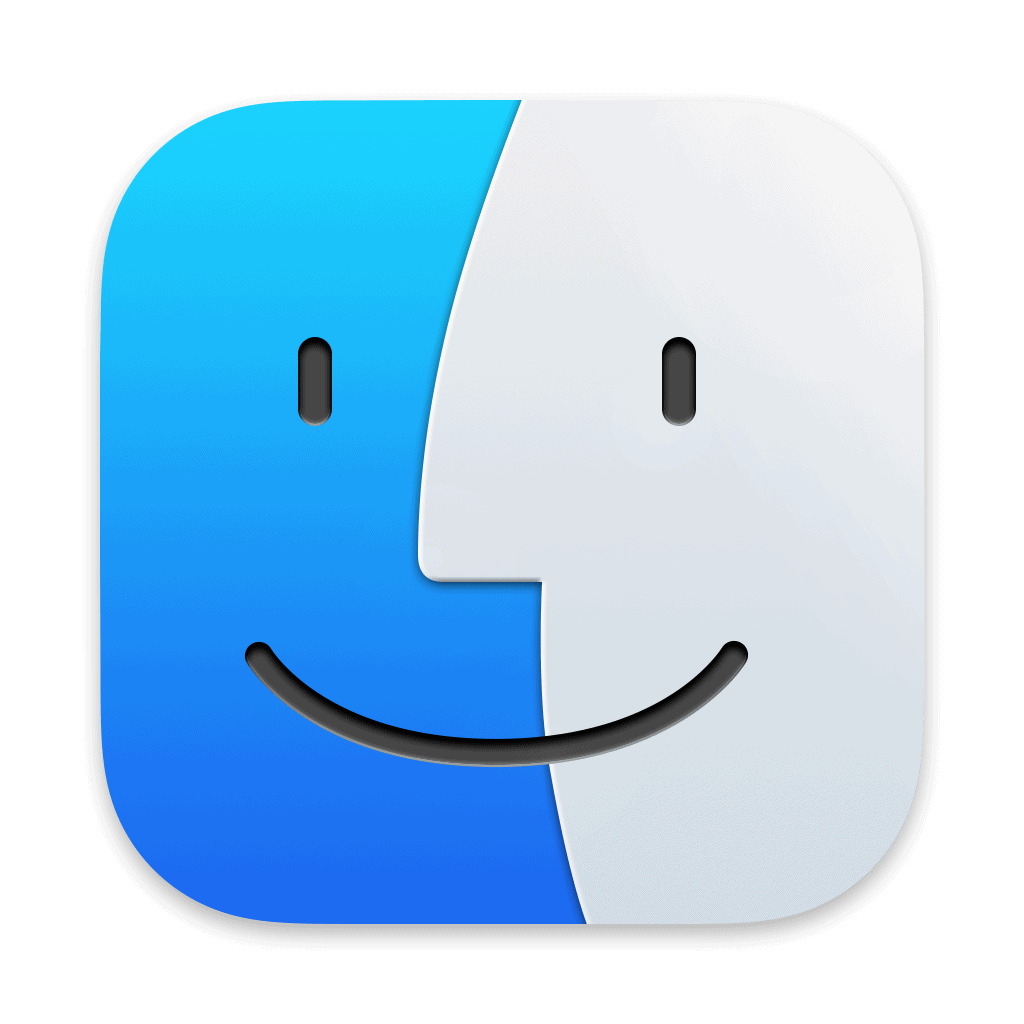Quitting the Finder on a MacBook can be necessary when the application becomes unresponsive or when a user needs to restart it without rebooting the entire system. The Finder application, integral to the macOS, allows users to manage their files, applications, and other system components. While it’s designed to be always on, there are instances when a force quit is needed to resolve issues.
Users have several methods to quit the Finder, each straightforward to execute. They can use keyboard shortcuts, which offer a quick and effective way to relaunch Finder without having to navigate through menus. Alternatively, accessing the Force Quit option from the Apple menu provides a graphical interface for users who prefer a mouse-driven approach.
Why You Might Want to Quit Finder
Finder is the file management app that lets you browse files, mount drives, and manage your desktop. Normally, Finder stays open at all times — but you might want to quit or restart Finder if:
- Finder becomes unresponsive or frozen.
- Files or folders don’t appear or update.
- You’ve changed system settings or hidden files and need Finder to reload.
✅ Method 1: Force Restart Finder via the Apple Menu
This is the quickest and safest way to restart Finder.
- Click the Apple menu in the top-left corner.
- Select Force Quit…
- In the Force Quit Applications window, select Finder.
- Click Relaunch instead of Force Quit.
Finder will close and reopen automatically — refreshing its state.
(Source: Apple Support)
✅ Method 2: Restart Finder from the Dock
- Hold the Option (⌥) key on your keyboard.
- Right-click (or Control-click) the Finder icon in the Dock.
- Choose Relaunch from the shortcut menu.
This instantly restarts Finder without affecting other apps.
(Source: Macworld)
✅ Method 3: Use Terminal to Quit Finder
If Finder is completely frozen or you prefer command-line control:
- Open Terminal (via Spotlight → type “Terminal” → Enter).
- Type the following command and press Return:
killall Finder - Finder will quit and automatically restart.
If you want Finder to stay closed (rarely recommended), run:
killall Finder; defaults write com.apple.finder QuitMenuItem -bool true
Then relaunch Finder once, and you’ll be able to quit it manually from the Finder menu.
(Source: Nektony)
✅ Method 4: Use Activity Monitor
- Open Activity Monitor (Applications → Utilities → Activity Monitor).
- In the search bar, type Finder.
- Select Finder from the list.
- Click the Stop (✖) button at the top.
- Choose Force Quit or Quit.
Finder will automatically restart after a few seconds.
(Source: iMyMac Guide)
⚙️ Optional: Enable the “Quit Finder” Option Permanently
By default, Finder doesn’t allow quitting from its menu. You can enable it with Terminal:
- Open Terminal.
- Type:
defaults write com.apple.finder QuitMenuItem -bool true killall Finder - Once Finder restarts, you’ll see a Quit Finder option under the Finder menu.
To disable it later, run:
defaults write com.apple.finder QuitMenuItem -bool false
killall Finder
🚑 If Finder Keeps Crashing or Freezing
If Finder repeatedly becomes unresponsive:
- Update macOS to the latest version.
- Clear Finder preferences:
- Open Finder → Go → Go to Folder.
- Enter
~/Library/Preferences/ - Delete the file
com.apple.finder.plist. - Restart your Mac.
- Check for disk errors using Disk Utility → First Aid.
🧾 Sources
- Apple Support – How to Force Quit Apps
- Macworld – How to Restart macOS Finder
- Nektony – How to Force Quit Finder
- iMyMac – How to Quit Finder on Mac
Key Takeaways
- Quitting Finder resolves issues without needing a full system reboot.
- Multiple methods, including keyboard shortcuts, make quitting Finder simple.
- The Force Quit menu is a reliable alternative for those preferring a mouse-driven method.
Understanding Finder on Your Mac
Before diving into the specifics, let’s establish a clear understanding of Finder’s purpose on your Mac and the reasons it might occasionally require a restart.
The Role and Functions of Finder
Finder serves as the gateway to your Mac’s files and applications. It lets you organize, find, and launch whatever’s on your Mac. Think of it like a filing cabinet where everything is neatly sorted into folders and subfolders. Here you access your documents, images, other files and search with Spotlight which finds what you need fast by indexing your Mac’s contents.
Common Reasons Finder May Need Restarting
Sometimes Finder might become slow or unresponsive. In such cases, a force quit is a quick solution to restart Finder. There might be various reasons for this: heavy memory use, a crashed application, or problems with storage and file corruption. Restarting Finder can also help when Spotlight indexing slows down your Mac.
Step-by-Step Guide to Quitting Finder
Quitting Finder on a MacBook Air can be necessary when it’s unresponsive or when you need to refresh its state. You can relaunch Finder quickly using keyboard shortcuts, through the Activity Monitor, or via Terminal commands.
Using Keyboard Shortcuts
To quit and immediately relaunch Finder using a swift keyboard shortcut, press Option, Command, and Esc keys at the same time. This opens the Force Quit menu. Here, select Finder and then click Relaunch.
Force Quitting via Activity Monitor
For a more detailed approach, open Activity Monitor from the Utilities folder within Applications. Locate Finder in the list of processes. Select it and click the X button at the top of the window. Press Relaunch to restart Finder.
Restarting Finder via Terminal
If you prefer using the command line interface, Terminal offers a way to quit Finder. Open Terminal from Applications or Spotlight. Type the command killall Finder and press Enter. Finder will quit and relaunch.