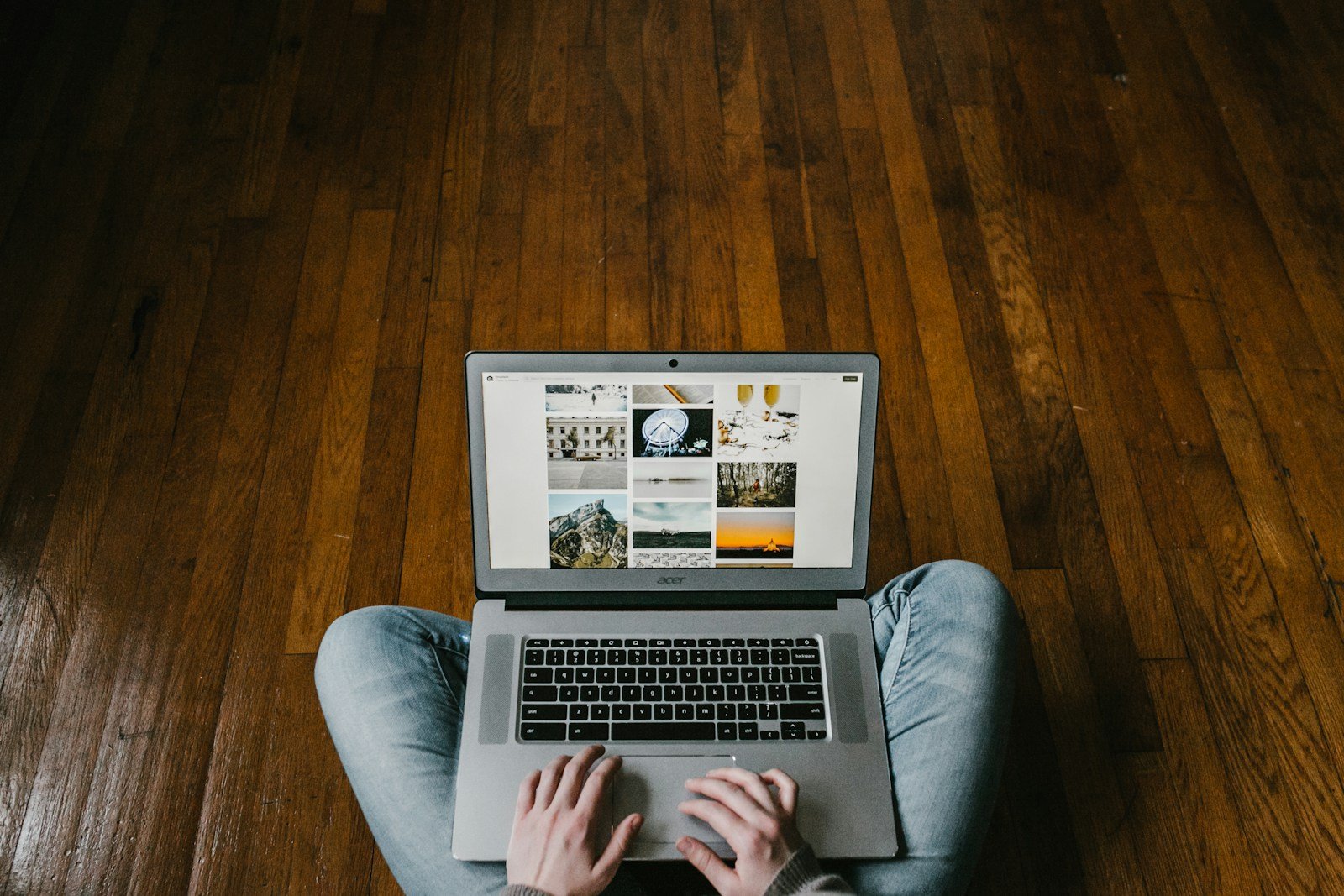Transforming a Chromebook into a MacBook may seem like a stretch, but it’s a real possibility for those who wish to run macOS on their Chromebook hardware. This process gives users the opportunity to experience Apple’s operating system on a different kind of device. However, it requires careful preparation because Chromebooks are not designed to natively support macOS.
The preparation phase involves creating a backup and ensuring the Chromebook is compatible with the macOS software being installed. The installation can be complex and is aimed at those who are comfortable with potential risks like voiding the warranty or encountering hardware-related issues. Once macOS is running on your Chromebook, you get access to features exclusive to Apple’s ecosystem.
Note: Installing macOS on non-Apple hardware (a “Hackintosh”) violates Apple’s End User License Agreement and can cause instability or hardware issues. This guide focuses on safe, legal ways to replicate the Mac experience on your Chromebook.
How to Turn Your Chromebook into a MacBook
🧠 What You’ll Achieve
By the end of this guide, your Chromebook will:
- Look like macOS (dock, icons, wallpapers)
- Use Mac-style gestures and keyboard shortcuts
- Have a sleek, productivity-focused interface
- Optionally run macOS-inspired apps via Linux or the web
🪄 Step 1: Customize the ChromeOS Interface
1. Enable a Mac-Style Dock
- Go to:
Settings → Personalization → Shelf position - Move the shelf to the bottom and enable auto-hide.
- For a centered dock (like macOS), install the “Material You” shelf mod via the ChromeOS developer channel or use a Linux-based dock (like Plank).
2. Change Icons and Theme
- Download a macOS icon pack from Chrome Web Store themes or ThemeBeta.
- Apply a macOS wallpaper (search “macOS Sonoma wallpaper” or “macOS Sequoia wallpaper”).
- Set the wallpaper via
Settings → Personalization → Wallpaper.
3. Use a macOS-Like Launcher
- Install the “CrosLauncher” or “Ulauncher” (via Linux mode) for a Spotlight-style app search.
- Keyboard shortcut:
Alt + Spaceto open it — just like macOS Spotlight.
💻 Step 2: Enable Linux Mode (for Advanced Customization)
- Enable Linux (Beta)
- Go to
Settings → Developers → Linux development environment → Turn On. - Allocate at least 5–10 GB of storage.
- Go to
- Install Mac-Like Apps
In the Linux terminal, install:sudo apt install plank gnome-tweaks- Plank: Adds a Mac-style dock.
- Gnome Tweaks: Lets you adjust fonts, icons, and window behavior.
- Optional: Install a macOS-style window theme (like WhiteSur or Big Sur GTK).
sudo apt install gnome-shell-extensionsThen apply via Gnome Tweaks → Appearance.
🎨 Step 3: Match Fonts & Aesthetics
- Download and install San Francisco Pro font (Apple’s system font).
- Apply it system-wide in Gnome Tweaks → Fonts.
- Adjust window transparency and shadows to mimic macOS visuals.
⚙️ Step 4: Add Mac-Like Gestures & Shortcuts
- Trackpad Gestures:
- ChromeOS supports 3-finger swipe for tab switching and overview mode.
- In Linux apps, use
fusumato add custom gestures (like pinch-to-zoom or app switching).
sudo apt install ruby sudo gem install fusuma - Keyboard Shortcuts:
- Remap
Altto act asCommandusingSettings → Device → Keyboard. - Add custom shortcuts (e.g.,
Alt + Spacefor Spotlight search).
- Remap
🌐 Step 5: Use macOS-Like Web Apps
You can emulate many macOS apps with Chrome or Linux alternatives:
| macOS App | Chromebook Alternative |
|---|---|
| Safari | Chrome or Vivaldi (macOS theme) |
| Notes | Google Keep or Notion |
| Finder | Files app (enable dark mode) |
| iMessage | Use web apps like Beeper or WhatsApp Web |
| Preview | PDF Viewer or Xodo |
| GarageBand | Soundtrap or BandLab |
| iMovie | Clipchamp or CapCut Web |
🧩 Optional: Install macOS in a Virtual Machine (Advanced)
If you really want to test macOS:
- Use Linux (Crostini) or Crouton to install QEMU or VirtualBox.
- Then install macOS in a virtual machine using an OpenCore Hackintosh image (see EliteMacx86 guide).
⚠️ This is not officially supported and may run slowly. Do this only if you’re comfortable with Linux and virtualization.
🧼 Step 6: Polish the Experience
- Rename your Chromebook under
Settings → About ChromeOS → Device nameto something like “MacBook Chrome Edition”. - Use a Mac-style case or keyboard skin for aesthetics.
- Set your wallpaper and dock icons to match macOS Sequoia or Sonoma.
✅ Final Result
After following these steps, your Chromebook will:
- Boot into a clean, Mac-style desktop
- Have gesture-based navigation
- Feature a beautiful dock and icons
- Run lightweight apps that mimic macOS productivity tools
💡 Bonus Tip:
If you ever want to revert to the original ChromeOS look, simply switch back your wallpaper and shelf settings — no reinstallation needed.
In summary:
You can make your Chromebook look and feel like a MacBook with a few tweaks — no risky macOS installation required. For most users, this approach gives you the best of both worlds: the simplicity of ChromeOS and the elegance of macOS.
Key Takeaways
- Turning a Chromebook into a MacBook involves installing macOS to experience Apple’s operating system.
- Preparing the Chromebook includes compatibility checks and backing up data.
- Successfully installing macOS provides access to features unique to Apple’s ecosystem.
Preparing Your Chromebook
Before turning a Chromebook into a MacBook, it’s crucial to get the device ready. This involves checking if the hardware is compatible, backing up important data, and creating the necessary installation media.
Checking Compatibility
Before starting, check if the Chromebook’s specs are suitable for the change. Not all Chromebooks have the necessary storage or processing power. Users should verify the compatibility of their device with the intended Mac software. They need a storage solution in place, be it an SSD or a hard disk, that meets the software requirements.
Backing Up Data
Next, users should back up their data. They can use cloud services or external storage like a USB flash drive. This step protects personal files during the transition. It’s important to secure everything from documents to photos to ensure no data is lost.
Creating Installation Media
The last step is to create installation media. Users will need a USB drive with sufficient space. They can download the Mac operating system and use the Chromebook Recovery Utility to make a bootable USB drive. This flash drive will guide the installation of the new operating system on the Chromebook.
Installing macOS on a Chromebook
Installing macOS on a Chromebook involves several steps and methods, each catering to different requirements and technical proficiencies. Below are outlined methods such as running Chrome OS Flex, setting up a virtual machine, and finalizing the configuration.
Running Chrome OS Flex or CloudReady
Google’s Chrome OS Flex, previously known as Neverware’s CloudReady, provides a way to run a Chromium-based OS on various devices. Although this does not install macOS, it allows users to experience a Chrome OS environment on their hardware. The installation involves creating a bootable USB drive with the Chrome OS Flex image and using it to boot and install the OS on the Chromebook.
Setting Up a Virtual Machine
A virtual machine allows you to run macOS on a Chromebook in a contained environment. Using software like VirtualBox, users can create a virtual machine on their device. After obtaining a macOS ISO file, set up the virtual machine with the necessary settings. Load the ISO and follow the setup process within VirtualBox to install macOS.
Final Configuration and Settings
Once macOS is installed, either natively or through a virtual machine, users need to configure their system. This process may include adjusting display settings, input controls, and managing security updates to ensure the system runs smoothly. Regular updates are important to maintain functional design and security, which are central to the macOS experience.