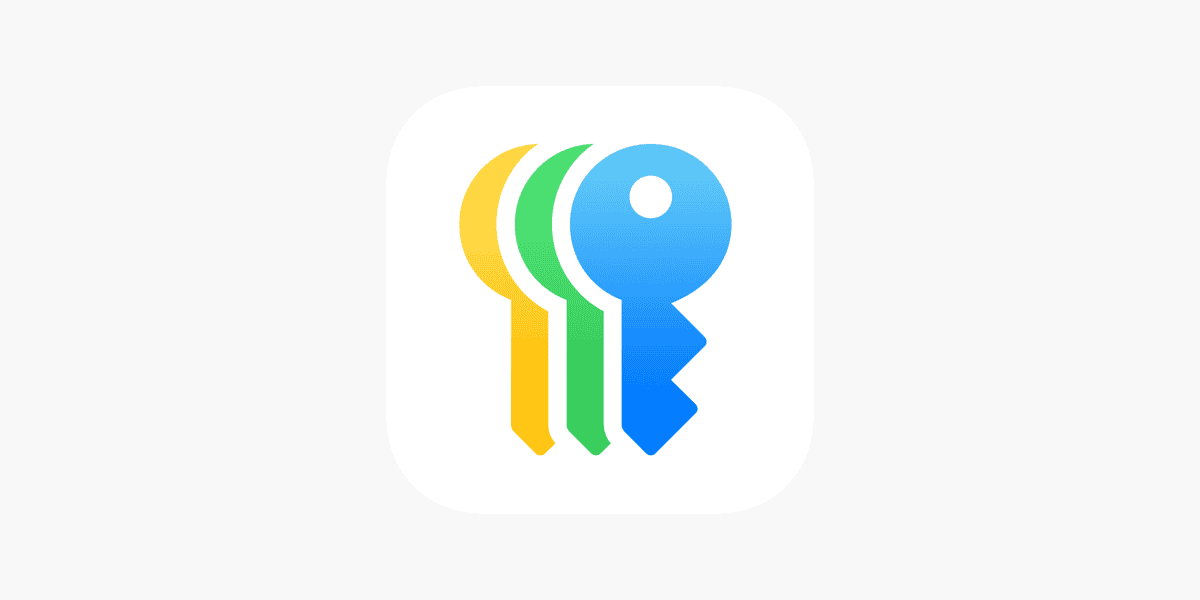In 2025, managing your digital identity means more than just remembering a few logins. With data breaches and phishing attacks becoming more common, having a reliable password manager is no longer optional—it’s essential. The best password managers not only store your passwords but also generate strong, unique ones and protect them with high-level encryption. For Mac users, that means finding a manager that works seamlessly within the Apple ecosystem while offering powerful features.
While macOS includes a native password manager via iCloud Keychain, many users find third-party tools more powerful, flexible, and cross-platform friendly. Whether you’re looking for a free solution, a robust enterprise-grade platform, or something that’s just easy to use across your Apple devices, this guide breaks down the best password managers for Mac available in 2025.
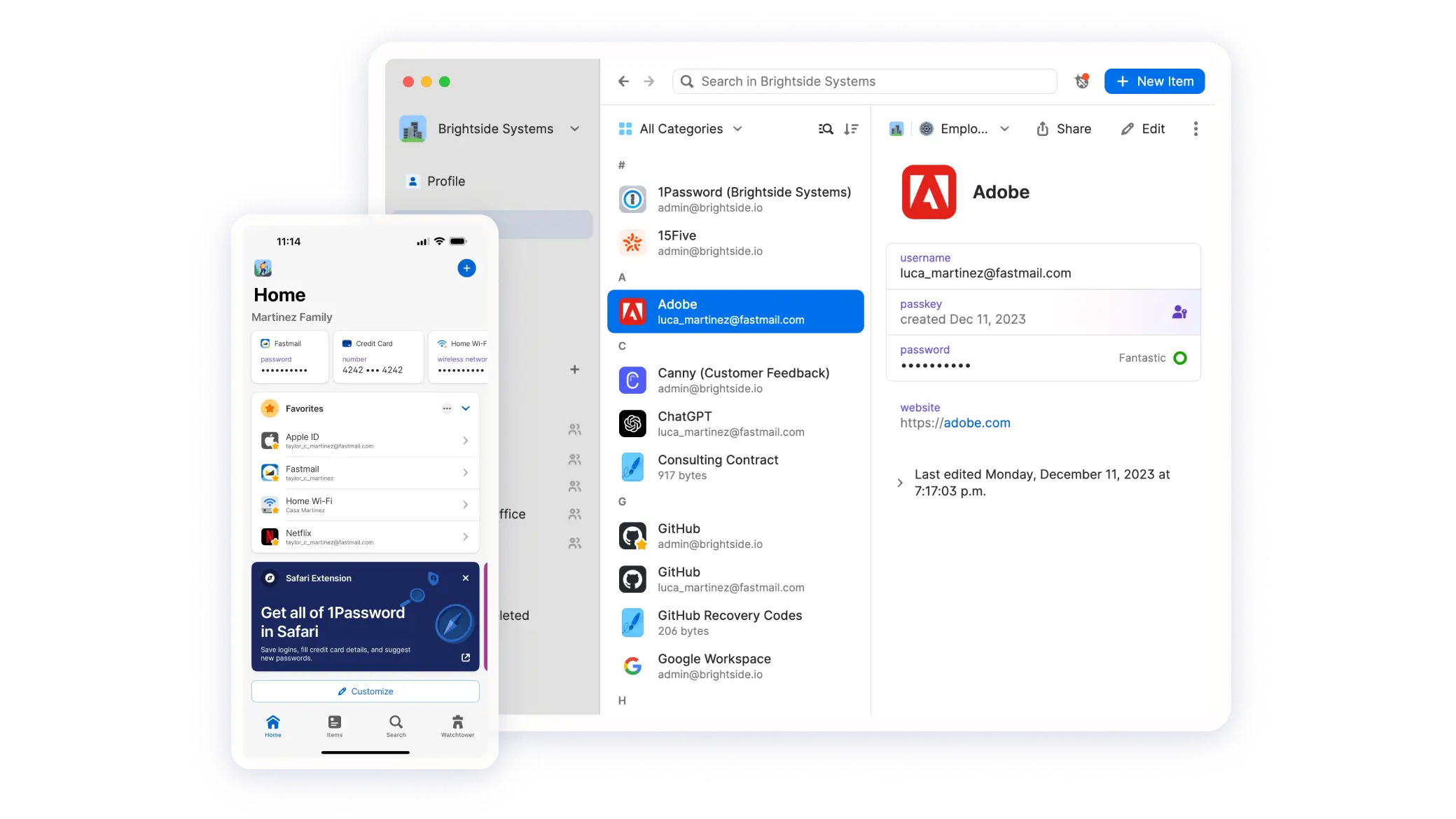
Top Password Managers for Mac (2025)
| Rank | Password Manager | Key Highlights |
|---|---|---|
| 1 | 1Password | Best overall; strong Mac integration, user-friendly UI, family plans, Extended Access Management (XAM) |
| 2 | Dashlane | Excellent UI, strong security, autofill, password health monitoring, built-in VPN on premium tiers |
| 3 | NordPass | Affordable, secure XChaCha20 encryption, passkey support, praised for intuitive design and emergency access |
| 4 | Bitwarden | Best free option; open-source, unlimited passwords, strong browser and Safari extension support |
| 5 | Keeper | Secure vault for passwords/files, zero-knowledge architecture, business and family sharing plans |
| 6 | MacPass | Free and open-source, macOS-native UI, local-only encrypted storage, compatible with KeePass format |
| 7 | KeePass | Fully free, extremely flexible with third-party Mac apps, supports local/cloud syncing manually |
| 8 | Norton Password Manager | Free, cloud-based vault, unlimited storage, easy integration with other Norton security tools |
| 9 | Apple Passwords (Keychain) | Built-in solution, end-to-end encrypted, seamless across macOS and iOS, but limited outside Apple ecosystem |
| 10 | KeePassXC | Open-source, offline-first approach, cross-platform compatibility, works with .kdbx format |
Why 1Password Is Still the Best for Mac
For most Mac users, 1Password stands above the rest. It’s specifically optimized for Apple devices, offering seamless syncing between Mac, iPhone, iPad, and Apple Watch. Features like Touch ID and Face ID support, a Safari extension for quick autofill, and Travel Mode (to remove sensitive data when traveling) make it a smart choice.
Additionally, 1Password now supports Extended Access Management (XAM), which helps organizations securely manage app access across teams—especially helpful in remote or hybrid work environments. Its zero-knowledge architecture means not even the company can see your data, and recent independent audits have confirmed its strong encryption standards.
Why Not Just Use Apple’s Built-In Passwords App?
Apple’s built-in password manager, accessible through System Settings > Passwords, offers end-to-end encryption, autofill across Safari and apps, and integration with Touch ID. It’s an excellent baseline for Mac users—especially those who stick strictly to Apple devices.
However, it falls short in areas like:
- Cross-platform compatibility (Windows/Android users are out of luck)
- Secure file or note storage
- Password sharing
- Business use or team vaults
It’s ideal for light users but not a complete solution for those who need flexibility or enterprise-level features.
What Makes a Great Mac Password Manager?
When selecting a password manager for Mac, consider these factors:
- macOS and iOS Compatibility: Look for apps with native support for Touch ID, Face ID, and Safari extensions.
- Zero-Knowledge Encryption: Your data should only be accessible by you—not even the company behind the app.
- Cross-Device Syncing: If you use other platforms, ensure your passwords sync across them securely.
- Extra Features: Breach alerts, password health checks, secure file storage, and emergency access options can be dealmakers.
Overall
No matter your budget or needs, there’s a password manager on this list that fits your workflow. Whether you want the premium polish of 1Password, the value of Bitwarden, or the local control of KeePassXC, each of these tools helps secure your online life in an increasingly vulnerable digital world. The key is to pick the one that complements how you use your Mac—and your broader ecosystem—without compromising on security.
1. 1Password
1Password is a top password manager for Mac users. It helps keep your online accounts safe by storing and creating strong passwords. This popular tool works well with the Apple ecosystem. It syncs smoothly across your Mac, iPhone, iPad, and Apple Watch devices.
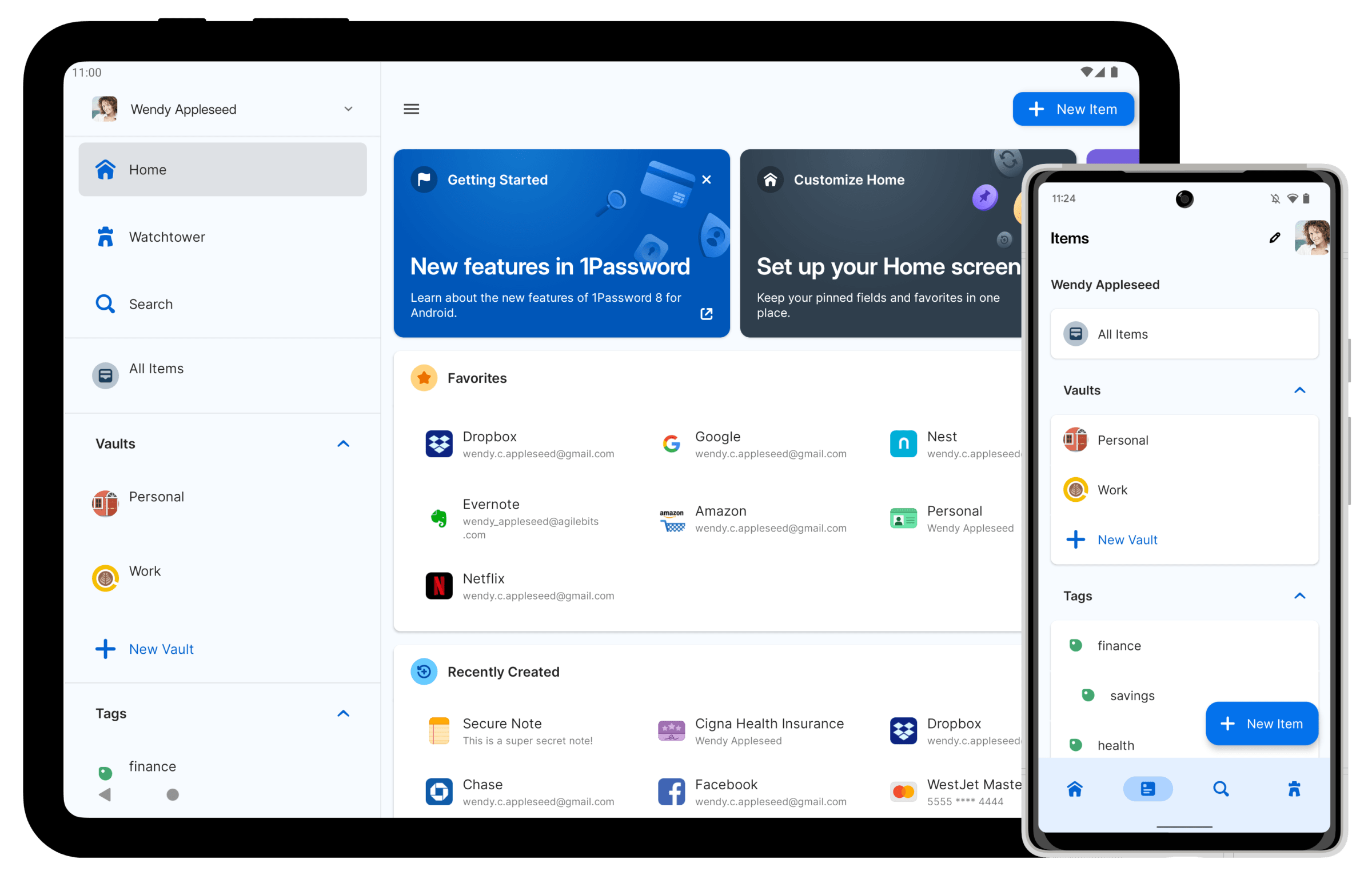
1Password offers a clean, user-friendly interface that Mac users find easy to navigate. The Safari extension makes logging into websites quick and simple.
According to user feedback on Reddit, 1Password is the most fully featured and user-friendly option among password managers. It beats competitors with its smooth Mac integration.
Security is a key strength of 1Password. It uses strong encryption to protect your data. The company cannot access your passwords, giving you complete privacy.
The app can fill in login details automatically. This saves time and helps avoid typing mistakes when entering complex passwords.
1Password has recently expanded its services to include Extended Access Management (XAM). This helps companies secure access to apps from any device.
Wirecutter named 1Password one of the best password managers for 2025. They praised its combination of features, compatibility, and security.
The app works with more than just passwords. It can store credit card details, secure notes, and other sensitive information in one protected place.
While 1Password is not free, many users find the subscription cost worth it. The peace of mind and time saved justify the expense for most Mac users.
1Password also offers family plans. These allow you to share certain passwords with family members while keeping others private.
The app sends alerts about weak or repeated passwords. It also warns you if a website has been hacked and your data might be at risk.
2. Dashlane
Dashlane stands out as a top password manager for Mac users. It offers a clean interface that fits perfectly with the Mac ecosystem.
The app makes password management simple. You can store, create, and auto-fill passwords with just a few clicks.
Dashlane works across all your Apple devices. Your Mac, iPhone, and iPad can all access your passwords through this easy-to-use credential manager.
Security comes first with Dashlane. It uses strong encryption to keep your data safe from hackers. The zero-knowledge design means even Dashlane can’t see your passwords.
Creating strong passwords is easy. The built-in password generator creates unique, hard-to-crack passwords for all your accounts.
Mac users appreciate Dashlane’s autofill feature. It saves time by filling login forms automatically when you visit websites.
Dashlane offers more than just password storage. It includes a secure digital wallet for payment information and personal documents.
The password health tool checks for weak or repeated passwords. It also alerts you if any of your accounts have been part of a data breach.
Experts rate Dashlane highly. It has earned a 4.7 out of 5 rating from professional reviewers who test password managers.
Family plans are available for those who want to share password management with others. This makes it easy to share Netflix or other subscription logins safely.
Business owners can choose Dashlane’s team plans. These provide extra features for workplace security and password sharing among employees.
Free and paid plans give users choices based on their needs. The free version covers basics, while premium plans add extra features and unlimited passwords.
The app syncs quickly between devices. When you save a password on your Mac, it appears on your iPhone almost instantly.
3. NordPass
NordPass is a solid password manager choice for Mac users. This tool works well across many devices and is especially good on Apple computers.
The NordPass password manager app works on all major platforms including macOS, Windows, Linux, iOS, and Android. This makes it easy to keep your passwords in sync no matter which device you use.
Mac users will find NordPass simple to use and full of helpful features. The app lets you store passwords, credit card details, and even the newer passkeys in one secure place.
According to reviews, NordPass is among the best password managers for Mac in 2025. It fits well with the Mac ecosystem while providing strong security features.
One user on Reddit was trying to decide between Apple’s password app and NordPass. Both have their strengths, but NordPass offers more advanced features than Apple’s basic option.
Getting started is easy. Users can download NordPass for macOS directly from their website. The setup process takes just a few minutes.
The password manager has both free and paid plans. The paid version adds extra features like password sharing and emergency access.
PCMag calls NordPass “one of the best apps in a category with very strong competition” in their NordPass Premium review. They named it the “Best Paid Password Manager” which speaks to its quality.
NordPass uses strong encryption to keep passwords safe. All data is locked with XChaCha20 encryption, which is considered very secure by experts.
The Mac app includes a password generator to create strong, unique passwords. This helps users avoid the common mistake of reusing passwords across websites.
Mac users will also like the autofill feature. It makes logging into websites and apps faster by filling in saved passwords automatically.
NordPass offers a clean, simple interface that fits well with macOS design. The app is easy to use even for people who aren’t tech experts.
4. Bitwarden
Bitwarden stands out as a top password manager for Mac users. It offers a clean interface and strong security features that protect your passwords.
The basic version of Bitwarden is completely free with no ads, which makes it perfect for people just starting with password managers. You can store unlimited passwords and use it on as many devices as you need.
Many users find Bitwarden better than LastPass and 1Password based on their experience. The app works smoothly on Macs and integrates well with Safari.
For Safari users, Bitwarden offers an excellent extension. It provides easy autofill in Safari and other apps you use on your Mac.
The password generator helps create strong, unique passwords for all your accounts. This feature alone can greatly improve your online security.
Bitwarden syncs across all your devices seamlessly. This means you can create a password on your Mac and use it on your iPhone right away.
For those needing more features, Bitwarden offers premium plans. However, the free plan has enough features for most regular users.
Security is a priority with Bitwarden. It uses end-to-end encryption, which means only you can see your passwords, not even Bitwarden’s team.
The Mac app is lightweight and doesn’t slow down your computer. Installation takes just a few minutes, and the setup process is straightforward.
Bitwarden is open-source software, which many security experts prefer. This means its code can be checked by anyone for security issues.
For businesses and families, Bitwarden offers sharing features. These let you safely share passwords with coworkers or family members.
The Mac version supports passkeys, a newer and more secure alternative to passwords. This keeps Bitwarden current with the latest security trends.
5. Keeper
Keeper stands out as a top password manager for Mac users. It offers a secure way to store unlimited passwords and personal information across all your devices.
With Keeper, you can generate strong passwords automatically. This feature helps you create unique passwords that hackers can’t easily guess.
The app securely stores unlimited passwords and lets you sync them across all your devices. You’ll never have to worry about forgetting a password again.
Mac users will appreciate how Keeper works as a Digital Vault for protecting sensitive information. It’s not just for passwords but also for important documents and files.
The autofill feature makes logging into websites quick and easy. Keeper automatically enters your login details, saving you time and effort.
Keeper Password Manager is available for download on Mac, as well as iOS, Android, and PC. This wide availability ensures you can access your passwords no matter which device you’re using.
Mac users find Keeper easy to set up and use. The interface is clean and straightforward, making password management less of a chore.
Security is a top priority for Keeper. It uses strong encryption to protect your data from hackers and other threats.
The app also offers a password health feature. This tool checks your existing passwords and tells you which ones need to be changed for better security.
Keeper provides options for both individual users and families. The family plan allows you to share passwords safely with household members.
Business versions are also available for teams that need to manage passwords together. These versions include admin controls and other workplace features.
6. MacPass
MacPass is a free, open-source password manager designed specifically for Mac users. It offers a clean interface that fits perfectly with the macOS aesthetic while providing strong security features.
As a KeePass-compatible application, MacPass allows users to create and manage encrypted password databases that can be shared across different platforms. This compatibility makes it easy to switch between devices.
Mac users looking for a no-cost solution often recommend MacPass for its simplicity and effectiveness. The program stores all passwords in a secure, encrypted file on your computer.
MacPass works well for those who prefer to keep their passwords locally rather than in the cloud. Users can still sync password databases using services like Google Drive or Dropbox if they need access across multiple devices.
The current version (0.8.1) runs on macOS 10.13 and later versions. This ensures good compatibility with most Mac computers in use today.
Security experts often highlight MacPass as one of the best open-source options for Mac users. The open-source nature means the code can be reviewed by anyone, adding an extra layer of trust.
The program includes features like password generation, auto-type, and custom fields. These tools help users create strong passwords and fill them in automatically when needed.
MacPass allows for organization of passwords into groups and subgroups. This feature helps users keep track of many accounts without confusion.
For Mac users who also work with Windows machines, MacPass offers a smooth experience. The password database can be opened with KeePass on Windows, creating a solid cross-platform solution.
The interface may not be as polished as some paid alternatives, but many users find it perfectly functional for everyday password management needs. Its focus on simplicity makes it easy to learn and use.
7. KeePass
KeePass is a free open source password manager that helps users store passwords in a secure way. It uses a single database to hold all your login information, keeping everything organized in one place.
Unlike many password managers, KeePass follows a different approach. It’s not cloud-based by default, giving users more control over where their password database is stored.
The main KeePass program was built for Windows, but Mac users have several options. There are many apps that work with KeePass databases on macOS.
KeePass 2.x for MacOS offers compatibility with the platform, though it’s not the original developer’s version. Mac users should check the official website for the most up-to-date downloads.
Several third-party apps have filled the gap for Mac users. These apps read and write KeePass database files while providing a Mac-friendly experience.
One popular choice is Strongbox, which many users consider worth its price. It offers a clean interface with Mac-specific features.
KeePassium is another strong option. It combines KeePass security with an easy-to-use interface that Mac users will appreciate.
MacPass has also gained fans in the Mac community. Users cite its accessibility and free price point as major benefits.
All these apps support the core KeePass features. They let you create strong passwords, organize entries, and use auto-type functions for filling in login forms.
KeePass offers strong security through encryption. Your passwords stay protected with AES and Twofish algorithms, keeping your data safe from hackers.
A big advantage of KeePass is its flexibility. You can store your database locally or sync it using services like Dropbox or Google Drive if you choose.
The password manager is completely free. There are no premium tiers or subscription fees to worry about.
For Mac users who want cross-platform compatibility, KeePass is worth considering. Your password database will work across Windows, Linux, and mobile devices too.
8. Norton Password Manager
Norton Password Manager is a free tool that helps Mac users keep their passwords safe. It stores your login details in a secure online vault that only you can access.
This free password manager works on Mac computers as well as other devices like iPhones and Android phones. You can also use it as a browser extension for easy access when signing into websites.
Setting up Norton Password Manager is simple. The tool can create complex passwords for you when needed. This helps you avoid using the same password across different websites, which is a big security risk.
All your information gets encrypted before leaving your device. This means your passwords are turned into a secret code that only you can unlock.
You can add as many passwords as you want since it offers unlimited password storage. This makes it perfect for people who use many different websites and apps.
The Mac version works smoothly with the iOS app. This means you can use your passwords on your iPhone just as easily as on your Mac computer.
Norton has been in the internet security business for many years. This long history makes many users trust their password manager more than newer options.
The app can be downloaded from the App Store for Mac users. This makes installation quick and easy.
One big plus is that Norton Password Manager doesn’t cost anything. Unlike some password tools that charge monthly fees, this one is completely free to use.
For Mac users who already use other Norton security products, this password manager fits in perfectly with those tools. Everything works together as part of one security system.
The interface is clean and easy to understand. Even if you’re not tech-savvy, you can figure out how to use the basic functions quickly.
9. Passwords (built-in on Mac)
Mac users don’t need to download anything to manage their passwords. Apple’s built-in password manager, known as iCloud Keychain, comes free with every Mac.
This tool saves your passwords and fills them in automatically. It works in Safari and apps on your Mac, iPhone, and iPad as long as you use the same Apple ID.
The password manager is easy to find. Just go to System Preferences (or System Settings in newer versions), then click on “Passwords.” You’ll need to use Touch ID or your Mac password to see what’s stored.
iCloud Keychain can create strong passwords for you. When you make new accounts online, it offers to make hard-to-guess passwords and saves them for later.
Your passwords sync across all your Apple devices. This means if you save a password on your Mac, it’s ready to use on your iPhone too.
Privacy is a key strength. Apple uses end-to-end encryption to protect your data. This means only you can see your passwords, not even Apple.
You can check for weak or repeated passwords. The system warns you if you’re using the same password on too many sites, which helps keep your accounts safer.
For Mac users who stay in the Apple ecosystem, this password manager is often all they need. It’s simple but does the main jobs well.
The biggest downside is that it works best within Apple’s world. If you use Windows or Android too, you might find it limiting compared to other options.
You can access your passwords through Safari’s preferences too. Just click Safari in the menu bar, then Preferences, and go to the Passwords tab.
For basic password management without extra costs, the built-in Passwords tool works well for many Mac users. It’s a good starting point before trying paid options.
10. KeePassXC
KeePassXC is a free, open-source password manager that works well on Mac computers. It stands out from other options because it stores your passwords locally instead of in the cloud.
This password manager is actually a community fork of KeePassX, which itself was based on the original KeePass software. Mac users will find that KeePassXC offers a clean, user-friendly interface that fits well with the macOS environment.
One big advantage of KeePassXC is that it keeps your passwords on your own computer. There are no clouds or third parties involved in storing your sensitive information, which many security-minded users prefer.
The app can create strong, unique passwords for all your accounts. It also fills in login forms automatically, saving you time when browsing the web.
KeePassXC works with password databases in the .kdbx format. This means you can use the same database across different devices and platforms, including Windows and Linux.
For Mac users who want a truly native experience, there’s also MacPass, which is built specifically for macOS. But KeePassXC works very well on Mac too and has more regular updates.
Installing KeePassXC on your Mac is simple. You can download the latest version (currently 2.7.10) from the official website. They offer an AppImage file that’s easy to set up.
The password manager includes features like secure password generation, auto-type, database search, and entry history. It also supports two-factor authentication for added security.
KeePassXC doesn’t require an internet connection to work. This offline capability means you can access your passwords anytime, even without wifi.
For users who need to share passwords between devices, you can store your KeePassXC database file in a cloud service like Dropbox or Google Drive. The file stays encrypted, so these services can’t see your actual passwords.
KeePassXC is completely free to use. There are no premium tiers or subscription fees, making it an excellent choice for budget-conscious Mac users.
Importance of Using a Password Manager
Password managers are not just handy tools—they’re essential for online safety in 2025. Unique passwords help protect your accounts from data breaches, making it harder for hackers to access multiple accounts.
Most people struggle to remember different passwords for all their accounts. This often leads to using the same password everywhere, which is risky. When one site gets hacked, all your accounts become vulnerable.
A password manager solves this problem by creating and storing strong, unique passwords for each site. You only need to remember one master password to access all your login details.
For Mac users, password managers offer special benefits. They work smoothly with macOS and Safari, making login faster and safer. Mac-optimized password managers provide easy access to your passwords while keeping them secure.
Password managers also:
- Create strong, random passwords
- Fill in login forms automatically
- Sync across all your Apple devices
- Alert you about weak or reused passwords
- Warn about potential phishing sites
Many Mac users wonder if Apple’s built-in option is enough. While iCloud Keychain works well for basic needs, dedicated password managers often offer more features like secure document storage and password sharing.
Using a password manager also saves time. No more resetting forgotten passwords or typing long, complex passwords manually. Just click and you’re in!
Top Security Features
When choosing a password manager for Mac, security features are what protect your sensitive data from hackers and thieves. The best password managers offer multiple layers of protection that work together to keep your information safe.
End-to-End Encryption
End-to-end encryption serves as the foundation of any good password manager. This security method ensures that only you can access your passwords, even if the company’s servers are breached.
Most top Mac password managers like 1Password and NordPass use AES-256 encryption. This is the same level of encryption used by governments and militaries worldwide.
Your master password is the key that unlocks this encryption. It never leaves your device. This means the password manager company can’t see your data—even if they wanted to.
Many Mac password managers also add an extra layer called a Secret Key. This randomly generated code works with your master password for added protection.
Two-Factor Authentication
Two-factor authentication (2FA) adds an extra security step when you log in to your password manager. It requires something you know (your password) and something you have (like your phone).
When you log in from a new device, you’ll need to verify your identity. This usually happens through:
- A code sent to your phone by text
- A code from an authenticator app
- A push notification to approve
- A physical security key like YubiKey
NordPass and 1Password both offer strong 2FA options for Mac users. This feature is crucial because it stops hackers who might have somehow gotten your master password.
Even if someone gets your password, without your phone or security key, they still can’t get into your account.
Biometric Login Support
Biometric login uses your unique physical traits to verify your identity. On Mac devices, this typically means Touch ID fingerprint scanning.
Touch ID makes logging into your password manager both secure and convenient. Instead of typing your master password every time, you can simply use your fingerprint.
Many Mac password managers integrate smoothly with Apple’s biometric systems. This works on MacBooks with Touch ID and can also sync with Face ID on your iPhone or iPad.
Some password managers take this further by supporting Apple Watch unlocking. You can approve login requests with a tap on your wrist.
Biometric authentication is nearly impossible to fake, making it much harder for someone to break into your password vault. It also speeds up your workflow since you don’t need to type complex passwords repeatedly.
Frequently Asked Questions
Password managers offer Mac users secure ways to store login info. These tools vary in features, pricing, and integration with Apple devices.
What are the top-rated password managers compatible with macOS?
The most highly rated password managers for Mac include 1Password, Dashlane, NordPass, Bitwarden, and Keeper. Each offers strong encryption and user-friendly interfaces designed for macOS.
1Password stands out as a top choice. Many Mac users prefer it for its clean design and deep integration with Apple’s ecosystem.
Dashlane offers excellent security features with an easy-to-use interface that works well on Mac computers.
Which free password managers offer the best security features for Mac users?
Bitwarden is widely considered the best free option for Mac users. It provides strong encryption, unlimited passwords, and basic two-factor authentication at no cost.
Apple’s built-in iCloud Keychain is another free option that comes pre-installed on all Mac devices. It offers basic password management features.
Some users also recommend KeePassXC as a free, open-source option that works well on macOS and can sync across multiple devices.
How does 1Password compare with other popular Mac password managers?
1Password offers the best mix of features, security, and ease of use compared to other Mac password managers. It includes travel mode, password sharing, and breach monitoring.
NordPass tends to be more affordable but lacks some advanced features. Dashlane includes a built-in VPN but comes at a higher price point.
Keeper matches 1Password in security but has a different interface that some Mac users find less intuitive.
Are there any password managers that work seamlessly across Mac and iPhone devices?
All top password managers work across Apple devices. 1Password, Dashlane, and Bitwarden offer excellent cross-device syncing between Mac and iPhone.
iCloud Keychain provides the most native integration since it’s built by Apple. It syncs automatically between all Apple devices signed into the same Apple ID.
NordPass and Keeper also offer good cross-device functionality with iOS apps that mirror their Mac counterparts.
Can you recommend a reliable and secure password manager that integrates well with macOS?
1Password integrates exceptionally well with macOS. It works with Touch ID on compatible Macs and offers Safari browser extensions.
Dashlane also provides strong macOS integration with quick autofill functions and support for Apple’s security features.
For users seeking a free option, Bitwarden offers solid macOS integration with browser extensions and good autofill capabilities.
What are the advantages of using a dedicated password manager over the macOS built-in password management system?
Dedicated password managers offer more features than iCloud Keychain. Typically, they include password sharing, secure notes, and advanced encryption options.
Cross-platform support is a major advantage. While iCloud Keychain works mainly with Apple products, other password managers work on Windows, Android, and Linux too.
Password health reports help identify weak or reused passwords. Most dedicated managers scan your passwords and suggest improvements. This feature is limited in Apple’s built-in solution.