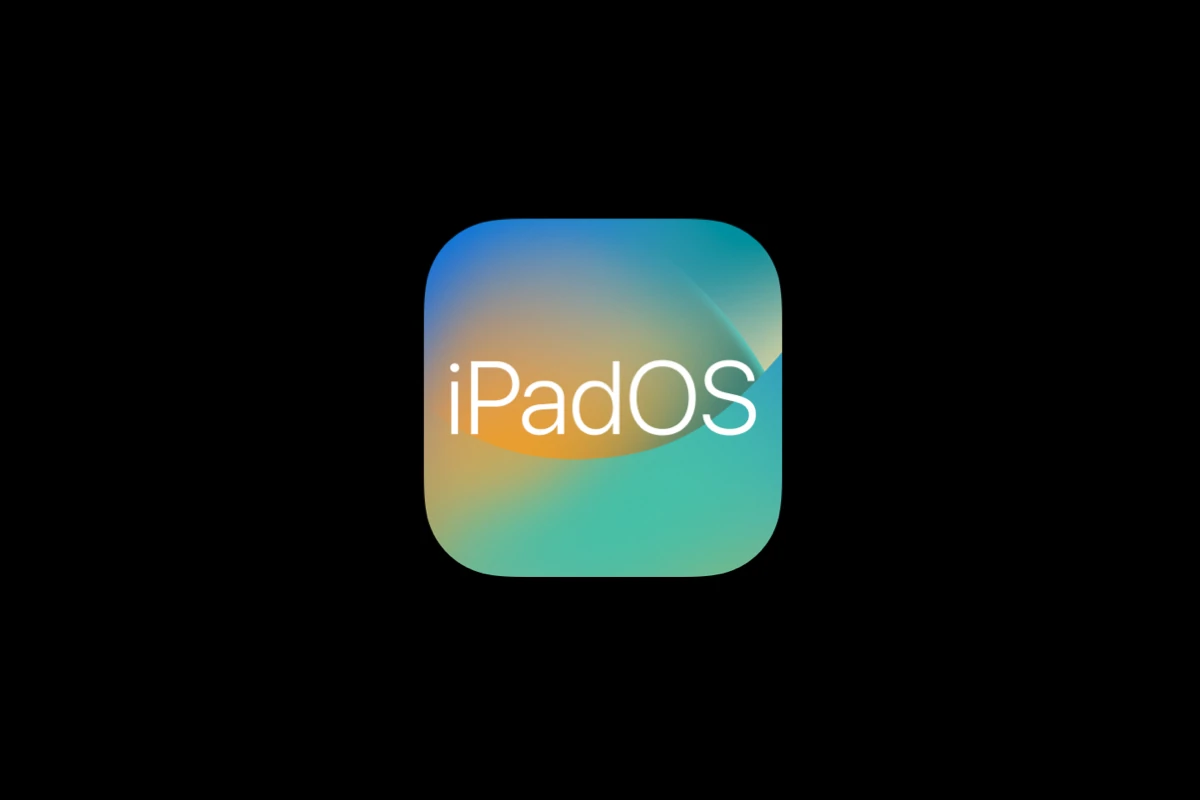Apple released iPadOS 18.6 with important bug fixes and security updates, but some users still experience issues after installing the update. Most iPadOS 18.6 problems can be resolved through simple troubleshooting steps like restarting your device, checking storage space, or resetting specific settings. The iPadOS 18.6 update fixed a Photos app sharing bug, but it also introduced new problems for some users.
Common issues include battery drain, app crashes, Wi-Fi connection problems, and slow performance. These problems often happen when users update from older versions or when certain apps conflict with the new system. The good news is that most issues have straightforward solutions.
Apple tested iPadOS 18.6 through multiple beta versions and a release candidate build before the final release. Despite this testing, some bugs still slip through. Understanding how to fix these problems will help users get their iPads working smoothly again.
How To Fix iPadOS 18.6 Problems: A Step-by-Step Guide
iPadOS 18.6 brings new features and improvements, but some users have experienced issues like app crashes, battery drain, connectivity problems, and bugs with the Photos app. Here’s a concise guide to help you troubleshoot and fix common problems on iPadOS 18.6.
1. Update to the Latest Version
Apple frequently releases minor updates to fix bugs. Ensure your iPad is running the latest version of iPadOS 18.6:
- Go to Settings > General > Software Update.
- If an update is available, tap Download and Install.
2. Restart Your iPad
A simple restart can resolve many temporary glitches:
- Press and hold the Top button and either Volume button until the slider appears.
- Drag the slider to turn off your iPad.
- After it powers down, press and hold the Top button again until the Apple logo appears.
3. Fix Photos App Sharing Issues
Some users reported that the Photos app won’t allow sharing of memory movies after updating:
- Make sure your iPad is updated to the latest iPadOS 18.6 patch.
- Restart the device if the problem persists.
- If still unresolved, try resetting network settings (see step 5).
4. Troubleshoot Connectivity Problems (Wi-Fi & Bluetooth)
If you experience Wi-Fi or Bluetooth issues:
- Forget and Rejoin Wi-Fi Network:
- Go to Settings > Wi-Fi, tap your network, then tap Forget This Network.
- Reconnect by selecting the network and entering the password.
- Reset Network Settings:
- Go to Settings > General > Transfer or Reset iPad > Reset > Reset Network Settings.
- Note: This will erase saved Wi-Fi passwords and VPN settings.
5. Close Unused Apps and Manage Background Activity
App crashes or sluggishness can be caused by too many apps running in the background:
- Swipe up from the bottom and pause (or double-click the Home button on older iPads).
- Swipe away apps you’re not using to close them.
6. Monitor and Manage Battery Usage
If you notice battery drain:
- Check battery usage in Settings > Battery to identify apps consuming excessive power.
- Update or uninstall problematic apps.
- Reduce screen brightness and disable unnecessary background app refresh in Settings > General > Background App Refresh.
7. Reset All Settings (If Problems Persist)
If issues continue, resetting all settings can help without erasing your data:
- Go to Settings > General > Transfer or Reset iPad > Reset > Reset All Settings.
- This resets system settings like Wi-Fi passwords and preferences but keeps your apps and data.
8. Contact Apple Support
If none of the above steps resolve your issues, consider reaching out to Apple Support for further assistance or visit an Apple Store.
Key Takeaways
- Most iPadOS 18.6 problems can be fixed with basic troubleshooting steps like restarting or checking storage
- Common issues include battery drain, app crashes, and connectivity problems that have simple solutions
- Apple released multiple security fixes and bug patches, but some new problems may still occur after updating
Frequently Asked Questions
Users experiencing problems with iPadOS 18.6 often need quick solutions for app crashes, connectivity failures, and battery drain issues. These common problems can usually be fixed through specific troubleshooting steps and system adjustments.
What are the common troubleshooting steps for app crashes on iPadOS 18.6?
App crashes on iPadOS 18.6 typically require a systematic approach to identify and resolve the underlying cause. Users should start by force-closing the problematic app through the app switcher.
Restarting the iPad often clears temporary system conflicts that cause apps to crash. Users can perform a soft restart by holding the power button and home button simultaneously until the Apple logo appears.
Updating apps through the App Store fixes compatibility issues with iPadOS 18.6. Developers frequently release patches that address crashes specific to new operating system versions.
If crashes persist, users should delete and reinstall the problematic app. This process removes corrupted app data that might trigger unexpected shutdowns.
Checking available storage space helps prevent crashes caused by insufficient memory. iPads need at least 1GB of free storage to run apps smoothly.
How can one resolve connectivity issues after updating to iPadOS 18.6?
Wi-Fi connectivity problems often occur after major system updates like iPadOS 18.6. Users should first restart their iPad and wireless router to refresh network connections.
Forgetting and reconnecting to Wi-Fi networks clears corrupted network settings. Users can access this option through Settings > Wi-Fi > Network Name > Forget This Network.
Resetting network settings removes all saved Wi-Fi passwords but often resolves persistent connection issues. This option appears under Settings > General > Transfer or Reset iPad > Reset > Reset Network Settings.
Bluetooth connectivity problems require similar troubleshooting steps. Users should unpair and re-pair affected devices through Settings > Bluetooth.
Cellular connectivity issues may need carrier settings updates. Users can check for these updates in Settings > General > About, where they will appear automatically if available.
What is the procedure to fix battery drain problems encountered on the latest iPadOS?
Apple has confirmed battery drain issues in iPadOS 18.6 beta versions that affect device performance significantly. Users can manage these problems through several system adjustments.
Enabling Low Power Mode reduces background activity and extends battery life temporarily. This feature appears in Settings > Battery or through Control Center.
Background App Refresh consumes significant battery power when enabled for multiple apps. Users should disable this feature for non-essential apps through Settings > General > Background App Refresh.
Screen brightness directly impacts battery consumption on iPads. Users can reduce brightness manually or enable Auto-Brightness in Settings > Accessibility > Display & Text Size.
Checking battery usage statistics helps identify power-hungry apps. Users can view detailed consumption data in Settings > Battery to make informed decisions about app usage.
Location Services running constantly drain battery power quickly. Users should disable location access for apps that don’t require it through Settings > Privacy & Security > Location Services.
How to restore lost data following an iPadOS 18.6 update?
Data loss after system updates can often be recovered through iCloud or iTunes backups created before the update. Users should check their backup history in Settings > Apple ID > iCloud > iCloud Backup.
Restoring from iCloud backup requires erasing the iPad and selecting the restore option during setup. Users need their Apple ID credentials and sufficient Wi-Fi connectivity for this process.
iTunes or Finder backups on computers provide another recovery option for lost data. Users can restore these backups by connecting their iPad to the computer used for backup creation.
Third-party recovery software may retrieve deleted files not covered by system backups. These tools scan iPad storage for recoverable data but require computer installation.
Recently deleted photos remain accessible for 30 days through the Photos app’s Recently Deleted album. Users can recover these images before permanent deletion occurs.
What should users do if they are unable to install the iPadOS 18.6 update?
Installation failures often result from insufficient storage space on the iPad. Users need approximately 5-7GB of free space to download and install major system updates.
Network connectivity problems can interrupt update downloads and cause installation errors. Users should ensure stable Wi-Fi connections before attempting system updates.
Restarting the iPad clears temporary system issues that might block update installation. Users should perform a soft restart before retrying the update process.
Installing updates through iTunes or Finder provides an alternative when over-the-air updates fail. This method requires connecting the iPad to a computer with the latest iTunes version.
Checking Apple’s system status page helps identify server-side issues affecting update distribution. Users can wait for Apple to resolve these problems before retrying installation.
Is there a way to revert to a previous version of iPadOS if the 18.6 update causes issues?
Apple typically stops signing previous iPadOS versions within days of releasing new updates. This security measure prevents users from downgrading to older, potentially vulnerable system versions.
Users can check signing status through third-party websites that track Apple’s version approval. These sites indicate which iPadOS versions remain available for installation.
Restoring from pre-update backups provides the closest alternative to true downgrading. Users must erase their iPad and restore data from backups created before installing iPadOS 18.6.
Professional repair services sometimes offer downgrade options for users experiencing severe problems. These services use specialized tools and techniques not available to regular consumers.
Apple Support may provide alternative solutions for users experiencing significant issues with iPadOS 18.6. Contacting support directly often yields personalized troubleshooting assistance.