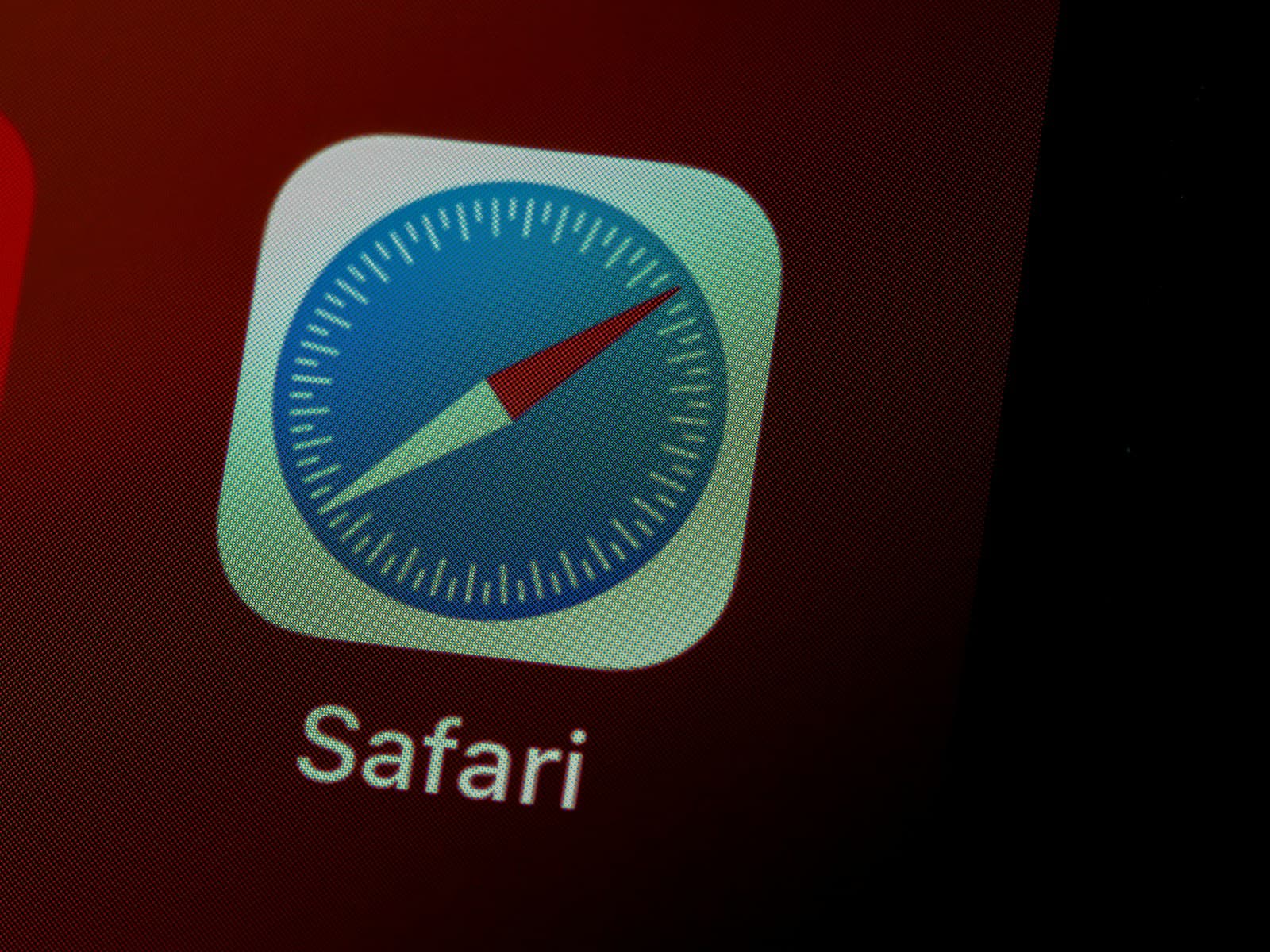Safari, the default web browser on iPhone, has a download management feature that many users might not be aware of. With this feature, you can easily download files directly from the web to your device. These files are then accessible via the Files app, prominently in the Downloads folder, which is normally linked to iCloud Drive. The process is designed to be smooth and integrates well with the iPhone’s ecosystem, allowing for a seamless experience when handling various file types including documents, images, and videos.
Managing these downloads is straightforward. Users can open the Settings app, tap Safari, and navigate to the Downloads section. Here, they have the option to modify the download location, as well as set the device to automatically remove download list items. These customizations aid in keeping the downloads organized and preventing the device from running out of storage by automatically deleting files based on the user’s preferences. Additionally, alternative browser apps available in the App Store can offer different or additional functionalities for handling downloads, meaning iPhone users are not restricted to using Safari for downloading files.
Safari Downloads Guide on iPhone
Downloading files directly from Safari on your iPhone is a handy feature, but managing those downloads and knowing where they are stored can sometimes be confusing. This guide will walk you through how to download files in Safari, find them, change the download location, and manage your downloads effectively.
How to Download Files in Safari on iPhone
- Open Safari and navigate to the file or link you want to download.
- Tap the Download link or button.
- A download icon (a downward arrow) will appear in the Safari toolbar near the address bar, indicating the download progress.
- Once the download is complete, tap the download icon to view your downloaded files.
Where Are Safari Downloads Stored?
By default, Safari saves downloaded files to the Downloads folder in the Files app on your iPhone.
To find your downloads:
- Open the Files app.
- Tap the Browse tab at the bottom if not already selected.
- Tap Downloads under the iCloud Drive or On My iPhone section to see your downloaded files.
How to Change Safari Download Location
You can change where Safari saves your downloads to better organize your files:
- Open the Settings app on your iPhone.
- Scroll down and tap Safari.
- Tap Downloads.
- Choose one of the following options:
- iCloud Drive: Saves downloads to iCloud, accessible across your Apple devices.
- On My iPhone: Saves downloads locally on your device.
- Other: Manually select a specific folder in the Files app where you want Safari to save downloads.
How to Manage and Delete Safari Downloads
To manage your downloaded files:
- Open the Files app.
- Navigate to the folder where your downloads are saved (usually Downloads).
- Tap the three-dot menu in the top-right corner.
- Tap Select, then choose the files you want to delete.
- Tap the trash icon to delete the selected files.
You can also clear the download list in Safari by tapping the download icon in Safari and swiping left on individual downloads to delete them.
Summary
- Safari downloads files to the Downloads folder in the Files app by default.
- You can change the download location via Settings > Safari > Downloads.
- Manage and delete downloads easily using the Files app.
Key Takeaways
- Safari on iPhone allows downloads directly from the web, visible in the Files app.
- Users can customize download settings and automatic deletion within the Safari settings.
- There are alternative browser apps providing different download management features.
Managing Safari Downloads on iPhone
When handling Safari downloads on an iPhone, users have access to various settings and features that make managing downloads straightforward and efficient.
Locating Downloaded Files
To find files you’ve downloaded using Safari on your iPhone, check the Downloads folder in the Files app. If you use an iPad or a Mac and have iCloud Drive turned on, the files will appear there too. You can also tap the download icon in Safari’s address bar to view your recent downloads.
Changing Safari Download Settings
In your device’s Settings app, choose Safari and then tap Downloads. Here, you can set the default download location to iCloud Drive or ‘On My iPhone’, which decides whether files save to local storage or cloud storage. Also, you can choose to remove download list items automatically or manually.
Interacting With Downloaded Files
Once you have located your downloaded file, you can preview images, documents, or PDFs using a quick tap. You can even use the share button to send files to friends or open them in another app. Spotlight search also helps you quickly find downloads if you remember part of the file name.
Organizing Downloads
It is best to keep your Downloads folder neat, so use the Files app to create folders and move files around. The download manager in Safari lets you pause and resume downloads, giving control over large files that may take longer to download.
Addressing Download Issues
If a download fails or you can’t find a file, clear your Safari downloads list by tapping the magnifying glass icon in Safari’s download manager. If a file does not complete downloading, you may need to delete it from your list and try again.
Using Advanced Features
Advanced features include modifying Safari settings to auto-delete download list items. Choices are after one day, upon successful download, or manual deletion. This helps to manage storage automatically and keeps your downloads list uncluttered.
Alternatives to Safari for Downloads
When downloading files on an iPhone, Safari is not the only option. Users can explore third-party browsers, file management apps, cloud services, syncing with other Apple devices, and specific methods for images and videos.
Third-Party Browser Options
Google Chrome: It supports downloading files directly to the iPhone. Downloads can be accessed through the Chrome browser’s own download section.
Firefox and Firefox Focus: These browsers offer extensive download capabilities with a focus on privacy.
Microsoft Edge: Integrates smoothly with Windows 10, allowing users to manage downloads on their iPhone and computer seamlessly.
Brave Browser: With security features, it also handles downloads effectively.
Aloha Browser: It includes a private browsing mode and a powerful download manager.
File Management Applications
Files App: It is Apple’s own file manager where users can view and manage their downloaded files across various applications and services.
File Manager Apps: Various file manager apps offer more robust features for handling individual file downloads on an iPhone.
Cloud Storage Services
iCloud Drive: Users can download files directly to their iCloud Drive and access them across their Apple devices, including iPad and Mac.
Other Cloud Storage Options: Services like Dropbox and Google Drive allow easy downloads and management of files on an iPhone.
Download Management with Other Apple Devices
Syncing with iPad and Mac: Users can download files on their iPhone and sync them across iPad and Mac using iCloud, making file access seamless across devices.
Alternative Image and Video Downloading Methods
Photos and videos can often require different methods for downloading.
Photo Apps: Some apps offer direct download of images to the Camera Roll or Files app.
Video Apps: Certain apps have the ability to save videos directly within the app or to the iPhone’s storage for offline viewing.