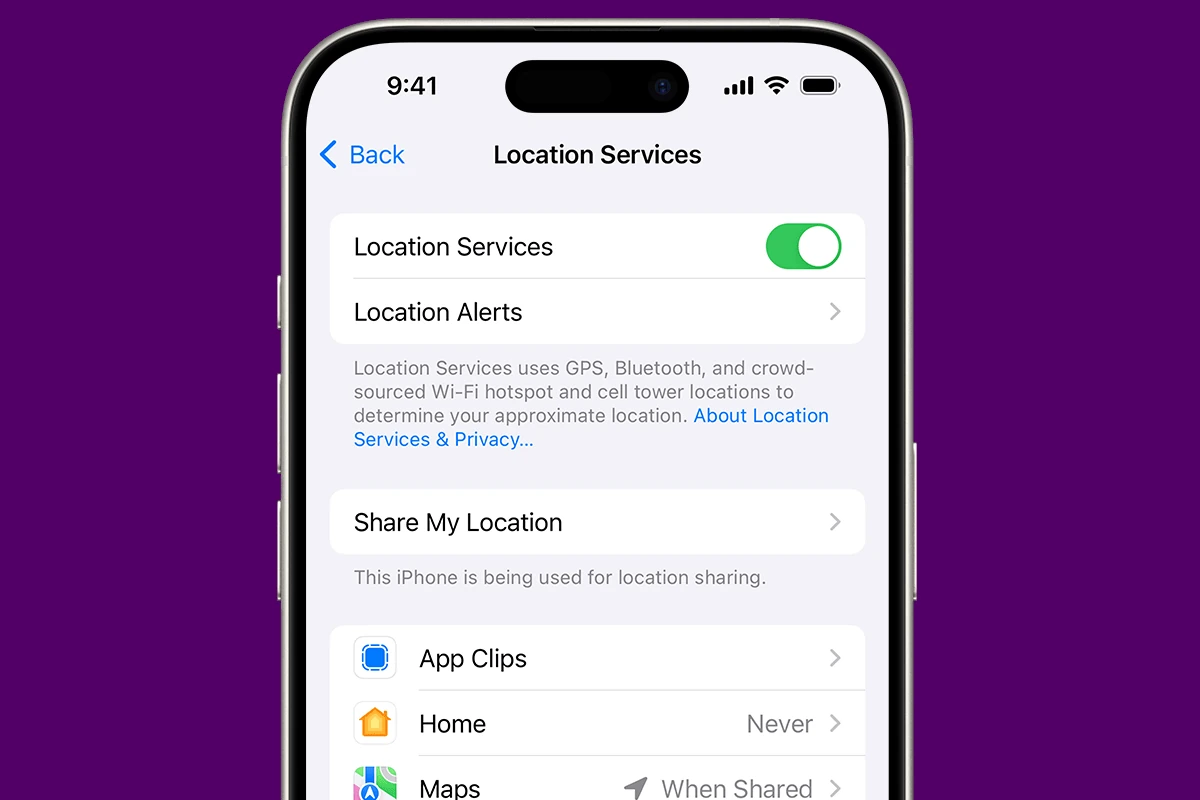Sharing your location on an iPhone is a simple yet powerful tool for keeping in touch with friends and family, coordinating meet-ups, or ensuring your safety. iPhones offer various ways to share your location, suitable for different scenarios. Whether you want to share your whereabouts once or keep others informed about your movements for a duration, Apple devices provide a secure and straightforward method to do so. Before you start, you’ll need to make sure location services are enabled, providing the foundation for all the location-sharing features available on your device.
Privacy is a crucial aspect when you share your location. iPhone users have control over their privacy settings, which means you can decide who can see your location and for how long. After setting up the necessary permissions, you can share your location through messages, the ‘Find My’ app, or directly from the contact list. Sharing your location is not just about letting someone know where you are; it’s also about staying connected and safe without compromising your privacy.
How to Share My Location on iPhone: A Step-by-Step Guide
Sharing your location on an iPhone can be very useful for safety, meet-ups, or simply letting friends and family know where you are. You can share your location using either the Find My app or the Messages app. Here’s a clear step-by-step guide to help you share your location easily.
Method 1: Share Location Using Find My App
- Open the Find My app on your iPhone.
- Tap the People tab at the bottom.
- Tap the + Share My Location or Start Sharing Location button.
- Enter the name, phone number, or email of the person you want to share your location with.
- Choose how long you want to share your location:
- Share for One Hour
- Share Until End of Day
- Share Indefinitely
- Tap Send to share your location.
The person you shared with will receive a notification and can see your real-time location.
Method 2: Share Location Using Messages App
- Open the Messages app.
- Select an existing conversation or start a new one with the person you want to share your location with.
- Tap the contact’s name or profile icon at the top of the screen.
- Tap Share My Location.
- Choose the duration for sharing your location (One Hour, Until End of Day, or Indefinitely).
Your location will now be visible to that contact in the conversation thread.
Additional Tips
- Make sure Location Services is enabled on your iPhone:
Go to Settings > Privacy & Security > Location Services and toggle it on. - To enable the general sharing feature, go to Settings > [your name] > Find My > Share My Location and toggle it on.
- You can stop sharing your location anytime by going to the Find My app, selecting the person, and choosing Stop Sharing My Location.
By following these steps, you can easily share your location with friends and family to stay connected and safe.
Key Takeaways
- iPhones offer multiple ways to share your location with contacts for various purposes.
- Users must enable location services and adjust privacy settings before sharing their location.
- Sharing location can be done through messages, the ‘Find My’ app, or directly from the contacts.
Enabling Location Services and Privacy Settings
Before you start sharing your location, make sure to enable Location Services on your iPhone. Additionally, adjust your privacy settings to control who gets to see your location.
Activating Location Services
To use location sharing features, you first need to turn on Location Services. Go to Settings, scroll to Privacy, and tap Location Services. Here, you can toggle Location Services on. This lets your device use GPS, Bluetooth, and your network to provide location data.
Configuring Privacy for Sharing
With Location Services enabled, you can now set privacy controls. Decide which apps have access to your location and when. You can allow an app to use your location only once, all the time, or only while using the app. To change these settings, go back to Settings, tap Privacy, then Location Services, and select an app to see its settings.
Utilizing Find My App
The Find My app lets you share your location with specific people. Open Find My and tap the People tab. Hit the + icon, then Share My Location. Choose a contact to share with and select how long to share your location. For added privacy, you can share your approximate location rather than your exact GPS location.
Sharing Your Location with Contacts
When you need to let friends or family know where you are, your iPhone makes it simple. Below are the steps to share your location using your contacts and messages, as well as how to manage how long your location is shared.
Using the Messages App
To share your location via the Messages app, open a conversation with your contact. Tap the contact’s name at the top of the screen and choose “info.” Press “Share My Location” and select the duration: one hour, until the end of the day, or indefinitely. Your contact will see your location in real-time on a map in the conversation.
Sharing Through Contacts List
You can also share directly from your contacts list. Go to the Contacts app and tap on the desired person’s name. Look for “Share My Location” and tap it. Choose how long you want to share your location. The selected contact will receive a notification and can view your location in their Find My app.
Managing Location Sharing Duration
To update or stop sharing your location, open the Find My app and select the People tab. Your active location sharing is listed here. Tap on the person’s name with whom you’re sharing your location. You can select “Stop Sharing My Location” to end it, or you can revise the duration of sharing by choosing “Share Indefinitely” or another time limit.