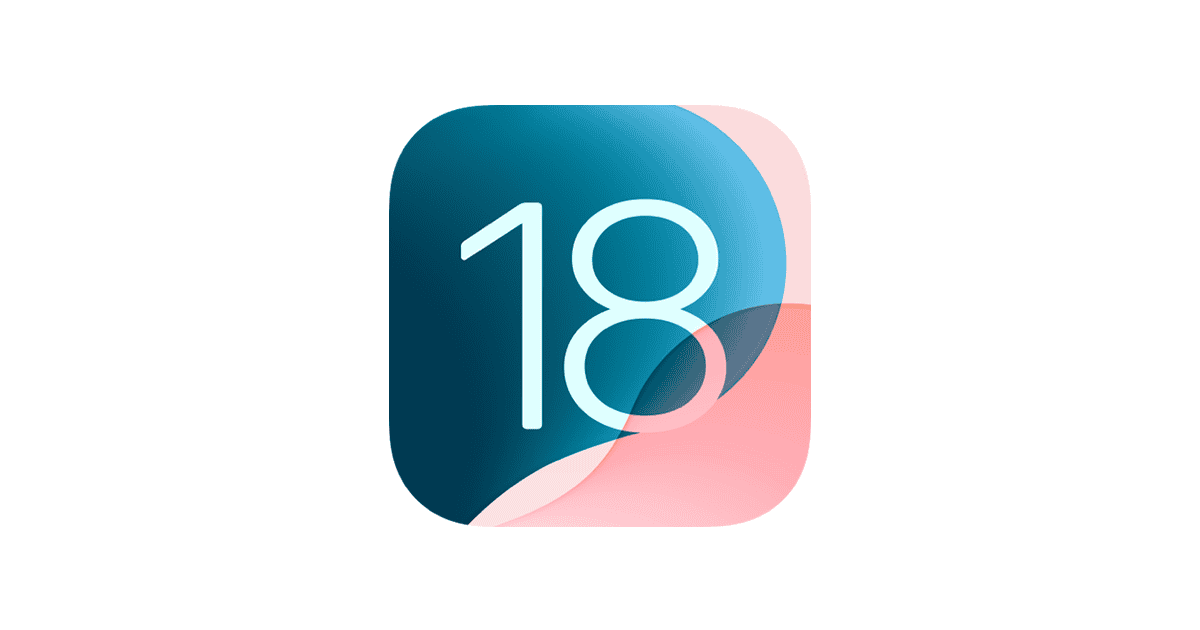Apple released iOS 18.6 with important security updates and bug fixes, but some iPhone users are experiencing new issues after installing the software update. The update addresses 24 security vulnerabilities and fixes a Photos app problem where memory movies wouldn’t generate properly.
Most iOS 18.6 problems can be resolved through simple troubleshooting steps like restarting your device, checking storage space, or resetting network settings. Common issues include battery drain, app crashes, connectivity problems, and performance slowdowns that weren’t present before the update.
Users who installed the iOS 18.6 update with security fixes may notice their iPhone behaving differently. While Apple focused on patching security holes and fixing the Photos bug, some devices experience unexpected glitches. Understanding how to troubleshoot these problems helps iPhone owners get their devices running smoothly again without needing professional repair services.
How To Fix iOS 18.6 Problems: A Step-by-Step Guide
iOS 18.6 brings improvements and security updates, but some users may encounter issues such as app crashes, battery drain, Wi-Fi problems, or difficulties downloading the update. Here’s a practical guide to help you troubleshoot and fix common iOS 18.6 problems.
1. Ensure Your iPhone Is Ready for the Update
Before installing iOS 18.6, make sure:
- Your iPhone is connected to a stable Wi-Fi network.
- Battery level is at least 50% or your device is charging.
- You have enough free storage space for the update.
- Your iPhone model supports iOS 18.6.
2. Fix iOS 18.6 Update Installation Issues
If the update freezes or won’t download:
- Force quit the Settings app by swiping it away from the app switcher, then reopen and try again.
- Restart your iPhone by powering it off and on to clear minor glitches.
- If the problem persists, try updating via iTunes/Finder on your computer.
3. Troubleshoot App-Related Problems
After updating, some apps might crash or not work properly due to compatibility issues or corrupted files:
- Update all apps via the App Store to ensure they are compatible with iOS 18.6.
- Restart your iPhone.
- If an app still misbehaves, try uninstalling and reinstalling it.
4. Resolve Battery Drain Issues
iOS updates sometimes cause increased battery consumption:
- Disable Background App Refresh: Go to Settings > General > Background App Refresh and turn it off or limit it to Wi-Fi.
- Reduce screen brightness or enable Auto-Brightness in Settings > Accessibility > Display & Text Size.
- Check battery usage in Settings > Battery to identify power-hungry apps.
5. Fix Wi-Fi and Connectivity Problems
If you experience Wi-Fi dropouts or Bluetooth issues:
- Toggle Wi-Fi off and on again in Settings.
- Forget and reconnect to your Wi-Fi network: Settings > Wi-Fi > tap your network > Forget This Network.
- Reset Network Settings: Settings > General > Transfer or Reset iPhone > Reset > Reset Network Settings (note: this deletes saved Wi-Fi passwords).
6. Clear Safari and Download Issues
If Safari downloads freeze or won’t start:
- Check your Wi-Fi connection stability.
- Restart Safari or your iPhone.
- Ensure you have enough storage space.
- Clear Safari cache by going to Settings > Safari > Clear History and Website Data.
7. Restart Your iPhone Regularly
Sometimes, simply restarting your iPhone can fix minor software glitches affecting performance and stability.
8. Contact Apple Support if Problems Persist
If none of these steps resolve your iOS 18.6 problems, contact Apple Support or visit an Apple Store for expert help.
Key Takeaways
- iOS 18.6 problems can usually be fixed with basic troubleshooting like device restarts and storage cleanup
- The update includes 24 security patches and a Photos app fix but may cause new issues for some users
- Common solutions address battery drain, app crashes, and connectivity problems that appear after updating
Frequently Asked Questions
iOS 18.6 users face several common problems that require specific solutions. Battery drain, connectivity issues, and app crashes top the list of reported concerns.
What steps can be taken to resolve battery drain issues after updating to iOS 18.6?
Users should first check their battery usage statistics in Settings > Battery. This shows which apps consume the most power. Heavy battery users should limit background activity for these apps.
Apple has confirmed battery drain problems in iOS 18.6 Beta 1. The company is working on a fix for future updates.
Low Power Mode helps extend battery life immediately. Users can enable this feature in Settings > Battery > Low Power Mode. This reduces background processes and non-essential functions.
Background App Refresh should be turned off for apps that don’t need it. Users can find this setting under Settings > General > Background App Refresh. Location Services also drains battery when enabled for unnecessary apps.
Screen brightness affects battery life significantly. Users should enable Auto-Brightness or manually reduce brightness levels. Dark mode also helps conserve power on devices with OLED screens.
How does one troubleshoot connectivity problems experienced with iOS 18.6?
Wi-Fi connection problems often resolve with a simple restart. Users should turn off Wi-Fi for 30 seconds, then turn it back on. This refreshes the connection to the network.
Forgetting and reconnecting to Wi-Fi networks fixes persistent issues. Users go to Settings > Wi-Fi, tap the info button next to their network, then select “Forget This Network.” They must re-enter the password afterward.
Cellular connectivity problems require different steps. Users should toggle Airplane Mode on for 10 seconds, then turn it off. This resets all wireless connections.
Network settings reset solves stubborn connectivity issues. Users navigate to Settings > General > Transfer or Reset iPhone > Reset > Reset Network Settings. This removes all saved Wi-Fi passwords and cellular settings.
Are there any known fixes for app crashes on devices running iOS 18.6?
Force-closing problematic apps often stops crashes temporarily. Users double-tap the home button or swipe up from the bottom, then swipe up on the crashing app. They can reopen the app after this step.
App updates frequently contain crash fixes. Users should check the App Store for available updates. Developers often release patches shortly after iOS updates.
Clearing app cache helps with persistent crashes. Users can offload apps in Settings > General > iPhone Storage. This keeps data but removes the app files, which they can reinstall.
Restarting the device clears memory issues that cause crashes. A simple restart resolves many temporary software conflicts. Users should restart their device if multiple apps crash.
What is the recommended way to address issues with Face ID not working post-iOS 18.6 update?
Face ID problems often stem from dirty sensors. Users should clean the TrueDepth camera area with a soft, dry cloth. Dust and debris block the sensors needed for facial recognition.
Resetting Face ID fixes most recognition issues. Users go to Settings > Face ID & Passcode, enter their passcode, then tap “Reset Face ID.” They must set up Face ID again afterward.
Lighting conditions affect Face ID performance. Users should test Face ID in different lighting environments. Extremely bright or dark conditions can interfere with the sensors.
Multiple Face ID setups help with recognition problems. Users can set up an alternate appearance in Settings > Face ID & Passcode > Set Up an Alternate Appearance. This improves recognition accuracy.
What measures should a user take if they encounter freezing or slow performance on their device following the iOS 18.6 update?
Available storage space affects device performance significantly. Users should check Settings > General > iPhone Storage. Devices need at least 1GB of free space for optimal performance.
Background processes slow down older devices. Users can reduce motion effects in Settings > Accessibility > Motion > Reduce Motion. This decreases visual effects that consume processing power.
A hard restart often resolves freezing issues. Users press and hold both the power button and volume down button until the Apple logo appears. This forces the device to restart completely.
Factory reset fixes severe performance problems. Users should backup their data first, then go to Settings > General > Transfer or Reset iPhone > Erase All Content and Settings. This removes all data and settings.
How can a user restore their device if the iOS 18.6 update fails to install?
iTunes or Finder can restore devices with failed updates. Users connect their device to a computer and open iTunes (Windows/older Mac) or Finder (newer Mac). They select their device and choose “Restore iPhone.”
Recovery mode helps when devices won’t start properly. Users connect to a computer, then press and hold specific button combinations depending on their iPhone model. The computer will detect the device in recovery mode.
DFU (Device Firmware Update) mode fixes severe software problems. This requires precise timing with button presses while connected to a computer. DFU mode allows complete firmware restoration.
Professional repair may be necessary for hardware-related update failures. Users should contact Apple Support if software solutions don’t work. Some update failures indicate hardware problems that need expert diagnosis.