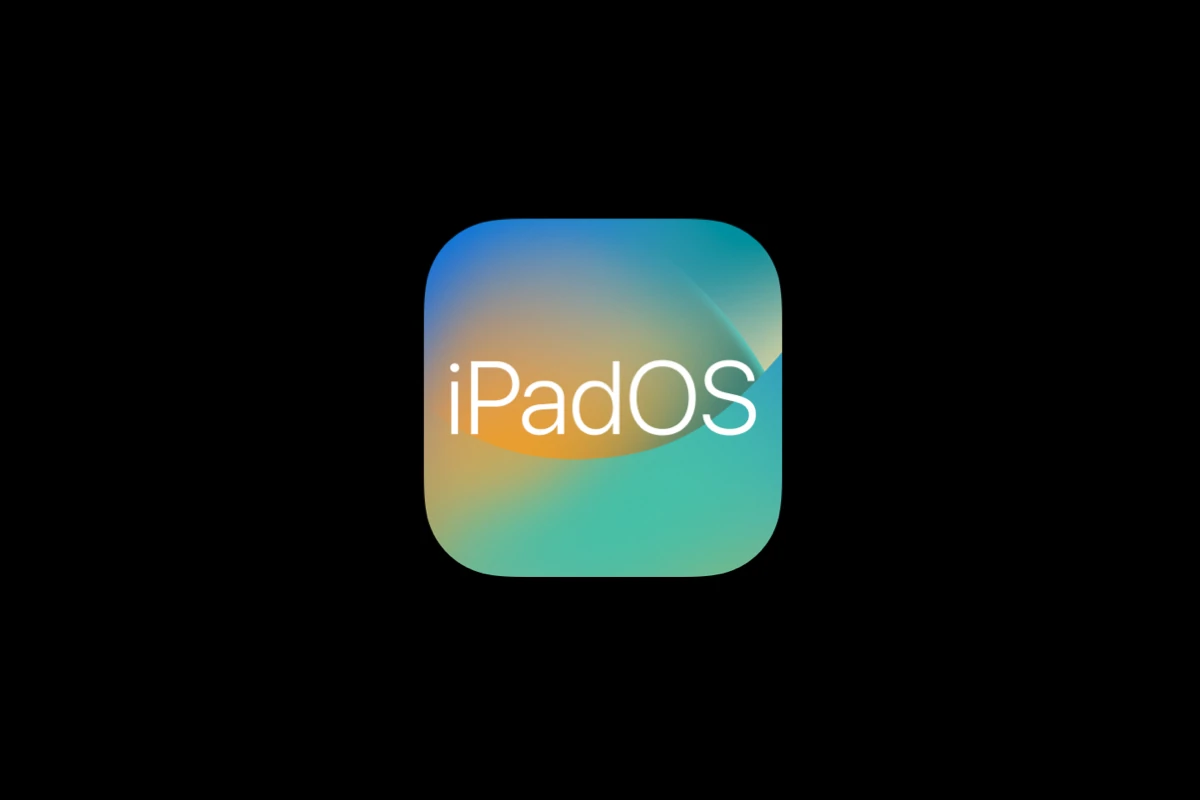iPadOS 17.7.9 brought important security patches and bug fixes to older iPad models, but some users face new issues after installing the update. These problems range from app crashes and slow performance to battery drain and connectivity issues. Apple released iPadOS 17.7.8 for older iPads recently to address login problems, showing the company continues supporting devices that cannot run iPadOS 18.
Most iPadOS 17.7.9 problems can be fixed through simple troubleshooting steps like force-restarting the device, clearing app cache, or resetting network settings. Users often overlook these basic solutions and jump to more drastic measures. The key is knowing which fix works best for each specific problem.
Common issues include apps freezing during startup, slower system performance, and Wi-Fi connection drops. Some iPad owners also report increased battery consumption and problems with Face ID or Touch ID recognition. Understanding why these problems happen helps users choose the right solution faster.
How To Fix iPadOS 17.7.9 Problems: A Step-by-Step Guide
iPadOS 17.7.9 focuses mainly on bug fixes and system stability improvements, but some users may still experience issues such as app crashes, performance lags, or connectivity problems. If you’re facing problems after updating to iPadOS 17.7.9, this guide will help you troubleshoot and resolve common issues.
1. Update to the Latest Patch
Apple occasionally releases minor updates to address new bugs. To ensure you have the latest fixes:
- Go to Settings > General > Software Update.
- If an update is available, tap Download and Install.
2. Restart Your iPad
Restarting your device can clear temporary glitches:
- Press and hold the Top button and either Volume button until the power off slider appears.
- Drag the slider to turn off the device.
- After it turns off, press and hold the Top button again until the Apple logo appears.
3. Close and Reopen Apps
If apps are crashing or freezing:
- Swipe up from the bottom of the screen and pause (or double-click the Home button on older iPads) to open the app switcher.
- Swipe up on the app previews to close them.
- Reopen the apps to see if the issue persists.
4. Check for App Updates
Outdated apps might not work well with the new OS:
- Open the App Store.
- Tap your profile icon in the top right.
- Scroll to see available updates and tap Update All or update specific apps.
5. Reset Network Settings for Connectivity Issues
If you experience Wi-Fi or Bluetooth problems:
- Go to Settings > General > Transfer or Reset iPad > Reset > Reset Network Settings.
- This will erase saved Wi-Fi passwords and VPN settings, so be ready to reconnect.
6. Free Up Storage Space
Low storage can cause sluggishness and app crashes:
- Check storage in Settings > General > iPad Storage.
- Delete unused apps, large files, or offload unused apps to free up space.
7. Disable Background App Refresh
Reducing background activity can improve performance:
- Go to Settings > General > Background App Refresh.
- Choose Off or limit it to Wi-Fi only.
8. Reset All Settings (If Problems Persist)
This resets system settings without deleting your data:
- Go to Settings > General > Transfer or Reset iPad > Reset > Reset All Settings.
- You will need to re-enter Wi-Fi passwords and adjust preferences afterward.
9. Contact Apple Support
If you continue to experience issues after these steps, contact Apple Support or visit an Apple Store for further assistance.
By following these steps, you can fix most common problems with iPadOS 17.7.9 and improve your iPad’s stability and performance. This update primarily targets bug fixes and system refinements, so keeping your device updated and maintained is key (source).
Key Takeaways
- Basic troubleshooting steps solve most iPadOS 17.7.9 problems without needing professional help
- Common issues include app crashes, slow performance, battery drain, and connectivity problems
- Users can fix most problems through device restarts, cache clearing, or settings resets
Frequently Asked Questions
iPad users often face specific challenges when updating to iPadOS 17.7.9, including installation failures and app compatibility issues. These common problems have clear solutions that require checking storage space, network connections, and using official Apple support channels.
How can I troubleshoot an iPad that is unable to install the iPadOS 17.7.9 update?
Users should first check their iPad’s available storage space. The update requires at least 5GB of free space to download and install properly.
A stable Wi-Fi connection is essential for the update process. Users can test their connection by streaming a video or browsing websites.
Restarting the iPad often resolves temporary software glitches. Users should hold the power button and home button together until the Apple logo appears.
Battery level must be above 50% or the iPad should be plugged into power. Low battery prevents the update from starting.
What steps can be taken to address iPadOS 17.7.9 installation errors?
Users can delete the partial update file and try downloading again. They should go to Settings > General > iPad Storage and remove the iOS update file.
Resetting network settings fixes connection-related update problems. This option is found under Settings > General > Transfer or Reset iPad > Reset > Reset Network Settings.
Using iTunes or Finder on a computer provides an alternative update method. Users connect their iPad with a USB cable and select the update option.
Force closing the Settings app and reopening it can resolve update interface issues.
Why is my iPad not updating to the latest version despite multiple attempts?
Apple’s servers may be overloaded during peak update times. Users should try updating during off-peak hours like early morning or late evening.
Older iPad models might not support iPadOS 17.7.9. Users should check Apple’s compatibility list to confirm their device is supported.
VPN connections can interfere with update downloads. Users should disconnect from VPN services before attempting the update.
Background app activity sometimes prevents updates from completing. Users should close all running apps before starting the update process.
What should I do if my iPad fails to update and displays an error message?
Error codes provide specific information about the update problem. Users should write down the exact error number and search Apple’s support database.
A forced restart often clears temporary errors. Users hold the power and volume buttons simultaneously until the device restarts.
Updating through recovery mode resolves persistent software issues. Users connect their iPad to a computer and follow the recovery process in iTunes or Finder.
Contacting Apple Support directly helps with hardware-related update failures that cannot be fixed through software troubleshooting.
How can I resolve issues with apps not updating after installing iPadOS 17.7.9?
Users should manually update apps through the App Store. They can pull down on the Updates tab to refresh the list of available updates.
Signing out and back into the App Store account refreshes the connection. This option is found in Settings > Media & Purchases.
Clearing the App Store cache helps resolve download issues. Users should force close the App Store app and restart their iPad.
Some apps require developers to release compatibility updates. Users may need to wait for app developers to update their software for iPadOS 17.7.9.
Where can I find official Apple support for iPadOS update problems?
Apple’s official support website offers troubleshooting guides and error code explanations. Users can search for their specific problem at support.apple.com.
The Apple Support app provides personalized help and chat options. Users can download this free app from the App Store.
Apple Store locations offer in-person technical support through the Genius Bar. Users should schedule appointments online before visiting.
Phone support is available through Apple’s customer service line. Users can find their regional support number on Apple’s contact page.