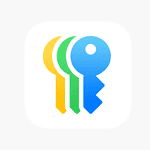A swollen MacBook battery is a serious issue that needs immediate attention. When a battery swells, it pushes against the trackpad, keyboard, or bottom case of your MacBook, creating pressure that can damage your device. If you notice your MacBook’s battery is swollen, you should immediately stop using it, unplug it from power, and place it on a non-flammable surface in a cool area to reduce fire risks.
Many Mac users don’t know that battery swelling can happen to any laptop, regardless of age or usage patterns. The bulging occurs when gases build up inside the battery due to chemical reactions gone wrong. Signs include a trackpad that doesn’t click properly, keys that feel stuck, or a laptop that no longer sits flat on a table. Continuing to use a MacBook with a swollen battery is dangerous and could lead to fire or chemical leaks.
Fixing this problem isn’t a DIY task for most people. Apple and authorized service providers have the proper tools and disposal methods for handling damaged batteries safely. While waiting for repair, keep your MacBook away from high temperatures and never try to puncture or dispose of a swollen battery in regular trash, as it contains harmful chemicals that need special handling.
Can You Fix a MacBook Swollen Battery?
If your MacBook’s trackpad is bulging, the bottom case isn’t sitting flat, or you notice a weird gap in the chassis, you may be dealing with a swollen battery — a common but potentially dangerous issue.
This guide explains why MacBook batteries swell, what you should (and shouldn’t) do, and how to safely fix or replace a swollen battery.
💣 What Is a Swollen MacBook Battery?
A swollen battery occurs when the lithium-ion cells inside your MacBook’s battery build up gas due to chemical breakdown. This causes the battery to expand, pushing against the trackpad, keyboard, or bottom case.
Common signs of a swollen MacBook battery:
- Trackpad or keyboard bulging upward
- Bottom case no longer sits flat
- Clicking trackpad no longer works properly
- Case separation or visible gaps
- Strange hissing, popping, or chemical smell
⚠️ Important: A swollen battery is a fire and explosion hazard. Do not puncture, press, or attempt to flatten it.
🔍 Why MacBook Batteries Swell
According to experts (sources: MacPaw, Asurion), the most common causes include:
- Age and Wear
Lithium-ion batteries degrade over time, especially after hundreds of charge cycles. - Overheating
High temperatures accelerate chemical reactions inside the battery cells. - Overcharging or Power Surges
Faulty charging habits or damaged chargers can cause internal stress. - Physical Damage
Dropping or bending your MacBook can damage the battery pack. - Storage in Hot Environments
Leaving your MacBook in a car or direct sunlight can cause swelling.
🚫 Can You Fix a Swollen MacBook Battery Yourself?
No — you should not attempt to repair or “fix” a swollen battery yourself.
Swollen lithium-ion batteries are unstable and can ignite or explode if punctured or mishandled.
However, you can take steps to safely manage and replace it.
🧯 What to Do Immediately
If you suspect your MacBook battery is swollen:
1. Turn Off Your MacBook
Shut it down completely to reduce heat and electrical activity.
2. Unplug the Charger
Disconnect all power sources immediately.
3. Do Not Press on the Case
Avoid putting pressure on the bulging area — this can puncture the battery.
4. Move It to a Safe Location
Place it on a hard, flat, non-flammable surface (like a tile floor or metal table).
5. Do Not Attempt to Remove the Battery
Many MacBook batteries are glued or screwed in. Trying to remove them without proper tools can be dangerous.
6. Contact Apple or an Authorized Repair Center
Book a service appointment at:
- Apple Support → MacBook Battery Service
- Or an Apple Authorized Service Provider (AASP) near you.
🔧 How a Professional Fixes It
When you take your MacBook in, technicians will:
- Inspect the device for damage and confirm battery swelling.
- Safely remove the swollen battery using protective tools.
- Dispose of it properly following lithium-ion battery recycling standards.
- Install a new, genuine Apple battery.
💡 Apple and authorized repair shops handle swollen batteries using special containment and disposal procedures.
💵 How Much Does It Cost to Replace a MacBook Battery?
| MacBook Model | Typical Replacement Cost (USD) | Notes |
|---|---|---|
| MacBook Air (M1/M2) | $129–$159 | Apple-authorized service |
| MacBook Pro (Intel/M1/M2) | $199–$249 | Varies by model |
| Older MacBooks (pre-2015) | $100–$200 | May require third-party repair |
🧾 If your MacBook is under AppleCare+ or warranty, battery replacement may be free if capacity is below 80%.
🧼 Safety Tips for Handling a Swollen Battery
- Never puncture or crush it.
- Avoid charging or using the MacBook.
- Don’t throw it in the trash.
- Store it in a cool, ventilated area away from flammable materials.
- Use a fireproof bag or container if you must transport it.
If the battery starts smoking, leaking, or hissing, evacuate the area and contact emergency services immediately.
🔋 How to Prevent Battery Swelling in the Future
- Avoid Constant Full Charges
Keep battery levels between 20%–80% for longevity. - Don’t Leave It Plugged In 24/7
Occasional discharging helps maintain battery health. - Keep It Cool
Avoid using your MacBook on soft surfaces (like beds or couches) that trap heat. - Use Genuine Apple Chargers
Third-party or cheap chargers can cause power irregularities. - Update macOS Regularly
Apple often includes battery management improvements in updates. - Enable Battery Health Management
Go to:
System Settings → Battery → Battery Health → Optimized Battery Charging
🧩 Summary: Can You Fix a MacBook Swollen Battery?
| Question | Answer |
|---|---|
| Can I fix it myself? | ❌ No — it’s unsafe to repair or open a swollen battery. |
| What should I do? | ✅ Turn off the MacBook, unplug it, and contact Apple or an authorized service provider. |
| Is it dangerous? | ⚠️ Yes — swollen batteries can leak, smoke, or catch fire. |
| Can it be replaced? | ✅ Yes — professionals can safely replace it with a new battery. |
🔗 Trusted Resources
- MacPaw: What to Do If Your MacBook’s Battery Swells
- Asurion: What to Do If Your MacBook Battery Is Swollen
- Apple Support: Mac Battery Service and Repair
- PCMag: Help, My Laptop Battery Is Swollen! Now What?
✅ Final Thoughts
You cannot safely fix a swollen MacBook battery yourself, but you can handle it responsibly.
Turn off your MacBook, avoid using it, and take it to Apple or an authorized repair center for a professional replacement.
With proper care and charging habits, you can prevent future swelling and keep your MacBook running safely for years.
Key Takeaways
- Stop using your MacBook right away if you spot a swollen battery and put it on a non-flammable surface.
- Look for warning signs like a laptop that doesn’t sit flat, a stiff trackpad, or keys that don’t work.
- Always take your MacBook to Apple or an authorized repair shop for safe battery replacement.
Understanding Swollen MacBook Batteries
Swollen batteries in MacBooks are a serious issue that can damage your device and pose safety risks. This battery problem occurs when chemical reactions inside create gas that expands the battery casing.
Causes of Battery Swelling
MacBook batteries swell primarily due to age and overcharging. Lithium-ion batteries naturally degrade over time, but certain factors speed up this process.
Using improper charging equipment can damage your battery cells. Always use Apple-certified chargers to prevent issues.
High temperatures are another major culprit. Leaving your MacBook in hot cars or using it on soft surfaces that block ventilation forces the battery to work harder.
Charging patterns matter too. Keeping your MacBook plugged in constantly strains the battery. Try to maintain optimal charging cycles by occasionally letting it discharge to about 20% before recharging.
Physical damage to the battery can also cause swelling. Even small punctures may allow moisture to enter and trigger chemical reactions.
Risks of a Swollen Battery
A swollen battery is not just an inconvenience—it’s dangerous. The expanding cells can stress internal components and potentially rupture.
If the battery ruptures, it may release toxic chemicals or even catch fire. This risk increases the longer you continue using a device with a swollen battery.
Your MacBook’s performance suffers as the battery swells. You might notice reduced battery life, unexpected shutdowns, or overheating issues.
The physical damage to your device can be extensive. Swelling often warps the trackpad, keyboard, and case. In severe cases, this damage may be irreparable, leading to a total loss of your computer.
Never try to puncture a swollen battery to “release pressure.” This extremely dangerous action could cause an immediate fire.
Signs of a Swollen Battery in Your MacBook
The most obvious sign of battery swelling is physical deformation. Your MacBook’s bottom case might bulge outward or no longer sit flat on surfaces.
The trackpad may become difficult to click or seem raised above its normal position. This happens because the swelling battery pushes up against it from beneath.
You might notice your MacBook’s keyboard doesn’t feel right. Keys may feel uneven or the entire keyboard area might appear warped.
Unexpected performance issues often signal battery problems. These include random shutdowns, rapid battery drain, or the device getting unusually hot during simple tasks.
If your MacBook won’t close properly or the gap between the screen and body seems uneven, battery swelling is likely the cause.
The battery percentage might jump around strangely, showing incorrect readings or changing rapidly without explanation.
Prevention and Maintenance
Taking proactive steps can help prevent battery swelling in your MacBook and extend its overall lifespan. Regular monitoring combined with smart charging habits form the foundation of good battery health.
Proper Usage and Charging Practices
To avoid MacBook battery swelling, don’t keep your device plugged in all the time. Instead, charge it when the battery gets low, then unplug it once charged.
Maintain your battery between 20% and 80% charge whenever possible. This range is ideal for battery longevity in both MacBook Pro and MacBook Air models.
Heat is a major enemy of battery health. Never charge your MacBook when it’s hot, and keep it away from hot environments like cars in summer. A swollen battery is dangerous and can potentially explode.
Using genuine Apple chargers helps prevent electrical issues that might damage the battery over time.
Regular Diagnosis and Software Updates
Check your MacBook’s battery health regularly through System Settings > Battery > Battery Health. This built-in tool shows current capacity compared to when it was new.
Keep your MacBook’s software updated. Apple often includes power management improvements in system updates that can help prevent battery swelling.
If you notice your MacBook running hot frequently, check Activity Monitor to identify memory-intensive apps that might be overworking your system. Close unnecessary applications to reduce strain.
Clean your MacBook’s vents periodically to maintain proper airflow. Poor cooling can lead to overheating which accelerates battery degradation.
Troubleshooting Swollen MacBook Batteries
Dealing with a swollen MacBook battery requires immediate attention and careful handling to prevent further damage or safety hazards. Proper assessment and data protection should be your first priorities before seeking professional repair.
Initial Checks and Precautions
If you notice your trackpad isn’t clicking properly or your MacBook’s bottom case is bulging, you likely have a swollen battery. Turn off your MacBook right away and unplug it from power.
Warning Signs to Look For:
- Bulging bottom case
- Uneven sitting on flat surfaces
- Trackpad buttons that don’t click properly
- Keyboard keys that feel raised or uneven
- Gaps in the laptop seams
Never try to puncture or dispose of the battery yourself. Swollen batteries contain harmful chemicals and can catch fire if damaged.
It’s not safe to continue using a MacBook with a swollen battery. The swelling puts stress on internal components and increases fire risk.
Contact Apple Support or visit an Apple-certified repair shop as soon as possible. Attempting DIY repairs on swollen batteries is dangerous and can void your warranty.
Backup Strategies with Time Machine
Before taking your MacBook for repair, back up your important data right away. The swollen battery could fail completely at any moment.
Quick Backup Steps:
- Connect an external hard drive
- Open Time Machine from System Preferences
- Select your drive as the backup disk
- Click “Back Up Now”
If your MacBook won’t turn on safely, consider a professional data recovery service. Many repair shops offer data backup before battery replacement.
For future protection, set up automatic Time Machine backups to run when your external drive is connected. This creates hourly backups for the past 24 hours, daily backups for the past month, and weekly backups beyond that.
Cloud storage services like iCloud Drive or Dropbox can supplement your Time Machine backup for critical files. This gives you access to important documents even while your MacBook is being repaired.
Professional Battery Replacement Service
Replacing a swollen MacBook battery requires professional handling to ensure safety and maintain your device’s integrity. Professional services provide proper tools, expertise, and genuine parts needed for this delicate repair.
When to Seek Professional Help
A swollen battery is a serious safety issue that needs immediate attention. If your MacBook’s trackpad feels stiff, the case appears warped, or you notice gaps in the laptop frame, it’s time to contact experts. Don’t try to fix a swollen battery yourself—these batteries contain chemicals that can cause fires or burns if damaged.
Apple’s warranty covers defective batteries for one year. If your Mac is still under warranty or covered by AppleCare, the replacement might be free.
Even with older devices, professional replacement is worth the cost. Battery swelling can damage other components if left untreated. Most service providers can complete battery replacements within 1-3 business days, getting you back to work quickly.
Finding Authorized Service Providers
Apple offers several options for battery replacement services:
- Apple Store Genius Bar – Direct service from Apple technicians
- Apple Authorized Service Providers – Third-party shops certified by Apple
- Mail-in repair service – Ship your device to Apple repair centers
Prices typically range from $129-$199 for most MacBook models. Authorized providers use genuine Apple parts that match your device’s specifications perfectly.
Best Buy’s Geek Squad also offers MacBook battery replacement services at many locations. Always check reviews and ask about warranties on repair work.
When booking service, ask about data backup options. Some users have reported unexpected costs during repairs, so confirm the final price before proceeding.
Do-It-Yourself Battery Replacement
Replacing a swollen MacBook battery yourself can save money and time when done correctly with proper safety measures. This process requires specific tools and careful handling to prevent damage to your device or injury to yourself.
Essential Tools and Precautions
Before starting any battery replacement, gather these tools:
- Pentalobe screwdriver (P5 for most MacBooks)
- Small Phillips head screwdriver
- Plastic spudger or guitar pick
- Anti-static wrist strap
- Isopropyl alcohol (90%+)
- Heat gun or hairdryer (low setting)
- Plastic tweezers (not metal)
- Safety glasses and gloves
Never use metal tools on or near the swollen battery as they could cause a short circuit or fire. Work in a well-ventilated area and place your MacBook on a non-flammable surface.
Always disconnect the power adapter before starting. If the battery is severely swollen, consider professional help instead. Have a fire extinguisher nearby as a precaution.
Step-by-Step Replacement Procedure
Power down completely – Shut down your MacBook and unplug all cables.
Remove bottom case – Turn over your MacBook and remove all screws from the bottom case using the pentalobe screwdriver.
Disconnect battery – Locate the battery connector on the logic board and carefully disconnect it first before touching anything else.
Loosen adhesive – Use a plastic putty knife with alcohol to gently work under each battery cell.
Remove battery – Once loose, carefully lift the battery out, being extra cautious with swollen cells.
For MacBook Retina models, the process is more complex as the battery is firmly adhered to the case. Apply gentle heat with a hairdryer on low setting to soften the adhesive. Never force a swollen battery as it may rupture.
Install the new battery by connecting it to the logic board first, then securing it in place. Replace the bottom case and screws, then test your MacBook.
Post-Replacement Considerations
After replacing a swollen battery in your MacBook, proper handling of the old battery and optimizing your device are crucial next steps. These measures help protect both the environment and your computer’s longevity.
Disposal of Your Swollen Battery
Swollen batteries contain harmful chemicals that require special handling. Never throw them in regular trash. Instead, take them to an Apple Authorized Service Provider or electronics recycling center that accepts lithium batteries.
Many cities have dedicated e-waste facilities that safely process these materials. Some Apple Stores will also take your old battery when you get a replacement.
Store the damaged battery in a fire-resistant container if you can’t dispose of it immediately. Keep it away from heat sources and other electronics.
Never puncture or damage the battery further, as this can release toxic chemicals or cause fires. A swollen battery is unstable and should be handled minimally.
Ensuring Your MacBook’s Optimum Performance
After installing a new battery, monitor its health regularly using macOS Battery Health features. This helps you catch any issues early before they become serious problems.
Calibrate your new battery by letting it run through a full charge cycle. Charge it to 100%, then use it until it drops below 10% before recharging.
Adjust your energy settings to balance performance and battery life. Go to System Preferences → Battery to customize these settings for your needs.
Keep your MacBook software updated. Apple often releases updates that improve battery management and performance.
Avoid extreme temperatures, as they can affect battery health. Don’t leave your laptop in hot cars or use it in very cold environments.
Clean your MacBook’s vents regularly to prevent overheating, which can strain your new battery.
Warranty and Consumer Protection
Knowing your rights when dealing with a swollen MacBook battery can save you money and stress. Battery issues might be covered under warranty or special programs even if your device seems too old.
Understanding AppleCare Coverage
Apple provides a one-year limited warranty that covers defective batteries in all MacBook models. This standard warranty helps if your battery swells within the first year after purchase.
If you bought AppleCare+ for your MacBook, your coverage extends to three years. The extended plan covers battery issues when your battery holds less than 80% of its original capacity.
Battery swelling is considered a safety issue by Apple. Even outside warranty periods, Apple sometimes offers free repairs for this problem through special service programs.
To check if your MacBook qualifies for free battery replacement:
- Contact Apple Support online
- Visit an Apple Store
- Call Apple’s support line
Dealing with Warranty and Claims
When facing a swollen battery problem, gather proof of the issue before contacting Apple. Take clear photos of the swelling and save any error messages from diagnostic tools.
Many users report success getting free battery replacements even when their warranty has expired. Apple often treats battery swelling as a safety concern rather than normal wear.
If Apple initially denies your claim, you have options:
- Ask to speak with a senior advisor
- Mention consumer protection laws
- Be polite but firm about safety concerns
Keep all email communications with Apple support for your records. If your claim is denied, check local consumer protection laws which may give you rights beyond Apple’s stated warranty.
The standard battery replacement service costs around $200 for most MacBook models if you must pay out of pocket.
Additional Resources and Support
Finding help for your swollen MacBook battery goes beyond basic DIY fixes. There are many support channels available from Apple’s official resources to helpful community forums where others have faced similar issues.
Official Apple Support
Apple offers several ways to get help with a swollen battery problem. You can contact an Apple Authorized Service Provider or visit an Apple Store directly for professional assistance. This is the safest approach since swollen batteries can be dangerous.
The official Mac Repair and Service page provides information about battery service options and associated fees. Apple’s battery service isn’t covered under standard warranty when batteries wear down from normal use.
If your MacBook shows “Service Recommended” in the battery menu, Apple has a specific support article that explains how to check battery health and resolve charging issues before seeking repairs.
Apple Support can be reached by phone, chat, or email if you need guidance before bringing in your device.
Community Forums and Online Tutorials
Apple Community forums contain valuable discussions from users who have experienced swollen batteries. These threads often include photos showing what to look for and steps others took to resolve similar issues.
Reddit’s MacBook Pro community features discussions about safety concerns and repair options. Users share personal experiences and advice about whether it’s safe to continue using a MacBook with a swollen battery (hint: it’s not).
YouTube offers visual tutorials showing how to identify battery swelling and what steps to take. These can be helpful for visual learners who want to understand the issue better.
iFixit forums provide detailed technical discussions and step-by-step guides with pictures, though professional repair is still recommended for battery issues.
Specialized MacBook Repair Literature
Technical repair guides from iFixit offer detailed instructions for those who want to understand the repair process, even if they don’t perform it themselves. These guides include part numbers and tool requirements.
Service manuals can sometimes be found online, showing Apple’s official procedures for battery replacement. These documents help you understand what professionals will do during repair.
Books about Mac maintenance and repair can provide broader context about battery issues and prevention strategies. Look for recently published editions as MacBook designs change frequently.
Online courses through platforms like Udemy or LinkedIn Learning sometimes cover Mac hardware repair topics, though these should be viewed as educational rather than instructional for battery issues.
Trade publications for IT professionals often discuss best practices for handling swollen batteries in workplace environments and fleet management.
Frequently Asked Questions
MacBook battery swelling is a common issue that needs immediate attention for safety reasons. Here’s what you need to know about identifying, handling, and replacing swollen batteries.
How do I identify symptoms of a swollen battery in my MacBook?
A swollen battery typically causes physical changes to your MacBook. The trackpad might feel tight or difficult to click.
You may notice your MacBook doesn’t sit flat on surfaces anymore or the bottom case appears bulged.
The keyboard might feel uneven or raised in certain areas, especially near the center of the laptop.
Some users report unusual gaps appearing between components or the bottom case not closing properly.
What are the risks associated with a swollen MacBook battery?
Swollen batteries pose serious safety hazards. They can potentially explode at any time, causing fire or injury.
The chemicals inside a damaged battery are harmful and can leak if the casing ruptures.
Continued use may damage other internal components of your MacBook as the swelling puts pressure on nearby parts.
The trackpad, keyboard, and internal circuits can all suffer permanent damage from the pressure.
What should be done if the trackpad is affected by a swollen MacBook battery?
Stop using your MacBook immediately. A bulging battery that affects the trackpad indicates serious swelling.
Take your device to an Apple Authorized Service Provider or Apple Store for professional help.
Don’t attempt to push down on the trackpad or force it to work normally, as this could damage the battery further.
Under what conditions does Apple offer a free replacement for a swollen MacBook battery?
Apple typically offers free battery replacement if your MacBook is under warranty or covered by AppleCare+.
Some MacBook models with known battery issues may be part of special repair programs, allowing free replacement even outside warranty.
If your MacBook shows signs of battery swelling due to a manufacturing defect, Apple may cover the repair costs regardless of warranty status.
What is the typical cost for replacing a swollen battery in a MacBook or MacBook Pro?
Battery replacement costs vary based on your MacBook model and where you get it serviced.
At Apple Stores, prices typically range from $129 to $199 for MacBook Pro battery replacement service.
Third-party repair shops may offer lower prices, typically between $80-$150, but this might affect your warranty status.
Are there any recall programs for MacBook Pro models with battery swelling issues?
Apple has offered specific battery replacement programs for certain MacBook Pro models in the past.
The 15-inch MacBook Pro (2015-2017) had a voluntary recall due to battery issues that could lead to overheating.
Currently, there isn’t a widespread recall program for battery swelling, but Apple evaluates issues on a case-by-case basis.
If many users report similar problems with a specific model, Apple might initiate a new program, so check their website regularly.