Apple has officially started phasing out support for Intel-based Macs, drawing a definitive line in the sand at WWDC 2025. The upcoming macOS 26, codenamed Tahoe, will be the final major macOS release to support Intel hardware — marking the end of an era that began in 2006, when Apple first transitioned from PowerPC chips to Intel processors.
While many users expected this shift, it still carries massive implications for millions of Mac owners, developers, and enthusiasts.
macOS 26 “Tahoe” Will Be the Last Intel-Compatible Release
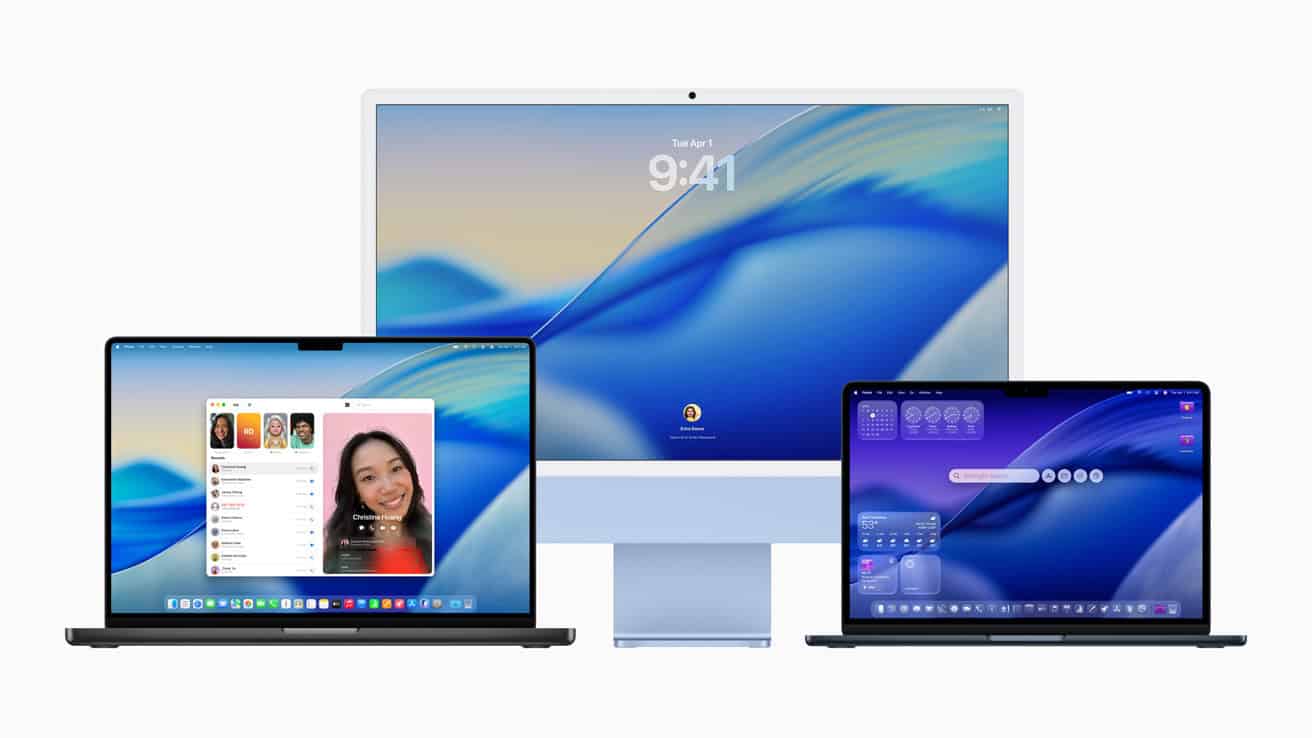
Apple confirmed that only a small group of Intel-based Macs will be eligible for the Tahoe update this fall. Supported models include:
- MacBook Pro (16-inch, 2019)
- MacBook Pro (13-inch, 2020, 4 Thunderbolt 3 ports)
- iMac (27-inch, 2020)
- Mac Pro (2019)
All other Intel Macs — including the popular MacBook Air, earlier iMacs, Mac minis, and the 13-inch Pro with 2 Thunderbolt ports — will no longer receive OS feature updates. That means no new Apple apps, no redesigned system features, and no compatibility with emerging AI technologies tied to Apple Silicon.
No More Feature Updates After 2025
Looking ahead, macOS 27 (expected in Fall 2026) will completely drop Intel support, making it the first macOS version to run exclusively on Apple Silicon (M1, M2, M3, and upcoming M4 chips).
Even for users who receive macOS Tahoe, this will be their final feature upgrade. Apple will continue to issue security updates for those devices through approximately Fall 2028, following its usual three-year support window.
Rosetta 2 Support Winds Down By 2027
The other major change: Rosetta 2, Apple’s translation layer that allows Intel-based apps to run on Apple Silicon, will start to be phased out beginning with macOS 28 in 2027. This is a big deal for developers and enterprise environments still running legacy software.
While Rosetta 2 was critical for a smooth transition to Apple Silicon in 2020–2022, Apple now wants all software development to be fully native to ARM architecture. That means developers who haven’t recompiled apps for M-series chips will be left behind.
The End of the Road for Hackintosh Users
The decline of Intel support effectively spells doom for the Hackintosh and OpenCore communities. These groups relied on Intel compatibility to run macOS on custom-built PCs. With Apple’s newer OS versions locked to Apple Silicon, the Hackintosh scene will likely freeze on macOS Ventura or Sonoma, with no path forward.
Apple Intelligence: Only on Apple Silicon
One of the key reasons Apple is ending Intel support is the hardware ceiling. Features like Apple Intelligence, announced at WWDC 2025, rely heavily on on-device machine learning and require the Neural Engine found in M-series chips. Intel Macs, lacking that chip, simply can’t run these tools.
Apple Intelligence is poised to redefine how users interact with their Macs, offering advanced text generation, image editing, personal assistant upgrades, and more. None of that will be available on Intel.
Summary Timeline
| Date | Event |
|---|---|
| Fall 2025 | macOS 26 “Tahoe” released — last major update for Intel Macs |
| Fall 2026 | macOS 27 drops Intel support entirely — Apple Silicon only |
| 2027 | macOS 28 starts phasing out Rosetta 2 |
| Fall 2028 | Final security updates for Intel Macs running macOS 26 |
What Should You Do Now?
If you’re using one of the final supported Intel models, here’s what you can expect:
- Tahoe will be your last new macOS, so enjoy the feature updates while you can.
- Security patches will continue until late 2028 — giving you a few more years of safe use.
- However, new apps and future Apple services (like Apple Intelligence) will bypass Intel entirely.
If you’re interested in the latest features, better battery life, and longer-term software support, now may be the right time to consider upgrading to an M2 or M3 Mac, or wait for the M4 Macs expected later this year.
Apple’s Intel era brought incredible performance gains when it began, but its time has run out. With the future squarely centered on Apple Silicon, the company is leaving no doubt about where it’s headed.
How To Run Intel Apps on M1 Mac
Running Intel applications on Macs with Apple silicon, such as the M1 chip, is not as direct as it used to be on Intel-based Macs. However, Apple provides a tool called Rosetta 2 that enables users to continue using their favorite Intel apps on the new Mac architecture. Rosetta 2 is a translation process that works in the background to allow apps built for Intel processors to run on Apple silicon.
The transition from Intel chips to Apple’s own M1 silicon marks a significant shift. It introduces a need for a compatibility layer to help users maintain their workflows during this architectural change. Fortunately, the integrated solution Rosetta 2 ensures that most Intel-based apps still function on M1 Macs without noticeable performance losses for the users.
When you have an M1 Mac (or any Apple Silicon Mac, like M2, M3, etc.), running Intel-based applications is generally quite straightforward thanks to Apple’s built-in translation technology. Here’s a breakdown of the steps and considerations:
1. Rosetta 2: The Automatic Solution
The primary way M1 Macs run Intel apps is through Rosetta 2. This is a powerful translation layer developed by Apple that allows your Apple Silicon Mac to understand and execute code written for Intel processors.
- How it works: When you launch an Intel-only app for the first time on your M1 Mac, macOS will automatically detect that Rosetta 2 is needed.
- Installation: If Rosetta 2 isn’t already installed, you’ll see a prompt asking you to install it. Simply click “Install” and enter your user password. This is a one-time process.
- Seamless operation: Once Rosetta 2 is installed, it runs in the background, translating Intel code on the fly. For most users, this process is seamless, and you won’t even notice it’s happening. The app will simply open and function.
- Performance: While there might be a slight delay on the initial launch of an Intel app (as Rosetta 2 performs the translation), subsequent launches are usually much faster. Many users report that Intel apps run surprisingly well, often indistinguishably from native Apple Silicon apps for general use.
- Limitations:
- Rosetta 2 only works for 64-bit Intel applications. It cannot run 32-bit Intel apps.
- It’s for macOS applications only. You cannot use Rosetta 2 to run Windows applications directly (for that, you’ll need a different solution, as discussed below).
2. Identifying Intel vs. Universal Apps
You can check if an app is Intel-only, Universal (supports both Intel and Apple Silicon), or Apple Silicon native:
- Find the app in your Applications folder (or wherever it’s located).
- Right-click (or Control-click) on the app icon and choose “Get Info.”
- In the Info window, look for the “Kind” entry:
- “Application (Intel)”: This app requires Rosetta 2 to run on your M1 Mac.
- “Application (Universal)”: This app contains code for both Intel and Apple Silicon and will run natively on your M1 Mac by default (it will use the Apple Silicon version).
- “Application (Apple Silicon)”: This app is designed specifically for Apple Silicon and runs natively.
3. Forcing a Universal App to Run with Rosetta (Rare Cases)
In very rare instances, you might want to force a “Universal” application to run using Rosetta 2, for example, if it has a plugin or extension that is only compatible with Intel architecture.
- Find the app in your Applications folder.
- Right-click (or Control-click) on the app icon and choose “Get Info.”
- In the Info window, check the box next to “Open using Rosetta.”
- Uncheck this box to revert to the native Apple Silicon version.
4. Running Windows Apps (Which are inherently Intel-based)
Rosetta 2 is for macOS applications. If you need to run Windows-specific Intel applications, you have a few main options:
- Virtual Machines (VMs):
- Parallels Desktop and VMware Fusion are popular commercial virtualization software. They allow you to install a full operating system (like Windows) within macOS.
- On M1 Macs, you’ll generally need to install Windows for ARM. While this is a different architecture than Intel Windows, these VM solutions often have good compatibility layers or offer emulation for running some Intel Windows apps within the ARM version of Windows. Performance can vary.
- UTM is another option, a free and open-source virtual machine software that can also emulate x86/x64 on Apple Silicon, though it might be more complex to set up.
- CrossOver:
- CrossOver is a commercial product that uses the open-source Wine compatibility layer to run many Windows applications directly on macOS without needing a full Windows installation.
- It translates Windows commands into Mac commands. This can be a good solution for specific Windows applications (especially many games and productivity software) that don’t have macOS versions.
- Compatibility varies by application, so it’s best to check their compatibility database or try their free trial.
Important Considerations:
- 32-bit Intel Apps: If you have very old Intel applications that are 32-bit, they will not run on M1 Macs, even with Rosetta 2, as macOS Catalina and later dropped support for 32-bit applications.
- Developer Updates: The best-case scenario for any app is for its developer to release a native Apple Silicon version (a “Universal” binary). This will offer the best performance and compatibility. Always check for updates to your favorite applications.
- Support: If you encounter issues with a specific Intel app, first ensure you have the latest version of the app and macOS. If problems persist, check the app developer’s website for M1 compatibility information or contact their support.
Key Takeaways
- Rosetta 2 allows Intel apps to run on M1 Macs.
- Using Intel apps on Apple silicon requires a compatibility layer.
- Performance remains efficient for most translated applications.
Understanding Apple Silicon and Rosetta 2
This section unpacks the shift from Intel-based Macs to Apple Silicon and explains Rosetta 2’s role in running Intel apps on M1 Macs.
The Transition from Intel to Apple Silicon
Apple introduced its custom-designed Apple Silicon chip to enhance performance and efficiency. The Apple Silicon chip is built on ARM architecture, which differs from the x86 architecture used in Intel-based Macs. This transition means Apple’s newer M1 Macs have processors that are not natively compatible with software designed for Intel Macs.
An Overview of Rosetta 2 Technology
Rosetta 2 is a translation layer that enables Intel apps to run on Apple Silicon-based Macs. When an Intel app loads, Rosetta 2 translates the x86 instructions into ARM instructions that the M1 Mac understands. This process happens only once for each app, so the next time you open the app, it opens quickly.
Running Intel Apps on M1 Macs
Apple Silicon M1 Macs use a different architecture than Intel processors. This can create compatibility issues with apps designed for Intel chips. Two ways exist to address this: using Rosetta to run Intel apps and identifying which apps are Intel-only.
How to Use Rosetta to Run Intel Apps
Rosetta allows Intel-based apps to run on M1 Macs. To run an Intel app with Rosetta, first, find the app in the Applications folder. You can quickly access this folder by opening Finder and selecting Applications from the sidebar. Next, right-click on the Intel app and select Get Info from the menu. In the window that appears, look for the checkbox labeled Open using Rosetta and click it to enable. This tells your M1 Mac to run the Intel version of the app. Close the window and restart the app for changes to take effect.
Identifying Universal and Intel-Only Apps
Universal apps are designed to run on both Intel and Apple Silicon processors. To identify what kind of app you have, use Finder to navigate to your Applications folder. Select the app and press Command-I to get information. Look for the entry named Kind in the info window. It tells you whether the app is a Universal app, running as Universal 2 binary, which means it can run natively on M1 Macs, or an Intel app, indicating it requires Rosetta to run on M1 Macs. If it’s a universal app, there’s no need to use Rosetta, as it should work smoothly on your Mac without additional configurations.







