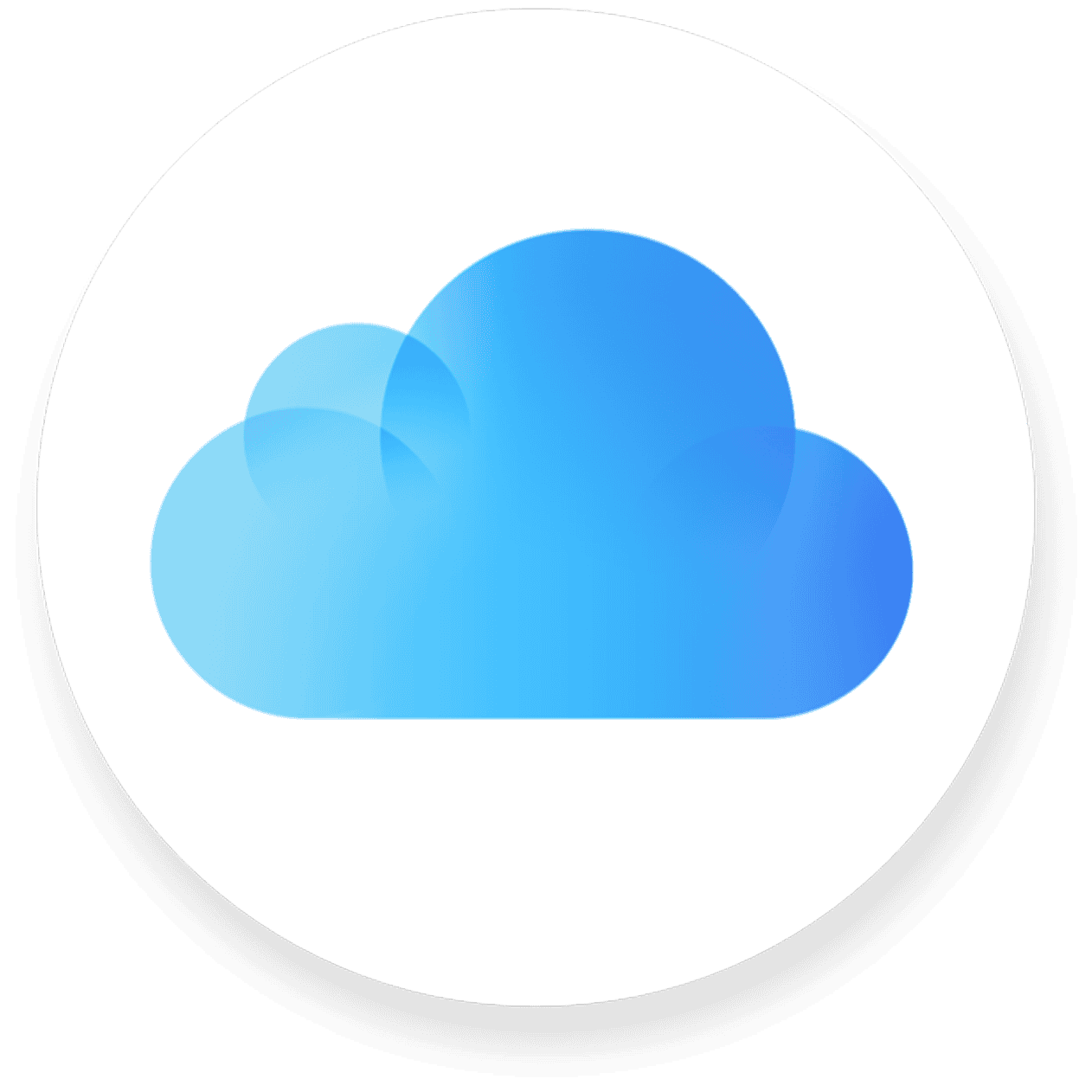The iCloud Family Plan from Apple makes it easier to manage and improve the digital experience and storage for your whole family. It includes storage for your photos, files, notes, and more. This FAQ covers common questions about iCloud storage, iCloud Keychain, transferring photos between iCloud and Google Photos, and troubleshooting notifications.
The iCloud Family Plan simplifies managing digital resources, ensures privacy, and fosters a collaborative and connected family environment. By understanding its features, addressing common concerns, and utilizing advanced tips, families can maximize the benefits of this plan. The iCloud Family Plan is more than just a storage solution; it’s a way to bring your family together in the digital space, fostering sharing, learning, and collaboration.
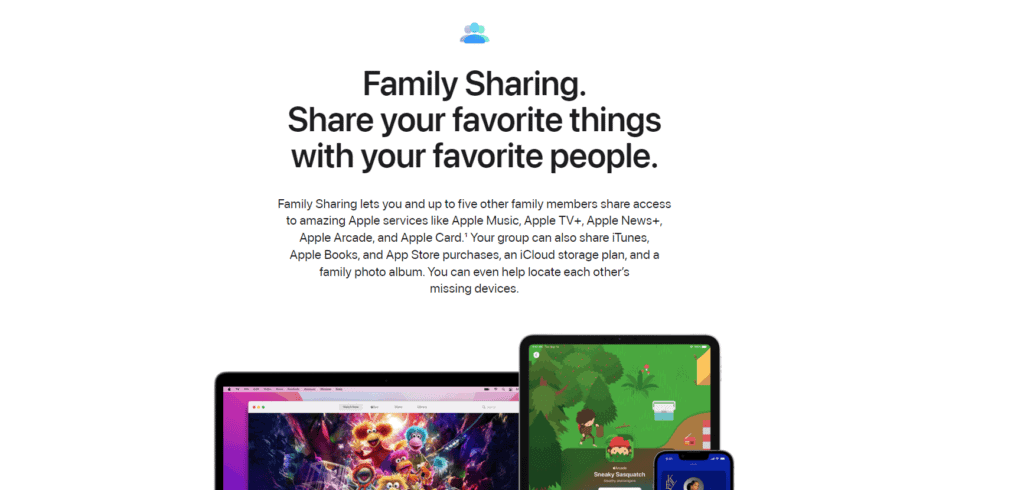
Sharing and Saving with iCloud Family Plan
What is iCloud Family Sharing?
iCloud Family Sharing lets you and up to five family members share Apple services and purchases without sharing accounts. This means everyone gets their own Apple ID, but you can still enjoy the benefits of shared content and subscriptions.
What Can You Share with iCloud Family Sharing?
The iCloud Family Plan lets you share a variety of Apple services and features, including:
- iCloud+ Storage: Pool your iCloud storage so everyone in the family has enough space for photos, videos, and files.
- Apple Music: Enjoy a family subscription to Apple Music, allowing everyone to stream millions of songs ad-free.
- Apple TV+: Share access to Apple’s original shows and movies with the whole family.
- Apple Arcade: Get unlimited access to hundreds of games for everyone in the family.
- Apple News+: Share a subscription to Apple News+, giving everyone access to premium news articles and magazines.
- Apple Fitness+: Share a subscription to Apple Fitness+, giving everyone access to a variety of workout classes and guided meditations.
- Purchases: Share eligible app, music, movie, TV show, and book purchases with your family members.
How to Set Up iCloud Family Sharing
- Open Settings on your iPhone, iPad, or Mac.
- Tap your name at the top.
- Tap Family Sharing.
- Tap Get Started, then follow the onscreen instructions.
Is iCloud Family Sharing Worth It?
If you have multiple family members using Apple devices and services, iCloud Family Sharing can be a great way to save money and share content. It’s a convenient way to manage family subscriptions and ensure everyone has enough iCloud storage. However, if you’re the only person using Apple services, or if your family members don’t use them frequently, it might not be worth the cost.
| Feature | iCloud Family Plan |
|---|---|
| Members | Up to 6 |
| Storage | 200GB or 2TB |
| Services | iCloud+, Apple Music, Apple TV+, Apple Arcade, Apple News+, Apple Fitness+ |
| Purchases | Eligible apps, music, movies, TV shows, and books |
| Price | Starting at $2.99/month |
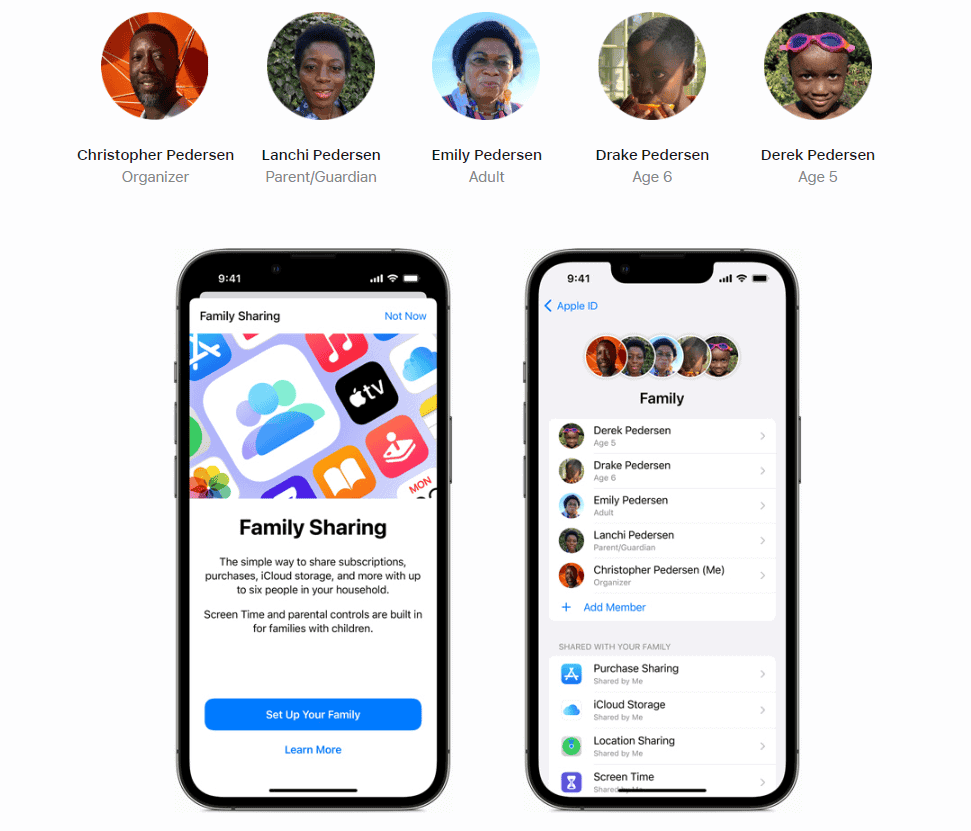
Everything About The iCloud Family Plan
| Feature | Details | Benefits | Limitations |
|---|---|---|---|
| Storage Sharing | Share 50GB, 200GB, 2TB, 6TB, or 12TB of iCloud storage with up to five family members (including yourself). | Everyone gets more storage at a discounted rate compared to individual plans. | Individual limits still apply (e.g., 5GB for iCloud Photos per member). |
| Apple Music, TV+, Arcade, News+, and Fitness Sharing | Share subscriptions with family members. | Save money and everyone enjoys access to premium content and services. | Only one active Family Sharing organizer can manage subscriptions. |
| App Store and iTunes Purchases Sharing | Share purchased apps, books, and movies with family members. | Reduce duplicate purchases and everyone enjoys shared content. | Family Sharing organizer controls purchase authorization for under 18 members. |
| Family Photo Album | Share photos and videos with family members in a centralized location. | Create shared memories and everyone can contribute. | Limited to 5,000 photos and videos per shared album. |
| Find My iPhone/iPad/Mac | Locate shared devices on a map. | Helps find lost or stolen devices for family members. | Requires all devices to be connected to the internet and logged into iCloud. |
| Privacy Considerations | Family Sharing can create shared data like the Family Photo Album and location information. | Discuss privacy expectations with family members. | Each member can control their individual iCloud settings and privacy preferences. |
| Cost | Plans range from $14.99 to $119.99 per month, depending on storage size. | Cost-effective compared to purchasing individual storage and subscriptions. | Requires a single payment method managed by the family organizer. |
| Getting Started | Set up Family Sharing in the Settings app on any Apple device. | Easy to create and manage. | All family members need an Apple ID and iCloud account. |
Additional Notes:
- Family Sharing works across all Apple devices and platforms.
- You can add or remove family members at any time.
- Apple offers parental controls for managing children’s access to content and purchases.
iCloud+ Family Plan: Parental Controls
Key Features
Parental Controls on iCloud+ let you manage your children’s Apple devices and online activities. These controls help you create a safe digital environment for your family.
Setting Up Parental Controls
- Open the “Settings” app on your device.
- Tap on your name at the top.
- Select “Family Sharing.”
- Choose the child’s name whose settings you want to manage.
- You’ll find options for “Screen Time,” “App Limits,” “Communication Limits,” and “Content & Privacy Restrictions.”
Managing Screen Time
- Set daily time limits for app categories like social media or games.
- Schedule downtime when devices can’t be used (except for allowed apps or calls).
- Get weekly reports on your child’s device usage.
Controlling Apps and Content
- Prevent the installation or deletion of apps.
- Restrict explicit content, mature websites, and certain movies or TV shows.
- Require your approval for purchases or downloads from the App Store.
Managing Communication
- Limit who your child can communicate with during downtime or at any time.
- Block specific contacts or phone numbers.
- Prevent children from adding new contacts without your permission.
Location Sharing
- See your child’s location on a map at any time.
- Get notifications when they arrive at or leave specific places like school or home.
- Set up location-based alerts if they wander outside a designated area.
Additional Tips
- Have open conversations with your children about online safety and responsible device usage.
- Review the settings regularly and adjust them as your children grow older.
- Use parental controls as a tool for guidance, not punishment.
Feature Comparison
| Feature | iCloud+ Family Plan |
|---|---|
| Screen Time Limits | Yes |
| App Limits | Yes |
| Communication Limits | Yes |
| Content & Privacy Restrictions | Yes |
| Location Sharing | Yes |
| Purchase Approvals | Yes |
| Weekly Activity Reports | Yes |
Remember, parental controls are just one part of creating a safe online environment. Talk openly with your kids about online safety and be involved in their digital lives.
Key Takeaways:
- Efficient Storage Management: Share a single iCloud storage plan across the family.
- Privacy and Data Sharing: Personal data remains private, even within the family plan.
- Cost-Effective Solution: Reduce costs by sharing subscriptions and purchases.
- Family-Friendly Features: Access to shared albums, calendars, and location sharing.
Understanding iCloud Family Plan
The iCloud Family Plan is more than just a storage solution; it’s a gateway to a shared digital experience. It allows up to six family members to share Apple services like Apple Music, Apple TV+, Apple Arcade, and more, without the need for separate accounts.
What is iCloud Family Plan?
iCloud Family Plan is a feature that enables family members to share an iCloud storage plan, iTunes, Apple Books, and App Store purchases, and even family photo albums. It’s designed to keep everyone’s data private while sharing the benefits of Apple’s services.
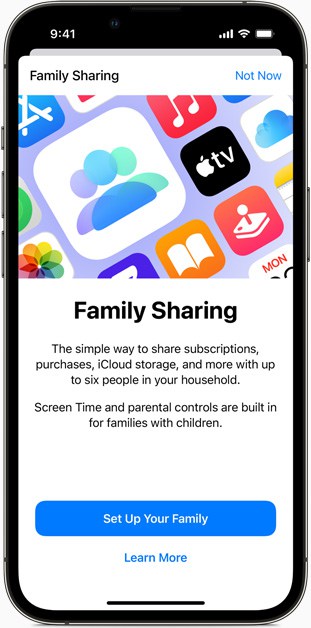
Benefits of iCloud Family Plan
- Shared Storage: One iCloud storage plan can be shared among six family members.
- Privacy: Each member’s files and documents remain private.
- Shared Purchases: Family members can access each other’s App Store, iTunes, and Apple Books purchases.
- Cost Savings: Reduces the need for individual subscriptions and storage plans.
Setting Up iCloud Family Plan
Setting up the iCloud Family Plan is straightforward. One adult in the family, known as the organizer, invites other members to join. This section will guide you through the setup process and managing the plan effectively.
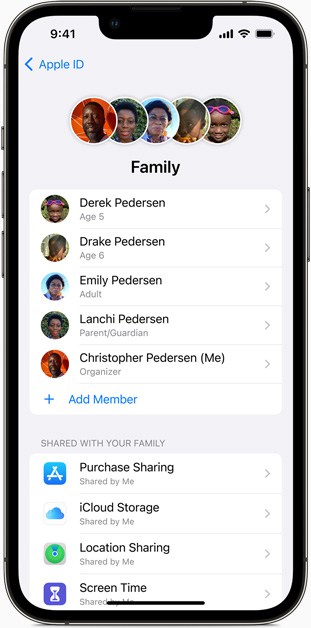
How to Set Up
- Choose an Organizer: One adult acts as the organizer who sets up and manages the family group.
- Invite Family Members: Up to five additional family members can be invited.
- Select Services to Share: Decide which services and features to share among the family.
Managing Storage and Privacy
- Monitor Storage Usage: View how much storage each family member is using.
- Maintain Privacy: Each person’s files remain private and secure.
Practical Tips:
- Regularly check the storage usage to ensure efficient management.
- Educate family members about privacy settings and data sharing.
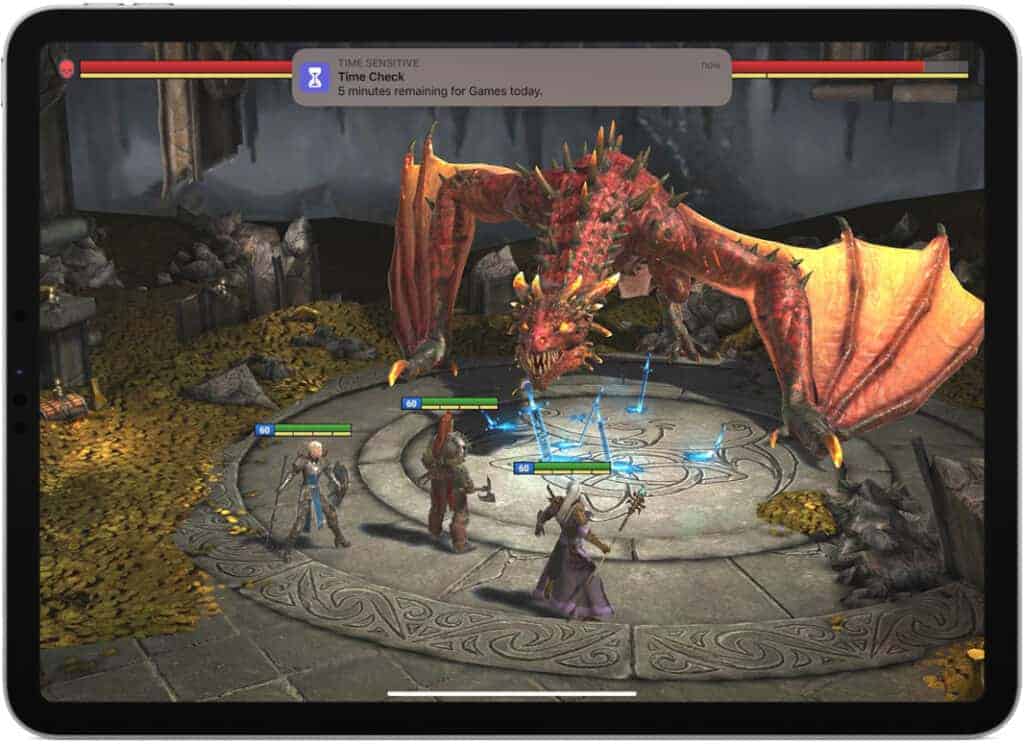
Screen Sharing Reporting on iCloud Family Plan
Currently, the iCloud Family Plan does not offer direct screen sharing reporting for family members’ devices. However, there are indirect ways to gain insights into device usage, depending on your desired information:
1. Screen Time Reports:
- Available for: Children under 18 with Family Sharing enabled.
- Information: Provides insights into app usage, website visits, notifications received, and downtime limits.
- Report Access: Parents or guardians designated as organizers can access these reports in the Settings app on their own devices.
2. Purchase Sharing & App Activity:
- Information: You can see a list of recently purchased apps, movies, and books across all family members’ devices.
- Limitations: Doesn’t show specific apps accessed, only downloaded or purchased ones.
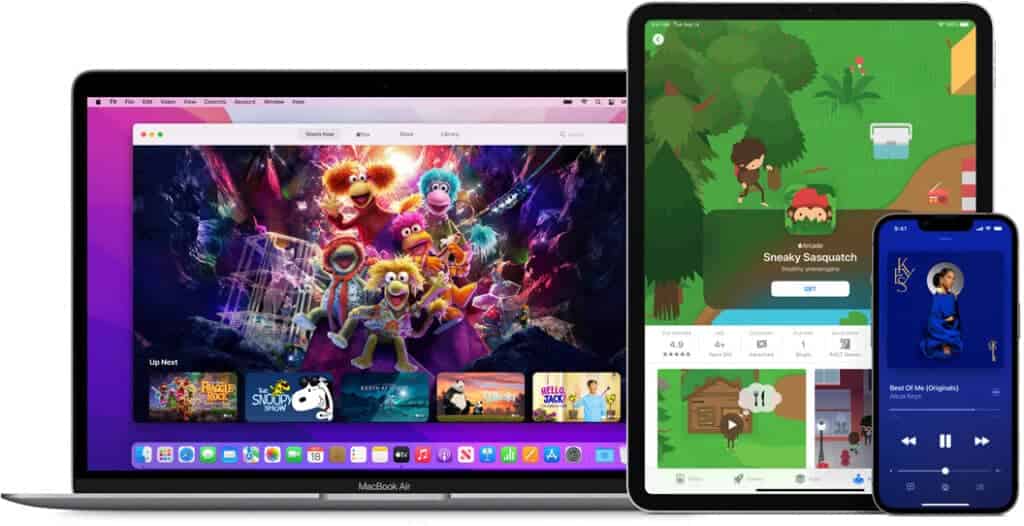
3. Ask to Buy:
- Available for: Children under 18 with Family Sharing enabled.
- Information: Parents or guardians receive notifications for app and in-app purchase requests, offering control over what children download.
4. Communication with Family Members:
- Method: Openly discuss appropriate device usage and screen time expectations with family members.
- Information: This direct communication can provide insights into actual time spent on specific apps or activities.
5. Additional Tools:
- Third-party parental control apps: Some offer comprehensive screen time tracking and reporting on various devices, but may require additional subscriptions.
- Network Monitoring Tools: Some routers offer basic web traffic monitoring, which can provide a high-level overview of website activity.
Sharing Purchases and Subscriptions
One of the most appealing aspects of the iCloud Family Plan is the ability to share purchases and subscriptions. This not only makes it convenient but also cost-effective.
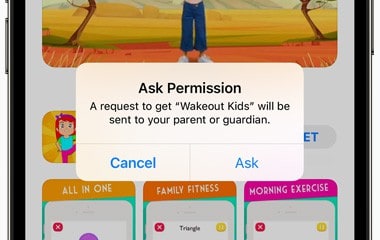
How Purchase Sharing Works
- Access to Family Purchases: Family members can download and enjoy shared content.
- Privacy Options: Individual purchases can be hidden to maintain privacy.
Example:
- Alice buys a new album on iTunes. Bob, a member of the same iCloud Family Plan, can download and enjoy the album without additional cost.
Subscriptions Sharing
- Shared Subscriptions: Services like Apple Music and Apple TV+ can be shared.
- Individual Preferences: Each member sees their own content and recommendations.
Example:
- The family subscribes to Apple Music. Each member can stream their preferred music independently.
Maximizing the Benefits of iCloud Family Plan
To fully leverage the iCloud Family Plan, it’s essential to understand and utilize its features effectively. This section provides tips and tricks to enhance your family’s digital experience.
Effective Storage Management
- Allocate Storage Wisely: Ensure that storage is used efficiently by all family members.
- Upgrade When Necessary: Consider upgrading the plan if more storage is needed.
Understanding Privacy and Data Sharing
- Privacy Settings: Familiarize yourself with iCloud’s privacy settings.
- Data Sharing Awareness: Educate family members about what data can be shared and what remains private.
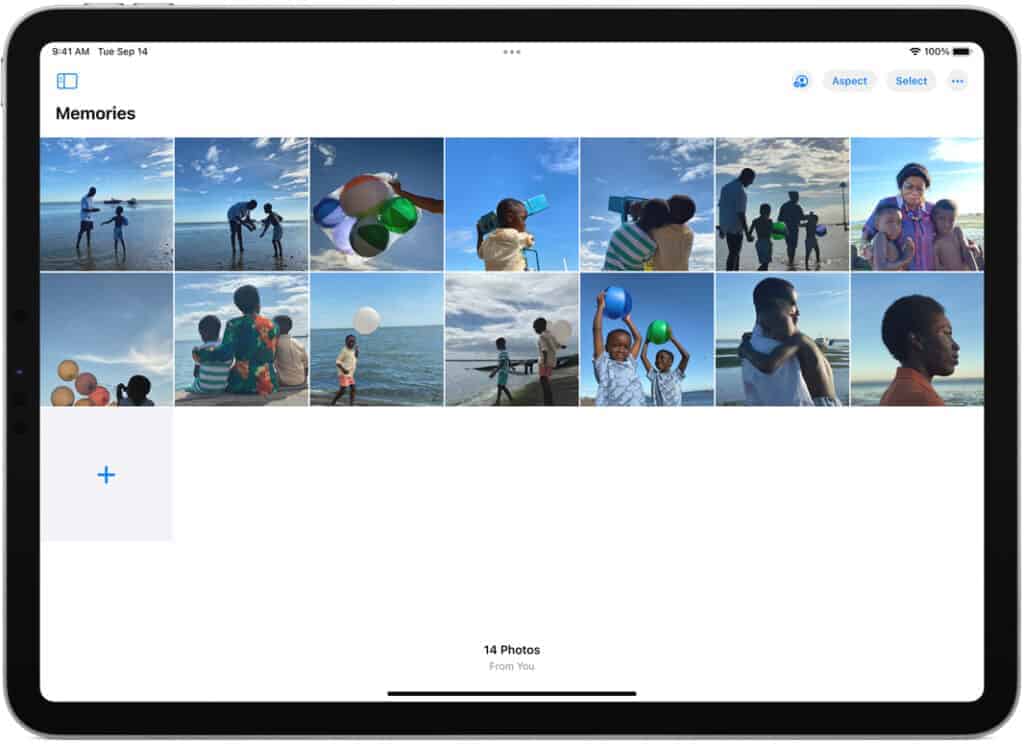
Utilizing Family Sharing Features
- Shared Albums: Create and share photo albums with the family.
- Family Calendar: Coordinate schedules and events with a shared family calendar.
- Location Sharing: Use the ‘Find My’ feature to keep track of family members’ locations.
Real-Life Scenarios and Solutions
To illustrate the practicality of the iCloud Family Plan, let’s consider some real-life scenarios:
Scenario 1: Managing Storage for a Large Family
- Problem: A family of six struggles to manage individual iCloud storage plans.
- Solution: Switch to a single 2TB iCloud Family Plan, allowing each member to have ample storage while reducing overall costs.
Scenario 2: Sharing Purchases Among Teenagers
- Problem: Teenagers in a family want to access each other’s game purchases.
- Solution: Enable purchase sharing in the iCloud Family Plan, allowing all family members to access and download shared games.
Scenario 3: Coordinating Family Events
- Problem: A family finds it challenging to keep track of each other’s schedules.
- Solution: Use the shared family calendar feature to coordinate events and schedules, ensuring everyone is informed.
Advanced Tips for iCloud Family Plan Users
Leveraging the full potential of the iCloud Family Plan requires more than just basic knowledge. Here are some advanced tips to enhance your family’s digital experience:
Optimize iCloud Storage
- Regular Clean-Up: Encourage family members to regularly clean up their iCloud storage to free up space.
- Selective Syncing: Choose which files to sync across devices to manage storage efficiently.
Creative Uses of iCloud in Family Sharing
- Shared Projects: Use iCloud Drive for collaborative projects like family photo albums or travel plans.
- Educational Resources: Share educational apps and books among family members for learning and development.
Future Updates and Enhancements
- Stay Informed: Keep an eye on Apple’s updates for new features and enhancements to the iCloud Family Plan.
- Feedback to Apple: Provide feedback to Apple for improvements or additional features you’d like to see.
Addressing Common Concerns
While the iCloud Family Plan offers numerous benefits, users may have concerns regarding its usage. Here are some common issues and their solutions:
Scenario 1: Exceeding Storage Limits
- Problem: The family’s storage needs exceed the current plan’s limit.
- Solution: Consider upgrading to a higher storage plan or encourage family members to optimize their storage usage.
Scenario 2: Privacy and Data Access
- Problem: Concerns about privacy and access to personal data within the family plan.
- Solution: Educate family members on privacy settings and reassure them that personal data remains private and secure.
Scenario 3: Managing Subscriptions and Purchases
- Problem: Difficulty in managing and sharing subscriptions and purchases among family members.
- Solution: Use the ‘Ask to Buy’ feature for children and regularly review shared subscriptions for relevance and usage.
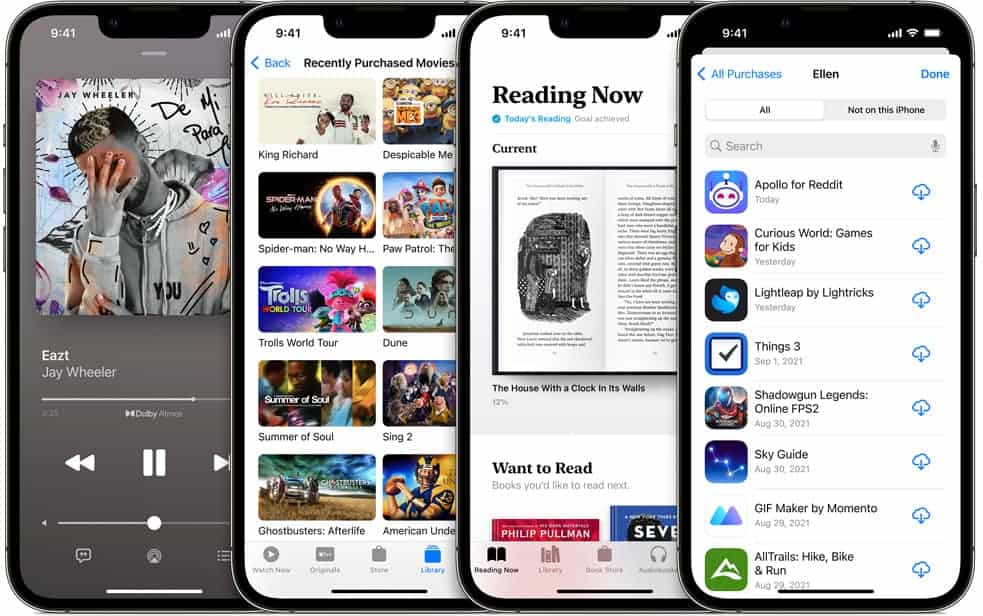
Frequently Asked Questions
iCloud Storage
“Your iCloud Storage is Full”
This message means you’ve reached your iCloud storage limit. You have a few options:
- Upgrade: Purchase a larger iCloud+ plan for more storage.
- Manage Storage: Go to Settings > [Your Name] > iCloud > Manage Storage to see what’s using space. Delete unnecessary files, photos, or backups.
- Optimize Photos: Enable “Optimize iPhone Storage” to store smaller versions of photos on your device, keeping full-resolution versions in iCloud.
How to Reduce iCloud Storage
- Delete Unused Apps: Check if apps are storing data in iCloud and delete those you don’t need.
- Manage Backups: Delete old device backups or turn off backups for apps you rarely use.
- Clean Up Mail: Delete large attachments and emails from your iCloud Mail.
iCloud+ Discount
Apple doesn’t typically offer discounts on iCloud+ plans. However, you might find deals through third-party retailers or special promotions.
iCloud Keychain
iCloud Keychain securely stores your passwords, credit card information, and other sensitive data across your Apple devices. It autofills information when needed and helps you create strong, unique passwords. You can access iCloud Keychain on your devices by going to Settings > Passwords.
iCloud Photos and Google Photos
iCloud Photos and Google Photos are separate services. They do not sync automatically. To transfer photos from iCloud to Google Photos, you can:
- Download photos from iCloud to your device.
- Upload them to Google Photos.
Several third-party apps can help automate this process.
iCloud Storage Full Notification
If the notification persists even after freeing up space, try:
- Restarting your device: This can sometimes clear a stuck notification.
- Checking for updates: Make sure your device has the latest iOS version.
- Contacting Apple Support: If the issue continues, they can help troubleshoot.
Other Issues
- Is Google Photos connected to iCloud? No, they are separate services.
- How do I transfer photos from iCloud to Google Photos? Download to your device, then upload to Google Photos.
- Are my passwords saved in iCloud? If you use iCloud Keychain, yes.
How does iCloud Family Plan work?
iCloud Family Plan allows up to six family members to share iCloud storage, purchases, and subscriptions while keeping personal data private.
Can family members see each other’s data?
No, each member’s files and documents remain private and are not accessible to other family members.
How to manage storage for each family member?
The iCloud Family Plan allows you to view the storage usage of each member, but not their specific files.
What services can be shared with iCloud Family Plan?
Services like Apple Music, Apple TV+, Apple Arcade, and shared iCloud storage can be shared among family members.
Is it possible to upgrade the iCloud storage plan?
Yes, you can upgrade to a larger storage plan at any time to accommodate your family’s needs.
How does purchase sharing work in the iCloud Family Plan?
Purchases made by any family member can be accessed and downloaded by others in the family group.
Can I control which purchases my children can access?
Yes, using the ‘Ask to Buy’ feature, you can approve or decline purchases initiated by your children.