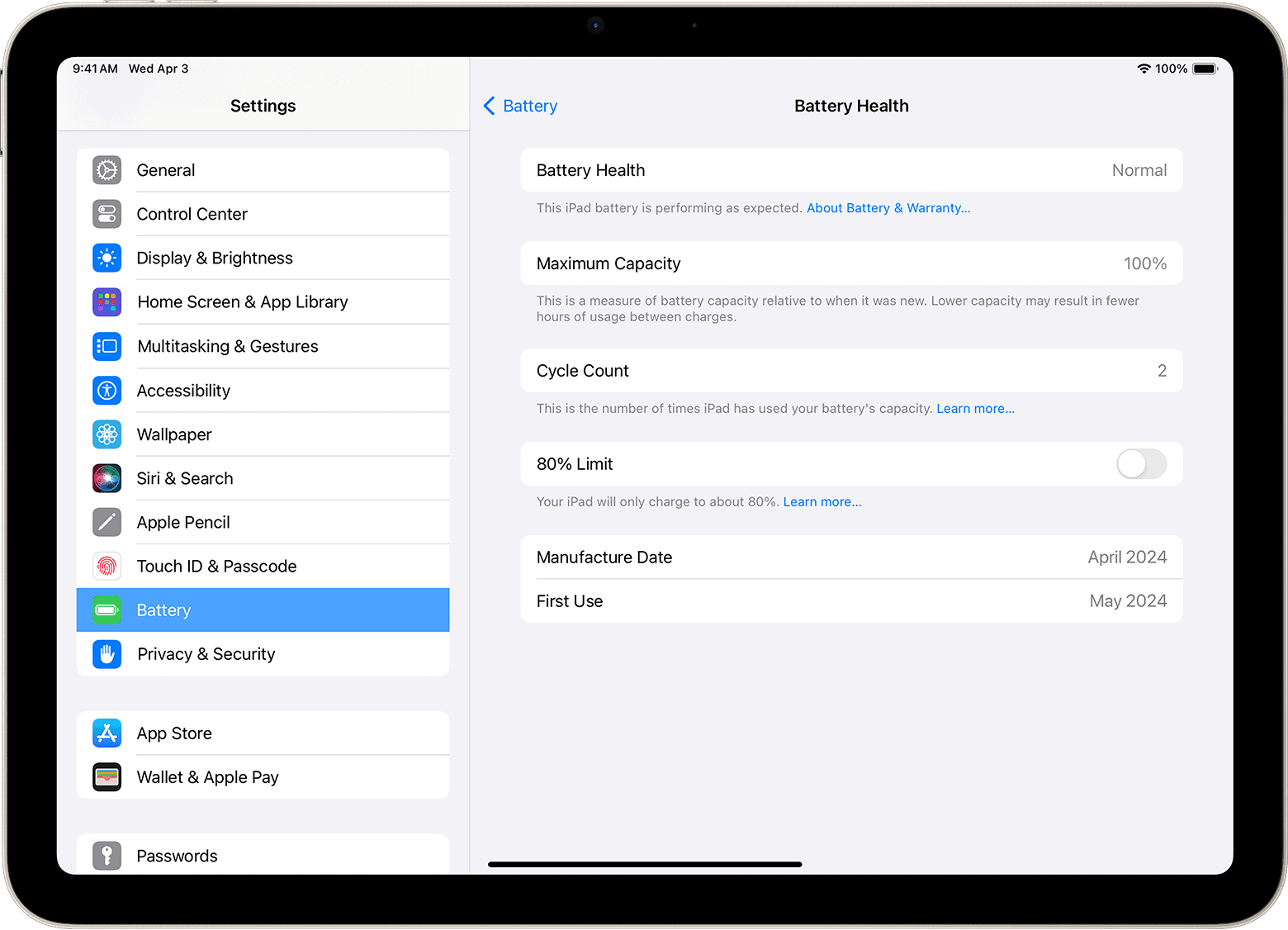It’s important to keep an eye on your iPad’s battery health to make sure it keeps running well. Over time, the battery can become less efficient, meaning your iPad won’t last as long between charges. To keep your iPad reliable for important tasks, it’s crucial to know how to check and maintain its battery health. While iPads don’t have a built-in battery health indicator like iPhones, there are still several ways to check and optimize your iPad’s battery health.
Understanding these methods and following the recommended practices can help ensure your iPad’s battery lasts as long as possible and continues to provide optimal performance. Your iPad’s battery health can be measured by its life and capacity. The maximum capacity measures your battery’s charge compared to when it was new. A drop in this capacity can lead to reduced performance and more frequent charging cycles. By keeping an eye on these aspects, iPad users can make informed decisions about battery maintenance or replacement to optimize their device’s performance.

Maintaining Your iPad’s Power: A Guide to Battery Health
Checking Battery Health on Your iPad
Unfortunately, Apple doesn’t include a built-in battery health feature on iPads like they do on iPhones. But, there are still ways to gauge your iPad’s battery health:
- Observe Battery Life: The most straightforward way to assess battery health is by observing how long your iPad lasts on a single charge. If you notice a significant decrease in usage time compared to when it was new, it could indicate battery degradation.
- Check Analytics Data: You can access some battery-related information through the iPad’s Analytics Data. Go to Settings > Privacy & Security > Analytics & Improvements > Analytics Data and locate the latest “Analytics” file. Look for the values next to “MaximumCapacityPercent” and “CycleCount.” A lower “MaximumCapacityPercent” indicates battery wear, while a higher “CycleCount” means the battery has undergone more charge cycles.
- Third-Party Apps: Several third-party apps, like CoconutBattery (for Mac) or iMazing (for Mac and Windows), can provide more detailed information about your iPad’s battery health, including cycle count, design capacity, and current maximum capacity.
Optimizing Your iPad’s Battery Health
While you can’t prevent battery wear altogether, certain practices can help prolong your iPad’s battery life and optimize its health:
- Avoid Extreme Temperatures: Heat is a battery’s worst enemy. Keep your iPad away from direct sunlight, hot cars, or other heat sources. Extremely cold temperatures can also impact battery performance temporarily.
- Optimize Charging: Avoid fully charging or fully discharging your iPad frequently. Instead, aim to keep the battery level between 20% and 80% most of the time.
- Enable Optimized Battery Charging: This feature learns your charging habits and delays charging past 80% until you need to use your iPad, reducing the time your battery spends at a high charge state.
- Update to the Latest Software: Apple regularly releases software updates that include optimizations for battery performance. Ensure your iPad is running the latest version of iPadOS.
- Reduce Background Activity: Limit background app refresh and location services for apps that don’t require them. These features can drain your battery even when you’re not actively using the apps.
- Adjust Screen Brightness: Lowering your screen brightness can significantly extend battery life. Use the Auto-Brightness feature to adjust the brightness automatically based on ambient lighting conditions.
- Disable Unused Features: Turn off features like Bluetooth, Wi-Fi, and AirDrop when you’re not using them.
When to Consider Battery Replacement
If your iPad’s battery health has significantly degraded, you might experience shorter battery life, unexpected shutdowns, or other performance issues. In such cases, consider having your iPad’s battery replaced by Apple or an authorized service provider. Apple typically recommends replacement when the battery health falls below 80% of its original capacity.
Key Takeaways
- Keeping track of your iPad’s battery health is important for sustained performance.
- Battery life and maximum capacity are good indicators of your iPad’s battery condition.
- Regular maintenance can extend the lifespan of your iPad’s battery.
Understanding iPad Battery Health
Battery health is a critical aspect of iPad maintenance. It ensures that the device runs efficiently over time.
Determining Battery Health
To check the health of an iPad battery, users should access the Settings app and select Battery. There, they can find Battery Health, which provides information on the battery’s maximum capacity in comparison to when it was new. The Battery Health section will also show if the battery can still operate at peak performance or if a replacement might be necessary.
Factors Affecting Battery Lifespan
Several factors influence the lifespan of an iPad’s battery. Temperature extremes can degrade battery health, while usage patterns and battery charge cycles also play a role. A battery charge cycle is completed each time the iPad charges from 0% to 100%. The typical battery is designed to retain up to 80% of its original capacity at 500 complete charge cycles under normal conditions.
Optimizing Battery Settings
iPad users can extend their device’s battery life through various settings. The Low Power Mode, available through the Settings app, reduces power consumption. Users can also adjust settings that control screen brightness and background app refresh, both found in the Settings app under Display & Brightness and General > Background App Refresh. Applying these changes can help save battery life and maintain its health over time.
Maintaining and Replacing iPad Battery
Keeping an iPad’s battery at its peak performance requires regular monitoring and understanding when it’s time for a replacement. This section offers guidance on how to maintain your iPad battery, recognize when it’s due for a replacement, and the steps to replace it.
Monitoring Battery Usage
iPads provide a way to check battery health directly in the Settings app. Users can see their battery’s current maximum capacity as a percentage of what it was when new. This is different for each model and is measured against the design capacity. To view these details, go to Settings, select Battery, and then tap on Battery Health. Here, the Maximum Capacity tells you the percent of charge your battery can hold compared to when it was new.
When to Consider Battery Replacement
If your iPad battery’s maximum capacity percent falls too low, it may not hold a charge as well as it used to. This can affect how long your tablet lasts on a single charge. When the battery health of your iPad declines significantly, and the device struggles to make it through the day without charging, this might signal it’s time for a battery replacement. Apple Support can help determine if the battery is under warranty and advise on replacement options.
How to Replace an iPad Battery
Replacing an iPad battery should be done by an authorized service provider. To start the replacement process, contact Apple Support with your Apple ID and password ready. The cost varies by model, with standard iPads typically on the lower end of the fee range, while iPad Pros could be higher. If the iPad is old, consider an upgrade to a new iPad rather than just a battery replacement. A new device will offer better performance and runtime along with a fresh battery.