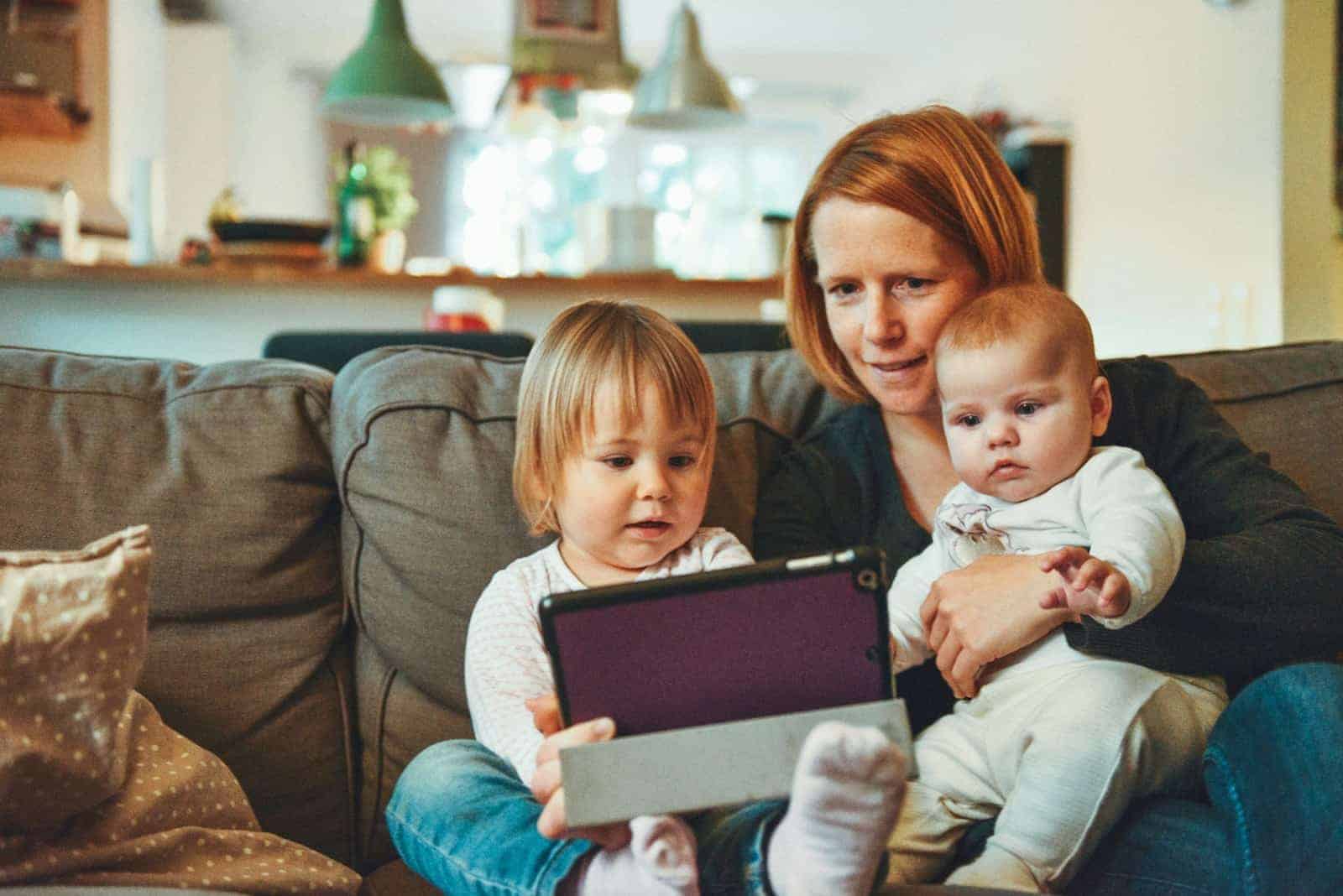Lending your iPad to your child can be stressful without the right controls in place. Kids are naturally curious and might access inappropriate content or make unwanted purchases. Apple offers several built-in features that let parents create a safe digital environment for children using iPads, effectively creating a “kids mode” experience.
Setting up these controls is easier than you might think. You can customize your iPad for your child through Screen Time settings, which lets you set app limits, content restrictions, and downtime schedules. Some parents also use third-party apps like Kids Mode & Child Lock that offer one-tap solutions to block certain apps and set time limits.
While Apple hasn’t created an official “Kid Mode” button (though many users have requested this feature), their parental control options provide all the tools needed to create a child-friendly environment. With Content & Privacy Restrictions, you can prevent access to adult websites, block app purchases, and limit screen time to keep your child’s digital experience safe and healthy.
1. Set Up Screen Time
Screen Time is Apple’s built-in parental control system.
Steps:
- Open Settings → Screen Time.
- Tap Turn On Screen Time → choose This is My Child’s iPad.
- Create a Screen Time passcode (different from the device passcode).
- Set:
- Downtime → Schedule when the iPad can’t be used (like bedtime).
- App Limits → Restrict games, social media, or entertainment apps.
- Content & Privacy Restrictions → Block explicit content, prevent app installs/purchases, and limit web browsing.
2. Use Guided Access (Lock to One App)
Guided Access is perfect for toddlers — it locks the iPad to a single app.
Steps:
- Go to Settings → Accessibility → Guided Access.
- Turn it on and set a passcode.
- Open the app your child will use.
- Triple-click the Home button (or Side button on newer iPads).
- Tap Start.
- To exit, triple-click again and enter your passcode.
3. Restrict App Store & Purchases
Prevent accidental downloads or in-app purchases.
Steps:
- Go to Settings → Screen Time → Content & Privacy Restrictions.
- Tap iTunes & App Store Purchases.
- Set Installing Apps, Deleting Apps, and In-App Purchases to Don’t Allow.
4. Filter Web Content
To keep browsing safe:
- Go to Settings → Screen Time → Content Restrictions → Web Content.
- Choose Limit Adult Websites or Allowed Websites Only (you can add child-safe sites manually).
5. Create a Child Apple ID (Optional)
If your child has their own iPad, set up a Family Sharing account:
- Go to Settings → [Your Name] → Family Sharing.
- Add your child’s Apple ID.
- You’ll be able to approve app downloads and manage settings remotely.
6. Quick Safety Tips
- Keep iOS updated for the latest parental controls.
- Use strong passcodes for Screen Time and Guided Access.
- Review activity reports in Screen Time to monitor usage.
- Install kid-friendly apps (educational games, reading apps, drawing apps).
iPad Kids Mode Summary Table
| Feature | How to Enable | Best For |
|---|---|---|
| Screen Time | Settings → Screen Time | Daily limits, downtime, app restrictions |
| Guided Access | Settings → Accessibility → Guided Access | Locking into one app |
| App Store Restrictions | Screen Time → Content & Privacy | Preventing purchases/downloads |
| Web Content Filtering | Screen Time → Content Restrictions | Safe browsing |
| Family Sharing & Child ID | Settings → Family Sharing | Parental approval & monitoring |
✅ With these tools, you can turn any iPad into a safe, kid-friendly device tailored to your child’s age and needs.
Key Takeaways
- iPad parental controls let you restrict apps, set time limits, and block inappropriate content for child safety.
- Screen Time settings help parents monitor and manage how long children use specific apps or the device.
- Setting up Content & Privacy Restrictions prevents unwanted purchases and access to adult content.
Understanding iPad Kids Mode
iPads offer special features to make them safer for children to use. These tools help parents control screen time, limit app access, and protect kids from unwanted content.
What Is Kids Mode?
iPad doesn’t have a feature officially called “Kids Mode,” but it offers several powerful parental control options. The main one is Screen Time, which lets parents set limits on device usage.
Another helpful tool is Guided Access, which locks an iPad to a single app. This stops kids from switching to other apps without a passcode. Parents use this when letting children play a specific game or watch a particular video.
To set up Guided Access, go to Settings > Accessibility > Guided Access and turn it on. Then open the app you want your child to use and triple-click the side button. Enter your passcode, and the iPad will stay on that app until you end Guided Access.
Difference Between Kids Mode and Standard iOS
The standard iOS experience gives users full access to all apps and settings. The “kids mode” options add restrictions to this open system.
In standard mode, users can freely:
- Download any apps
- Make purchases
- Access all websites
- Use all device features
With parental controls enabled, parents can:
- Block specific apps and content
- Set daily time limits
- Restrict purchases
- Filter websites
- Limit communication to approved contacts
These controls create a safer space for children. Parents can even set up different profiles for kids of various ages, with appropriate restrictions for each child’s maturity level.
iOS 12 and Beyond: Upgrades in Parental Controls
iOS 12 introduced major improvements to parental controls with the addition of Screen Time. This feature gives parents detailed information about how their children use devices.
Screen Time shows:
- Which apps children use most
- How much time they spend on different activities
- When they’re most active on their devices
Since iOS 12, Apple has continued to improve these features. Parents can now schedule specific amounts of screen time for different apps or app categories. They can also set downtime periods when only approved apps work.
Recent iOS updates added Communication Limits, which control who kids can text, call, and FaceTime. The Content & Privacy Restrictions feature has also improved, with more detailed options for limiting adult content.
Setting Up iPad for Children
Setting up an iPad for your child requires creating proper accounts, activating family features, and establishing safety boundaries. With the right configuration, you can create a safe digital environment while maintaining oversight.
Creating an Apple ID for Your Child
To get started with iPad setup for kids, you’ll need to create a child account using your main Apple ID. This special account type is designed specifically for children under 13.
To create a child’s Apple ID:
- Go to Settings on your iPad
- Sign in to your Apple Account
- Tap Family Sharing
- Select “Add Family Member”
- Choose “Create Child Account”
During setup, you’ll need to provide:
- Your child’s name
- Their birthdate
- A username for their email
- A password they can remember
The child account will be linked to your payment method, but you can require approval for all purchases. This prevents unexpected charges while teaching responsible digital habits.
Activating Family Sharing
Family Sharing connects up to six family members, allowing everyone to share purchases while maintaining separate accounts. This feature is essential for managing a child’s iPad experience.
To set up Family Sharing:
- Go to Settings and tap your name
- Select Family Sharing
- Follow the on-screen instructions
- Add family members when prompted
With Family Sharing activated, you can:
- Share apps, books, and media purchases
- Track your child’s device location
- Approve download requests
- Share iCloud storage
This system creates a family ecosystem where you maintain oversight while your child enjoys age-appropriate content. Remember that as the family organizer, you’ll be responsible for all charges to the shared payment method.
Setting Up Screen Time Passcode
Screen Time provides powerful tools to monitor and control how your child uses their iPad. Setting a passcode ensures only you can change these important restrictions.
To create a Screen Time passcode:
- Open Settings and tap Screen Time
- Select “Turn On Screen Time”
- Choose “This is My Child’s iPad”
- Create a four-digit passcode
- Confirm the passcode
This code protects all Screen Time settings including:
- Downtime: Schedule periods when apps are unavailable
- App Limits: Set daily time allowances for specific apps
- Content Restrictions: Block mature content
- Always Allowed: Select apps that remain available during downtime
Parents should use a passcode different from their device passcode and keep it private. If forgotten, you’ll need your Apple ID to reset it.
Enabling Restrictions
Content and privacy restrictions let you childproof your iPad by blocking inappropriate content and limiting features. These settings create a kid-friendly device experience.
To enable restrictions:
- Go to Settings → Screen Time
- Tap Content & Privacy Restrictions
- Toggle the switch to ON
- Enter your Screen Time passcode
You can now customize restrictions for:
- iTunes & App Store Purchases: Prevent app installations or in-app purchases
- Allowed Apps: Disable specific apps like Safari or Camera
- Content Restrictions: Filter explicit content in music, movies, and apps
- Privacy Controls: Limit location sharing and other sensitive data
- Web Content: Filter websites or allow only specific sites
For younger children, the YouTube Kids app offers additional controls where parents can approve specific channels and videos. These layered protections create a safe digital environment tailored to your child’s age and maturity level.
Managing Access and Content
Setting up proper controls on your child’s iPad gives you peace of mind while they explore digital content. Apple provides several tools to help parents manage what their children can access and for how long.
Configuring Content Restrictions
Parents can easily set up Content & Privacy Restrictions through the Screen Time feature on iPads. To start, go to Settings, tap Screen Time, and select Content & Privacy Restrictions.
You’ll need to create a Screen Time passcode that’s different from the device passcode. This prevents children from changing these settings.
From here, you can control:
- Websites: Limit adult content or only allow specific websites
- Movies and TV shows: Filter by age ratings
- Books and apps: Restrict explicit content
- Siri web searches: Prevent explicit language
The restrictions can be customized based on your child’s age. For younger kids, stricter settings work best. Older children might need more flexibility.
These settings can be adjusted anytime as your child grows and demonstrates responsible device use.
App Store and iTunes Control
The App Store and iTunes offer many options for parents to manage purchases and downloads. Parents can require approval for all downloads, even free ones.
To set this up, go to Screen Time settings, tap Content & Privacy Restrictions, and enable iTunes & App Store Purchases. You can choose:
- Require password: Always, or after 15 minutes
- Block in-app purchases: Prevent unexpected charges
- Limit by rating: Only allow age-appropriate apps
Apple provides easy-to-use parental controls for purchases through Family Sharing. This feature lets you approve your child’s downloads remotely from your own device.
You can also set up an allowance for your child through Apple’s Family Sharing. This teaches budget management while giving them some freedom to choose apps.
These controls help prevent unexpected bills while still allowing access to educational and entertainment content.
Guided Access Utilization
Guided Access is perfect for keeping young children focused on one app. This feature locks the iPad into a single application and limits touch screen functionality.
To enable it:
- Go to Settings > Accessibility > Guided Access
- Turn on Guided Access
- Open the app you want to use
- Triple-click the side or home button
- Set options for time limits and which parts of the screen work
Parents find Guided Access especially useful for educational apps where they want children to focus without switching to games or videos.
You can also disable hardware buttons during Guided Access. This prevents children from accidentally closing the app or changing volume settings.
The time limit feature is particularly helpful for managing screen time automatically. When time expires, the iPad locks until a parent enters the passcode to grant more time or end the session.
Screen Time Management
Apple’s Screen Time feature gives parents powerful tools to monitor and control their child’s iPad usage. Parents can set appropriate limits, schedule downtime periods, and block specific apps to create healthy digital habits.
Monitoring with Screen Time Feature
Parents can easily set up Screen Time on their child’s iPad by going to Settings > Screen Time. When setting up, select “This is My Child’s Device” to enable parental controls.
The Screen Time dashboard shows detailed reports of app usage, notifications received, and how often the device is picked up. This information helps parents understand their child’s digital habits.
Parents can view activity reports showing which apps their child uses most and for how long. These reports are broken down by categories like social media, games, and education.
For families with multiple Apple devices, parents can monitor all devices from their own iPhone or iPad. This central management makes it easier to keep track of screen time across all devices.
Customizing Time Limits for iPad Use
Parents can set daily time limits for specific app categories like games or social media. When time runs out, the app is automatically locked until the next day.
App limits can be customized for different days of the week. For example, parents might allow more screen time on weekends and less on school nights.
The “Always Allowed” feature lets parents specify apps that should remain accessible even when time limits are reached. This is perfect for educational apps or communication tools.
Parents can also create exceptions for special occasions by granting one-time extensions when needed. This flexibility makes the system work better for real families.
Block Apps during Downtime
Downtime is a scheduled period when only approved apps and phone calls are allowed. Parents can set daily quiet hours like bedtime or homework time.
During downtime, the iPad displays a screen showing that apps are currently unavailable. Children can request more time if needed, but parents must approve these requests.
Parents can block specific apps at any time, even outside of scheduled downtime. This feature is useful for limiting access to problematic apps without shutting down the entire device.
All Screen Time settings are protected by a parent PIN code that only adults know. This prevents children from changing the restrictions that were set.
Safety and Privacy
Setting up proper safety and privacy measures on your iPad is key to protecting your child while they use the device. These controls help you manage what information is shared and how your child’s data is stored.
Location Tracking and Privacy Settings
The iPad offers several ways to manage location tracking for your child’s device. Parents can control which apps have access to location services through the Screen Time settings.
To adjust these settings:
- Go to Settings > Screen Time > Content & Privacy Restrictions
- Tap Location Services
- Choose “Don’t Allow Changes” to lock the current settings
This prevents kids from changing location permissions without your knowledge. You can also set individual app permissions to “Never” or “While Using” to limit tracking.
For added privacy, turn off “Share My Location” in the Find My app settings if you don’t want your child’s device location to be visible to family members at all times.
Preventing Data Loss with iCloud
Setting up iCloud properly is essential to protect your child’s photos, documents, and app data from being lost.
Parents should:
- Enable automatic iCloud backups
- Turn on iCloud Photos to save pictures securely
- Set up iCloud Drive for document storage
These settings ensure that even if the iPad is damaged or lost, important data remains safe. For younger children, parents can manage the iCloud account directly.
To manage iCloud storage:
- Go to Settings > [child’s name] > iCloud
- Select which apps can use iCloud storage
- Review storage usage regularly to prevent running out of space
Tip: The free 5GB may fill quickly. Consider a family storage plan if multiple devices need backup space.
Protecting Personal Information
The Content & Privacy Restrictions feature lets parents limit how kids can interact with apps that might collect personal information.
Key settings to adjust include:
- Purchases and Downloads: Require a password for all purchases
- Privacy Controls: Limit apps’ access to contacts, calendars, and photos
- Web Content: Filter inappropriate content
- Account Changes: Prevent new account creation
For social media and gaming apps, review privacy settings individually. Many apps collect data by default unless manually restricted.
Parents should also talk with children about not sharing personal details online. Teaching kids about privacy is just as important as using technical controls.
To protect passwords, set up a dedicated passcode for Screen Time that differs from the device passcode.
External Parental Control Solutions
While Apple offers built-in parental controls, third-party options provide more extensive monitoring and management features. These solutions can offer deeper insights into your child’s digital activities and more customizable restrictions.
Parental Control Apps
Several robust apps help parents manage their children’s iPad usage. Kids360 tracks screen time and shows how much time kids spend on games and social media. It also lets parents set time limits for different activities.
Qustodio offers comprehensive protection with features like app blocking, screen time limits, and location tracking. Parents can set different rules for weekdays and weekends.
Another popular option is Net Nanny, which uses AI to filter content in real-time. It blocks inappropriate websites and monitors online searches.
Bark takes a different approach by focusing on detecting potential issues. It scans texts, emails, and social media for signs of cyberbullying, depression, or harmful content. Parents receive alerts when concerning content is found.
Web Filtering and Text Monitoring Tools
Web filtering tools protect kids from accessing inappropriate content. These tools work by blocking websites based on categories like violence, adult content, or gambling.
Most parental control software includes web filtering features that work across browsers. This prevents kids from simply switching browsers to avoid restrictions.
Text monitoring tools scan messages for concerning content. They look for signs of cyberbullying, predatory behavior, and other risks.
Some tools can even monitor images sent and received for inappropriate content. This adds an extra layer of protection against harmful material.
Parents can usually customize filtering levels based on their child’s age. This allows for age-appropriate restrictions that can grow with the child.
Common Challenges and Solutions
Setting up iPad Kids Mode comes with several hurdles that parents often face. From forgotten passcodes to device resets, these issues can be frustrating but have straightforward fixes.
Dealing with Forgotten Restrictions Passcode
Forgetting your Screen Time passcode happens more often than you might think. When this occurs, you have a few options to try before resetting your device.
First, attempt to recall any common passcodes you regularly use. Many parents use birthdays or simple number combinations that might come back to memory with a bit of thought.
If you can’t remember it, check if you’ve enabled the “Screen Time Passcode Recovery” option when you first set up the restrictions. This feature lets you recover the passcode using your Apple ID.
For iOS 13.4 and newer versions, you can tap “Forgot Passcode?” on the Screen Time screen and enter your Apple ID credentials to reset it.
If these methods don’t work, unfortunately, you’ll need to consider resetting your iPad to factory settings.
Restoring iPad to Factory Settings
When a forgotten passcode can’t be recovered, restoring your iPad becomes necessary. This process erases all data, so backing up is crucial first.
To back up your iPad:
- Connect to Wi-Fi
- Go to Settings > your name > iCloud > iCloud Backup
- Tap “Back Up Now”
After backing up, you can restore the iPad by:
- Connect your iPad to a computer
- Open iTunes or Finder (macOS Catalina or later)
- Put your iPad in Recovery Mode by pressing and holding the Top and Home buttons together
- Select “Restore” when prompted
The process takes about 15 minutes. Once completed, you can set up your iPad as new or restore from your backup.
Remember that restoring erases all parental controls, so you’ll need to set them up again from scratch.
Guidance for Transition to Android Devices
Switching from iPad to an Android tablet requires learning a new system for parental controls. The good news is that Android offers similar features with a different approach.
Android devices use Google’s Family Link app for parental controls. You’ll need to:
- Download Family Link on both your device and your child’s device
- Create a Google account for your child if they don’t have one
- Link your account as the parent account
Android tablet safety features include:
- App approval before installation
- Screen time limits
- Content filtering
- Location tracking
The transition might feel challenging at first, but many parents find Android’s Family Link more flexible than iPad restrictions. Kids typically adapt quickly to the new interface.
Remember to transfer important data like photos and documents before making the switch completely. Cloud services like Google Drive make this transfer easier.
Frequently Asked Questions
Parents have many questions about making iPads safe for kids. These answers cover setup basics, time limits, and age-appropriate settings for children using iPads.
How can parents set up parental controls on an iPad?
Setting up parental controls on an iPad is simple with Screen Time. Go to Settings, then tap Screen Time and select “Turn On Screen Time.”
Choose “This is My Child’s iPad” when prompted. You can then set age-related restrictions for content, purchases, downloads, and privacy settings.
You’ll need to create a Screen Time passcode that’s different from your device unlock code. This prevents children from changing the restrictions you’ve set.
What are the steps to activate Kids Mode on an iPad?
iPads don’t have a specific “Kids Mode,” but they offer Guided Access. This feature limits the iPad to a single app and controls which features are available.
To set up Guided Access, go to Settings > Accessibility > Guided Access and turn it on. Create a passcode that will be required to exit this mode.
When your child uses the iPad, triple-click the side button to start Guided Access in the current app. This keeps them focused on one activity and prevents them from accessing other content.
Which apps are recommended for creating a child-friendly environment on an iPad?
Educational apps like PBS Kids, Khan Academy Kids, and Endless Alphabet are excellent choices for young learners. These apps combine fun with learning fundamentals.
Creative apps such as GarageBand, Drawing Pad, and Toca Boca games encourage imagination while being age-appropriate. These provide hours of safe entertainment.
Apple’s own apps like Photos, Notes, and iMovie are useful for older children working on school projects. They can learn digital skills in a controlled environment.
How can time limits be configured for child profiles on an iPad?
Parents can set daily time limits through Screen Time. Go to Settings > Screen Time > App Limits to restrict total time or time on specific app categories.
You can schedule a specified amount of screen time for different days. For example, you might allow more time on weekends than school days.
Downtime is another helpful feature that locks most apps during set hours. This works well for bedtime or homework time when you want minimal distractions.
What is the process for adjusting age-restriction settings on an iPad?
To adjust content restrictions, go to Settings > Screen Time > Content & Privacy Restrictions. Turn on Content & Privacy Restrictions and create a passcode.
Under “Content Restrictions,” you can limit explicit content in music, podcasts, news, and the App Store. Parents can customize iPad with age-appropriate content for their children.
Web content can be limited to specific sites only, or you can filter out adult content automatically. These settings help protect children from inappropriate material.
How does one disable existing restrictions on an iPad for child use?
To remove restrictions, go to Settings > Screen Time > Content & Privacy Restrictions. Enter your Screen Time passcode when prompted.
Toggle the “Content & Privacy Restrictions” switch to the off position. This removes all content restrictions previously set on the device.
If you’ve forgotten your Screen Time passcode, you’ll need to reset all settings on the iPad. This can be done through the Reset option in General settings, but will require setting up the iPad again.