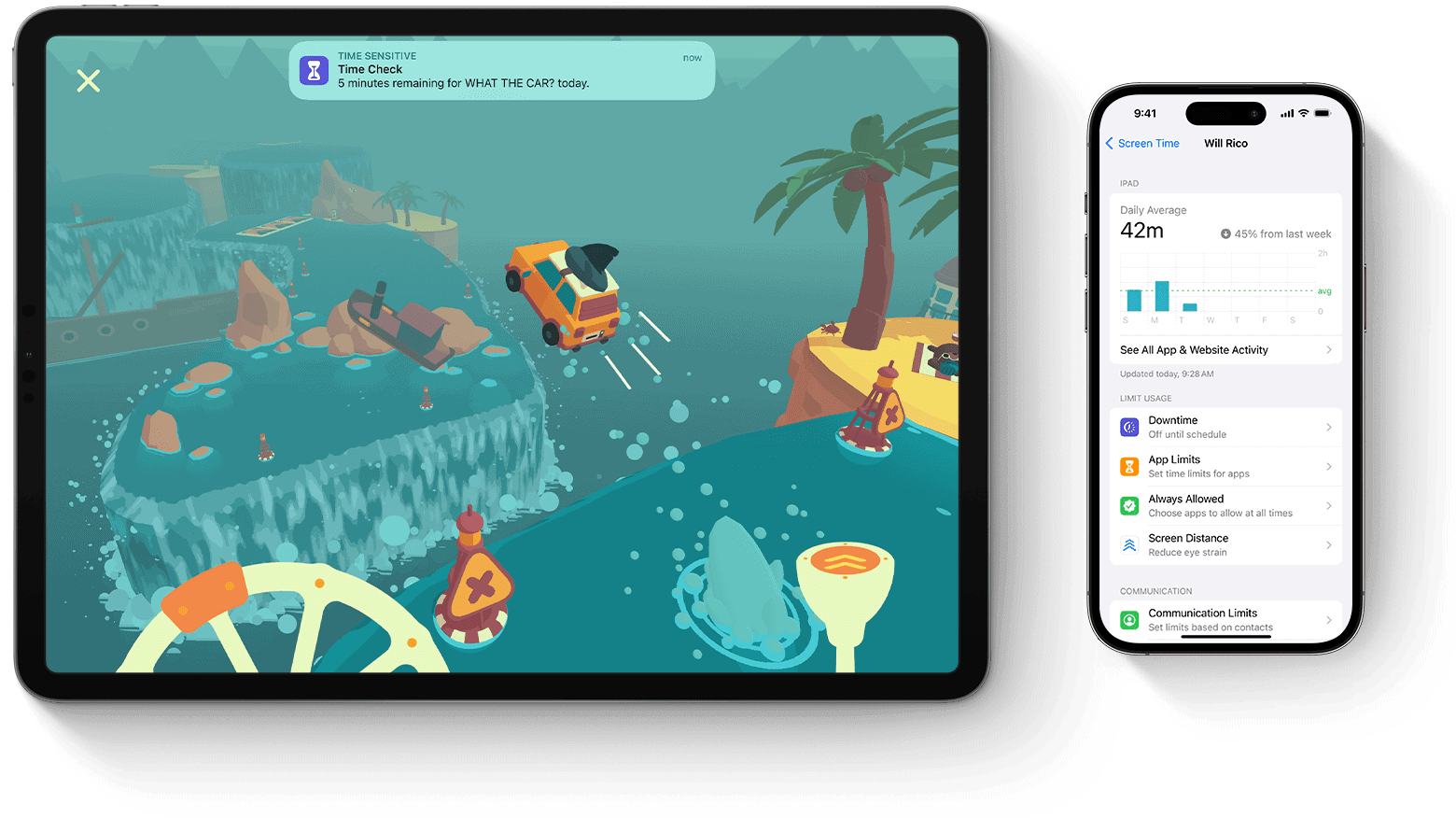When setting up Screen Time on your iPhone, iPad, or Mac, it is crucial to know that there is no default Screen Time passcode. Apple requires each user to create their unique passcode to help protect settings and controls. This ensures that your Screen Time settings remain secure and personalized.
If you have forgotten your Screen Time passcode, there are several methods to recover or reset it. For instance, using your Apple ID to reset the passcode is straightforward. Additionally, updating your device to the latest software versions like iOS 16 and macOS Ventura can help in accessing new recovery options.
Erasing the device and setting it up as a new device is another method, but it is more drastic. This method may be necessary if you didn’t associate an Apple ID when creating the passcode.
Unlocking the Secrets of Screen Time
What is a Screen Time Passcode?
A Screen Time Passcode is a four-digit code you create to lock your Screen Time settings. This prevents others from changing your limits, restrictions, or viewing your usage reports. It also keeps kids from messing with their own time limits.
Why Set a Screen Time Passcode?
Having a passcode protects your settings and gives you control. You decide when to make changes, not anyone else. If you share your device with others, this code keeps your data private. For parents, it’s a way to enforce limits on kids’ screen time.
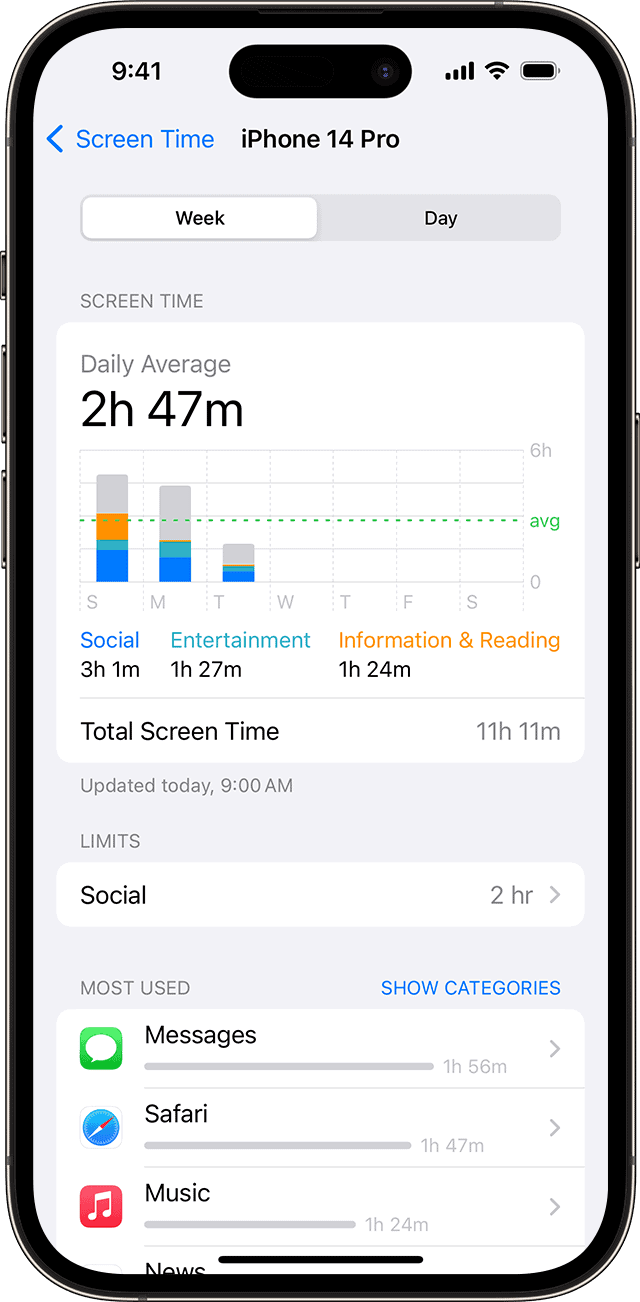
How to Set Up a Screen Time Passcode
- Open the “Settings” app on your device.
- Tap on “Screen Time.”
- Tap “Use Screen Time Passcode” and enter a new code.
- Re-enter the code to confirm.
- You’ll be prompted to set up recovery questions in case you forget your passcode.
Changing Your Screen Time Passcode
If you want to change your existing passcode:
- Go to “Settings” and tap “Screen Time.”
- Tap “Change Screen Time Passcode.”
- Enter your old passcode.
- Enter and confirm your new passcode.
Resetting a Forgotten Passcode
If you forget your Screen Time Passcode, you’ll need to erase your device and set it up as new. You can restore your device from a backup, but this will also restore the old passcode.
Screen Time Passcode Options
| Option | Description |
|---|---|
| Use Screen Time Passcode | Creates a passcode to lock your settings. |
| Change Screen Time Passcode | Changes your existing passcode. |
| Forgot Passcode? | Leads to steps for resetting a forgotten passcode. |
Key Takeaways
- No default Screen Time passcode exists; you must create your own.
- Recovering or resetting the passcode can be done via your Apple ID.
- Erasing the device may be required if no Apple ID was associated initially.
Accessing and Managing Screen Time Passcode
Managing your Screen Time passcode on Apple devices helps you protect certain features and control usage. Whether you need to change, disable, or simply understand this feature, you can find the steps below.
Understanding Screen Time Passcode Features
The Screen Time passcode adds a layer of security to control app limits and downtime. Parents can monitor and limit their child’s device usage.
By setting a passcode, you ensure that any changes to Screen Time settings require this code. Only the person with the passcode can alter app limits or view detailed usage reports.
Changing Your Screen Time Passcode
To change your Screen Time passcode, start by opening the Settings app on your device. Tap Screen Time, then your child’s name if you use Family Sharing. Tap Change Screen Time Passcode.
Next, enter the current passcode. If you use Touch ID or Face ID, you can verify your identity this way. Enter the new four-digit passcode twice to confirm and save the change.
Disabling Screen Time Passcode
If you decide to disable the Screen Time passcode, open Settings and tap Screen Time. Select your child’s name if needed. Tap Turn Off Screen Time Passcode.
Enter your current passcode. This will remove restrictions and passcode protection from your device’s Screen Time settings. Doing this can give you more flexibility but fewer controls over how your device is used.
Recovery and Resetting Procedures
Sometimes people forget their Screen Time passcodes or need to change them for security reasons. This guide will help you recover or reset your passcode.
When You Forgot Your Screen Time Passcode
If you can’t remember your Screen Time passcode, you can reset it. Go to Settings > Screen Time on your device. Tap Forgot Passcode. You will need to enter the Apple ID and password used to set up the passcode. Once verified, you can create a new Screen Time passcode.
For a child’s device, access the Family Organizer’s device. Navigate to Settings > Screen Time > [Child’s Name]. Select Change Screen Time Passcode and tap Forgot Passcode. Enter the Apple ID and password, then set a new passcode.
Using Backups to Reset Screen Time Passcode
If you didn’t use an Apple ID or can’t remember it, resetting will require erasing all device data by restoring from a backup. Connect your device to a computer with iTunes. Backup your device, then go to Settings > General > Reset > Erase All Content and Settings. After erasing, restore your device using your iTunes or iCloud backup. This removes the Screen Time passcode restriction but keeps your data.
Be cautious: If your backup includes the old Screen Time passcode, you might need to set up the device as new to avoid reactivating the forgotten passcode.
Bypassing Screen Time Passcode with Third-Party Tools
Several third-party tools claim to bypass Screen Time passcodes. Pinfinder is a popular option. It helps recover forgotten passcodes without resetting your device. Download and install the tool, connect your device, and follow the instructions to retrieve the Screen Time passcode.
Third-party methods come with risks. They might violate your privacy, and they are not endorsed by Apple. Always prioritize official recovery methods before considering third-party tools.