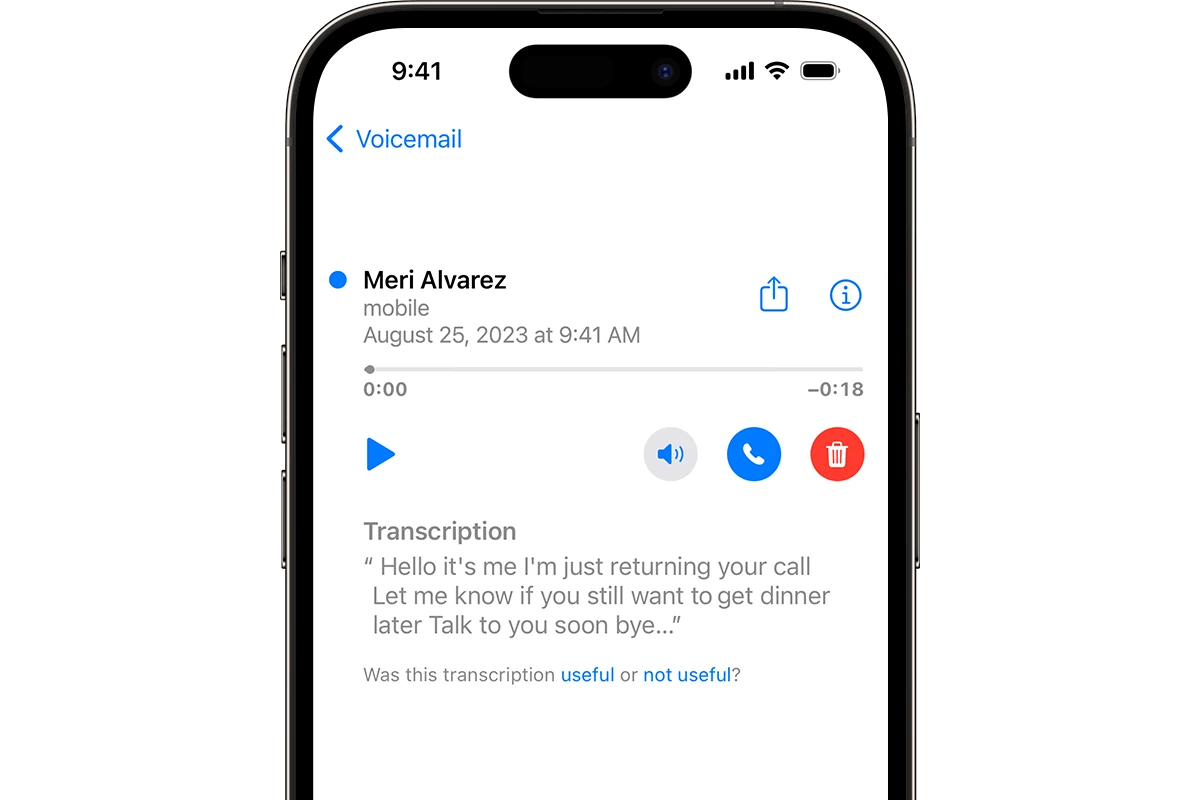Ever wondered how to skip through boring voicemails on your iPhone? Visual Voicemail makes managing your messages easier than ever. Visual Voicemail on iPhone displays your messages in a list, allowing you to choose which ones to listen to without going through them all in order.
Setting up Visual Voicemail is simple. Just open your Phone app and tap Voicemail, then follow the prompts to get started. Once set up, you can see who called, when they called, and even read transcripts of your messages on newer iOS versions.
With iOS 17, Apple has made Visual Voicemail available to all iPhone users, regardless of carrier. This means your iPhone can intercept calls before they reach your provider’s voicemail service, giving you more control over your messages and saving you time.
What is Visual Voicemail?
Visual Voicemail shows a list of your voicemail messages in the Phone app, allowing you to:
- See who called and when
- Choose which messages to play in any order
- Read transcriptions of your voicemails (when available)
- Delete messages without listening to them
- Save important voicemails
Setting Up Visual Voicemail
Step 1: Open the Phone App
- Tap the Phone app on your iPhone’s home screen
- Look for the Voicemail tab at the bottom right of the screen
Step 2: Set Up Your Voicemail
- Tap the Voicemail tab
- If this is your first time setting up voicemail, you’ll see a “Set Up Now” button
- Tap Set Up Now to begin the process
- Create a voicemail password when prompted (you’ll need this to access voicemail from other phones)
Step 3: Record Your Greeting
You have two options for your voicemail greeting:
Option 1: Use Default Greeting
- Select Default to use a generic greeting with your phone number
Option 2: Create Custom Greeting
- Select Custom
- Tap Record to start recording your personalized message
- Speak clearly into the microphone
- Tap Stop when finished
- Tap Play to review your recording
- Tap Save if you’re satisfied, or Record again if you want to redo it
Using Visual Voicemail
Accessing Your Messages
- Open the Phone app
- Tap the Voicemail tab
- You’ll see a list of all your voicemail messages with:
- Caller’s name or number
- Date and time received
- Duration of the message
- Blue dot for unheard messages
Playing Voicemail Messages
- Tap any message in the list to select it
- Tap the Play button to listen
- Use the scrubber bar to skip to different parts of the message
- Tap Pause to stop playback
Managing Your Voicemails
Deleting Messages:
- Swipe left on any message
- Tap Delete
- Or tap Edit in the top right, select messages, then tap Delete
Saving Important Messages:
- Voicemails are automatically saved until you delete them
- To keep them permanently, avoid deleting them
Sharing Voicemails:
- Select the message you want to share
- Tap the Share button
- Choose how you want to share (Messages, Mail, etc.)
Calling Back:
- Select the voicemail message
- Tap the Call Back button next to the caller’s information
Visual Voicemail Transcription
Modern iPhones can transcribe voicemails into text:
- Transcriptions appear below the caller information
- Accuracy varies based on call quality and speaker clarity
- Available in multiple languages
- Helps you quickly understand the message content without listening
Setting Up Visual Voicemail on iOS 18
If you’re running the latest iOS 18, the setup process remains largely the same, but with some enhanced features (source: iGeeksBlog):
- Open Settings > Phone > Voicemail
- Set up your voicemail password
- Choose between default or custom greeting
- Enable voicemail transcription if desired
Troubleshooting Common Issues
Visual Voicemail Not Working
- Check your cellular connection
- Restart your iPhone
- Contact your carrier to ensure Visual Voicemail is enabled on your account
- Some carriers charge extra for Visual Voicemail
Can’t Set Up Voicemail
- Ensure you have cellular service
- Try calling your voicemail directly by holding down “1” on the keypad
- Contact your carrier for account-specific issues
Missing Voicemail Tab
- Check if your carrier supports Visual Voicemail
- Verify your phone plan includes voicemail services
- Restart the Phone app
Carrier Compatibility
Visual Voicemail is supported by most major carriers, including:
- Verizon
- AT&T
- T-Mobile
- Sprint (now part of T-Mobile)
- Most MVNOs (check with your specific carrier)
Advanced Tips
Customizing Your Experience
- Change Your Greeting: Go to Voicemail > Greeting > Custom to record a new message anytime
- Organize Messages: Keep important voicemails and delete unwanted ones regularly
- Use Transcription: Read message previews to prioritize which ones to listen to first
Managing Storage
- Deleted voicemails go to “Deleted Messages” folder
- Permanently delete old messages to free up space
- Important messages are stored on your carrier’s servers
Privacy and Security
- Voicemail passwords should be unique and secure
- Don’t share your voicemail password with others
- Consider the sensitivity of information when sharing voicemail messages
- Transcriptions are processed securely by Apple
Conclusion
Visual Voicemail transforms the traditional voicemail experience, making it easy to manage your messages efficiently (source: GeeksChalk). With just a few simple setup steps, you can start enjoying the convenience of seeing all your voicemails at a glance, reading transcriptions, and managing them with unprecedented ease.
Whether you’re using the latest iOS 18 or an older version, Visual Voicemail remains one of the iPhone’s most practical features. Take a few minutes to set it up properly, and you’ll wonder how you ever managed voicemail the old-fashioned way.
Remember to check with your carrier about any additional fees for Visual Voicemail service, and don’t hesitate to contact them if you encounter any setup issues. With Visual Voicemail properly configured, you’ll have complete control over your voicemail experience right from your iPhone’s Phone app.
Key Takeaways
- Visual Voicemail shows a list of messages so you can pick which ones to play or delete without listening to all of them.
- Setup is quick through the Phone app by tapping Voicemail and following the on-screen instructions.
- iOS 17 includes Visual Voicemail for all iPhones, with speech-to-text features that let you read voicemails instead of listening to them.
Understanding Visual Voicemail
Visual Voicemail is one of the iPhone’s most convenient features, allowing you to see a list of your voicemail messages and choose which ones to play without having to listen to them sequentially. Here’s your complete guide to setting up and using Visual Voicemail on your iPhone.
Visual Voicemail transforms how iPhone users manage voice messages by displaying them as a list you can tap to play, rather than forcing you to call in and listen to all messages in order.
What Is Visual Voicemail?
Visual Voicemail is a built-in iPhone feature that shows your voicemails as a list you can see and control. Instead of calling a number to check messages, you simply open the Phone app and tap the Voicemail tab.
This feature lets you pick which messages to listen to first. You don’t need to hear all messages in order as with old voicemail systems.
On newer iPhones with iOS 17, the system can even convert voice messages to text. This means you can read your voicemails without listening to them.
Visual Voicemail works by storing messages directly on your iPhone. This makes them easy to manage, save, or delete with just a few taps.
Advantages of Visual Voicemail
Visual Voicemail offers many benefits over traditional systems. The biggest advantage is that it saves time by letting you choose which messages to hear first.
You can:
- Skip less important messages
- Listen to urgent voicemails right away
- Read transcriptions instead of listening (on supported models)
- Easily save important messages
Managing your voicemail inbox becomes much simpler. With a quick glance, you can see who called and when they left a message.
The text transcription feature helps in noisy places where listening might be hard. It also helps people with hearing difficulties.
Visual Voicemail also makes it easier to save contact information. You can add a caller to your contacts directly from their voicemail message.
How Visual Voicemail Differs from Traditional Voicemail
Traditional voicemail requires calling a number, entering a password, and listening to all messages in sequence. Visual Voicemail changes this entirely.
With traditional systems, you must listen to messages in the order they were received. Visual Voicemail gives you visual access to all messages at once, letting you pick what’s most important.
Old voicemail systems don’t show caller information before you listen. Visual Voicemail displays the caller’s name or number right away.
It’s worth noting that Visual Voicemail is carrier-specific. This means your phone company must support it for the feature to work properly on your iPhone.
The feature is built directly into your iPhone’s Phone app. This integration makes checking voicemail feel like using other iPhone features – simple and user-friendly.
Setting Up Visual Voicemail on iPhone
Visual voicemail lets iPhone users see and manage voicemail messages without calling a number. The setup process is straightforward but may require troubleshooting if you encounter problems.
Initial Setup Process
To set up visual voicemail on your iPhone, start by opening the Phone app. Tap the Voicemail tab at the bottom right corner of your screen, then tap “Set Up Now.”
You’ll need to create a voicemail password – pick something memorable but secure. Most carriers require a 4-6 digit code.
Next, choose between the default greeting or record a custom one. For a personal touch, select “Custom” and record your message after the tone. Tap “Stop” when finished, then “Save” to confirm.
For iPhone 12 Pro users with AT&T, you can also access setup by swiping up from the home screen to find the Visual Voicemail app in your Apps tray.
Troubleshooting Setup Issues
If you see “Visual Voicemail Currently Unavailable” or can’t complete setup, check a few basic settings first. Make sure your date and time settings are correct. Go to Settings > General > Date & Time and toggle on “Set Automatically”.
Ensure you have an active cellular connection. Visual voicemail requires cellular data to function properly.
Check if your carrier supports visual voicemail. Most major carriers like AT&T and Verizon offer this feature, but some smaller carriers might not.
Try restarting your iPhone by powering it off completely, waiting 30 seconds, then turning it back on.
Contact your carrier if problems persist, as they may need to reset voicemail services on their end.
Reset Network Settings for Voicemail
When all else fails, resetting network settings often fixes stubborn voicemail problems. This approach rebuilds the connection between your iPhone and your carrier’s voicemail system.
To reset network settings, go to Settings > General > Transfer or Reset iPhone > Reset > Reset Network Settings. Enter your passcode if prompted.
Warning: This will erase all saved Wi-Fi networks and passwords, so keep those handy to reconnect afterward.
After the reset completes, your iPhone will restart. Once it’s back on, open the Phone app and try setting up visual voicemail again following the initial setup steps.
This process refreshes all network-related settings and often resolves issues with services that depend on your carrier connection, including visual voicemail.
Using the iPhone Visual Voicemail Feature
Visual Voicemail makes managing phone messages easy by showing them in a list instead of forcing you to listen to each one in order. You can quickly see who called and pick which messages to hear first.
Navigating Your Voicemail Inbox
The Visual Voicemail inbox appears when you tap the Voicemail icon in your Phone app. It shows a list of all your messages with the caller’s name or number and the date they called.
Messages are sorted with the newest at the top. Unheard messages appear in bold, making them easy to spot.
To find specific messages, swipe down to scroll through your inbox. If you have many messages, pull down on the screen to reveal the search bar.
You can also organize your inbox by:
- Swiping left on a message to delete it
- Tapping “Edit” to select multiple messages
- Using the speaker icon to switch between earpiece and speakerphone
Listening to Voicemail Messages
Playing messages is simple. Just tap on any message in the list to hear it. You don’t need to listen to them in order like with traditional voicemail.
A progress bar appears when a message plays, letting you:
- Skip ahead by dragging the playhead
- Pause by tapping the pause button
- Call back the person with one tap
iPhone Visual Voicemail sometimes converts messages to text. This helps when you can’t listen to audio. Not all carriers support this feature.
Some carriers let you save important messages. Tap the share icon to send messages as audio files or text.
Managing Missed Calls and Caller ID
Visual Voicemail works with your call history to help track who tried to reach you. The Phone app marks missed calls with a red number badge.
When someone leaves a message, their Caller ID information appears in your voicemail list. If they’re in your contacts, you’ll see their name instead of just a number.
You can:
- Tap the “i” icon next to any message for caller details
- Add unknown callers to contacts directly from voicemail
- Block unwanted callers by selecting “Block this Caller”
Some carriers require setup of Visual Voicemail through your carrier account. Contact your phone company if you have trouble.
Voicemail Transcription Services
iPhone offers powerful tools that convert voice messages to text, making it easier to quickly understand messages without listening to them. These services use advanced technology to provide readable versions of audio messages.
How Voicemail Transcription Works
Voicemail transcription on iPhone uses speech recognition technology to convert spoken words into text. When someone leaves a voice message, the system processes the audio and creates a text version automatically.
The transcription appears directly under the voicemail in the Phone app. To access this feature, users simply open the Phone app and tap the Voicemail tab at the bottom of the screen. Each voicemail will show both the audio recording and the text version below it.
iPhone’s built-in transcription works with most standard English dialects. The system improves over time as it learns from more voice patterns.
Many iPhones have this feature enabled by default. Users can check if it’s available by looking for text beneath their voicemails.
Benefits of Accurate Transcription
Accurate voicemail transcription saves valuable time. Instead of listening to lengthy messages, users can quickly scan the text to grasp important information.
This feature proves especially helpful in noisy environments where listening might be difficult. Users can read messages in meetings or public places without disturbing others.
Live Voicemail, a newer iPhone feature, shows transcripts in real-time as callers leave messages. This allows users to decide whether to answer important calls based on the content.
For better accessibility, transcription helps people with hearing impairments. It transforms audio messages into an easily readable format.
Third-party apps like Voxist and Grasshopper offer enhanced transcription services with support for over 70 languages, giving users more options beyond Apple’s built-in features.
Maintaining Voicemail Security
Keeping your iPhone visual voicemail secure requires attention to passwords, settings, and privacy practices. Strong security measures protect your personal messages from unauthorized access.
Protecting Your Voicemail Inbox
Setting a strong password is the first step in securing your voicemail. To create or change your voicemail password on iPhone, open the Phone app and tap Voicemail. Then select “Set Up Now” if you’re configuring for the first time.
Choose a unique password that:
- Contains at least 6 digits
- Isn’t easily guessable (avoid birth dates and simple sequences)
- Differs from other passwords you use
Many iPhone users don’t realize they can increase security by accessing administrative options. To do this:
- Dial into your voicemail
- Tap 4 for personal options
- Tap 2 for administrative options
- Tap 1 for password settings
Regular password updates help maintain inbox security. Consider changing your password every few months or after sharing your phone with others.
Privacy Considerations
Visual Voicemail shows transcripts of your messages on screen, which can be seen by anyone holding your phone. Enable Face ID or Touch ID to restrict access to your iPhone’s Voicemail app.
Your greeting message should avoid sharing personal details. Don’t include:
- Full name
- Address
- Travel plans
- Phone number
Consider who might access your messages when setting up Visual Voicemail. Some carriers offer additional privacy features through their Visual Voicemail services.
Lock screen notifications can reveal message content. Adjust your settings to hide voicemail preview text by going to Settings > Notifications > Phone > Show Previews > When Unlocked.
Visual Voicemail and Connectivity
Your iPhone’s Visual Voicemail needs a proper connection to work right. When network issues happen, you might face problems getting to your messages or seeing the usual visual interface.
Dealing with ‘Currently Unavailable’ Messages
The “Currently Unavailable” error on iPhone Visual Voicemail is common and usually fixable. This message typically appears when your phone can’t connect to the carrier’s voicemail server.
First, check your cell signal. A weak connection often causes this problem. Move to an area with better coverage if possible.
Try toggling Airplane Mode on for 30 seconds, then off again. This resets your network connection and often fixes the issue.
If that doesn’t work, restart your iPhone. Hold the power button and volume button together until the slider appears. After the phone turns off, turn it back on.
Sometimes you need to reset your network settings. Go to Settings > General > Reset > Reset Network Settings. This fixes deeper connection problems but will erase saved Wi-Fi passwords.
Voicemail Access in Airplane Mode
Visual Voicemail doesn’t work in Airplane Mode without modifications. When Airplane Mode is on, all cellular connections shut down, including those needed for voicemail.
You can, however, enable Wi-Fi while in Airplane Mode. Turn on Airplane Mode, then tap the Wi-Fi icon to turn it back on. This lets you use internet features but won’t restore Visual Voicemail.
To check messages while traveling, you must briefly turn off Airplane Mode when landed. Connect to your carrier’s network, download any waiting voicemails, then return to Airplane Mode.
Some carriers offer voicemail-to-text services that send transcriptions via text message or email. These might be accessible with just Wi-Fi if you’ve set them up beforehand.
Integrations with Other Apps
Visual voicemail on iPhone can connect with several third-party applications to enhance functionality and user experience. These integrations allow for improved message management and accessibility options beyond Apple’s built-in features.
Linking Voicemail with Other Mobile Apps
iPhone users can link their visual voicemail with specialized apps for better message management. Voxist is a popular option that replaces your carrier’s standard voicemail service with an intelligent system featuring customized greetings. This app saves time by letting you read voicemails instead of listening to them.
For those looking to avoid unwanted calls, YouMail offers robust spam protection alongside visual voicemail features. The app automatically blocks known scammers and provides detailed caller information.
iPhone users with Google Fi service should note that iOS 17 introduced changes to how voicemails are handled. The phone itself now manages voicemails similar to old landline answering machines, which affects how Google Fi voicemails appear.
Some apps like HulloMail offer unique features such as sharing voicemails through email or text messages. This makes it easy to forward important messages to colleagues or family members.
Troubleshooting Common Visual Voicemail Issues
Visual Voicemail problems on iPhone can be frustrating but most issues have simple fixes. These typically involve either app glitches that need technical solutions or service interruptions that require carrier assistance.
Resolving Voicemail App Glitches
If your iPhone’s Visual Voicemail isn’t working properly, try these quick fixes:
Force close the Phone app – Double-click the home button (or swipe up from bottom on newer models), then swipe the Phone app up to close it completely before reopening.
Toggle Airplane Mode – Turn on Airplane Mode for 30 seconds, then turn it off. This refreshes your connection to the cellular network.
Restart your iPhone – A simple restart often fixes many voicemail problems by clearing temporary system glitches.
Reset Network Settings – Go to Settings > General > Reset > Reset Network Settings. Remember this will erase saved Wi-Fi passwords.
Recovering from Voicemail Service Interruptions
Service-related issues often need your carrier’s help:
Contact your carrier – Visual Voicemail problems are frequently related to account provisioning. Your carrier may need to update your account to properly support Visual Voicemail.
Check carrier settings – Make sure your phone has the latest carrier settings update.
Try cellular data only – Turn off Wi-Fi to ensure you’re using your cellular network for voicemail services.
Check voicemail setup – Verify your voicemail is properly set up by calling your voicemail directly (press and hold the “1” key).
Frequently Asked Questions
Visual Voicemail on iPhone can sometimes be confusing to set up or troubleshoot. These common questions address the main issues users face with this helpful feature.
How can I set up Visual Voicemail on my iPhone?
Setting up Visual Voicemail on your iPhone is simple. Open the Phone app and tap on the Voicemail tab at the bottom right corner of your screen.
Tap “Set Up Now” and follow the on-screen instructions to create a voicemail password and record your greeting. This process takes just a few minutes to complete.
Once set up, you’ll be able to view a list of your voicemails without having to call your voicemail service.
What steps should be followed to activate Visual Voicemail on an iPhone?
First, make sure your carrier supports Visual Voicemail. Most major carriers do, but some smaller ones might not.
Next, open the Phone app and tap Voicemail. If prompted, tap “Set Up Now” and create a password.
Follow the steps to record a greeting. After completing these steps, your Visual Voicemail should be active and ready to use.
Why is my Visual Voicemail feature not functioning on my iPhone?
Visual Voicemail might stop working after an iOS update. Many users reported issues after updating to iOS 16.1 where their Visual Voicemail stopped working.
Poor network connection can also cause problems. Try moving to an area with better signal or connecting to Wi-Fi.
Your carrier might be experiencing technical issues. Contact them to check if there are known outages affecting Visual Voicemail services.
How can I troubleshoot issues with Visual Voicemail being currently unavailable?
Try restarting your iPhone. This simple step often fixes temporary glitches with Visual Voicemail.
Check if Airplane Mode is on. Turn it off if it is, or toggle it on and off to reset your connection.
Make sure your carrier settings are up to date. Go to Settings > General > About, and if an update is available, you’ll be prompted to install it.
As a last resort, try resetting network settings. Go to Settings > General > Reset > Reset Network Settings. Remember this will erase saved Wi-Fi passwords.
Can I disable Visual Voicemail on my iPhone, and if so, how?
Yes, you can disable Visual Voicemail. Contact your carrier and ask them to switch your account to basic voicemail service.
After the carrier makes this change, you’ll need to restart your iPhone for it to take effect.
Note that Visual Voicemail is a helpful feature that lets you see and select which voicemails to listen to without calling in. Consider this before disabling it.
What could be the reason for the Voicemail Unavailable error on my iPhone?
Network connectivity issues often cause this error. Check that you have good cellular signal or try connecting to Wi-Fi.
Your voicemail box might be full. Delete old messages to free up space for new ones.
There could be a problem with your carrier’s voicemail server. Wait a few hours and try again, or contact your carrier for assistance.
Sometimes signing out of your Apple ID and signing back in can help. Go to Settings > Apple ID > Sign Out, then sign back in.