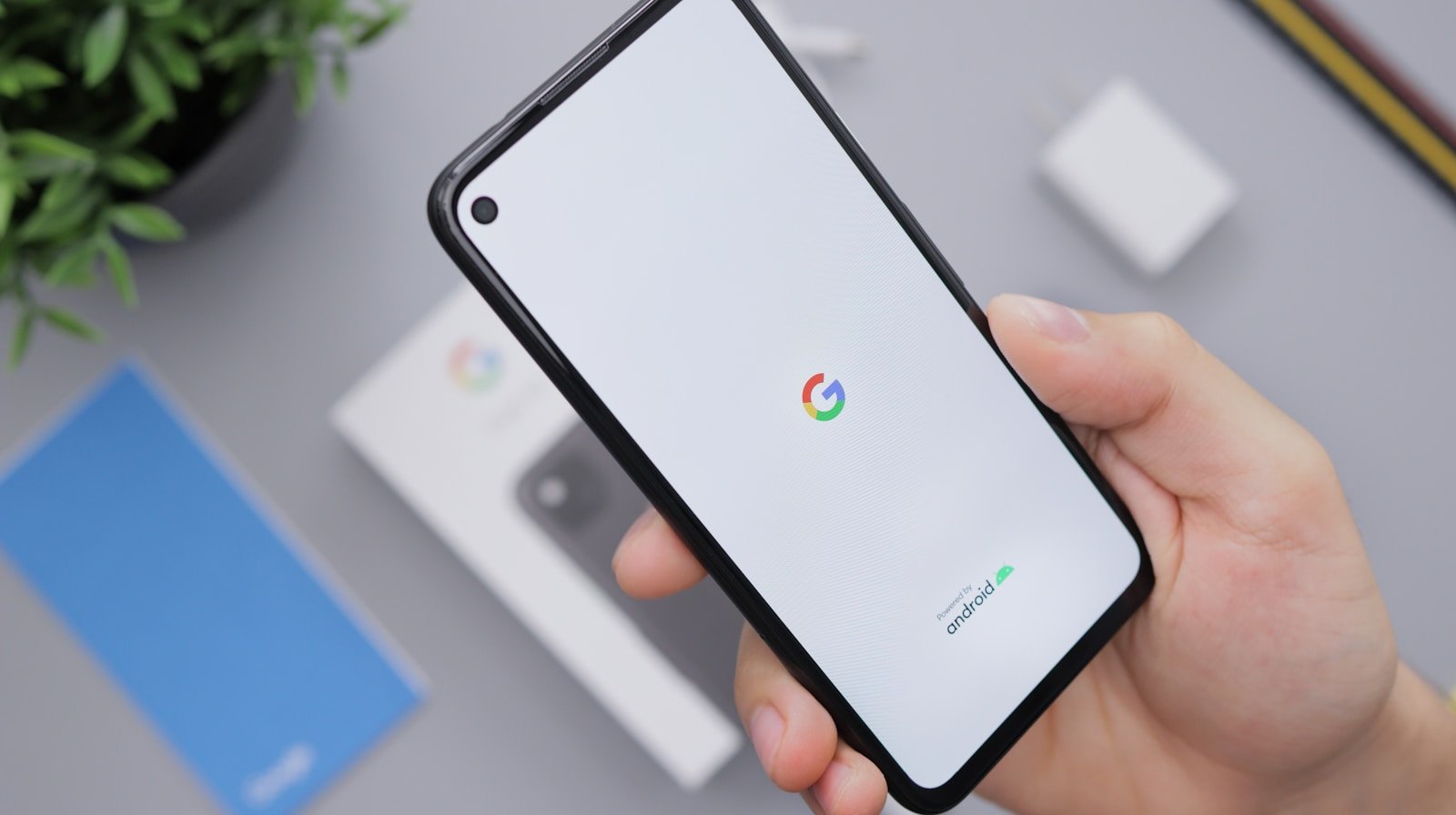Is your phone silent when someone calls? This can be frustrating, especially when you miss important calls. If your Android phone isn’t ringing, there are several simple fixes you can try before seeking professional help. Most Android phones stop ringing due to volume settings, Do Not Disturb mode, or incorrect sound profiles that can be fixed in minutes.
Many people don’t realize their phone isn’t ringing until they miss several calls. The issue could be as simple as your ringer volume being too low or completely turned off. It might also be caused by Do Not Disturb mode being accidentally enabled or a software glitch that needs to be addressed.
Fixing a non-ringing Android phone usually involves checking your sound settings, reviewing notification permissions, and ensuring call-blocking features aren’t activated. Most solutions are quick and don’t require any technical knowledge, so you can solve the problem yourself without visiting a repair shop.
1. Check the Basics
🔊 Make Sure the Volume Is Up
- Press the Volume Up button on the side of your phone.
- Make sure the Ringtone volume (not just Media or Alarm) is turned up in Settings > Sound & Vibration.
🔕 Check Silent or Vibrate Mode
- Look for the bell or speaker icon in the status bar.
- If it’s muted or vibrating, switch back to Sound mode.
🚫 Disable Do Not Disturb
- Go to Settings > Notifications > Do Not Disturb.
- Turn it off, or check if you’ve scheduled quiet hours that silence calls.
2. Check Call Settings
📞 Verify Ringtone Selection
- Go to Settings > Sound & Vibration > Phone Ringtone.
- Choose a ringtone and test it. Sometimes a corrupted or deleted tone can cause silence.
👥 Check Contact-Specific Settings
- Open a contact that isn’t ringing.
- Make sure you haven’t set that contact to Silent or custom settings without a ringtone.
📲 Check Call Forwarding
- Go to Phone app > Settings > Calls > Call Forwarding.
- Disable if it’s forwarding calls to voicemail or another number.
3. Restart and Update
- Restart your phone: A simple reboot clears temporary glitches.
- Update your software: Go to Settings > System > Software Update.
- Update apps: Especially the Phone app via the Google Play Store.
4. Check Connected Devices
- If your phone is paired with a Bluetooth headset, earbuds, or car system, calls may ring there instead of on the phone.
- Go to Settings > Bluetooth and disconnect to test.
5. Test in Safe Mode
A third-party app could be interfering.
- Hold the Power button, then tap and hold Power Off until you see Reboot to Safe Mode.
- In Safe Mode, only system apps run.
- Try calling your phone. If it rings, an app you installed is the problem — uninstall recent apps until the issue is fixed.
6. Reset Settings (Last Resort)
If nothing works, you may need to reset settings:
- Go to Settings > System > Reset options > Reset Wi-Fi, mobile & Bluetooth or Reset all settings.
- This won’t erase your data, but it will reset preferences.
- As a final step, you can do a Factory Reset (after backing up your data).
7. Hardware Check
If your phone still won’t ring after all these steps:
- Test the speakers by playing music or a video.
- If there’s no sound at all, the speaker may be damaged.
- Contact your phone manufacturer or a repair service for hardware support.
✅ With these steps, you should be able to diagnose and fix most issues that prevent your Android phone from ringing.
Key Takeaways
- Check your volume settings and make sure Do Not Disturb mode is turned off.
- Verify that ringtones are properly set and not silenced for specific contacts.
- Restart your phone or check for system updates if simple fixes don’t work.
Preliminary Checks
Before diving into more complex solutions, these simple checks often solve most Android ringing problems. Taking just a few minutes to verify these settings can save you hours of frustration and potentially avoid unnecessary repairs.
Ensure Volume Is Up
Android phones have several volume controls that affect different functions. The ringer volume is separate from media or alarm volumes, which causes confusion for many users.
To check your ringer volume:
- Press the volume up button on the side of your phone
- When the volume slider appears, tap the dropdown arrow to see all volume controls
- Make sure the “Ring” or “Ringtone” slider is turned up
If you still can’t hear rings, try checking the volume settings in your phone’s settings menu. Navigate to Settings > Sound > Volume and verify that the ringer volume is set high enough.
Some Android phones also have a physical switch that can mute all sounds. Check the sides of your device for any silent mode switches that might be activated.
Check Do Not Disturb Settings
Do Not Disturb (DND) mode is a common reason why Android phones don’t ring. This feature blocks calls and notifications but is easy to turn on accidentally.
To check if DND is active:
- Swipe down from the top of your screen to open the notification panel
- Look for the Do Not Disturb icon (usually a circle with a horizontal line)
- If it’s highlighted, tap it to turn it off
For more detailed DND settings, go to Settings > Sound > Do Not Disturb. Check for any scheduled DND times or automatic rules that might be silencing your phone.
Some Android versions can set exceptions in DND mode to allow certain contacts to ring through. Review these settings if you notice only some calls aren’t ringing.
Inspect Airplane Mode Status
When Airplane Mode is active, all wireless communications—including phone calls—are disabled. Your phone won’t ring because it can’t receive calls in this state.
To check Airplane Mode:
- Look at the top of your screen for an airplane icon in the status bar
- Swipe down to open quick settings and see if Airplane Mode is enabled
- Tap the airplane icon if it’s highlighted to disable Airplane Mode
If you frequently travel or use Airplane Mode, check if your phone has scheduled Airplane Mode settings. Some phones can automatically toggle this setting at certain times.
After disabling Airplane Mode, wait a few moments for your phone to reconnect to the cellular network before testing if calls ring properly.
Review Silent Mode Configuration
Android phones offer various sound profiles that might be preventing your ringtone from playing. These include Silent, Vibrate, and custom sound modes.
To check your sound profile:
- Press the volume button and look for the sound mode icon
- It may show as a bell (normal), vibrating phone (vibrate), or crossed-out bell (silent)
- Tap this icon to cycle through available modes
Some Android skins let you create custom sound profiles that might silence rings while allowing other sounds. Check your Sound settings for any custom profiles that might be active.
If your phone uses vibration instead of sound, verify that the vibration motor works. Test it by sending yourself a text message while holding the phone.
Sound Settings and Ringtones
Your Android phone has several sound options that control how it alerts you to incoming calls. Properly configured sound settings ensure you never miss important calls again.
Adjusting Ringer Volume
The most common reason for missed calls is simply having your ringer volume too low. To adjust your ringer volume:
- Open Settings on your Android phone
- Tap Sound or Sound & vibration
- Find the Ring volume slider
- Drag the slider to your preferred volume level
You can also use the physical volume buttons on the side of your phone while on the home screen. Press the volume up button to increase the ringer volume.
Remember to check if your phone is in Silent or Vibrate mode. Look for an icon in the status bar showing vibration or silent mode is active.
Selecting Default Ringtone
A distinctive ringtone helps you recognize when your phone is ringing. To change your default ringtone:
- Open Settings
- Tap Sound or Sound & vibration
- Select Phone ringtone or just Ringtone
- Browse through the available options
- Tap on a ringtone to preview it
- Select OK or Save to confirm your choice
Many Android phones come with dozens of built-in ringtone options. Check your phone’s ringtone settings to make sure a ringtone is actually selected.
If no ringtone is set, your phone might not ring at all when calls come in.
Assigning Specific Contact Ringtones
Setting different ringtones for specific contacts helps you identify callers without looking at your screen. To assign custom ringtones:
- Open your Contacts app
- Select the contact you want to customize
- Tap Edit or the pencil icon
- Look for Ringtone or Set ringtone option
- Choose a unique ringtone for this contact
- Tap Save
This feature is especially useful for important contacts like family members, your boss, or emergency contacts. When they call, you’ll immediately know who’s calling by the sound.
Custom ringtones can also help you decide which calls to answer immediately and which can wait. Some Android phones also allow you to set contact-specific vibration patterns for even more customization.
Call and Notification Management
Your Android phone’s settings for calls and notifications play a key role in whether your device rings properly. Checking these settings can quickly solve most ringing problems.
Check Call Forwarding Options
Call forwarding can silently redirect your calls to another number without your knowledge. To check if call forwarding is active on your Android device:
- Open the Phone app
- Tap the three dots or More icon
- Select “Settings” or “Call settings”
- Look for “Call forwarding” or “Supplementary services”
- Make sure all forwarding options are turned off
Sometimes carriers automatically enable call forwarding features. If you see any active forwarding, turn it off to ensure calls ring on your device.
You can also check call forwarding by dialing special codes. Enter ##002# in your dialer and press call to cancel all forwarding options. This works on most Android phones regardless of carrier.
Manage Blocked Numbers
Your phone might not ring because the caller is blocked. Android’s built-in blocking features can prevent specific numbers from reaching you.
To check your blocked numbers list:
- Open the Phone app
- Tap the three dots menu
- Select “Settings” then “Blocked numbers”
- Review the list and remove any numbers that shouldn’t be there
Third-party call blocker apps might be preventing incoming calls from ringing. Check if you have apps like Truecaller, Call Blocker, or Robokiller installed. Open these apps and check their blocking settings.
Some Android phones also have “Auto reject list” or “Call screening” features that might filter calls. Look in your phone settings under the “Call” section to find and adjust these options.
Advanced Troubleshooting
If basic solutions haven’t fixed your Android phone’s ringing problem, it’s time to try more powerful fixes that address deeper system issues.
Booting into Safe Mode
Safe Mode temporarily disables all third-party apps on your Android phone. This helps determine if an app is causing your phone not to ring.
To enter Safe Mode on most Android phones:
- Press and hold the power button
- Touch and hold the “Power off” option
- Tap “OK” when the Safe Mode prompt appears
Your phone will restart with “Safe Mode” visible at the bottom of the screen. If your phone rings properly in Safe Mode, a third-party app is likely the culprit.
To find the problematic app:
- Exit Safe Mode by restarting your phone normally
- Uninstall recently downloaded apps one by one
- Test your phone’s ringing after each uninstall
Safe Mode testing can save hours of frustration by quickly identifying app-related issues.
Performing a Factory Reset
A factory reset should be your last resort when your Android phone isn’t ringing. This process erases all data and returns your phone to its original state.
Before resetting:
- Back up all important data including contacts, photos, and files
- Note your Google account details – you’ll need them after the reset
- Charge your phone to at least 50%
To perform a factory reset:
- Go to Settings
- Find “System” or “General Management”
- Select “Reset” or “Reset options”
- Choose “Factory data reset” or “Erase all data”
- Follow the prompts to complete the process
After the reset, your phone will restart and require initial setup. Test if calls now ring properly. If not, there may be a hardware issue requiring professional repair.
Software Updates and Maintenance
Keeping your Android phone updated is one of the simplest fixes when your phone won’t ring. Outdated software can cause many problems, including silent calls.
Check for system updates by going to Settings > System > System update or a similar path depending on your phone model. If an update is available, download and install it right away.
Some users have reported that after Google updates, their phones stopped ringing properly. Installing the latest patch often solves this issue.
App updates matter too. Make sure your Phone app is current by checking the Google Play Store for any pending updates.
Try these maintenance steps if updates don’t help:
- Clear the cache of your Phone app
- Force stop and restart the Phone app
- Check for security updates separately
- Restart your phone after updates
A full system restart is often needed after updates. Turn your phone completely off, wait 30 seconds, then turn it back on.
Some Android phones need security updates separate from regular system updates. Check Settings > Security & privacy > Security update to see if any are available.
If your phone still isn’t ringing after updates, try a soft reset. This won’t delete your data but might fix software glitches affecting your ringtone.
Occasionally, corrupted system files cause ring problems. As a last resort, consider a factory reset—but back up your data first!
Utilizing External Tools
Sometimes the built-in settings aren’t enough to fix your Android phone’s ringing issues. External applications can provide additional options for managing your calls and notifications when standard troubleshooting fails.
Google Voice Configuration
Google Voice can serve as an excellent backup solution when your phone won’t ring properly. This free service provides a separate phone number that can forward calls to any of your devices.
To set up Google Voice for better call management:
- Download the Google Voice app from the Play Store
- Sign in with your Google account
- Select a new Google Voice number
- Link your existing phone number
Check your Google Voice notification settings by tapping the three-line menu > Settings > Calls. Make sure “Forward calls to linked numbers” is enabled.
Google Voice offers helpful features for ring problems:
- Custom ring settings for different contacts
- Do Not Disturb exceptions for important callers
- Web-based call management if your phone hardware has issues
You can also use Google Voice to test if the ring problem is with your carrier or your device. If Google Voice calls ring but regular calls don’t, contact your carrier for help.
Frequently Asked Questions
Android phones can stop ringing for many reasons. Here are answers to common questions about this frustrating problem and how to fix it quickly.
How can I troubleshoot the issue of not hearing the ringtone for incoming calls?
First, check if your phone’s volume is turned up. Press the volume up button on the side of your device to increase the ringer volume.
Make sure Do Not Disturb mode is disabled. Swipe down from the top of your screen to access quick settings and look for the DND icon.
Check if your phone is in silent or vibrate mode. Look for the bell icon in your status bar to confirm your ringer is active.
Restart your phone as this can fix temporary software glitches that affect sound settings.
What steps should I take if I receive missed calls but my device does not ring?
First, verify that notifications are enabled for your phone app. Go to Settings > Apps > Phone app > Notifications and ensure they’re turned on.
Check your ringtone settings. Some users accidentally set their ringtone to “None” or a very quiet sound file.
Try booting your phone in Safe Mode to see if a third-party app is causing the issue. If your phone rings in Safe Mode, an app you installed is likely the problem.
Examine any call blocking settings that might be filtering certain numbers without alerting you.
What are common causes for a Samsung Android phone to stop ringing?
Samsung phones often have extra sound settings that can cause ringing problems. Check the Sound Mode in Settings to make sure it’s not set to silent or vibrate.
Samsung’s Sound Assistant app might be overriding your ringtone settings. Review its configuration if installed.
Check if Bixby routines or automation features have changed your sound settings automatically based on time or location.
Some Samsung models have call blocking features that silence specific callers. Review your call blocking settings in the Phone app.
How can I resolve a problem where my Android device won’t ring despite Do Not Disturb being turned off?
Check if you have scheduled Do Not Disturb times that might be activating automatically.
Examine your Focus Mode settings, which can silence calls but appear different from DND in your quick settings.
Look for app-specific notification settings that might be preventing the phone app from making sounds.
Try clearing the cache of your Phone app by going to Settings > Apps > Phone > Storage > Clear Cache.
What could be the reason for my phone not making any ringing sound, even though it’s set to ring?
Check if your phone is stuck in headphone mode, which can happen if your device thinks headphones are connected when they’re not.
Inspect the speaker for damage or debris that might be blocking sound output.
Look for any Bluetooth connections that might be redirecting audio away from your phone’s speakers.
Examine if you have call forwarding enabled, which might send calls to another device before your phone can ring.
What solutions are available if I am unable to ring out on my Android phone?
Check your cellular signal strength. Poor connection can prevent outgoing calls.
Make sure you haven’t accidentally enabled Airplane Mode, which blocks all cellular functions.
Verify that your account is active and in good standing with your carrier.
Try removing and reinserting your SIM card after powering off your phone to reset the connection.