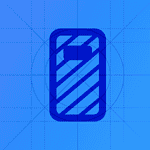Turning off an iPhone is a simple process, yet it’s crucial to know the correct steps to prevent any unintended interruptions or issues. As iPhones have evolved, so have the methods to power them down. Depending on your iPhone model, you may either use physical buttons in a specific way or navigate through the settings to reach the shutdown option. Before attempting to shut down your device, ensure that all important tasks are completed and your work is saved.
When it’s time to turn off your device, the process is smooth and accessible. For devices with Face ID, the side button works in concert with either volume button to trigger the power off slider. If your iPhone has a Home button, the side button alone will suffice. As an alternative, all iPhone models offer a software-based method to shut down through the Settings menu.
Powering Down Your iPhone: A Step-by-Step Guide
For iPhones with Face ID (iPhone X and later):
- Press and hold the side button and either volume button together.
- Release the buttons when the “slide to power off” slider appears.
- Drag the slider to the right to turn off your iPhone.
For iPhones with a Home Button (iPhone 8 and earlier):
- Press and hold the side (or top) button until the “slide to power off” slider appears.
- Drag the slider to the right to turn off your iPhone.
Turning Off Without Buttons
- Go to “Settings.”
- Tap “General.”
- Scroll down and tap “Shut Down.”
- Drag the slider to the right.
Forcing a Restart
If your iPhone is unresponsive, you can force a restart:
- iPhone 8 or later: Press and quickly release the Volume Up button, then the Volume Down button. Press and hold the Side button until the Apple logo appears.
- iPhone 7: Press and hold the Side and Volume Down buttons together until the Apple logo appears.
- iPhone 6s or earlier: Press and hold the Home and Top (or Side) buttons together until the Apple logo appears.
Key Takeaways
- Knowing the right way to turn off your iPhone is important.
- The method may vary based on your iPhone model.
- iPhones include both hardware and software options for shutting down.
Preparing to Turn Off Your iPhone
Before you power off your iPhone, understand the process, identify your model, and check your battery. These steps ensure a smooth shutdown to save your battery life.
Understanding the Power Off Process
Turning off your iPhone means you are shutting down all functions. This is different from putting it to sleep where the phone can still receive calls and messages. Powering off stops all activities and conserves battery life. It can also be useful if the device is not working right. When you turn it off, you give it a chance to reset any minor glitches upon restarting.
Identifying Your iPhone Model
Knowing your specific iPhone model is key because the method to shut down can vary. For instance, an iPhone SE (1st generation) or an iPhone 6 uses the top button for shutdown. Models from the iPhone 8 through the iPhone 15 use the side button. iPhone X and later have a different method that involves side and volume buttons.
Checking Battery and Saving Power
Check your battery level so you know how much power you’ve got left. If you’re running low and can’t charge right away, turning off your iPhone can help save what’s left. You can also enable Low Power Mode to extend battery life. This is especially useful if you have a device like the iPhone 11 Pro or the iPhone 13 Pro Max where you might rely on extended battery performance.
Each step here is designed to guide you through the process of turning off your iPhone in the most efficient way possible, keeping your device’s battery health in top condition and ensuring your iPhone is ready for use when you need it next.
Executing the Shutdown
Shutting down your iPhone can be simple when you know the right steps. There are two main methods you can use to turn off your device: using the physical buttons or going through settings on your iPhone.
Using Physical Buttons to Shut Off
To shut off your iPhone using the hardware buttons, press and hold the side or top button, which is the sleep/wake button, along with one of the volume buttons. For older models with a Home button, you should press and hold just the top or side button. The “slide to power off” slider will appear on the screen. Drag this slider and your iPhone will begin to shut down.
Turning Off iPhone via Settings
For a software-based approach, navigate to your iPhone’s settings. Tap “General” and scroll down to find “Shut Down.” Select this option and a “slide to power off” slider will display. Slide it to power down your iPhone with ease.
Troubleshooting Shutdown Issues
If your iPhone does not shut down normally, a force restart might be necessary. On newer models without a Home button, quickly press and release the volume up button, then the volume down button, and finally, press and hold the side button until you see the Apple logo. For models with a Home button, press and hold both the Home and the top (or side) buttons until you see the Apple logo. If you need to access emergency features, continue to hold the buttons to bring up the Emergency SOS slider.