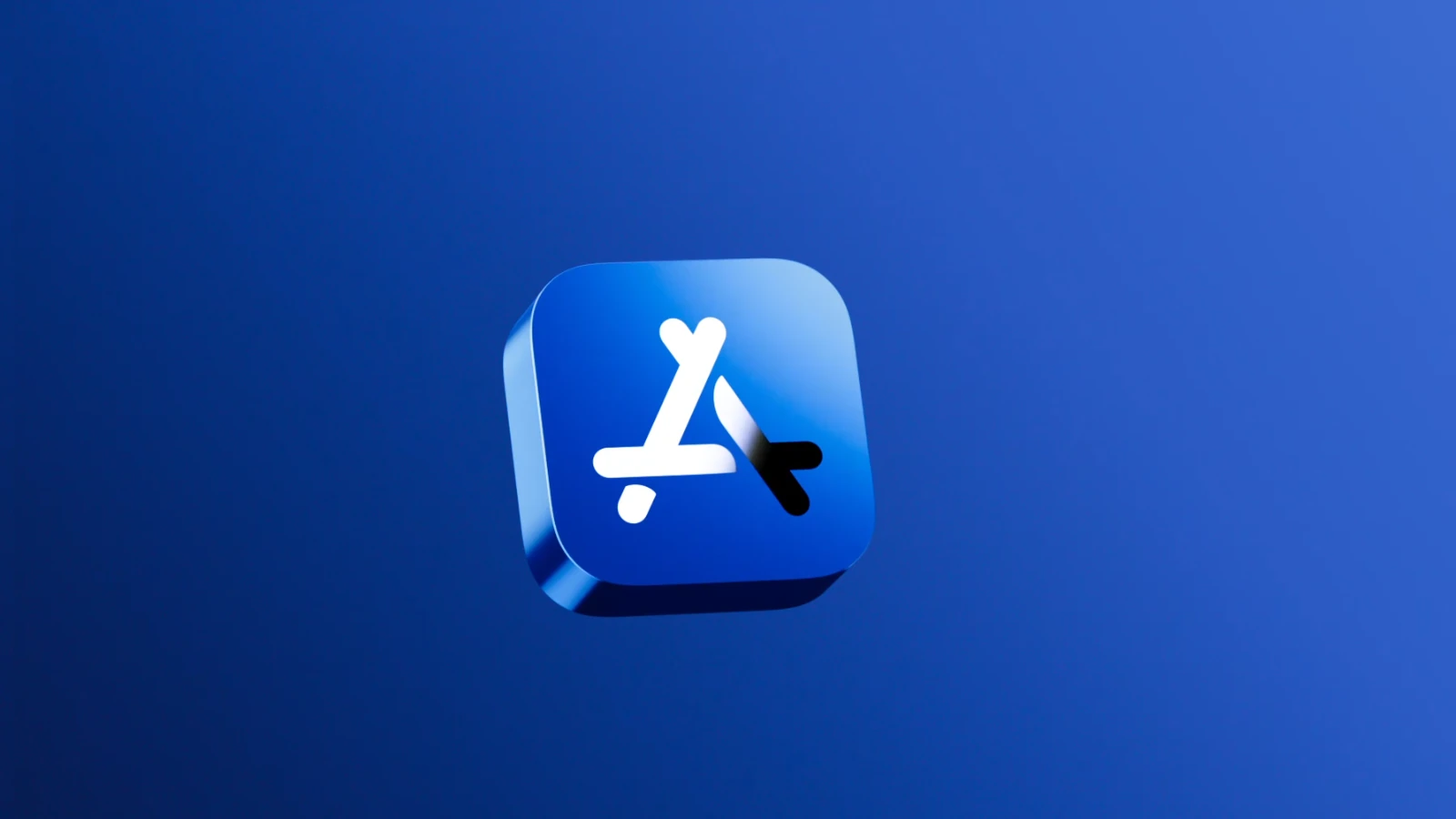If your App Store icon has disappeared from your iPhone or iPad, don’t worry—it’s not actually possible to delete the App Store app entirely. What most likely happened is that it was accidentally removed from your Home Screen, restricted through settings, or hidden in a folder. Here’s how to restore it.
1. Use Spotlight Search
Start by checking if the App Store is still on your device:
- Swipe down from the middle of your Home Screen to open Spotlight Search.
- Type App Store in the search bar.
- If it appears in the search results, tap it to open.
- If you want to move it back to your Home Screen, press and hold the icon and drag it out of the search screen onto your Home Screen.
2. Check App Library
On iPhones running iOS 14 or later:
- Swipe left past all your Home Screens until you reach the App Library.
- Look for the App Store in the Utilities or Other folder.
- Tap and hold the App Store icon, then drag it back to your Home Screen if needed.
3. Check for Screen Time Restrictions
If the App Store is not visible in search or App Library, restrictions might be turned on:
- Open the Settings app.
- Tap Screen Time.
- Tap Content & Privacy Restrictions.
- If prompted, enter your Screen Time passcode.
- Tap iTunes & App Store Purchases.
- Tap Installing Apps and make sure it’s set to Allow.
- Go back and ensure Content & Privacy Restrictions are either turned off or not blocking app access.
4. Reset Home Screen Layout (Optional)
If you still can’t find the App Store:
- Go to Settings.
- Tap General.
- Scroll down and tap Transfer or Reset iPhone.
- Tap Reset.
- Tap Reset Home Screen Layout.
This will restore your Home Screen to its default layout and place the App Store icon back where it originally was. Note that this will also rearrange all other apps.
5. Update iOS (if necessary)
In rare cases, a software bug may hide system apps:
- Go to Settings > General > Software Update.
- If an update is available, install it and check again for the App Store.
6. Restart Your Device
A simple restart can sometimes resolve minor glitches:
- For iPhones with Face ID: Press and hold the Side button and either Volume button, then slide to power off.
- For iPhones with a Home button: Press and hold the Power button, then slide to power off.
Turn it back on and check for the App Store icon.
Summary
The App Store cannot be deleted, but it can be hidden or restricted. Use the steps above to search, unhide, or re-enable it through Screen Time settings. If all else fails, resetting your Home Screen layout will usually bring it back.
How to Update Apps on iPhone iOS
Keeping your iPhone apps updated is a simple task that helps your device run smoothly. When you update apps, you get the newest features and important security fixes. To update apps on your iPhone, open the App Store, tap your profile picture in the top right corner, and scroll down to see all available updates.
Many iPhone users don’t know they can update all their apps at once with just one tap. This saves time and ensures you never miss important updates. You can also set your iPhone to update apps automatically, so you don’t have to remember to check for updates.
You have two main ways to update apps on your iPhone running iOS:
1. Manually Update Apps (Recommended for immediate updates or troubleshooting):
This is the most common way to ensure you have the latest versions.
- Open the App Store: Tap the blue App Store icon on your Home screen.
- Tap your profile picture: In the top right corner of the App Store, tap your circular profile picture or the account icon.
- Scroll down for updates: Scroll down on the “Account” screen. You’ll see a section for “Available Updates” or “Upcoming Automatic Updates.”
- Update individual apps or all:
- To update a single app, tap Update next to its name.
- To update all apps that have pending updates, tap Update All.
- Refresh (if needed): Sometimes, pulling down on the screen from the top of the “Account” section will refresh the list and show any new updates that haven’t appeared yet.
2. Enable Automatic App Updates (For convenience):
This setting allows your iPhone to download and install app updates in the background, usually when connected to Wi-Fi and charging.
- Open Settings: Tap the grey “Settings” icon on your Home screen.
- Scroll down and tap App Store: You might need to scroll down a bit to find it.
- Toggle on “App Updates”: Under the “Automatic Downloads” section, make sure the toggle next to “App Updates” is green (on).
Why update your apps?
- Security: App updates often include important security patches to protect your device and data.
- New features: Developers frequently add new features and functionalities in updates.
- Performance improvements: Updates can fix bugs, improve app stability, and make apps run faster.
- Compatibility: Keeping apps updated ensures they work correctly with the latest iOS versions.
Troubleshooting Tips if apps aren’t updating:
- Check your internet connection: Make sure you have a stable Wi-Fi or cellular data connection.
- Check storage space: If your iPhone is low on storage, updates might not be able to download. Go to
Settings > General > iPhone Storageto check. - Restart your iPhone: A simple restart can often resolve minor software glitches.
- Sign out and back into your Apple ID:
- Go to
Settings > [Your Name]at the top. - Scroll down and tap
Sign Out. - Restart your iPhone.
- Go back to
Settingsand sign back into your Apple ID. - Try updating apps again.
- Go to
- Force close the App Store app:
- Swipe up from the bottom of the screen (or double-press the Home button on older iPhones) to open the App Switcher.
- Find the App Store card and swipe it up to close it.
- Reopen the App Store and try updating again.
- Check Date & Time settings: Ensure your Date & Time is set to “Set Automatically” in
Settings > General > Date & Time.
Key Takeaways
- Updating apps regularly improves security and performance of your iPhone
- You can update apps individually or all at once through the App Store profile section
- Turn on automatic updates to keep your apps current without manual checks
Prerequisites for Updating Apps
Before updating apps on your iPhone, you need to ensure a few key things are in place. Having the right setup will help avoid common update problems and make the process smooth.
Ensuring Stable Internet Connection
A reliable internet connection is essential for updating apps on your iPhone. Wi-Fi networks are best for app updates, especially for larger apps that exceed 200MB.
To check your connection, go to Settings > Wi-Fi and make sure you’re connected to a strong network. A weak signal might cause updates to fail or take too long.
If Wi-Fi isn’t available, you can update apps using cellular data. To enable this:
- Go to Settings
- Tap App Store
- Toggle on “App Downloads” under Cellular Data
For faster updates, try moving closer to your router or restarting it if updates are slow. Public Wi-Fi networks may block app downloads, so a personal network works best.
Verifying Apple ID and Authentication
Your Apple ID must be properly set up to download and update apps. Without correct authentication, updates may fail.
To verify your Apple ID:
- Go to Settings and tap your name at the top
- Check if you’re signed in with the correct account
- Make sure payment information is current
If you see an authentication error when updating, you might need to add or update your payment method. Even for free apps, Apple requires a valid payment method on file.
Two-factor authentication might sometimes interrupt updates. If prompted, enter the verification code sent to your trusted devices.
Remember that apps downloaded with a different Apple ID can only be updated using that same account.
Checking Compatibility with iOS 18
App compatibility with your current iOS version is crucial. Many developers optimize their apps for the latest iOS version, which may cause issues on older systems.
To check your current iOS version:
- Go to Settings > General > About
- Look for “Software Version”
If your iPhone runs an older iOS version, some app updates might not be compatible. In this case, you have two options:
- Update your iOS if your device supports iOS 18
- Continue using the older app version if updating iOS isn’t possible
Some older iPhone models cannot run iOS 18. Check Apple’s compatibility list for your specific model.
App descriptions in the App Store usually mention minimum iOS requirements. Look for this information before attempting updates on older devices.
How to Update Apps on iPhone
Keeping your iPhone apps updated ensures you have the latest features and security patches. There are two main ways to update apps on your iOS device.
Automatic Updates
Setting up automatic updates is the easiest way to keep your apps current. To enable this feature on your iPhone, go to Settings, then scroll down and tap “App Store.” Look for the “App Updates” section and toggle on “App Updates.”
When this setting is on, your iPhone will update apps automatically when you’re connected to Wi-Fi. These updates typically happen overnight while your phone is charging.
Automatic updates can help save time and ensure you always have the latest versions. However, they might use more battery and data than manual updates.
Manual Update Through the App Store
If you prefer to control when updates happen, you can update apps manually. Open the App Store on your iPhone and tap your profile icon in the top right corner.
Scroll down to see available updates. You’ll see a list of apps with updates ready to install. You can:
- Tap “Update” next to individual apps to update them one by one
- Tap “Update All” to install all available updates at once
If you’re looking for a specific app, you can check for updates by searching for the app in the App Store. If an update is available, you’ll see an “Update” button instead of “Open.”
Many users prefer manual updates because they can review what’s new before updating. This method also lets you update only when connected to Wi-Fi to save mobile data.
Troubleshooting Common Update Issues
When your iPhone apps won’t update, a few common problems are usually to blame. These issues typically involve your device itself, storage limitations, or connection problems.
Force Restarting Your iPhone
If your apps won’t download or update, a force restart often fixes the problem. This simple step clears temporary glitches without deleting any data.
For iPhone 8 or newer models:
- Press and quickly release the Volume Up button
- Press and quickly release the Volume Down button
- Press and hold the Side button until the Apple logo appears
For iPhone 7 and 7 Plus:
- Press and hold both the Side button and Volume Down button for about 10 seconds
After restarting, open the App Store and try updating your apps again. Many users find this fixes most update problems without needing further steps.
Managing Storage Space
Limited storage often prevents app updates from completing. Your iPhone needs both space for the download and extra room for installation.
Check your available storage:
- Go to Settings > General > iPhone Storage
- Review apps using the most space
- Look for the available storage at the top of the screen
You can free up space by:
- Deleting unused apps
- Removing old photos (after backing them up)
- Clearing large attachments in Messages
Apple recommends keeping at least 1GB free for smooth operation. If storage is very low, try prioritizing the download by putting your device in Airplane Mode except for Wi-Fi.
Resolving Poor Internet Connectivity
Slow or unstable internet connections often cause app updates to fail or stall. Updates require a stable connection to download correctly.
Try these fixes:
- Move closer to your Wi-Fi router
- Switch from Wi-Fi to cellular data (if you have a good data plan)
- Reset network settings (Settings > General > Reset > Reset Network Settings)
Many users find that restarting their device after changing network settings helps establish a better connection. Sometimes toggling Airplane Mode on for 30 seconds and then off again refreshes connection problems.
If problems persist, check if the App Store itself is experiencing issues by visiting Apple’s System Status page online.
Advanced Solutions for Update Problems
When standard fixes don’t work for app update issues on your iPhone, you may need more powerful solutions. These methods can help resolve deeper system problems or refresh your device settings without losing important data.
Using Tenorshare ReiBoot for iOS System Recovery
When normal troubleshooting fails, specialized software like Tenorshare ReiBoot can fix stubborn update problems. This tool repairs iOS system issues that prevent apps from updating properly.
To use ReiBoot:
- Download and install ReiBoot on a computer
- Connect the iPhone using a USB cable
- Select “Repair Operating System” from the main interface
- Choose “Standard Repair” to fix the issue without data loss
- Follow the on-screen instructions to download firmware
ReiBoot works by addressing core system files that might be corrupted. It can fix problems like frozen app updates, download errors, and update loops without erasing your data.
The process typically takes 10-15 minutes to complete. After the repair, your iPhone will restart and app updates should work normally again.
Resetting All Settings on iPhone
Resetting all settings can fix update problems when they’re caused by incorrect configurations. This option keeps your data but returns all settings to factory defaults.
To reset all settings:
- Open the Settings app on your iPhone
- Tap General, then scroll down to Transfer or Reset iPhone
- Select Reset and then Reset All Settings
- Enter your passcode when prompted
- Confirm your choice
This reset changes network settings, privacy settings, and app preferences back to default. After the reset, your iPhone will restart automatically.
You’ll need to reconnect to Wi-Fi networks and reconfigure some app settings. Many users find that this simple step resolves stubborn app update issues without the need for more drastic measures.
Maintaining Your iPhone and Apps
Keeping your iPhone and apps in top shape requires regular maintenance. This helps your device run smoothly and ensures you have access to the latest features and security fixes.
Regularly Checking for Software Updates
Your iPhone needs regular software updates to function at its best. Apple releases iOS updates that fix bugs and add new features to your device. To check for iOS updates, go to Settings > General > Software Update. If an update is available, tap “Download and Install.”
For apps, you have two options. You can update apps manually by opening the App Store, tapping your profile picture, and scrolling to see pending updates. Tap “Update” next to specific apps or “Update All” to refresh everything at once.
Setting up automatic updates is easier. Go to Settings > App Store and turn on automatic downloads for app updates. Your apps will update in the background, usually overnight when your phone is charging and connected to Wi-Fi.
Monitoring App Performance Post-Update
After updating apps, it’s important to check how they perform. Some updates might cause unexpected issues or battery drain. Open each newly updated app to make sure it works properly.
If you notice problems with an app after updating, try these steps:
- Force close the app: Swipe up from the bottom of your screen and swipe the app off the top
- Restart your iPhone: Press and hold the side button and volume button, then slide to power off
- Check for another update: Sometimes developers release quick fixes for problems
Watch your battery usage in Settings > Battery to see if any updated apps are using too much power. You can also check storage space in Settings > General > iPhone Storage to make sure updates aren’t filling up your phone.
If an app still has issues after an update, you can contact the app developer through the App Store or their website for help.
Understanding Related Apple Services
Apple offers several integrated services that work together to help you manage your apps and updates. These services connect your iPhone with other devices and platforms for a seamless experience.
Syncing iPhone with iTunes and Mac
iTunes provides a way to manage your iPhone apps from your computer. To sync apps, connect your iPhone to your Mac with a cable. Open iTunes if it doesn’t start automatically.
Click on your iPhone icon when it appears in iTunes. Go to the “Apps” section to see all installed apps. You can update apps through iTunes by clicking on the “Updates” tab.
For newer macOS versions, iTunes functions moved to Finder. Connect your iPhone and open Finder. Select your device from the sidebar to manage apps and updates.
Mac users can also use the App Store app on their computer to download the same apps they use on iPhone. This helps keep apps in sync across devices.
Accessing App Store on iPad and Computer
The App Store works similarly across all Apple devices. On iPad, the App Store icon looks the same as on iPhone but offers an interface optimized for the larger screen.
To access the App Store on your computer, Mac users can open the App Store app that comes pre-installed. Windows users can manage purchases and settings through iTunes.
When signed in with the same Apple ID, you can:
- Download previously purchased apps on any device
- Set up automatic updates across devices
- Share app subscriptions through Family Sharing
iPad users can turn on automatic updates by going to Settings > App Store and toggling the Automatic Updates option on. This keeps all apps current without manual checking.
Frequently Asked Questions
iPhone users often have questions about how to keep their apps updated. Here are answers to common questions about updating apps on iOS devices.
What are the steps to manually update individual apps on an iPhone?
To update an app manually on iPhone, open the App Store and tap your profile icon in the top-right corner. Scroll down to see a list of apps with available updates.
Tap the “UPDATE” button next to any app you want to update. The app will begin downloading the latest version right away.
You can also update specific apps by finding them in the App Store search and tapping “Update” if an update is available.
How can I enable automatic app updates on an iOS device?
Turning on automatic updates saves time and keeps apps current without manual work. Go to Settings > App Store on your iPhone.
Find the “App Updates” option and toggle it on. When enabled, your iPhone will automatically download and install updates for all your apps when connected to Wi-Fi.
This setting helps ensure you always have the latest versions with new features and security fixes.
What should I do if I am unable to update certain apps on my iPhone?
If you can’t update an app, first check your internet connection. Make sure you’re connected to Wi-Fi with a stable signal.
Verify you have enough storage space on your device. Go to Settings > General > iPhone Storage to see available space and free up room if needed.
For apps purchased with a different Apple ID, you may need to contact Apple Support for help signing in with the correct account information.
Is it possible to update all apps at once on an iPhone, and if so, how?
Yes, you can update all apps at once. Open the App Store and tap your profile picture in the top-right corner.
On the Account page, scroll down to see pending updates. If multiple updates are available, tap “Update All” at the top of the list.
This convenient option updates everything with a single tap instead of updating each app individually.
How can I adjust settings to prevent iPhone apps from updating automatically?
To turn off automatic updates, go to Settings > App Store on your iPhone. Find the “App Updates” toggle and switch it to the off position.
With this setting disabled, apps will only update when you manually start the process through the App Store.
This gives you more control over when updates happen and can help save data if you’re not always on Wi-Fi.
Where can I find the option to update apps on my iPad?
The process for updating apps on iPad is similar to iPhone. Open the App Store app and tap your profile picture in the top-right corner.
Scroll down to see available updates for your installed apps. Tap “Update” next to individual apps or “Update All” to install all updates at once.
The iPad’s App Store also has the same automatic update settings found in Settings > App Store, just like on iPhone.