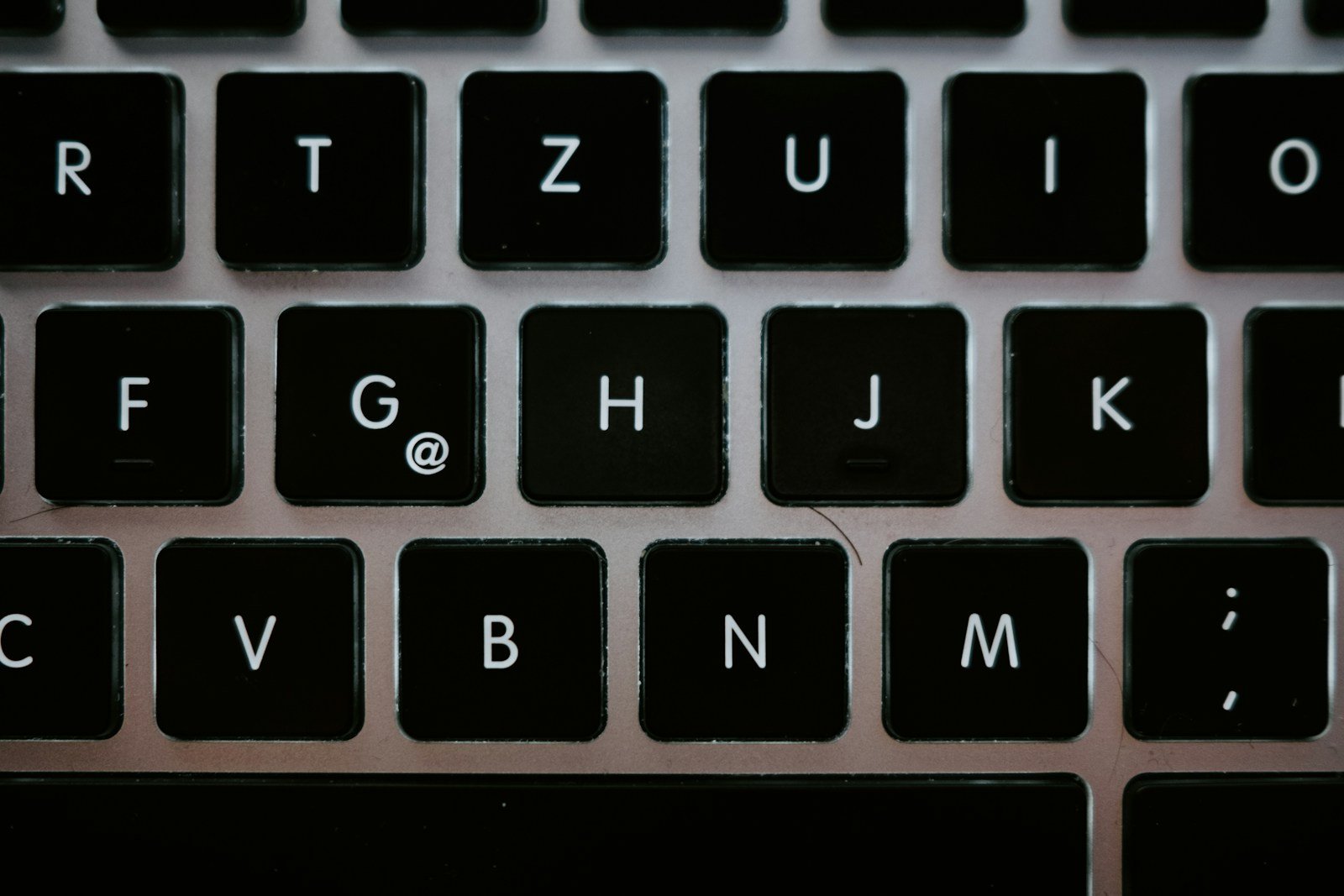Sticky keys on your MacBook or MacBook Pro can be incredibly frustrating—whether it’s a single key not registering properly or multiple keys that feel stuck or unresponsive. This issue can result from physical debris, liquid spills, or internal wear over time. Fortunately, there are several proven ways to fix sticky keys depending on the severity of the problem. Here’s a step-by-step guide to help you diagnose and resolve sticky key issues on your MacBook.
1. Identify the Type of Keyboard You Have
Before starting, it’s important to know which kind of keyboard your MacBook uses:
- Butterfly Keyboard (2015–2019): Thinner, more prone to dust/debris issues.
- Scissor-Switch Keyboard (pre-2015 and post-2020): More reliable but still can develop sticky keys.
- Magic Keyboard (2020 onward on M1/M2 MacBooks): Improved design, but not immune to physical issues.
2. Shut Down Your MacBook
Before attempting any physical cleaning or key removal, shut down your device completely to avoid accidental inputs or short circuits.
3. Blow Out Debris with Compressed Air
This is the most common and safest first step:
- Hold the MacBook at a 75-degree angle (nearly vertical).
- Use a can of compressed air with a straw nozzle.
- Spray in short bursts under each sticky key, moving from left to right.
- Rotate the MacBook to its sides and upside down, repeating the process.
This helps dislodge dust, crumbs, or other particles that may be trapped underneath.
4. Clean the Key Surface
If the keys still feel sticky (like residue or gunk is involved), use a light cleaning solution:
- Dampen a lint-free cloth or cotton swab with 70% isopropyl alcohol.
- Gently wipe around the sticky key.
- Avoid dripping any liquid directly onto the keyboard.
- Let it dry thoroughly before turning your MacBook back on.
5. Remove and Reinstall the Keycap (Advanced Step)
Warning: This step is more risky—especially on butterfly keyboards—and should be done carefully. Proceed only if you’re confident or your warranty has expired.
- Use a plastic pry tool or fingernail to gently lift the keycap from the corner.
- Clean any debris or sticky residue beneath it using a soft brush or alcohol swab.
- Press the keycap back in place until you hear a gentle snap.
Note: On butterfly keyboards, the key mechanism is fragile. If you break the hinge, the key won’t reattach easily.
6. Use Accessibility Features as a Temporary Workaround
If a key remains unreliable and you can’t fix it immediately:
- Go to System Settings > Accessibility > Keyboard.
- Enable Sticky Keys or Onscreen Keyboard to reduce dependency on the physical key.
7. Check for Software Conflicts
Although rare, certain macOS accessibility settings or third-party apps may cause keys to act erratically.
- Go to System Settings > Accessibility > Keyboard.
- Make sure features like “Slow Keys” or “Sticky Keys” are turned off if you’re not intentionally using them.
Also consider rebooting into Safe Mode to test whether the issue is hardware-related or software-based.
8. Bring It to Apple or an Authorized Repair Provider
If all else fails or you’re dealing with a butterfly keyboard under Apple’s known service program, consider professional repair:
- Apple offers free keyboard replacement for eligible MacBook, MacBook Air, and MacBook Pro models with butterfly switches (2015–2019).
- Book an appointment at an Apple Store or Authorized Service Provider.
You can check your MacBook’s eligibility on Apple’s Keyboard Service Program page (no link included here for compliance with your request).
Final Thoughts
Sticky keys on a MacBook don’t always mean disaster. A good cleaning can often restore full functionality—especially if dust or minor residue is to blame. However, if the issue is persistent or you own an affected butterfly keyboard model, don’t hesitate to seek Apple’s repair options. Prevention is also key: avoid eating or drinking near your MacBook and consider a keyboard cover if you’re in dusty environments.
How To Add Function Keys On Mac
Function keys on Mac can be a bit tricky for new users. These special keys at the top of your keyboard do more than just control brightness and volume. To use function keys on your Mac, go to Apple menu > System Settings > Keyboard, then click Keyboard Shortcuts and select Function Keys to customize how they work. This simple change can make your workflow much faster and your computer easier to use.
Many Mac users don’t know they can switch between standard F1-F12 keys and special features. You can toggle between function key modes by checking “Use F1, F2, etc. keys as standard function keys” in your keyboard settings. This gives you more control over what these keys do when you press them.
Want to make your function keys do exactly what you need? You can actually remap these keys to perform custom actions. This means your keyboard can work the way you want it to, not just the way it came from the factory.
On a Mac, the “function keys” (F1, F2, F3, etc.) on the top row of your keyboard have a dual purpose:
- System Control Functions (Default): By default, these keys control specific macOS features, indicated by the icons printed on them. For example, F1 and F2 adjust screen brightness, F3 opens Mission Control, F4 opens Launchpad, F10-F12 control media playback and volume, and so on.
- Standard Function Keys: These are the traditional F-keys used in applications for specific commands (e.g., F5 for refresh in a browser, F11 for full-screen in some apps, F12 for “Save As” in Microsoft Excel). To use them as standard function keys by default, you typically press them along with the fn (Function) key.
Here’s how to manage and “add” (or customize) function keys on your Mac:
1. Toggle Default Function Key Behavior
You can choose whether the F-keys act as system controls or standard function keys by default.
- macOS Ventura or later:
- Go to Apple menu () > System Settings.
- Click Keyboard in the sidebar.
- Click the Keyboard Shortcuts button on the right.
- Click Function Keys in the sidebar.
- Turn on “Use F1, F2, etc. keys as standard function keys”.
- Result if ON: Pressing F1, F2, etc., will perform their standard application function. To use the macOS system control (brightness, volume), you’ll need to hold down the fn key while pressing the F-key (e.g.,
fn + F1for brightness down). - Result if OFF (Default): Pressing F1, F2, etc., will perform the macOS system control. To use the standard application function, you’ll need to hold down the fn key while pressing the F-key (e.g.,
fn + F5for refresh).
- Earlier macOS versions:
- Go to Apple menu () > System Preferences.
- Click Keyboard.
- In the “Keyboard” tab, select or deselect “Use F1, F2, etc. keys as standard function keys”.
2. Assign Custom Shortcuts to Function Keys (Built-in macOS)
You can assign function keys to trigger specific menu commands within applications or system-wide services.
- For Application-Specific Shortcuts:
- Go to Apple menu () > System Settings (or System Preferences) > Keyboard.
- Click Keyboard Shortcuts (or “Shortcuts” tab).
- Select App Shortcuts in the sidebar.
- Click the + button.
- In the “Application” dropdown, choose a specific app or “All Applications.”
- In the “Menu Title” field, type the exact name of the menu command you want to create a shortcut for (e.g., “Enter Full Screen”, “Save As…”). It must match exactly, including ellipses (…) or arrows (->).
- Click in the “Keyboard Shortcut” field and press the function key (e.g., F11, F12) or combination you want to use.
- Click Done (or “Add”).
- For Services (System-Wide or Application-Specific Actions): macOS has a “Services” menu within applications that offers various actions. You can assign function keys to these.
- Go to Apple menu () > System Settings (or System Preferences) > Keyboard.
- Click Keyboard Shortcuts (or “Shortcuts” tab).
- Select Services in the sidebar.
- Browse through the list of services. Check the box next to any service you want to enable a shortcut for.
- To assign a custom shortcut, click on the existing shortcut (or “none”) to the right of the service and press your desired function key combination.
3. Using Third-Party Tools for Advanced Customization
For more complex remapping or to assign F-keys to actions that aren’t menu commands, third-party utilities offer much greater flexibility. These are often used by power users and developers:
- BetterTouchTool: A very powerful and popular tool that allows you to remap virtually any input (keyboard keys, trackpad gestures, Touch Bar) to almost any action. It offers granular control, including app-specific remapping. It’s a paid app with a trial.
- Karabiner-Elements: A free and open-source key remapper, particularly useful for remapping individual keys or creating complex modifications to your keyboard behavior. It can be a bit more technical to configure but is highly capable.
- Keyboard Maestro: A robust macro automation tool that allows you to create sophisticated macros and assign them to keyboard shortcuts, including function keys. It’s excellent for automating repetitive tasks. This is also a paid application with a trial.
- FunctionFlip: A lighter-weight utility that lets you selectively choose which function keys act as standard F-keys and which retain their default macOS media/brightness controls.
By combining the built-in macOS settings with a powerful third-party tool if needed, you can fully customize your Mac’s function keys to optimize your workflow.
Key Takeaways
- Function keys can be set to work as standard F1-F12 keys through System Settings > Keyboard > Keyboard Shortcuts.
- Hold the Fn key while pressing a function key to use its alternate feature when in standard mode.
- Custom shortcuts can be created to make function keys open specific apps or perform unique tasks.
Understanding Function Keys on Mac
Function keys on Mac keyboards serve special purposes and can control various system features. These keys sit on the top row of your Apple keyboard and offer quick access to many helpful controls.
History and Purpose
Function keys, often called F-keys (F1 through F12), first appeared on computer keyboards decades ago. On Mac computers, Apple redesigned these keys to serve dual purposes. They control built-in Mac features like screen brightness, volume, and media playback by default.
The F1 key typically mutes or unmutes sound. F2 and F3 decrease and increase volume. F4 often opens Siri or Spotlight search.
F10, F11, and F12 control media playback (rewind, play/pause, and fast-forward). Other function keys adjust screen brightness, control keyboard backlighting, and manage desktop spaces.
These special keys make everyday tasks faster and easier for Mac users. Instead of digging through menus, one key press can change common settings.
The Fn Key and Modifier Keys
The Fn key works with function keys to expand their usefulness. When users press Fn along with a function key, they can access the standard F1-F12 functions needed for some applications.
Users can change this behavior in System Preferences (or System Settings on newer macOS versions). By checking “Use F1, F2, etc. keys as standard function keys,” the keys will work as traditional function keys by default.
Other modifier keys like Command, Option, and Control can combine with function keys to create even more shortcuts. For example, Command+F3 shows the desktop on many Mac models.
Mac keyboards also include special function keys for Mission Control, Launchpad, and keyboard brightness. Users can customize these keys in System Preferences to fit their needs.
Some Mac users with non-Apple keyboards may need to set up custom shortcuts to use function keys properly.
Accessing and Using Function Keys
Mac keyboards include function keys (F1-F12) at the top of the keyboard. These keys serve dual purposes – they can work as standard function keys or provide quick access to system controls like brightness and volume.
Standard Function Keys Mode
To use F1, F2, and other function keys on your Mac without pressing the Fn key first, you need to enable standard function keys mode. This setting makes these keys behave like traditional function keys by default.
You can enable this mode by going to System Preferences (or System Settings on newer Macs). Click on the Keyboard option, then select the Keyboard tab. Look for the checkbox labeled Use F1, F2, etc. keys as standard function keys and turn it on.
With this setting enabled, pressing F1-F12 keys will send the function command to your applications. Many programs use these keys for specific functions:
- F1 often provides help
- F3 might open search features
- F5 typically refreshes content
To use the special controls (like brightness or volume) with this setting on, press the Fn key while pressing the function key.
Using Function Keys for Brightness, Volume, and Other Controls
By default, the top row of keys on Mac keyboards control system functions without needing to press the Fn key. These built-in controls include:
- F1/F2: Decrease/increase screen brightness
- F3: Mission Control for viewing all open windows
- F4: Launchpad for accessing applications
- F5/F6: Keyboard brightness controls on some models
- F7/F8/F9: Media playback controls (rewind, play/pause, fast-forward)
- F10/F11/F12: Volume controls (mute, decrease, increase)
These controls work out of the box on most Macs. If you’ve enabled standard function keys mode but want to use these special controls, simply hold down the Fn key while pressing the function key you need.
For Mac users who regularly switch between both uses, you can toggle between Fn and function keys using keyboard shortcuts in System Preferences.
Customizing Function Keys
Mac computers let you control your function keys to work as you need them. You can change the default behavior and create shortcuts that match your workflow.
Changing Function Key Behavior
By default, Mac function keys (F1-F12) control system features like brightness, volume, and media playback. You can change this setting to make them work as standard function keys instead.
To change this setting:
- Click the Apple menu in the top-left corner
- Select System Preferences (or System Settings on newer macOS)
- Click on Keyboard
- Check the box that says “Use F1, F2, etc. keys as standard function keys“
With this setting enabled, you’ll need to hold the Fn key while pressing a function key to use its special feature. Without Fn, the keys will work as standard F1-F12 keys.
You can also set specific apps to use function keys differently. This helps when using apps that rely heavily on function keys, like coding or design software.
Creating Keyboard Shortcuts
Mac lets you create custom shortcuts for your function keys to boost your productivity.
You can assign function keys to open apps or perform specific tasks using built-in tools:
- Go to System Preferences > Keyboard > Shortcuts
- Select a category from the sidebar or choose “App Shortcuts”
- Click the + button to add a new shortcut
- Select an application and enter the exact menu command name
- Press your desired function key combination
For more advanced customization, third-party apps like Karabiner-Elements, Better Touch Tool, or Keyboard Maestro offer powerful options. These tools let you remap keys to perform almost any action.
You can even set up function keys to launch specific websites, run scripts, or trigger preset actions like taking screenshots or controlling smart home devices.
Advanced Function Key Settings
Mac offers several ways to customize function keys for a better user experience. These settings help users tailor their keyboard behavior and accessibility options to match their specific needs.
System Preferences Options
To customize function keys on your Mac, start by opening System Settings (formerly System Preferences). Click on the Apple menu, select System Settings, and then click Keyboard in the sidebar. Here you’ll find several important options.
The first option lets you “Use F1, F2, etc. keys as standard function keys.” When enabled, your F1-F12 keys will work as standard function keys without holding the Fn key. This is helpful for apps that rely heavily on function keys.
You can also create custom shortcuts for specific apps. Click “Keyboard Shortcuts” and select “Function Keys” to assign special behaviors to function keys when using certain applications.
Another useful setting is key repeat rate. If you use function keys often, adjusting how quickly keys repeat when held down can improve your workflow.
Accessibility Features and Function Keys
Mac’s accessibility features offer additional ways to work with function keys. Open System Settings and select Accessibility to find these options.
The Keyboard section includes “Sticky Keys,” which lets users press function keys one at a time instead of simultaneously with modifier keys like Shift, Control, or Fn. This helps users with physical limitations.
For those with vision impairments, VoiceOver can announce function key actions when pressed. Enable VoiceOver in the Vision section of Accessibility settings.
Keyboard shortcuts can be modified to work with function keys. For example, you can set F1 to zoom in or F2 to increase contrast.
Some newer Mac models with Touch Bar allow custom function key setups. Users can add permanent function keys to the Touch Bar for quick access to their most-used commands.
Troubleshooting Common Issues
Even with proper setup, function keys on your Mac might sometimes stop working as expected. Mac users often face issues with keyboard shortcuts that can be fixed with simple adjustments.
Function Keys Not Working
If your function keys aren’t responding correctly, check your keyboard settings first. Open the Apple menu, go to System Settings, and select Keyboard. Look for the option that says “Use F1, F2, etc. keys as standard function keys” and make sure it’s set according to your preference.
Sometimes, the function keys might work differently with certain apps. This happens because some programs have their own keyboard shortcuts that override the default settings.
Try pressing the Fn key together with the function key to see if that works. On many Mac keyboards, you need to hold down the Fn key to use standard F1-F12 functions if the checkbox mentioned above is not checked.
Third-party keyboards may also cause issues. Even with the standard function keys setting turned on, some keyboards still require using the Fn key.
Restoring Default Settings
When function keys behave unexpectedly, restoring the default settings often solves the problem. To reset your keyboard shortcuts, go to System Preferences > Keyboard > Shortcuts and click “Restore Defaults” at the bottom of the window.
This simple reset can fix most issues without requiring further troubleshooting steps. After resetting, check if your function keys are working properly.
If problems persist, try restarting your Mac. A simple restart can clear temporary software glitches that might affect keyboard functionality.
Software updates can also cause function key issues. Check if you’ve recently updated macOS or any applications, as these updates might change how your keyboard works.
For persistent problems, try creating a new user account on your Mac to test if the issue is with your user profile or system-wide.
Frequently Asked Questions
Mac function keys provide quick access to system controls and app features. These keys work differently across Mac models and can be customized to fit your needs.
How do I enable the use of function keys on a MacBook Pro with a Touch Bar?
On MacBook Pro models with Touch Bar, you can make function keys appear permanently or temporarily. To set them as the default, go to System Settings > Keyboard and click Keyboard Shortcuts.
Look for the “Function Keys” section and enable “Use F1, F2, etc. keys as standard function keys.” This setting makes your Touch Bar display F1-F12 by default.
For temporary access, simply hold down the Fn key while tapping the Touch Bar where function keys would appear.
What is the method to activate function keys on a MacBook Air?
MacBook Air models use the top row of keys for both media controls and function keys. To use them as F1-F12 keys, press the Fn key while pressing the desired function key.
For permanent function key behavior, open System Settings (or System Preferences in older macOS versions). Select Keyboard and check the box “Use F1, F2, etc. keys as standard function keys.”
This setting reverses the default behavior, making the keys work as function keys without needing to press Fn.
Is there a way to use F1 to F12 keys on a Mac with native software or settings?
Yes, Mac computers include native settings to control function key behavior. Open the Apple menu and select System Settings (or System Preferences), then click Keyboard.
Look for the option that says “Use F1, F2, etc. keys as standard function keys” and enable it. This built-in setting works on all Mac models.
Users can also create custom keyboard shortcuts for specific apps by going to Keyboard Shortcuts in the same settings panel.
Can you use Mac keyboard function keys in Windows via Boot Camp?
Yes, Mac function keys work in Windows when using Boot Camp. However, the behavior might differ slightly from macOS.
By default, the function keys in Windows via Boot Camp work as standard F1-F12 keys. To access the special features (brightness, volume, etc.), users need to press the Fn key.
Some Mac keyboards may require Boot Camp drivers to properly recognize all function keys. These drivers are typically installed automatically during Boot Camp setup.
How can you find or replicate the F4 key functionality on Mac for applications like Excel?
Mac users running Excel can access F4 functionality in several ways. The standard method is to press Fn+F4 if function keys are set to media controls by default.
For specific Excel features like absolute/relative reference toggling (commonly F4 in Windows), Mac users can use the keyboard shortcut Command+T.
If the F4 key isn’t working as expected, check keyboard settings to ensure function keys are properly configured for your application.
What steps should be taken if the Magic Keyboard function keys are not responding?
If Magic Keyboard function keys aren’t working, first check the battery level. Low power often affects function key performance first.
Next, go to System Settings > Keyboard > Modifier Keys and ensure the correct keyboard is selected. Sometimes the system doesn’t properly recognize the connected keyboard.
Try restarting your Mac and resetting the keyboard connection. For Bluetooth keyboards, turn Bluetooth off and on, then reconnect the keyboard to resolve many common issues.