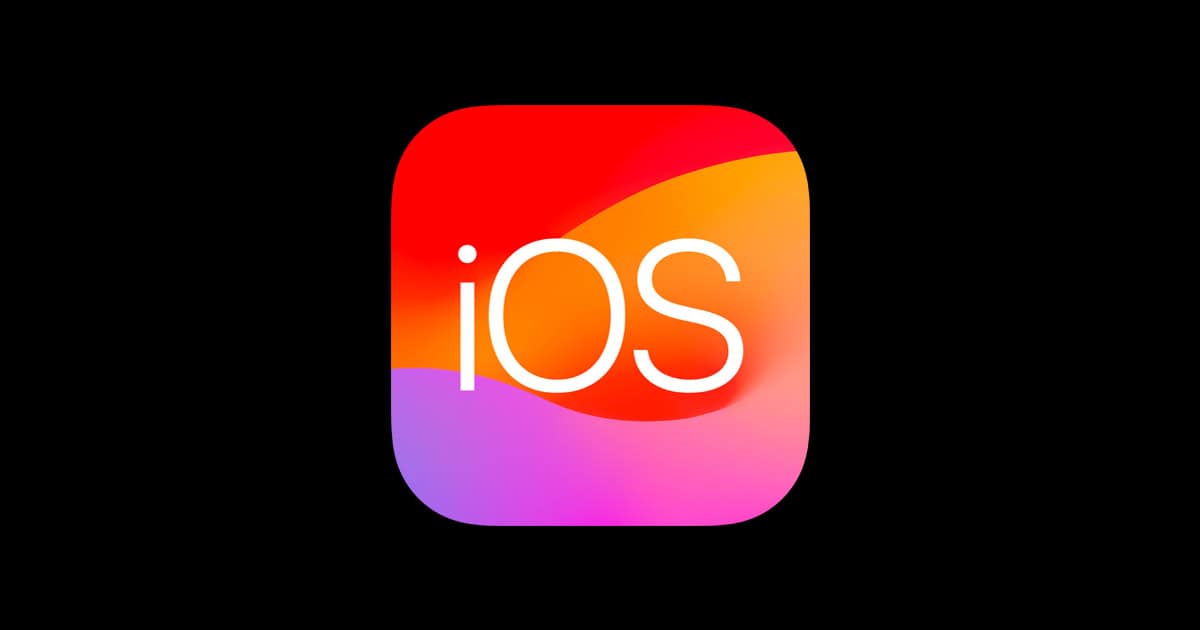Apple’s newest update for iPhones, iOS 17.6.1, fixes important bugs and security flaws. It also aims to resolve issues from older iOS versions. Some users may experience new challenges after installing the update, such as battery drain or app crashes.
However, you can overcome these problems with troubleshooting tips and solutions. Remember, patience and persistence are key to fixing any technical issues. This guide will help you solve common problems with iOS 17.6.1, so you can continue to enjoy the enhanced security and features of the update.
Updates 8/13/2024
Problems reported with iOS 17.6.1:
- Complete iPhone shutdown: iPhone becomes unresponsive with a black screen after updating to iOS 17.6.1. Possible hardware issue, consider contacting Apple Support or visiting an authorized repair center.
- Right power button stops working: The power button becomes unresponsive after the update.
- Phone acting weird, soft and factory resets don’t help: Unusual phone behavior after the update, restoring to an earlier iCloud backup might resolve the issue.
- Screen zoom issue: The screen appears zoomed in, cutting off content on the right border.
- Phone not detected, screen unresponsive: iPhone not recognized by computer, and screen remains black. Workaround: press volume up, then power button until restart screen appears; leave overnight, may boot up normally in the morning.
- Contact names erased: Some contact names are replaced with phone numbers after the update.
- Random shutdowns when sending videos or editing photos: Phone unexpectedly shuts down during certain activities, might indicate a hardware problem.
- Voicemail issues: Unable to receive voicemails or callers getting a “voicemail full” message.
- Apps glitching and links not clickable in Safari: Apps and Safari browser experience glitches, requiring phone reboot.
- Device overheating: iPhone runs hotter than usual after the update, could be related to battery health or software issues.
- No cell network after update: Loss of cellular network connectivity, potentially requiring a SIM card replacement or contacting the carrier.
Possible Solutions (if available):
- Complete iPhone shutdown: Contact Apple Support or visit an authorized repair center.
- Phone acting weird: Restore to an earlier iCloud backup.
- Phone not detected, screen unresponsive: Try pressing volume up, then the power button until the restart screen appears; leave overnight.
- Random shutdowns: Contact Apple Support or visit an authorized repair center.
- Voicemail issues: Contact your carrier.
- Apps glitching and links not clickable: Try rebooting the phone or restoring to an earlier backup.
- Device overheating: Monitor battery health and usage, consider contacting Apple Support if the issue persists.
- No cell network: Contact your carrier, may require a SIM card replacement or switch to eSIM.
- Unable to update to iOS 17.6.1: Delete the downloaded update and try again, or try exiting settings while it’s verifying.
- Face ID and camera issues: Resetting the phone or updating to iOS 18 beta might help. If the problem persists, visit an Apple Store for diagnostics.
Remember: It’s always recommended to back up your iPhone before updating to a new iOS version. If you encounter any persistent issues, contact Apple Support or visit an authorized repair center for further assistance.
Troubleshooting iOS 17.6.1
Reported Issues: What Users Are Experiencing
Despite iOS 17.6.1’s primary focus on security patches, some users have reported encountering various issues after updating:
- Battery Drain: The most common complaint, with some users observing a significant decrease in battery life.
- Network Connectivity Problems: Issues connecting to Wi-Fi or experiencing dropped calls and slow cellular data speeds.
- App Crashes: Certain apps might become unstable or crash unexpectedly after the update.
- Slow Performance: Some users have noticed their iPhones running slower than usual after installing iOS 17.6.1.
- Bluetooth Connectivity Issues: Problems connecting or maintaining connections with Bluetooth devices.
Quick Fixes for Common Problems: Get Back to Normal
Fortunately, most issues can be resolved with these straightforward steps:
- Restart Your iPhone: This simple act can often clear up minor glitches and improve performance.
- Check Network Settings: For connectivity issues, reset your network settings by going to “Settings” > “General” > “Reset” > “Reset Network Settings.” Remember to have your Wi-Fi passwords handy as they’ll be erased.
- Update Apps: Ensure all your apps are up-to-date to take advantage of any bug fixes or optimizations.
- Reinstall Problematic Apps: If a particular app keeps crashing, delete it and reinstall it from the App Store.
- Free Up Storage: If your iPhone is running slow, try deleting unused apps, photos, or videos to create more space.
- Reset All Settings: For persistent issues, go to “Settings” > “General” > “Reset” > “Reset All Settings.” This won’t erase your data, but it will revert all settings to their defaults.
Troubleshooting Table for iOS 17.6.1 Issues
| Issue | Solution |
|---|---|
| Battery Drain | Limit background app refresh, disable location services for unnecessary apps, reduce screen brightness, restart device. |
| Network Connectivity Problems | Reset network settings, restart your device and router, contact your carrier if problems persist. |
| App Crashes | Update apps, reinstall problematic apps. |
| Slow Performance | Free up storage, restart your device, reset all settings. |
| Bluetooth Connectivity Issues | Forget and re-pair Bluetooth devices, restart your iPhone, reset network settings. |
Additional Tips
- Be Patient: Sometimes, it takes a while for your iPhone to adjust after a major software update. Give it some time to settle down before assuming there’s a problem.
- Backup Your Data: Before attempting any major troubleshooting steps, like resetting settings or restoring your iPhone, make sure you have a recent backup of your data.
- Contact Apple Support: If none of the above solutions work, don’t hesitate to reach out to Apple Support for further assistance. They can help you diagnose the problem and provide additional troubleshooting steps or repair options.
Key Takeaways
- iOS 17.6.1 fixes security flaws and bugs from older versions
- Common issues include battery drain and app crashes
- Simple solutions can fix most iOS 17.6.1 problems
Identifying Common iOS 17.6.1 Issues
iOS 17.6.1 fixes bugs but can bring new problems. Users might face install troubles, battery drain, or app crashes. Let’s look at the main issues and how to spot them.
Installation Troubles and Update Hurdles
Some users can’t install iOS 17.6.1. The update might fail to download or get stuck during install. This often happens due to weak internet or low storage space.
Signs of install issues:
- Update won’t start or finish
- Phone gets stuck on Apple logo
- Error messages pop up
To fix this try:
- Checking internet connection
- Freeing up storage space
- Restarting the iPhone
Battery and Performance Concerns
After updating iOS users may notice faster battery drain or slower phone speed. This is common with new updates as the system settles in.
Battery drain signs:
- Phone dies faster than before
- Battery % drops quickly
Performance issues look like:
- Apps take longer to open
- Typing lags
- Screens freeze
These problems often fix themselves in a few days as the phone adjusts to the new software.
Connectivity and Application Crashes
Wi-Fi issues and app crashes can happen after an iOS update. This might be due to bugs or app settings not matching the new system.
Wi-Fi problems include:
- Can’t connect to networks
- Slow internet speeds
- Frequent disconnects
App crash signs:
- Apps close on their own
- Can’t open certain apps
- Features within apps don’t work
To fix these try turning Wi-Fi off and on or reinstalling problem apps. If issues continue it might be a bug Apple needs to fix in a future update.
Effective Solutions to iOS 17.6.1 Problems
iOS 17.6.1 brings key fixes for bugs and security issues. Users can take steps to solve common problems and keep their devices safe.
Updating and Patch Installation Procedures
To get iOS 17.6.1 go to Settings > General > Software Update. Tap “Download and Install” if the update is there. Make sure your device has enough power and Wi-Fi. Back up your data before updating.
If the update won’t download try these tips:
- Restart your iPhone
- Check your Wi-Fi connection
- Free up storage space
- Reset network settings
For install issues:
- Wait a few hours and try again
- Delete the update and re-download
- Update through iTunes on a computer
Optimizing System Settings and Usage
After updating tweak settings to boost speed and fix glitches:
- Turn off Background App Refresh
- Clear Safari cache and data
- Reset all settings (keeps your data)
- Update apps in the App Store
For battery drain:
- Lower screen brightness
- Turn off unused features like Bluetooth
- Check battery health in Settings
To fix app crashes delete and reinstall problem apps. For slow performance restart your iPhone once a week.
Security and Data Protection Advice
iOS 17.6.1 patches security holes. To stay safe:
- Use a strong passcode
- Turn on two-factor authentication
- Only download apps from the App Store
- Keep automatic updates on
For data protection:
- Use iCloud Keychain for passwords
- Encrypt iPhone backups
- Turn on Find My iPhone
If you think your data was exposed do a factory reset. Restore from a backup made before the issue started.