Turning on an Apple Watch is easy. Whether you’re setting up the device for the first time or restarting it, knowing the right way to turn it on is important. The Apple Watch is designed to be easy to use for everyone. It works seamlessly with your iPhone, offering many features. Turning on your Apple Watch is simple, but sometimes you might have trouble.
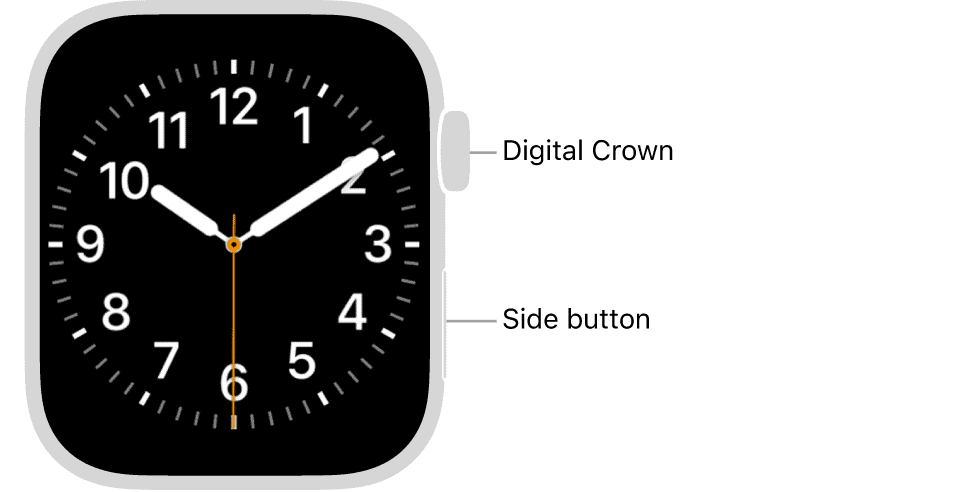
This guide gives step-by-step instructions on turning on your Apple Watch and troubleshooting tips. With these steps, you can quickly start using your Apple Watch to stay connected, track your fitness goals, and manage your daily life. You should prepare your Apple Watch before turning it on. Make sure it’s charged and positioned properly, typically on your wrist, so you can use features like ‘Wake on Wrist Raise’. Once it’s charged and on your wrist, you can turn on your Apple Watch.
Power On Your Apple Watch: A Quick Guide
Turning On Your Apple Watch
To turn on your Apple Watch:
- Press and hold the side button. This is the elongated button located below the Digital Crown.
- Continue holding the side button until the Apple logo appears on the screen.
- Release the side button once the watch face is displayed.
If your Apple Watch doesn’t turn on, it may be due to a low battery. Connect it to the charger and wait a few minutes before trying to power it on again.
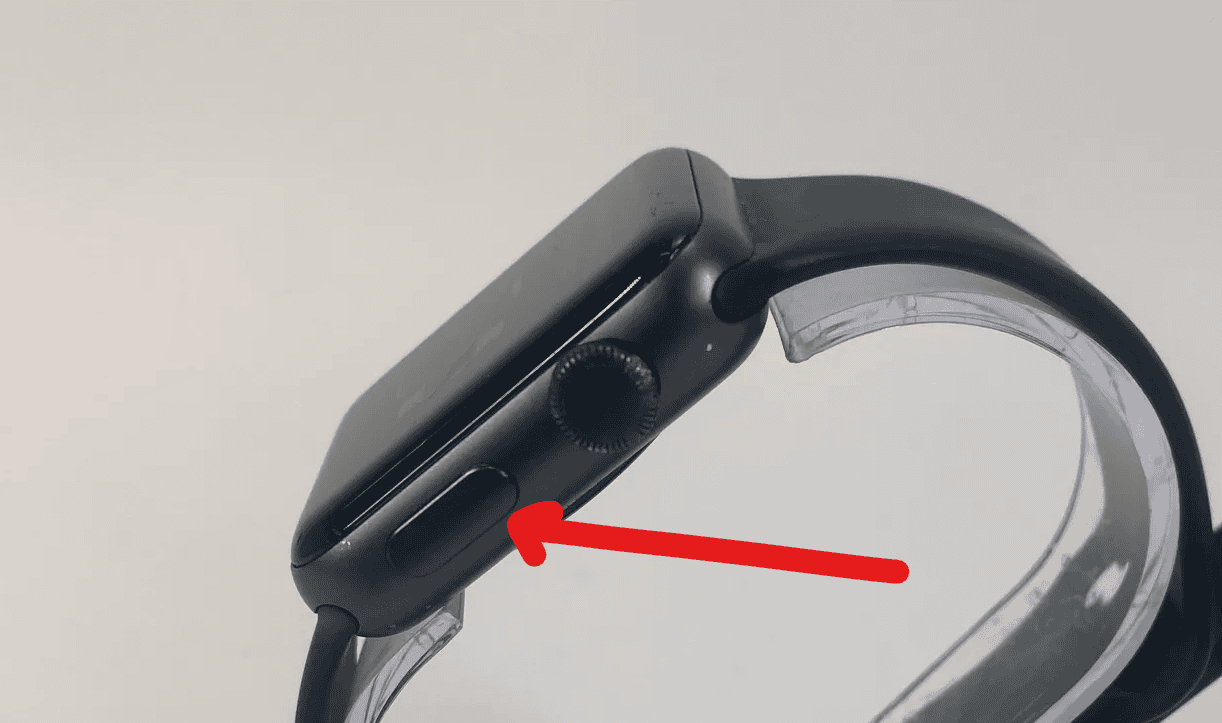
Troubleshooting Tips
If you’re experiencing issues turning on your Apple Watch, try these troubleshooting steps:
- Check the Battery Level: If the battery is completely drained, it may take a few minutes of charging before the watch can be turned on.
- Force Restart: Press and hold both the side button and the Digital Crown for at least 10 seconds, then release both buttons when the Apple logo appears.
- Contact Apple Support: If the problem persists, reach out to Apple Support for further assistance. They can help diagnose the issue and provide additional troubleshooting steps or repair options.
Waking Up Your Apple Watch Display
Once your Apple Watch is on, you can wake up the display in several ways:
- Raise Your Wrist: Simply raise your wrist to view the watch face.
- Tap the Screen: Tap the display to wake it up.
- Press the Digital Crown: Press the rotating crown on the side of the watch to wake the display.
- Turn the Digital Crown: Rotate the Digital Crown upwards to wake the display.
Customizing Wake Settings
You can customize how your Apple Watch wakes up in the Settings app:
| Setting | Description |
|---|---|
| Wake on Wrist Raise | Turn this on or off to control whether the display wakes up when you raise your wrist. |
| Wake On Crown Rotation | Turn this on or off to control whether the display wakes up when you rotate the Digital Crown. |
| Wake Duration | Choose how long the display stays on after you wake it up. |
Key Takeaways
- Powering on an Apple Watch is straightforward and accessible to all users.
- Preparation is key; your device should be charged and secured on your wrist.
- Proper startup is the first step to accessing the Apple Watch’s varied features.
Preparing Your Apple Watch
Getting your Apple Watch ready takes only a few steps. You will set it up, ensure it’s charged, and understand its features.
Initial Setup
First, power on your Apple Watch by pressing and holding the side button. If it’s new or has been reset, bring it close to your iPhone. The iPhone will show you steps to pair the two devices. Keep your Apple ID handy to log in. Go to the Settings app to adjust options like display and watch faces.
Charging Your Device
Before using your Apple Watch, charge it. Attach the charger that came with it to the back of the watch. Magnets ensure a proper connection. You’ll see a lightning bolt on the watch face to indicate charging. Most models need a couple of hours to fully charge.
Understanding Your Apple Watch
The Digital Crown and side button control your watch. Rotate the Digital Crown to navigate menus or press it to return to the home screen. Swipe or tap the touchscreen to interact with apps. Each Apple Watch model from the SE to the Ultra gives you a unique experience. Learn by exploring the settings and the manual.
Turning On and Basic Functions
This section guides you through initial setup steps for an Apple Watch, from powering on to customizing your experience and connecting to essential services.
Powering On
To turn on the Apple Watch, press and hold the side button until the white Apple logo appears on the screen. Release the side button and wait for the watch to complete its boot process. It’s important to have a charged battery before attempting to turn it on.
Unlocking and Security
Once powered on, the display shows a prompt for a passcode if one is set. Enter your passcode to unlock the Apple Watch. Security is crucial, and the passcode prevents others from accessing your data. To enhance security, ensure that your wrist detection feature is on. This locks the watch when it’s not on your wrist.
Accessing Core Features
The Apple Watch’s screen is the gateway to its features. You can access notifications, maps, workout options, voice memos, timers, and podcasts with a swipe or a tap. Pressing the side button reveals the Dock, which houses recent apps. The Digital Crown allows you to scroll through lists or zoom in and out.
Customizing Your Watch
Customization defines your Apple Watch experience. Swipe to choose a watch face and use the settings app to add or adjust complications. These provide shortcuts to apps like weather or your activity rings. Gestures are essential for interacting with your watch. Swipe to navigate, and force touch (press firmly on the screen) to customize the watch face or reveal more options within apps.
Establishing Connectivity
The Apple Watch uses Bluetooth and Wi-Fi to connect to your iPhone and other devices. Swipe up on the watch face to access the Control Center, where you can check and toggle these connections. Keep your watch within a reasonable range of your phone to maintain connectivity and ensure you receive timely updates and notifications.
By following these instructions, you can set up your Apple Watch and make the most of its central functions. With the device turned on and customized to your liking, you’re ready to integrate it seamlessly into your daily routine.
FAQs
How to Turn On Apple Watch
To turn on your Apple Watch, simply press and hold the side button until you see the Apple logo appear. If your watch doesn’t turn on, it might need to be charged.
How to Turn Off Apple Watch
To turn off your Apple Watch, press and hold the side button until you see the power off slider. Then, drag the slider to the right to turn off your watch.
How to Silence Apple Watch
You can silence your Apple Watch by enabling Silent Mode. To do this, press the side button to open Control Center, then tap the bell icon. This will mute all sounds on your watch, but you will still receive haptic notifications.
Restarting Apple Watch
If your Apple Watch is unresponsive or experiencing issues, you may need to restart it. To restart your watch, press and hold both the side button and the Digital Crown for at least 10 seconds, then release both buttons when you see the Apple logo.







