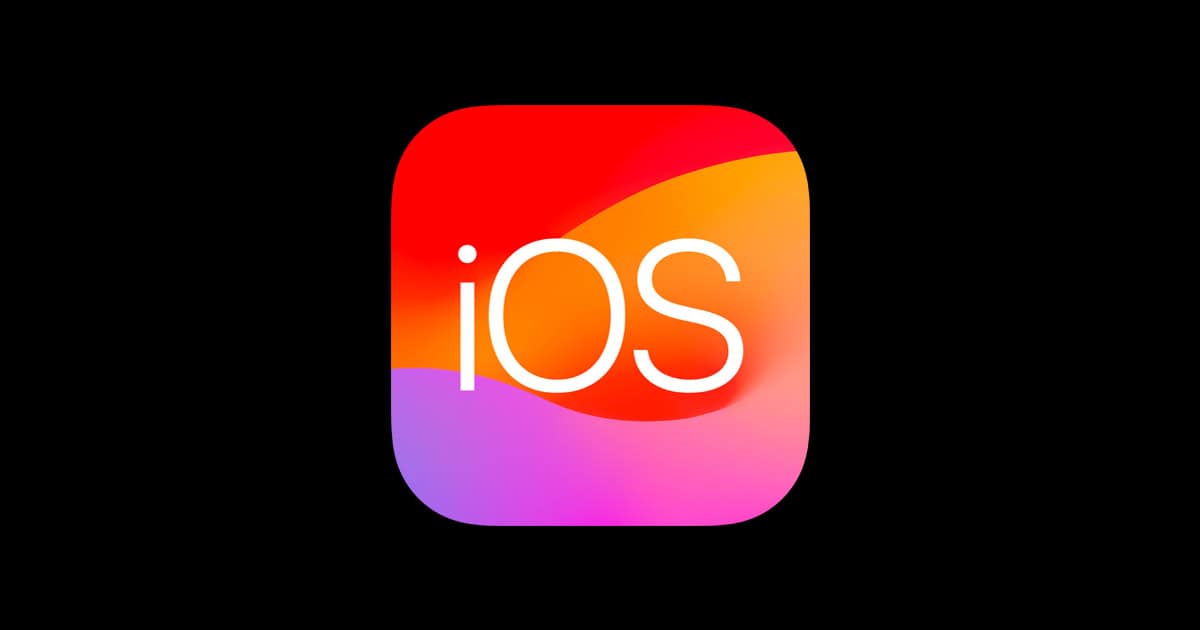Apple released iOS 17.6 on July 29, 2024. The update fixes 35 security issues. Some iPhone users have reported problems after installing it.
To fix iOS 17.6 problems, start by restarting your iPhone. This simple step can often solve many issues. If that doesn’t work, check your Wi-Fi connection. Try turning Wi-Fi off and on again or forgetting the network and reconnecting.
If you’re still having trouble, try resetting your iPhone’s settings. This won’t delete your data but can fix software glitches. As a last resort, you can restore your iPhone using iTunes or Finder. Remember to back up your data first.
Updated 8/1
Reported Issues with iOS 17.6
While iOS 17.6 brought numerous improvements and security fixes, some users have encountered issues after updating.
- Cellular Connectivity Problems: Some users have reported intermittent or complete loss of cellular connection, even with full signal bars. This has required toggling the cellular connection or restarting the device to regain service.
- Face ID Glitches: A few users have experienced Face ID not working reliably within certain apps after the update. This is a less common problem, but it can be disruptive for those affected.
- Text Message Verification Delays: In some cases, text messages containing verification codes for two-factor authentication have been delayed or not received at all. This can hinder logging into various accounts and services.
- Screen Rotation Issues: There have been isolated reports of screen rotation not functioning correctly in certain apps or orientations. This can make using the device cumbersome for tasks that require switching between portrait and landscape modes.
Apple has not yet officially acknowledged these issues, but it’s recommended to keep an eye out for future software updates that may address them.
Troubleshooting Tips for iOS 17.6 Issues
Common iOS 17.6 Problems
iOS 17.6, while packed with new features, hasn’t been without its share of hiccups. For some users, the update itself is quite large, reaching up to 1 gigabyte on certain devices. Along with this, some have reported rapid battery drain, unexpected app crashes, and Wi-Fi connectivity woes. If you’re facing any of these, don’t worry! There are several easy fixes you can try.
Solutions to Common iOS 17.6 Issues
Battery Drain
- Background App Refresh: Limit background app activity by going to Settings > General > Background App Refresh.
[Image of Background App Refresh Setting in iOS] - Location Services: Disable location services for apps that don’t need it in Settings > Privacy > Location Services.
[Image of Location Services Setting in iOS] - Display Brightness: Reduce screen brightness in Control Center or Settings > Display & Brightness.
[Image of Display and Brightness Setting in iOS] - Restart Your Device: Sometimes, a simple restart can resolve battery drain issues.
App Crashes
- Update Apps: Ensure all your apps are updated to their latest versions.
[Image of App Store Updates in iOS] - Reinstall Problematic Apps: If a specific app keeps crashing, delete it and reinstall it from the App Store.
- Check for iOS Updates: Head to Settings > General > Software Update to see if any iOS updates are available.
Wi-Fi Connectivity Issues
- Restart Your Device and Router: A simple restart can often fix connectivity issues.
- Forget and Reconnect to Wi-Fi Network: Go to Settings > Wi-Fi, tap the “i” icon next to your network, and choose “Forget This Network.” Then, reconnect to the network.
[Image of Forget This Network option in iOS] - Reset Network Settings: As a last resort, go to Settings > General > Reset > Reset Network Settings. This will erase all saved Wi-Fi passwords, so have them handy.
Additional Tips
If you have an iPad Pro with the new 13-inch display, keep in mind that the larger screen might consume more power. Adjust brightness and manage app usage to optimize battery life. Also, consider using Low Power Mode when battery levels are low. If you’re experiencing a slow download speed, ensure you have a stable internet connection or try downloading the update during off-peak hours.
iOS 17.6 Troubleshooting Table
| Issue | Solution |
|---|---|
| Battery Drain | Limit background app refresh, disable location services for unnecessary apps, reduce screen brightness, restart the device |
| App Crashes | Update apps, reinstall problematic apps, check for iOS updates |
| Wi-Fi Connectivity Issues | Restart device and router, forget and reconnect to the Wi-Fi network, reset network settings |
| Large Download Size (1GB) | Ensure a stable internet connection, try downloading during off-peak hours |
Key Takeaways
- Restart your iPhone to fix most iOS 17.6 problems
- Check and reset your Wi-Fi connection if you have internet issues
- Reset your iPhone settings or restore as a last resort
Understanding iOS 17.6
iOS 17.6 brings key updates to iPhones and iPads. It fixes bugs and boosts security with many important patches.
Explore New Features & Changes
iOS 17.6 focuses on fixing problems rather than adding new features. It patches 35 security holes in the system. These fixes protect iPhones from possible attacks. The update also improves how iOS works with WebKit, the engine that powers Safari and other web browsers on Apple devices.
Apple didn’t share many details about the changes. This is normal for security updates. They want users to update before anyone can take advantage of the old flaws.
The update is small but important. It makes iPhones and iPads safer to use.
Overview of iOS 17.6 Software Updates
iOS 17.6 came out on July 29, 2024. It’s the sixth update to iOS 17, which launched last year. The update is free for all users with compatible devices.
To get the update, go to Settings > General > Software Update on your iPhone or iPad. It’s best to update soon to stay safe.
Some users have had problems after updating. These include Wi-Fi issues and random restarts. But most people should be fine. The security benefits outweigh the risks for most users.
Apple tests updates a lot before release. But some bugs can still slip through. If you have issues, try restarting your device or checking Apple’s support site for help.
Troubleshooting Common Issues
iOS 17.6 brings key fixes and updates. Users may face some problems when installing or using the new version. Here are ways to solve common issues.
Resolving Update and Performance Issues
If the update won’t download, check your internet. Turn on Wi-Fi or use cellular data. Restart your iPhone if needed. For slow performance after updating, clear some storage space. Delete unused apps or photos. A fresh start can help too. Turn your device off then on again.
Battery life issues? Go to Settings > Battery to see what’s using power. Turn off Background App Refresh for apps you don’t need running all the time. Lower screen brightness to save more battery. If problems continue, try resetting all settings. This won’t erase your data but can fix many issues.
Security and Bug Fixes
iOS 17.6 patches 35 security flaws. This makes your iPhone safer from threats. To get these fixes, update right away. Go to Settings > General > Software Update. Tap “Download and Install” if an update is there.
The new version also fixes bugs from older iOS versions. These fixes can make your iPhone work better. If you still have issues after updating, try these steps:
- Restart your iPhone
- Reset network settings
- Update your apps
- Check for another iOS update
If nothing works, you might need to contact Apple Support. They can help with harder-to-fix problems.