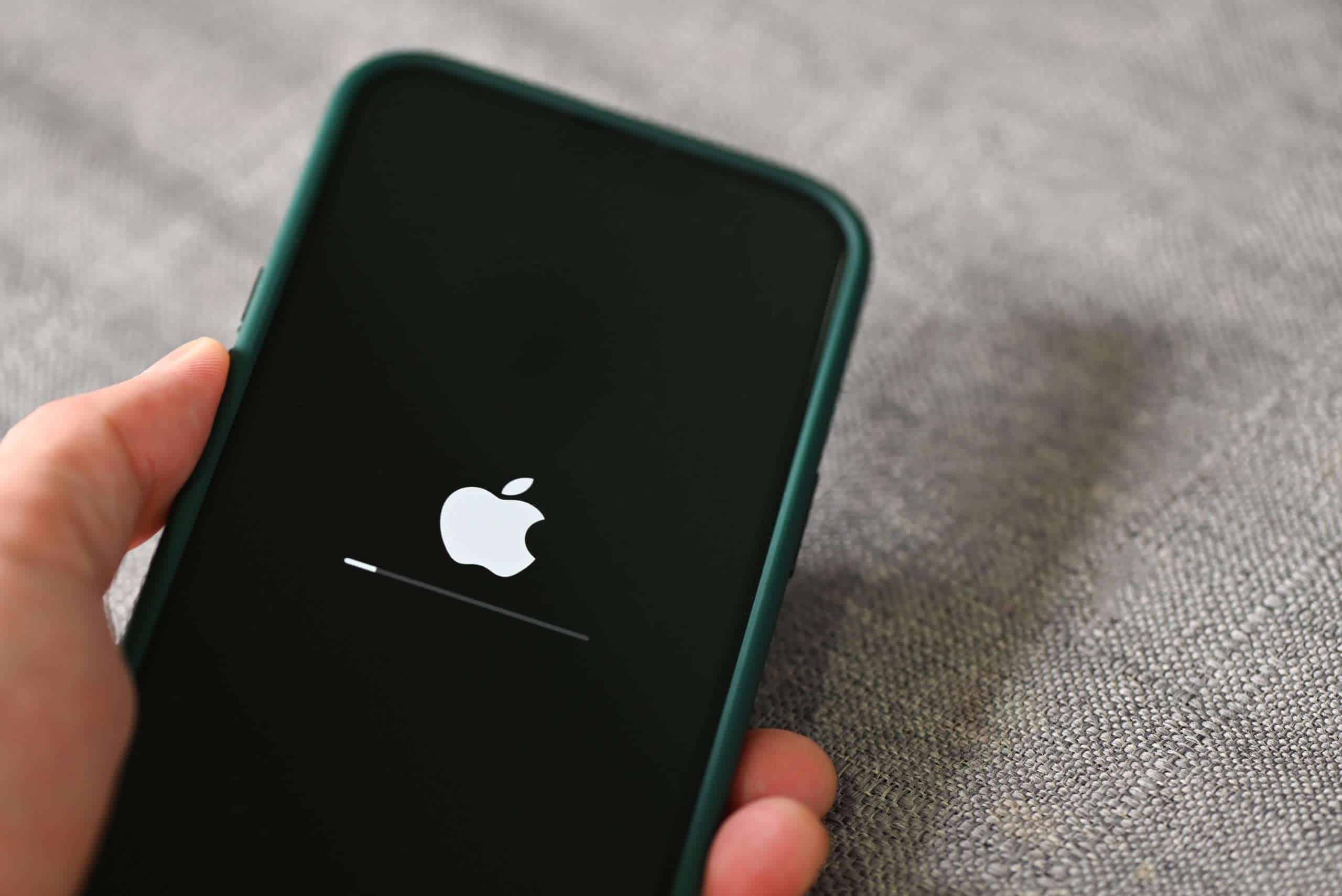Is your iPhone refusing to update? You’re not alone. Many iPhone users face this issue and often don’t know why. The most common reasons your iPhone won’t update include low battery, not enough storage space, poor internet connection, or an outdated iOS version.
Fixing this problem is usually simple. You can try basic steps like restarting your iPhone, making sure it’s charged, or checking that you have enough free space. If these don’t work, you might need to delete the failed update and try again or put your device in recovery mode.
Keeping your iPhone updated is important for security and new features. Regular updates help your phone run better and protect your data. When update problems happen, stay calm and try the simple fixes first before moving to more complex solutions.
What to Do When Your iPhone Is Stuck on an iOS Update
If your iPhone is stuck during an iOS update—whether it’s freezing on the Apple logo, stuck on “Verifying Update,” or simply not progressing—don’t panic. This is a common issue and can usually be resolved with some troubleshooting steps. Follow this guide to get your iPhone back to normal without losing your data.
1. Be Patient
- Sometimes, updates take longer than expected, especially if it’s a major iOS release or if your device is older.
- Leave your iPhone plugged into power and connected to Wi-Fi for at least an hour before concluding it’s truly stuck.
2. Check Your Internet Connection
- A stable Wi-Fi connection is essential for downloading and verifying the update.
- Switch to a different Wi-Fi network if possible, or reset your router.
3. Force Restart Your iPhone
A force restart can often clear temporary glitches:
- iPhone 8 or later: Quickly press and release Volume Up, then Volume Down, then press and hold the Side button until you see the Apple logo.
- iPhone 7/7 Plus: Press and hold both the Volume Down and the Sleep/Wake buttons until the Apple logo appears.
- iPhone 6s or earlier: Press and hold both the Home and Sleep/Wake buttons until the Apple logo appears.
4. Use Recovery Mode to Update or Restore
If a force restart doesn’t work, try recovery mode:
- Connect your iPhone to a computer with the latest version of iTunes (or Finder on macOS Catalina and later).
- Put your iPhone into recovery mode:
- For iPhone 8 or later: Press and release Volume Up, then Volume Down, then press and hold the Side button until recovery mode screen appears.
- For iPhone 7/7 Plus: Hold Volume Down + Sleep/Wake until recovery mode screen.
- For iPhone 6s or earlier: Hold Home + Sleep/Wake until recovery mode screen.
- When prompted on your computer, choose Update (not Restore) to reinstall iOS without erasing your data.
- If Update fails, you may need to select Restore, which erases all data but can fix serious issues.
5. Check for Software Issues
- Sometimes third-party apps or settings cause update problems.
- If you can access the phone after a forced restart, back up your data and try updating again.
- Alternatively, update your iPhone using a computer rather than Over-The-Air (OTA).
6. Use Third-Party Repair Tools (Optional)
- There are reputable tools designed to fix iOS update issues without data loss.
- Use these with caution and preferably after trying Apple’s official methods.
7. Contact Apple Support
- If none of the above steps work, your iPhone may have a hardware problem.
- Visit an Apple Store or authorized service provider for assistance.
Additional Resources
- Apple’s official guide on updating and restoring iPhone: Apple Support
- Tips for iPhone stuck on “Verifying Update”: Owl Repairs
- SimplyMac’s troubleshooting for stuck iOS update: SimplyMac
By following these steps, you can usually resolve an iPhone stuck on an iOS update safely and effectively. Always ensure you have a recent backup before attempting major fixes.
Key Takeaways
- Check battery level, storage space, and internet connection before attempting to update your iPhone.
- Restart your device or delete the failed update if you keep seeing error messages.
- Use recovery mode as a last resort when standard update methods fail.
Initial Checks Before Updating iPhone
Before attempting to update your iPhone, perform these essential checks to avoid common update problems. Taking a few minutes for these simple steps can save you hours of troubleshooting later.
Ensure Sufficient Storage Space
Your iPhone needs enough free space to download and install updates. iOS updates typically require 2-4GB of available storage.
- Go to Settings > General > iPhone Storage
- Review the colored bar at the top showing used and available space
If storage is low, try these quick fixes:
- Delete unused apps by swiping left on them in the storage list
- Remove photos and videos after backing them up
- Clear Safari cache in Settings > Safari > Clear History and Website Data
You can also offload apps (keep data but remove the app) by tapping on specific apps in the storage menu and selecting “Offload App.”
Check Device Compatibility
Not all iPhones can run the latest iOS versions. Apple drops support for older models with each major update.
Currently supported devices for recent iOS versions:
- iPhone 8 and newer: Latest iOS versions
- iPhone 7/6s: Limited to older iOS versions
- iPhone 6 and older: No longer receiving updates
- Go to Settings > General > About
- Look for “Model Name”
If your device isn’t compatible, you’ll need to stay on your current iOS version or consider upgrading your device.
Update to Latest Version of iTunes
If you’re updating via computer, having the latest iTunes version is crucial. Outdated iTunes can cause update failures.
For Windows users:
- Open iTunes
- Click Help > Check for Updates
- Follow prompts to install any available updates
For Mac users:
- Update through the App Store app
- Click Updates tab to find iTunes updates
If iTunes won’t update, try downloading the latest version directly from Apple’s website. After installing, restart your computer before attempting to update your iPhone.
Verify Internet Connection
A stable internet connection is essential for downloading iOS updates. Wi-Fi is recommended as updates can be large.
Test your connection:
- Try loading a website on your iPhone
- Check if other devices can connect to your Wi-Fi
If your connection is unstable:
- Toggle Airplane Mode on/off
- Restart your router (unplug for 30 seconds)
- Move closer to your router
For persistent connection issues, try using a computer to update instead. Connect your iPhone to the computer with a USB cable and update through iTunes or Finder.
Common iOS Update Problems and Solutions
When your iPhone won’t update, several common issues might be causing the problem. You can fix most update problems with a few simple troubleshooting steps.
Fixing ‘iPhone Unable to Check for Update’
If your iPhone displays the “Unable to Check for Update” message, there are several solutions you can try. First, make sure you have a strong internet connection. Wi-Fi issues often cause update failures.
Try these fixes:
- Restart your iPhone by pressing and holding the power button, then swiping to power off
- Check Apple’s System Status page to see if their servers are down
- Reset network settings by going to Settings > General > Reset > Reset Network Settings
If these steps don’t work, try restarting your iPhone and checking for updates again. Sometimes the simplest fix works best.
For persistent problems, you might need to update through iTunes/Finder on a computer instead of wirelessly on your device.
Resolving ‘Insufficient Storage Space’ Issue
Update files require significant space on your iPhone. When you see “insufficient storage” warnings, you need to free up space.
Quick ways to create more storage:
- Delete large apps you rarely use (you can reinstall them later)
- Remove old photos and videos after backing them up to iCloud or your computer
- Clear Safari cache in Settings > Safari > Clear History and Website Data
You can check exactly how much space you need by going to Settings > General > iPhone Storage. The update size requirements will be listed there.
If you don’t see enough space for the update, try connecting to iTunes/Finder on a computer, which requires less free space on your iPhone.
Overcoming ‘Stuck on Software Update’ Error
When your iPhone gets stuck on the “Preparing Update” screen or shows a progress bar that never completes, patience is sometimes needed—but not always.
Try these solutions:
- Wait 15-30 minutes as some updates take time to prepare
- Cancel and restart the update process
- Force restart your iPhone by quickly pressing volume up, volume down, then holding the side button until you see the Apple logo
If your phone remains stuck, try to delete the downloaded update file by going to Settings > General > iPhone Storage, finding the iOS update, and deleting it. Then try downloading it again.
For stubborn cases, putting your iPhone in recovery mode and updating through a computer might be necessary.
Addressing ‘Unable to Install Update’ Problems
When your iPhone shows “Unable to Install Update” after downloading the update file, several issues could be at play. Battery level, server problems, or corrupted files might be causing the failure.
Fix these problems with these steps:
- Charge your iPhone to at least 50% (or keep it plugged in)
- Check your date and time settings are set to automatic
- Reset all settings (this won’t delete your data) through Settings > General > Reset
For persistent issues, you might need to try updating later when Apple’s servers are less busy. Updates often fail during peak times when millions of users are trying to update simultaneously.
As a last resort, backing up your data and performing a full restore through iTunes/Finder usually resolves even the most stubborn update problems.
Steps to Update iOS on iPhone
Keeping your iPhone updated ensures you have the latest features and security patches. The process is straightforward, but there are several methods you can use depending on your situation.
Using Software Update on iPhone
The easiest way to update your iPhone is directly through the device settings. First, make sure your phone has enough battery (at least 50%) or connect it to a power source before starting.
Go to Settings > General > Software Update. Your iPhone will check for available updates. If one is found, you’ll see the iOS version details and what’s included in the update.
Tap “Download and Install” to begin the process. You may need to enter your passcode to continue.
If you’re low on storage space, you might see a message offering to temporarily remove apps. Don’t worry – they’ll be reinstalled after the update completes.
Once downloaded, tap “Install Now” to apply the update. Your iPhone will restart during this process, which typically takes 10-15 minutes depending on the update size.
Updating via Finder or iTunes
If you can’t update directly on your iPhone, you can use a computer instead. For Mac users with macOS Catalina or newer, use Finder. For Windows users or older Macs, use iTunes.
First, connect your iPhone to your computer with a USB cable. For Finder, your device will appear in the sidebar. For iTunes, click the phone icon that appears.
Select your iPhone and click “Check for Update” in the General or Summary tab. If an update is available, click “Download and Update.”
Enter your passcode if prompted. Keep your device connected until the process finishes. Your iPhone will restart when the update is complete.
This method is helpful when you have a slow internet connection or when your iPhone doesn’t have enough available space for the update.
Using Tenorshare ReiBoot for Update Issues
When standard update methods fail, third-party tools like Tenorshare ReiBoot can help. This software can fix various iOS system issues that prevent updates.
Download and install Tenorshare ReiBoot on your computer. Connect your iPhone using a USB cable and open the program.
Select “Repair Operating System” from the main interface. Then choose “Standard Repair” to fix the system without data loss.
The software will prompt you to download the latest iOS firmware package. Once downloaded, click “Start Standard Repair” to begin fixing your device.
This method is particularly useful when your iPhone is stuck in recovery mode or showing the Apple logo for too long. The iOS system recovery feature can resolve update errors without erasing your data in most cases.
Advanced Troubleshooting for Update Failures
When simple fixes don’t work for your iPhone update problems, it’s time to try more powerful solutions. These methods can solve stubborn update issues but require more technical steps and may affect your data.
Restarting Your iPhone
A proper restart often fixes update problems by clearing temporary memory issues. Different iPhone models have different restart methods.
For iPhone 8 or newer:
- Press and quickly release the volume up button
- Press and quickly release the volume down button
- Press and hold the side button until the Apple logo appears
For iPhone 7 series:
- Press and hold both the side button and volume down button for about 10 seconds
For iPhone 6s or earlier:
- Press and hold both the home button and power button until you see the Apple logo
A restart won’t delete your data but can clear software glitches that prevent updates. If the update still fails after restarting, try connecting your iPhone to power before updating.
Performing a Network Settings Reset
Update failures often happen because of network connection problems. Resetting network settings can fix these issues without erasing your personal data.
To reset network settings:
- Go to Settings > General > Transfer or Reset iPhone
- Tap “Reset”
- Select “Reset Network Settings“
- Enter your passcode if prompted
- Confirm the reset
This process will erase all saved Wi-Fi passwords, cellular settings, and VPN configurations. After the reset completes, your iPhone will restart.
Connect to a strong Wi-Fi network and try the update again. Using a different network can help if your regular connection has restrictions or firewall issues that block Apple’s update servers.
Using Recovery Mode for iOS System Recovery
When regular updates fail repeatedly, recovery mode offers a deeper solution for system-level problems.
To enter recovery mode:
- Connect your iPhone to a computer with iTunes or Finder
- Follow the restart steps above, but keep holding the buttons even after the Apple logo appears
- Release when you see the recovery mode screen (computer connection symbol)
Once in recovery mode, your computer will detect the iPhone and offer to update or restore it. Choose “Update” to preserve your data while fixing the system.
Third-party tools like ReiBoot can also help with recovery mode if iTunes gives errors. These programs offer specialized fixes for update failures without data loss.
Restoring iPhone to Factory Settings
As a last resort, restoring your iPhone completely can fix the most stubborn update problems. This erases all content and settings.
Before restoring:
- Back up your iPhone through iCloud or computer
- Make sure you know your Apple ID password
- Note any saved passwords you’ll need later
To restore:
- Connect to a computer with iTunes or Finder
- Enter recovery mode (see previous section)
- When prompted, choose “Restore”
- Wait for the process to complete
- Set up your iPhone as new or restore from backup
If you delete the failed update from your iPhone storage before restoring, you might avoid the same problem again. Go to Settings > General > iPhone Storage, find the update, and delete it before starting fresh.
Maintenance Post-Update
After successfully updating your iPhone, proper maintenance ensures optimal performance and prevents future update issues. Taking a few simple steps can keep your device running smoothly.
Ensuring Your iPhone is Properly Charged
Battery health plays a crucial role in maintaining your iPhone after updates. Always charge your iPhone to at least 50% before and after major iOS updates.
Use these charging best practices:
- Connect to a wall outlet rather than a computer USB port for faster charging
- Remove protective cases that may cause overheating while charging
- Avoid extreme temperatures during charging
Check battery health by going to Settings > Battery > Battery Health. If maximum capacity falls below 80%, consider battery replacement.
Short charging sessions throughout the day are better than one long overnight charge. This helps preserve battery lifespan and ensures your iPhone stays ready for future updates.
Checking for Additional Software Updates
Even after a major update, Apple often releases smaller patches to fix bugs. Check regularly for these minor updates to iOS 17 or iOS 18.
To check for updates:
- Go to Settings > General > Software Update
- Wait for the system to scan for available updates
- If found, tap “Download and Install”
Sometimes your iPhone might show that it’s stuck when setting up after an update. If this happens, try these steps:
- Restart your iPhone
- Make sure you’re connected to Wi-Fi
- Check that you have enough battery life
App updates are equally important. Open the App Store and tap your profile picture to see pending app updates. These ensure compatibility with your new iOS version.
Reviewing iPhone Storage After Update
Updates can consume significant storage space. Check your storage by going to Settings > General > iPhone Storage.
Storage Review Checklist:
- Remove unused apps
- Delete old photos and videos (after backing them up)
- Clear Safari cache and history
- Delete old messages and attachments
If your iPhone won’t update in the future, insufficient storage is often the cause. Keep at least 5-6GB free for smooth operations.
Consider using iCloud or other cloud services to offload photos, videos, and documents. This frees up local storage while keeping your files accessible.
Clean up your iPhone storage regularly, not just after updates. This habit prevents many update issues and keeps your device running fast.
Factors Influencing iPhone Updates
When an iPhone won’t update, several key factors might be causing the problem. These range from device compatibility issues to storage limitations that prevent the installation of new iOS versions.
Understanding iOS Upgrade Compatibility
Not all iPhones can run the latest iOS version. Apple typically supports devices for 5-7 years with software updates. Older models eventually reach their limit due to hardware constraints.
To check compatibility for your iPhone, visit Apple’s website where they list which devices work with each iOS version. For example, if you have an iPhone 6, it cannot run iOS 13 or newer systems.
The processor speed and RAM in older devices may not handle newer iOS versions well. This is why Apple stops supporting certain models – to maintain good performance.
Before trying to update, verify your iPhone model number in Settings > General > About. Then compare it to Apple’s compatibility list to see if your device can run the update you’re trying to install.
Identifying Reasons for ‘iPhone Won’t Update’ Issues
When your iPhone won’t update, several common issues might be the cause. Poor internet connection often prevents downloads, so try switching between Wi-Fi networks or using cellular data.
Server problems at Apple can also block updates. During major iOS releases, millions of users try to update at once, overwhelming Apple’s systems. Waiting a few hours can help.
Software bugs might prevent the update process from starting. If your iPhone says “unable to check for update,” try restarting your device by holding the power button.
Battery level matters too. Apple requires at least 50% battery charge or a connected power source to install updates. This prevents update failures that could damage your system.
Sometimes, simply restarting your iPhone can fix update problems by clearing temporary glitches in the system.
The Role of Device Storage in Update Capability
Limited storage space is one of the most common reasons an iPhone won’t update. iOS updates need both download space and installation space to work properly.
Most iOS updates require 2-4GB of free storage. To check your available space:
- Go to Settings
- Tap General
- Select iPhone Storage
If space is low, try these quick fixes:
- Delete unused apps
- Remove old photos (after backing them up)
- Clear Safari browsing data
- Delete large message threads with videos/photos
The Other storage category often takes up significant space. This includes caches and temporary files that can be cleared by backing up your iPhone and restoring it.
Updates can still install with low storage by using iTunes/Finder on a computer as an alternative method, which bypasses the need for extra space on the iPhone itself.
Frequently Asked Questions
iPhone update problems can be frustrating. Here are answers to common questions about why updates fail and how to fix them.
What could prevent an iPhone from updating to the latest iOS version?
Several factors can block iPhone updates. Your device might not have enough storage space for the new iOS.
A weak or unstable internet connection often interrupts downloads. Try switching from cellular data to a strong Wi-Fi network.
Sometimes Apple’s servers get overloaded when many users update at once. Waiting a few hours and trying again might help.
Battery issues can also cause problems. Apple requires at least 50% battery charge or a connected power source during updates.
How can I troubleshoot an iPhone that is not updating to iOS 17 despite having ample storage?
First, check if your iPhone model supports iOS 17. Older models like iPhone 8 and earlier can’t run the newest iOS versions.
Verify your iPhone model by going to Settings > General > About. Compare this with Apple’s list of supported devices.
Try deleting any existing update files. Go to Settings > General > iPhone Storage, find the iOS update, and delete it. Then download the update again.
Restarting your iPhone often fixes update problems. Press and hold the power button, then slide to power off. Wait 30 seconds before turning it back on.
What steps should I take if my iPhone is continuously failing to update to iOS 16?
Reset your network settings to clear any connection problems. Go to Settings > General > Reset > Reset Network Settings. Note that this will remove saved Wi-Fi passwords.
Try updating through iTunes or Finder on a computer instead of directly on your iPhone. Connect your iPhone, select it in iTunes/Finder, and click Check for Update.
Remove the update and download it again. Go to Settings > General > iPhone Storage > iOS Update > Delete Update. Then restart and try again.
If all else fails, check if your phone has any restrictions that prevent updates through Screen Time settings.
Why does my iPhone indicate insufficient storage for an update when there is enough space available?
The update process needs more space than the size it shows. iOS creates backup files during updates, requiring extra temporary storage.
Photos and videos often take up hidden space. Check if your “Recently Deleted” folder in Photos contains items using storage.
Large apps and cached data can consume space without being obvious. Go to Settings > General > iPhone Storage to see which apps use the most space.
Sometimes the system doesn’t correctly calculate available space. Restarting your iPhone may help it recognize all available storage.
How can I force an update on an iPhone that refuses to update to the latest iOS?
Use Recovery Mode as a last resort. Connect your iPhone to a computer, open iTunes or Finder, then follow the proper button sequence for your iPhone model to enter Recovery Mode.
Try updating through a different network. Some networks block Apple update servers, so switching to another Wi-Fi network might help.
Check if automatic updates are turned on. Go to Settings > General > Software Update > Automatic Updates and enable “Download iOS Updates.”
Consider scheduling the update overnight. Enable automatic updates and keep your iPhone plugged in and connected to Wi-Fi overnight.
What are common reasons for an iPhone 11 not being able to update to iOS 17?
Software bugs can prevent updates. If your iPhone 11 has corrupted system files, they may block the installation process.
Profile or beta software conflicts sometimes occur. If you have beta software or profiles installed, remove them before updating.
Region or carrier restrictions occasionally limit updates. Some carriers roll out updates in phases, so you might need to wait.
Hardware issues could prevent updates. If your iPhone 11 has internal damage or unauthorized replacement parts, it might reject updates.