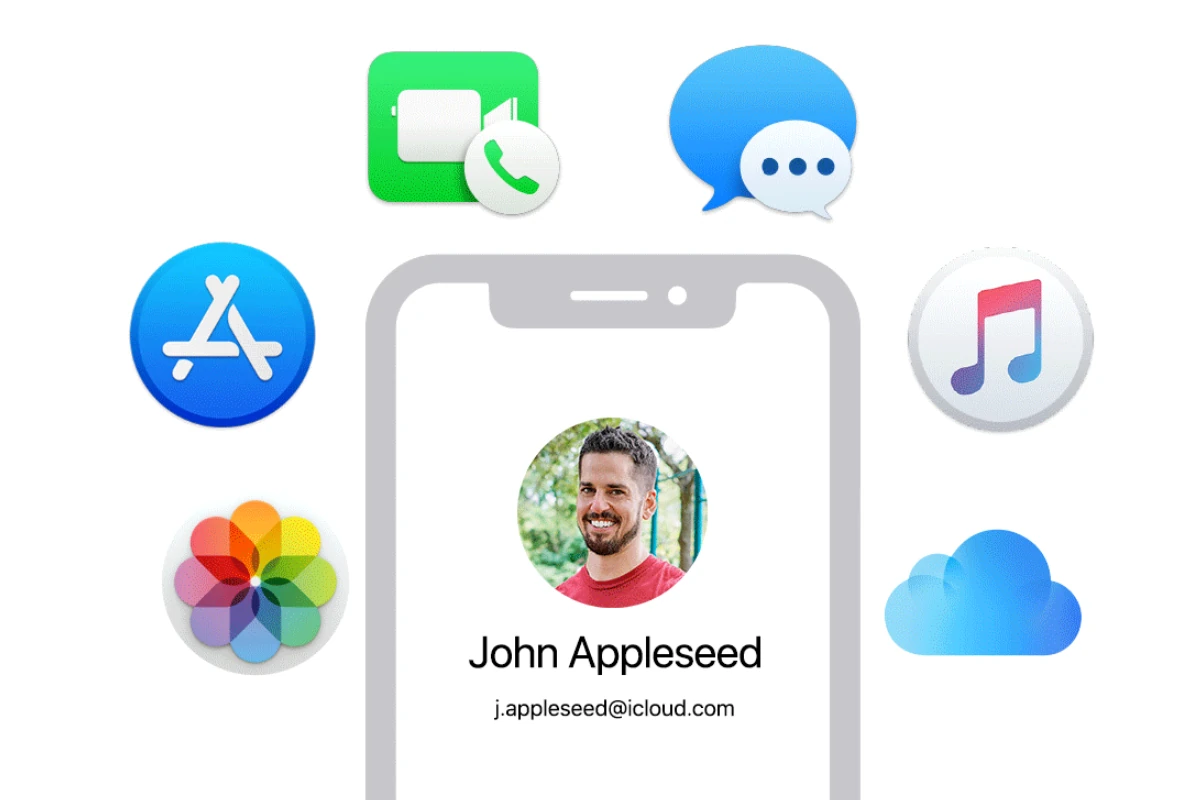Losing access to your Apple ID can be frustrating. It’s the key to your Apple universe, controlling everything from app purchases to iCloud storage. To regain access, Apple offers a straightforward account recovery process that can be initiated through various methods.
You can start the recovery process on your iPhone, iPad, or Mac. If you don’t have an Apple device handy, you can use the Apple Support app or visit the iForgot website. The method you choose depends on your situation and available devices.
The account recovery timeline varies. It may take a few days to a couple of weeks, depending on the information you can provide and the security measures in place. During this time, Apple verifies your identity to ensure your account’s safety.
| Recovery Method | Device Required | Estimated Time |
|---|---|---|
| iPhone/iPad | Apple device | 1-3 days |
| Mac | Apple computer | 1-3 days |
| Apple Support app | Any smartphone | 3-7 days |
| iForgot website | Any web browser | 5-14 days |
Apple ID Account Recovery: Quick Steps to Regain Access
If you’re locked out of your Apple ID or can’t reset your password, Apple’s account recovery process helps you regain access securely. Follow these quick steps to recover your Apple ID:
When to Use Account Recovery
- You forgot your Apple ID password and can’t reset it.
- You don’t have access to your trusted devices or phone numbers.
- Two-factor authentication or two-step verification prevents sign-in.
Step-by-Step Apple ID Account Recovery
1. Go to Apple’s Account Recovery Page
- Visit iforgot.apple.com.
- Enter your Apple ID email address and follow the prompts.
2. Verify Your Identity
- Apple will ask for verification via:
- Trusted phone number (receive a verification code via SMS or call).
- Trusted device (approve the sign-in request).
- Security questions (if set up previously).
3. Start Account Recovery if Verification Fails
- If you can’t verify your identity using the above methods, select Start Account Recovery.
- You’ll receive an estimated time for recovery completion via email or phone.
- This process can take several days depending on the information you provide.
4. Check Your Email and Messages
- Apple will send updates about your recovery status.
- Follow any additional instructions provided.
5. Reset Your Password
- Once Apple verifies your identity, you’ll be prompted to create a new password.
- Choose a strong password different from previous ones.
6. Sign Back In
- Use your new password to sign in on all your Apple devices and services.
Tips to Speed Up Recovery
- Provide as much accurate information as possible when prompted.
- Use a device or phone number previously associated with your Apple ID.
- Keep an eye on your email and messages for updates.
Avoid Common Pitfalls
- Don’t try to reset your password repeatedly, as it may delay the recovery process.
- Avoid using public or shared devices to initiate recovery.
- Do not share your recovery details with anyone else.
Additional Help
- If you still can’t regain access, contact Apple Support for personalized assistance.
- Visit the official Apple guide on account recovery for detailed steps: Apple Account Recovery Help.
By following these steps, you can securely regain access to your Apple ID even if you don’t have your trusted devices or phone numbers handy.
Understanding Apple ID and Account Security
Apple ID serves as the key to your Apple ecosystem. It safeguards your personal information and digital assets. Two-factor authentication adds an extra layer of protection to keep your account secure.
The Role of Apple ID
Your Apple ID is a centralized account that grants access to various Apple services. It links your devices and syncs data across platforms. With an Apple ID, you can:
- Download apps from the App Store
- Make purchases on iTunes
- Use iCloud for storage and backup
- Access Apple Music and Apple TV+
- Locate lost devices with Find My
Apple ID also stores payment information and personal details. It’s crucial to keep this account secure to protect your privacy and digital life.
Importance of Two-Factor Authentication
Two-factor authentication (2FA) significantly enhances your Apple ID security. It requires two pieces of information to access your account:
- Your password
- A verification code from a trusted device or phone number
This method prevents unauthorized access even if someone knows your password. Here’s how it works:
- You enter your Apple ID and password
- A verification code appears on your trusted devices
- You enter the code to complete sign-in
| Benefits of 2FA | How It Protects You |
|---|---|
| Prevents unauthorized access | Requires physical access to your devices |
| Alerts you to sign-in attempts | Notifies you of potential security threats |
| Works across all Apple devices | Provides consistent protection |
To set up 2FA, you need a trusted phone number and at least one trusted device. This ensures you can always regain access to your account if needed.
Account Recovery Process
Apple’s account recovery process helps you regain access to your Apple ID when you can’t reset your password. The procedure involves several steps and varies depending on your device.
Using iforgot.apple.com
The iforgot.apple.com website is your starting point for account recovery. Enter your Apple ID email address to begin. You’ll answer security questions or provide other information to verify your identity. If you can’t complete these steps, you’ll need to request account recovery.
During the recovery period, avoid using the device you started the request on. This may cancel the process. The recovery time varies based on the information you provide. To speed things up:
- Click the confirmation link in your request email
- Check your request status regularly
- Provide additional account details if prompted
Recovery Options for Different Devices
Your recovery options depend on your device and its operating system.
For iPhone and iPad:
- Go to Settings > [Your Name] > Password & Security
- Tap “Account Recovery”
- Choose “Add Recovery Contact” or “Recovery Key”
On Mac with macOS Monterey or later:
- Open System Preferences > Apple ID
- Click “Password & Security”
- Select “Account Recovery”
For older devices, use the iforgot.apple.com website to start the process.
| Device | Recovery Method |
|---|---|
| iPhone/iPad (iOS 15+) | Settings app |
| Mac (Monterey+) | System Preferences |
| Older devices | iforgot.apple.com |
Setting Up a Recovery Contact
A recovery contact can help you regain access to your account. To set this up:
- Ensure two-factor authentication is on for your Apple ID
- On iPhone/iPad (iOS 15+): Settings > [Your Name] > Password & Security > Account Recovery > Add Recovery Contact
- On Mac (Monterey+): System Preferences > Apple ID > Password & Security > Account Recovery > Add Recovery Contact
Choose a trusted person over 13 years old with an Apple device. They’ll receive a code to help you reset your password if needed.
Remember to keep your recovery contact information up to date. This ensures you can always regain access to your account if you forget your password or security information.
Resetting Your Apple ID Password
Resetting your Apple ID password is a straightforward process. You can change it through your device settings or use Apple Support if you’re locked out of your account.
Steps to Change Password via Settings
To change your Apple ID password on your iPhone:
- Open the Settings app
- Tap your name at the top
- Select “Password & Security”
- Tap “Change Password”
- Enter your device passcode
- Type your new password twice
Make sure your new password is strong and unique. Use a mix of upper and lowercase letters, numbers, and symbols. Avoid using personal info or common words.
After changing your password, you’ll need to sign in again on all your devices and apps that use your Apple ID.
Reset Password Through Apple Support
If you can’t access your account, you can reset your password through Apple Support:
- Go to iforgot.apple.com
- Enter your Apple ID
- Choose “Reset Password”
- Select how to reset: email or security questions
If you have two-factor authentication, you can reset your password from a trusted device. You’ll receive a six-digit code to verify your identity.
| Reset Method | Pros | Cons |
|---|---|---|
| Settings | Quick and easy | Requires device access |
| Apple Support | Works when locked out | May take longer |
If these methods don’t work, you might need to start an account recovery process. This can take several days but helps protect your account from unauthorized access.
Additional Recovery Methods and Tips
Apple offers multiple ways to recover your Apple ID account. These methods provide enhanced security and convenience when you need to regain access.
Recovery with Trusted Devices and Recovery Key
Trusted devices play a crucial role in Apple ID recovery. Your iPhone, iPad, or Mac can generate verification codes to help you sign in. To set up a trusted device, go to Settings > Your Name > Password & Security > Add Trusted Phone Number.
The Recovery Key is another powerful tool. It’s a 28-character code that provides an extra layer of protection. To enable it:
- Go to appleid.apple.com
- Sign in with your Apple ID
- Select “Security”
- Choose “Recovery Key”
- Follow the prompts to create and save your key
Keep this key in a safe place. You’ll need it if you forget your password and can’t access your trusted devices.
Using Authentication Apps and Password Managers
Authentication apps like Google Authenticator or Authy can generate time-based codes for your Apple ID. To set one up:
- Go to your Apple ID account page
- Click “Security”
- Select “Edit” next to “App-Specific Passwords”
- Choose “Generate Password”
Password managers help you create and store strong, unique passwords for all your accounts, including your Apple ID. Popular options include:
| Password Manager | Key Features |
|---|---|
| 1Password | Cross-platform, secure sharing |
| LastPass | Free tier, emergency access |
| Dashlane | VPN included, dark web monitoring |
These tools can significantly enhance your account security. They reduce the risk of forgetting your password or using weak ones across multiple sites.
Frequently Asked Questions
Apple ID account recovery can be complex. These common questions address key issues users face when trying to regain access to their accounts.
How can I recover my Apple ID account?
To recover your Apple ID account, visit the official Apple ID recovery page. Enter your Apple ID email address. Choose a recovery method based on your available options. Follow the prompts to verify your identity and reset your password.
How do I reset my Apple ID password online?
Go to iforgot.apple.com. Enter your Apple ID email. Click “Continue” and select “I need to reset my password.” Choose a reset method: email, security questions, or two-factor authentication. Follow the steps to create a new password.
How to recover Apple ID without phone number or trusted device?
If you lack a trusted phone number or device, use the account recovery process. This method takes longer but helps you regain access. Provide as much information as possible to verify your identity. Be patient as the process may take several days.
What steps should be taken to regain access to Apple ID with a trusted phone number?
If you have a trusted phone number, select the option to receive a verification code via text or call. Enter the code when prompted. If successful, you’ll be able to reset your password and regain access to your account.
What should I do if I cannot log in to my Apple ID?
First, double-check your username and password. If still unable to log in, use the iForgot service to reset your password. If your account is locked, follow the on-screen instructions to unlock it. Contact Apple Support if issues persist.
What options are available if the two-factor authentication phone number for Apple ID is not accessible?
If your two-factor authentication number is inaccessible, use a trusted device to generate a verification code. Alternatively, use your account recovery key if you set one up. As a last resort, initiate the account recovery process, which may take several days to complete.
| Recovery Method | Time Required | Requirements |
|---|---|---|
| Trusted Device | Minutes | Access to a device signed in with your Apple ID |
| Trusted Phone Number | Minutes | Access to the phone number associated with your Apple ID |
| Recovery Key | Minutes | Previously set up recovery key |
| Account Recovery | Days | Patience and ability to verify identity |