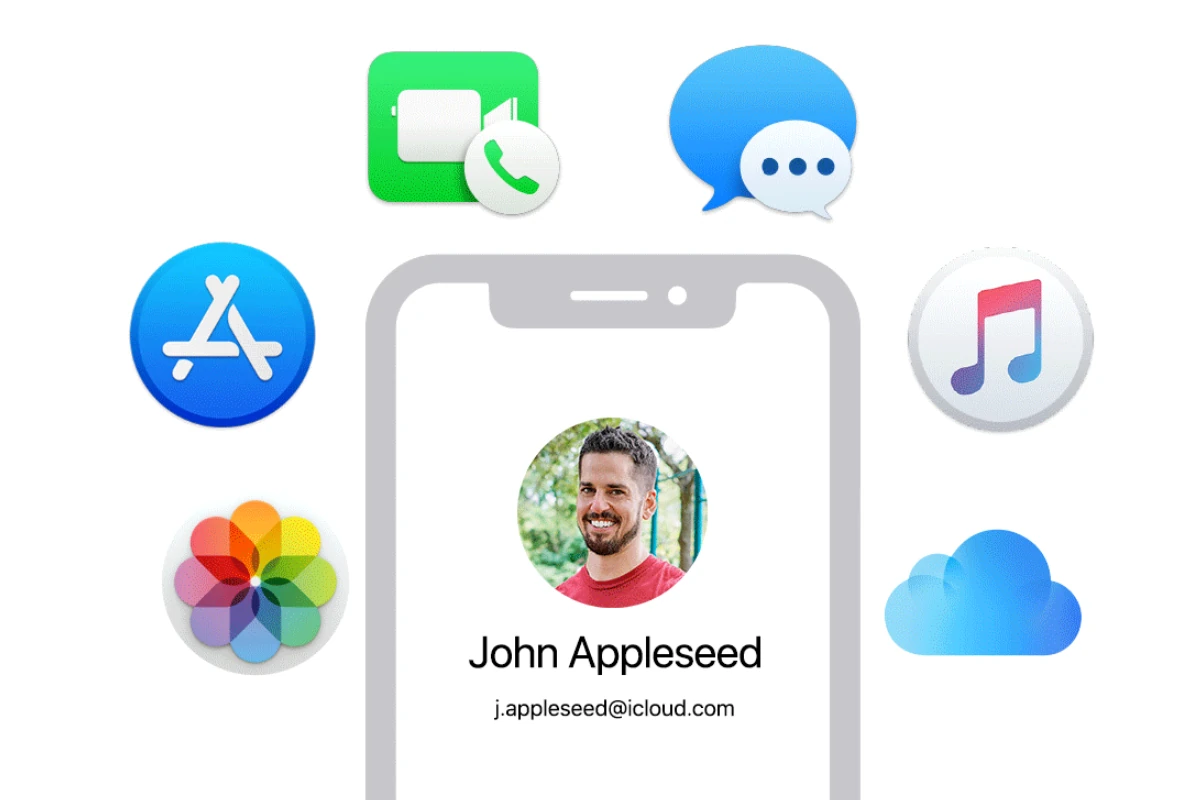Apple ID sign-in is a crucial gateway to your digital life within the Apple ecosystem. It grants access to various services and features across your Apple devices. Your Apple ID is the key to managing your account, reviewing personal information, and accessing content on all your Apple devices.
Keeping your Apple ID secure is vital. A strong password and two-factor authentication add layers of protection. These measures help safeguard your personal data and digital purchases.
Apple offers multiple ways to sign in to your account. You can use your iPhone, iPad, Mac, or the web. Each method is designed for ease of use while maintaining security.
| Sign-in Method | Device | Key Benefit |
|---|---|---|
| Face ID | iPhone/iPad | Quick and secure |
| Touch ID | Compatible devices | Convenient fingerprint access |
| Password | Any device | Universal method |
| Two-factor | All sign-ins | Extra security layer |
Apple ID Sign In Guide
Your Apple ID is the key to accessing Apple services like the App Store, iCloud, iMessage, FaceTime, and more. Here’s how to sign in to your Apple ID on different devices.
1. Sign In on iPhone or iPad
- Open the Settings app.
- At the top, tap Sign in to your iPhone (or iPad).
- Enter your Apple ID email and password.
- Tap Next.
- If you have two-factor authentication enabled, enter the verification code sent to your trusted device or phone number.
- Follow the on-screen instructions to complete setup.
2. Sign In on Mac
- Click the Apple menu () at the top-left corner.
- Select System Settings (or System Preferences on older macOS).
- Click Sign In at the top of the sidebar.
- Enter your Apple ID and password.
- Enter the two-factor authentication code if prompted.
- Complete any additional setup steps.
3. Sign In on Apple TV
- Open Settings.
- Go to Users and Accounts.
- Select Add New User or your existing user.
- Choose Sign In.
- Enter your Apple ID and password.
- Follow prompts to complete.
4. Sign In on the Web
- Open a browser and go to appleid.apple.com.
- Click Sign In at the top-right.
- Enter your Apple ID and password.
- Complete two-factor authentication if required.
- Access your account settings, manage devices, or update info.
5. Troubleshooting Tips
- Forgot your password? Use the Forgot Apple ID or password? link on the sign-in page to reset it.
- Account Locked or Disabled? Follow instructions on Apple Support to unlock your account.
- Two-Factor Authentication Issues? Ensure you have access to trusted devices or phone numbers to receive verification codes.
- Check your internet connection if sign-in fails repeatedly.
Additional Notes
- Your Apple ID is usually your email address.
- Keep your Apple ID credentials secure.
- Enable two-factor authentication for enhanced security.
Sources:
- Apple Support: If you can’t sign in to your Apple ID
- SimplyMac: Apple Account Sign In Guide
- Apple Support: Sign in to your Apple Account
Setting Up Apple ID on Your Devices
Setting up your Apple ID is crucial for accessing Apple services on your devices. This process involves creating an account and adding it to your iPhone, iPad, and Mac.
Creating an Apple ID
To create an Apple ID, visit the Apple ID website. Enter your name, birthday, and email address. Choose a strong password that meets Apple’s requirements. Select security questions and provide answers.
Verify your email address by clicking the link in Apple’s confirmation message. You may need to add a payment method for App Store purchases.
If you don’t have an email address, you can use your phone number instead. Apple will send a verification code via text message.
Adding Apple ID to iPhone and iPad
On your iPhone or iPad, go to Settings. Tap “Sign in to your iPhone” at the top of the screen. Enter your Apple ID and password.
You might need to enter a verification code if you have two-factor authentication enabled. This code will be sent to your trusted devices or phone number.
After signing in, you can choose which iCloud services to enable. These include Contacts, Calendars, and Photos syncing across your devices.
Signing in on a Mac
On your Mac, click the Apple menu and select “System Settings.” Click “Apple ID” at the top of the sidebar.
Enter your Apple ID and password. If prompted, enter the verification code sent to your trusted devices.
Once signed in, you can manage your iCloud settings. Choose which apps and services can use iCloud. You can also set up features like Find My Mac and iCloud Keychain.
| Device | Steps to Sign In |
|---|---|
| iPhone/iPad | Settings > Sign in to your [device name] |
| Mac | Apple menu > System Settings > Apple ID |
Enhancing Account Security
Strengthening your Apple ID security involves multiple layers of protection. These measures safeguard your personal information and digital assets from unauthorized access.
Configuring Two-Factor Authentication
Two-factor authentication adds an extra layer of security to your Apple ID. When you enable this feature, you’ll need both your password and a verification code to sign in.
To set it up:
- Go to Settings > [your name] > Password & Security
- Tap “Turn On Two-Factor Authentication”
- Follow the on-screen instructions
You’ll receive verification codes on your trusted devices or phone number. This prevents unauthorized access even if someone knows your password.
Setting Up Recovery Contacts
Recovery contacts help you regain access to your account if you forget your password. These are people you trust to assist you in resetting your Apple ID password.
To add a recovery contact:
- Open Settings > [your name] > Sign-In & Security
- Tap “Account Recovery”
- Select “Add Recovery Contact”
- Choose a contact and follow the prompts
Recovery contacts don’t have access to your account. They only receive a code to help you reset your password if needed.
Biometric Authentication Methods
Apple devices offer biometric authentication for enhanced security and convenience. These methods include:
| Method | Devices | How It Works |
|---|---|---|
| Touch ID | iPhones, iPads, Macs | Fingerprint recognition |
| Face ID | iPhones, iPads | Facial recognition |
To set up Touch ID or Face ID:
- Go to Settings > Touch ID & Passcode (or Face ID & Passcode)
- Follow the setup instructions
These methods allow quick and secure access to your device and Apple ID. They’re more convenient than typing passwords and offer strong protection against unauthorized access.
Troubleshooting Sign-In Issues
Apple ID sign-in problems can be frustrating. These solutions will help you regain access to your account quickly and securely.
Resetting Forgotten Password
If you can’t remember your Apple ID password, resetting it is straightforward. Visit the Apple ID account page and click “Forgot Apple ID or password.” Enter your Apple ID email and follow the prompts.
You’ll need to answer security questions or use a trusted device. Apple will send a reset link to your recovery email. Click the link and create a new password.
Choose a strong, unique password. Use a mix of letters, numbers, and symbols. Avoid using personal info like birthdays or names.
Recovering with Two-Factor Authentication
Two-factor authentication adds security but can complicate recovery. If you’re locked out, you can still regain access.
Start by requesting an account recovery. Go to iforgot.apple.com and enter your Apple ID. Choose “Can’t access your trusted devices?”
You’ll need to verify your identity. Apple may ask for your credit card info or other account details. This process can take a few days for security reasons.
Once verified, you’ll get instructions to reset your password and regain access.
Using Account Recovery Contacts
Apple lets you set up recovery contacts to help if you’re locked out. These trusted friends or family members can assist in regaining access.
To add a recovery contact:
- Go to Settings > [Your Name] > Password & Security
- Tap “Account Recovery”
- Choose “Add Recovery Contact”
If you’re locked out, contact your recovery person. They’ll get a code to help you reset your password.
This method is often faster than standard account recovery. It’s a good backup for Two-Factor Authentication.
| Recovery Method | Speed | Security Level | Requirements |
|---|---|---|---|
| Password Reset | Fast | Moderate | Email access |
| Two-Factor | Slow | High | Trusted device |
| Recovery Contact | Medium | High | Trusted person |
Apple ID and Associated Services
Your Apple ID is the key to accessing various Apple services. It enables you to make purchases, communicate with others, and use third-party apps securely.
Managing App Store Sign-In
The App Store is a central hub for downloading and purchasing apps for your Apple devices. To use it, you need to sign in with your Apple ID. This login gives you access to your purchase history and allows you to download previously bought apps on new devices.
You can manage your payment methods directly in the App Store settings. This lets you add, remove, or update credit cards and other payment options. It’s important to keep this information current to avoid interruptions in service.
For families, Apple offers Family Sharing. This feature lets up to six family members share App Store purchases without sharing accounts. Each person uses their own Apple ID but can access content bought by others in the group.
Apple ID in Messaging and FaceTime
Your Apple ID powers communication services like iMessage and FaceTime. These apps use your email address or phone number linked to your Apple ID as your contact information.
iMessage allows you to send text, photos, and videos to other Apple users for free. FaceTime enables video and audio calls between Apple devices. Both services encrypt your communications for privacy and security.
To set up these services:
- Go to Settings on your device
- Tap your name at the top
- Select iMessage or FaceTime
- Sign in with your Apple ID
You can choose which email addresses or phone numbers others can use to reach you on these platforms.
Using Apple ID with Third-Party Apps
Sign in with Apple offers a secure way to use your Apple ID with third-party apps and websites. This feature protects your privacy by hiding your email address from the app developer if you choose.
To use Sign in with Apple:
- Look for the “Sign in with Apple” button in an app or on a website
- Tap or click the button
- Authenticate with Face ID, Touch ID, or your passcode
You can choose to share your email address or use a private relay email created by Apple. This relay forwards messages to your real email while keeping it hidden from the app or website.
| Feature | Benefit |
|---|---|
| App Store Sign-In | Access to purchase history and downloads |
| iMessage & FaceTime | Free, secure communication between Apple users |
| Sign in with Apple | Privacy protection when using third-party apps |
Frequently Asked Questions
Apple ID sign-in issues can be confusing. These common questions address key aspects of managing and using your Apple ID effectively.
How can I recover my Apple ID if I’ve forgotten the password?
You can reset your Apple ID password through the Apple ID account page. Click “Forgot Apple ID or password” and follow the prompts. You’ll need to verify your identity using a trusted device or phone number.
Apple offers several recovery options. These include answering security questions or using a recovery key if you’ve set one up.
What steps are involved in creating a new Apple ID?
To create a new Apple ID, visit Apple’s account creation page. Enter your name, birthday, email, and password. Choose security questions and verify your email address.
You can also create an Apple ID directly on your iOS device. Go to Settings and tap “Sign in to your iPhone/iPad.”
Is it possible to access my Apple ID on a device that isn’t mine?
Yes, you can access your Apple ID from any device with an internet connection. Use a web browser to visit appleid.apple.com and sign in with your credentials.
Be cautious when using public or shared devices. Always sign out after you’re done and avoid saving your password.
How do I manage or update my Apple ID settings?
To manage your Apple ID settings, go to appleid.apple.com and sign in. Here you can update your personal information, password, and security settings.
On iOS devices, access Apple ID settings through the Settings app. Tap your name at the top to view and edit account details.
Can I sign into iCloud with my Apple ID from a web browser?
Yes, you can access iCloud services through a web browser. Visit icloud.com and sign in with your Apple ID and password.
This allows you to use iCloud Mail, Contacts, Calendar, and other services from any computer or device.
What distinguishes an Apple ID from an iCloud account?
Your Apple ID and iCloud account are closely related but serve different purposes. An Apple ID is the account you use to access all Apple services, including the App Store and iCloud.
iCloud is a specific service linked to your Apple ID. It provides cloud storage and syncing for your data across devices.
| Feature | Apple ID | iCloud Account |
|---|---|---|
| Purpose | Access all Apple services | Cloud storage and syncing |
| Creation | Required for any Apple service | Automatically set up with Apple ID |
| Login | Used for App Store, iTunes, etc. | Used for iCloud.com and device sync |
| Settings | Managed at appleid.apple.com | Managed in device settings or iCloud.com |